Teach you how to manually install composer under windows
The following tutorial column will introduce to you how to manually install composer under windows. I hope it will be useful to friends who need it. Helped!
composer is a PHP dependency management tool. Installation under Windows is often blocked. Now we provide a manual The installation method is for reference only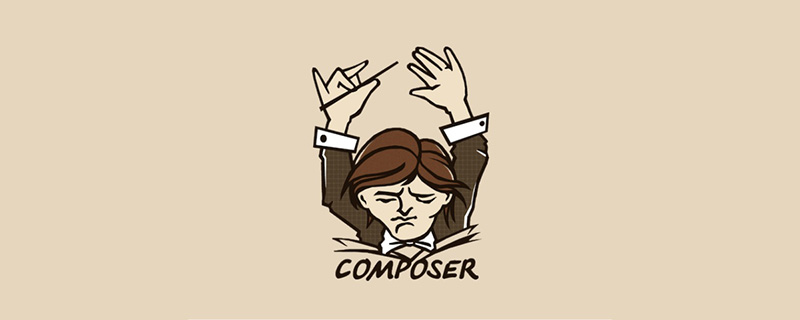 1. Preparation before installation
1. Preparation before installation
(1)Composer requires PHP 5.3.2 to run
(2) Add the path variable to the php running directory.
That is to ensure that you can directly run php -v when opening cmd anywhere (3) Make sure that php opens the openssl extension
Search for OpenSSL in php.ini and remove the previous Semicolon, save and restart the server.
2. Install and configure composer
(1) Download composer.phar
https://getcomposer.org/composer.phar 下载到本地 (例如F:\tools\composer)
cd F:\tools\composer
F:
php composer.phar -v
##
cd F:\tools\composer F: echo @php "%~dp0composer.phar" %*>composer.bat
is in F:\tools\composer has created a composer.bat batch file, and F:\tools\composer has been added to the environment variable. In the future, entering composer anywhere will be equivalent to
php
composer.phar
http://composer-proxy.jp/proxy/packagist
In order to avoid performing two queries when installing the package, remember to add disable Packagist settings
Global settings 查看 composer 主目录:通过 进入 composer 的主目录,打开 按需设置 如果只需要特定的项目指定特定的镜像,则不需修改全局设置,在需要的地方进行修改 以 laravel 项目的 The above is the detailed content of Teach you how to manually install composer under windows. For more information, please follow other related articles on the PHP Chinese website!composer
config -l -g 命令可以列出 composer 的全局配置信息,在这些信息中查找[home] 配置项就是
composer 的主目录。config.json 文件(如果没有就自己创建一个),然后增加本镜像服务的配置信息,最终内容如下:{
"config": {
},
"repositories": [
{"type": "composer", "url": "http://composer-proxy.jp/proxy/packagist"},
{"packagist": false}
]
}composer.json 配置文件为例,添加本镜像服务配置信息后如下所示(注意最后几行):{
"name": "laravel/laravel",
"description": "The Laravel Framework.",
"keywords": ["framework", "laravel"],
"license": "MIT",
"type": "project",
"require": {
"laravel/framework": "5.0.*"
},
"require-dev": {
"phpunit/phpunit": "~4.0",
"phpspec/phpspec": "~2.1"
},
"autoload": {
"classmap": [ "database"
],
"psr-4": {
"App\\": "app/"
} },
"autoload-dev": {
"classmap": [ "tests/TestCase.php"
] },
"config": {
"preferred-install": "dist"
} "repositories": [
{"type": "composer", "url": "http://pkg.phpcomposer.com/repo/packagist/"},
{"packagist": false}
]}

Hot AI Tools

Undresser.AI Undress
AI-powered app for creating realistic nude photos

AI Clothes Remover
Online AI tool for removing clothes from photos.

Undress AI Tool
Undress images for free

Clothoff.io
AI clothes remover

Video Face Swap
Swap faces in any video effortlessly with our completely free AI face swap tool!

Hot Article

Hot Tools

Notepad++7.3.1
Easy-to-use and free code editor

SublimeText3 Chinese version
Chinese version, very easy to use

Zend Studio 13.0.1
Powerful PHP integrated development environment

Dreamweaver CS6
Visual web development tools

SublimeText3 Mac version
God-level code editing software (SublimeText3)

Hot Topics
 1387
1387
 52
52
 Laravel Introduction Example
Apr 18, 2025 pm 12:45 PM
Laravel Introduction Example
Apr 18, 2025 pm 12:45 PM
Laravel is a PHP framework for easy building of web applications. It provides a range of powerful features including: Installation: Install the Laravel CLI globally with Composer and create applications in the project directory. Routing: Define the relationship between the URL and the handler in routes/web.php. View: Create a view in resources/views to render the application's interface. Database Integration: Provides out-of-the-box integration with databases such as MySQL and uses migration to create and modify tables. Model and Controller: The model represents the database entity and the controller processes HTTP requests.
 Solve caching issues in Craft CMS: Using wiejeben/craft-laravel-mix plug-in
Apr 18, 2025 am 09:24 AM
Solve caching issues in Craft CMS: Using wiejeben/craft-laravel-mix plug-in
Apr 18, 2025 am 09:24 AM
When developing websites using CraftCMS, you often encounter resource file caching problems, especially when you frequently update CSS and JavaScript files, old versions of files may still be cached by the browser, causing users to not see the latest changes in time. This problem not only affects the user experience, but also increases the difficulty of development and debugging. Recently, I encountered similar troubles in my project, and after some exploration, I found the plugin wiejeben/craft-laravel-mix, which perfectly solved my caching problem.
 Improve Doctrine entity serialization efficiency: application of sidus/doctrine-serializer-bundle
Apr 18, 2025 am 11:42 AM
Improve Doctrine entity serialization efficiency: application of sidus/doctrine-serializer-bundle
Apr 18, 2025 am 11:42 AM
I had a tough problem when working on a project with a large number of Doctrine entities: Every time the entity is serialized and deserialized, the performance becomes very inefficient, resulting in a significant increase in system response time. I've tried multiple optimization methods, but it doesn't work well. Fortunately, by using sidus/doctrine-serializer-bundle, I successfully solved this problem, significantly improving the performance of the project.
 How to view the version number of laravel? How to view the version number of laravel
Apr 18, 2025 pm 01:00 PM
How to view the version number of laravel? How to view the version number of laravel
Apr 18, 2025 pm 01:00 PM
The Laravel framework has built-in methods to easily view its version number to meet the different needs of developers. This article will explore these methods, including using the Composer command line tool, accessing .env files, or obtaining version information through PHP code. These methods are essential for maintaining and managing versioning of Laravel applications.
 Title: Use Composer to solve the problem of unified representation of complex data types
Apr 18, 2025 am 08:33 AM
Title: Use Composer to solve the problem of unified representation of complex data types
Apr 18, 2025 am 08:33 AM
Summary Description: When dealing with complex data types, you often encounter problems of how to uniformly represent and operate. This problem can be easily solved with Composer using the phrity/o library. It provides encapsulation classes and traits for various data types, making data processing more consistent and efficient.
 Use Composer to solve the dilemma of recommendation systems: andres-montanez/recommendations-bundle
Apr 18, 2025 am 11:48 AM
Use Composer to solve the dilemma of recommendation systems: andres-montanez/recommendations-bundle
Apr 18, 2025 am 11:48 AM
When developing an e-commerce website, I encountered a difficult problem: how to provide users with personalized product recommendations. Initially, I tried some simple recommendation algorithms, but the results were not ideal, and user satisfaction was also affected. In order to improve the accuracy and efficiency of the recommendation system, I decided to adopt a more professional solution. Finally, I installed andres-montanez/recommendations-bundle through Composer, which not only solved my problem, but also greatly improved the performance of the recommendation system. You can learn composer through the following address:
 How to quickly build Fecmall advanced project templates using Composer
Apr 18, 2025 am 11:45 AM
How to quickly build Fecmall advanced project templates using Composer
Apr 18, 2025 am 11:45 AM
When developing an e-commerce platform, it is crucial to choose the right framework and tools. Recently, when I was trying to build a feature-rich e-commerce website, I encountered a difficult problem: how to quickly build a scalable and fully functional e-commerce platform. I tried multiple solutions and ended up choosing Fecmall's advanced project template (fecmall/fbbcbase-app-advanced). By using Composer, this process becomes very simple and efficient. Composer can be learned through the following address: Learning address
 How to use Composer to solve the problem of batch processing of data under Yii framework
Apr 18, 2025 am 07:54 AM
How to use Composer to solve the problem of batch processing of data under Yii framework
Apr 18, 2025 am 07:54 AM
When developing Yii framework projects, you often encounter situations where you need to obtain a large amount of data from the database. If appropriate measures are not taken, directly obtaining all data may cause memory overflow and affect program performance. Recently, when I was dealing with a project on a large e-commerce platform, I encountered this problem. After some research and trial, I finally solved the problem through the extension library of pavle/yii-batch-result.




