MySQL basic use (1) DDL and DML statements
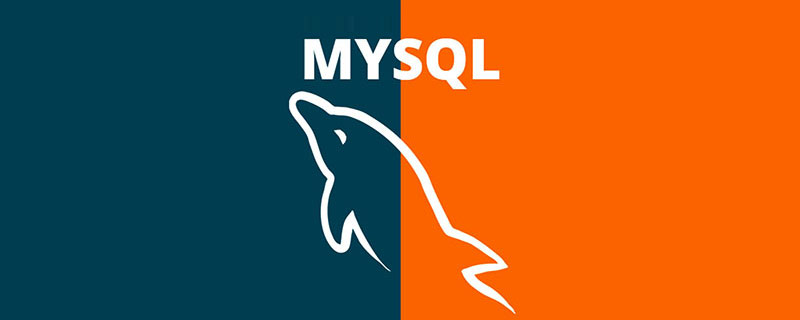
##Part 1 In the tutorial, we introduced the installation of MySQL and how to connect and manage the MySQL database on the client. Today we will briefly review the commonly used SQL statements in daily life, using phpMyAdmin as a GUI tool as an example for demonstration. SQL statements are generally divided into three parts:Relevant learning recommendations: php programming (video), mysql tutorial
- DDL (Data Definition Language, data definition language)
- DML (Data Manipulation Language, data manipulation language )
- DCL (Data Control Language, data control language)
CREATE DATABASE statement. However, writing SQL statements is too cumbersome. GUI tools provide buttons for corresponding visual operations, which is more For convenience, we take phpMyAdmin as an example. Click "New" in the left panel, then fill in the database name and encoding information in the form on the right panel, and finally click the "Create" button to create a new database:
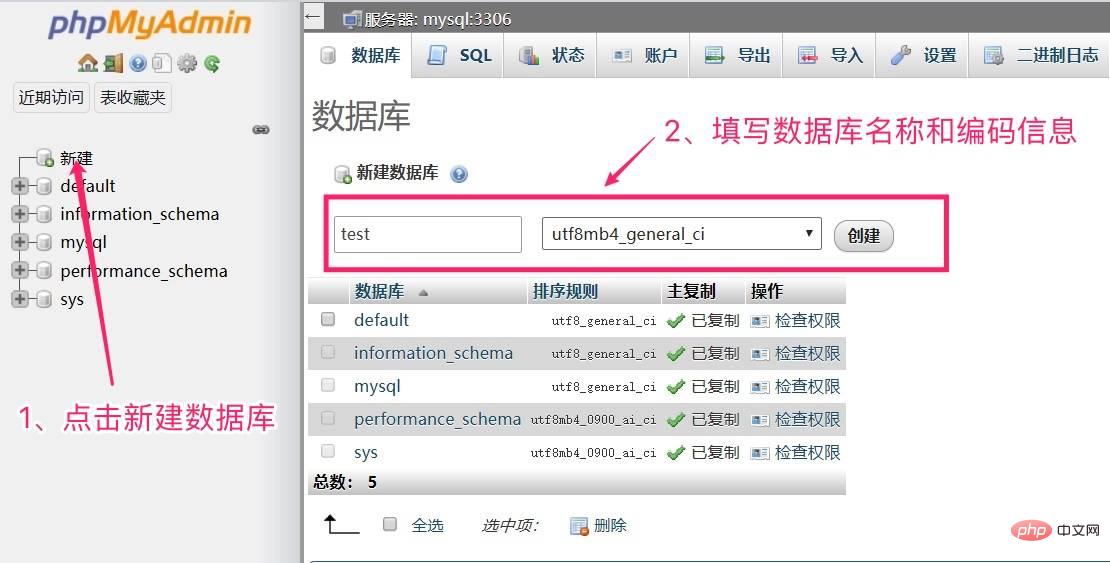
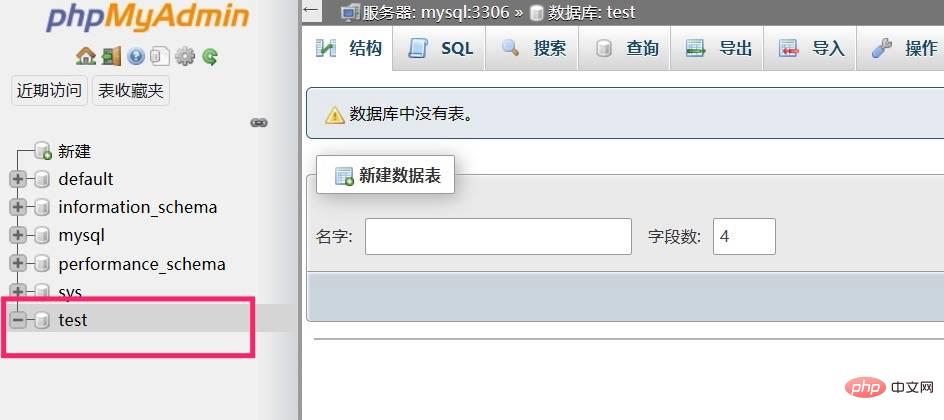
CREATE DATABASE `test` DEFAULT CHARACTER SET = `utf8mb4`;
utf8mb4 Mainly to support the storage of Chinese characters and Emoji emoticons.
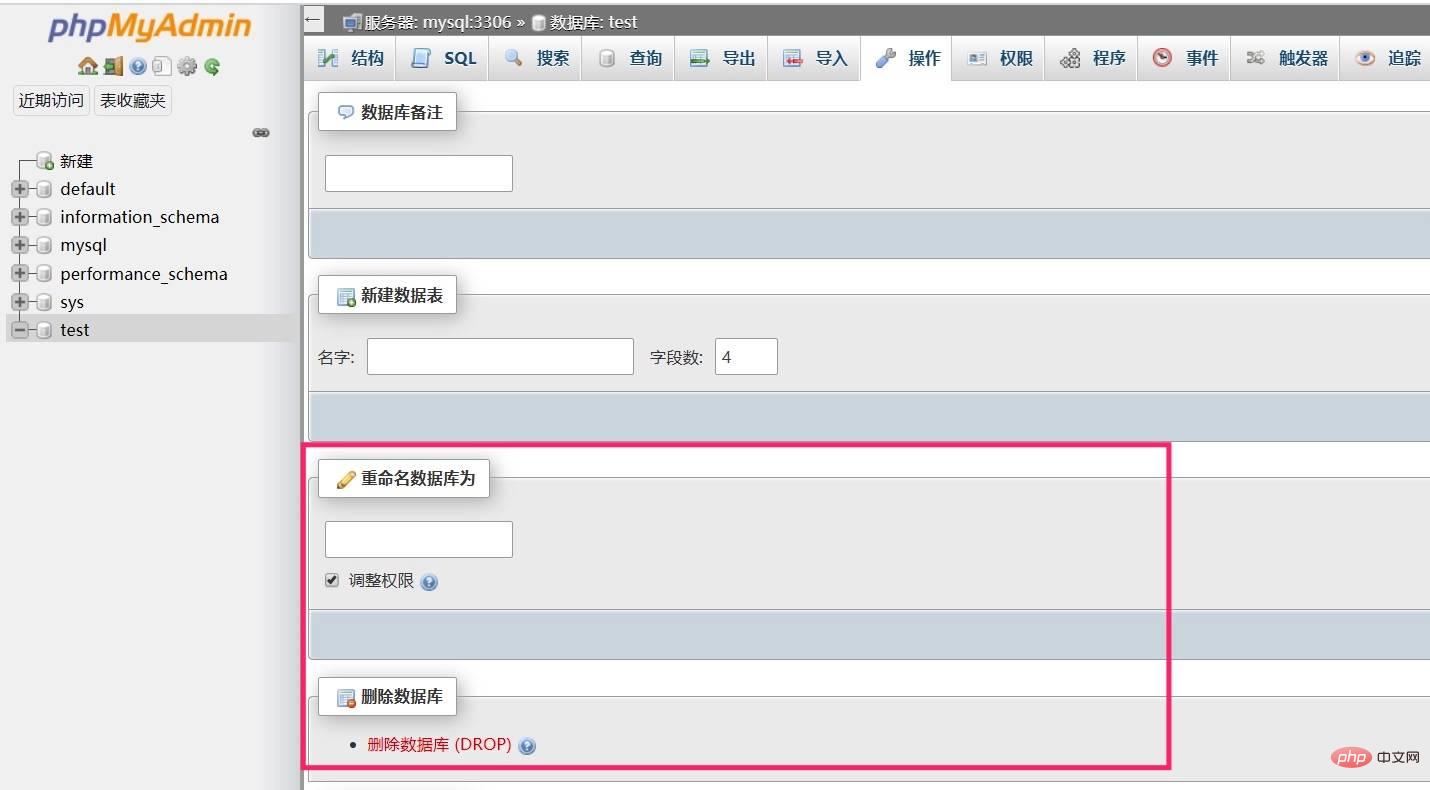
post, click "Execute" in the lower right corner ” button to save:
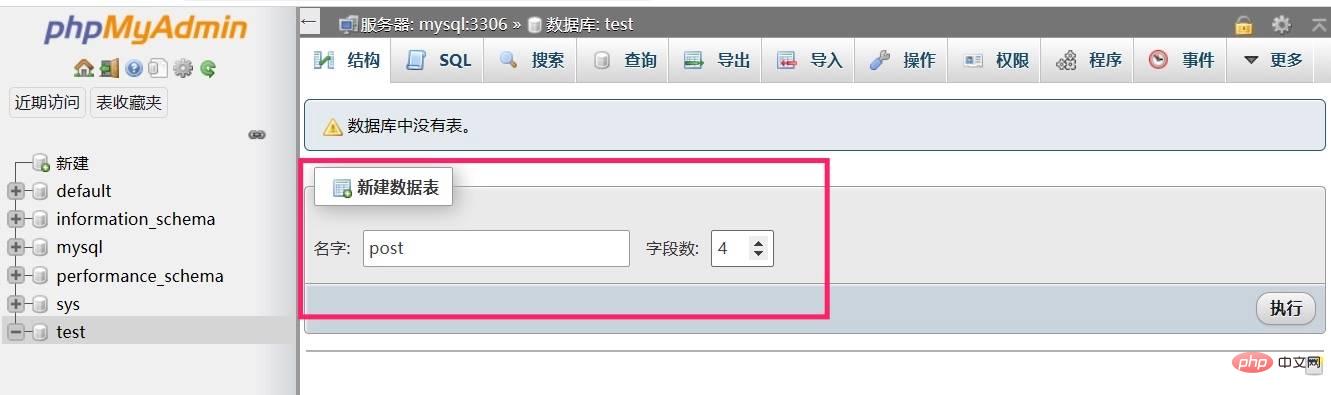
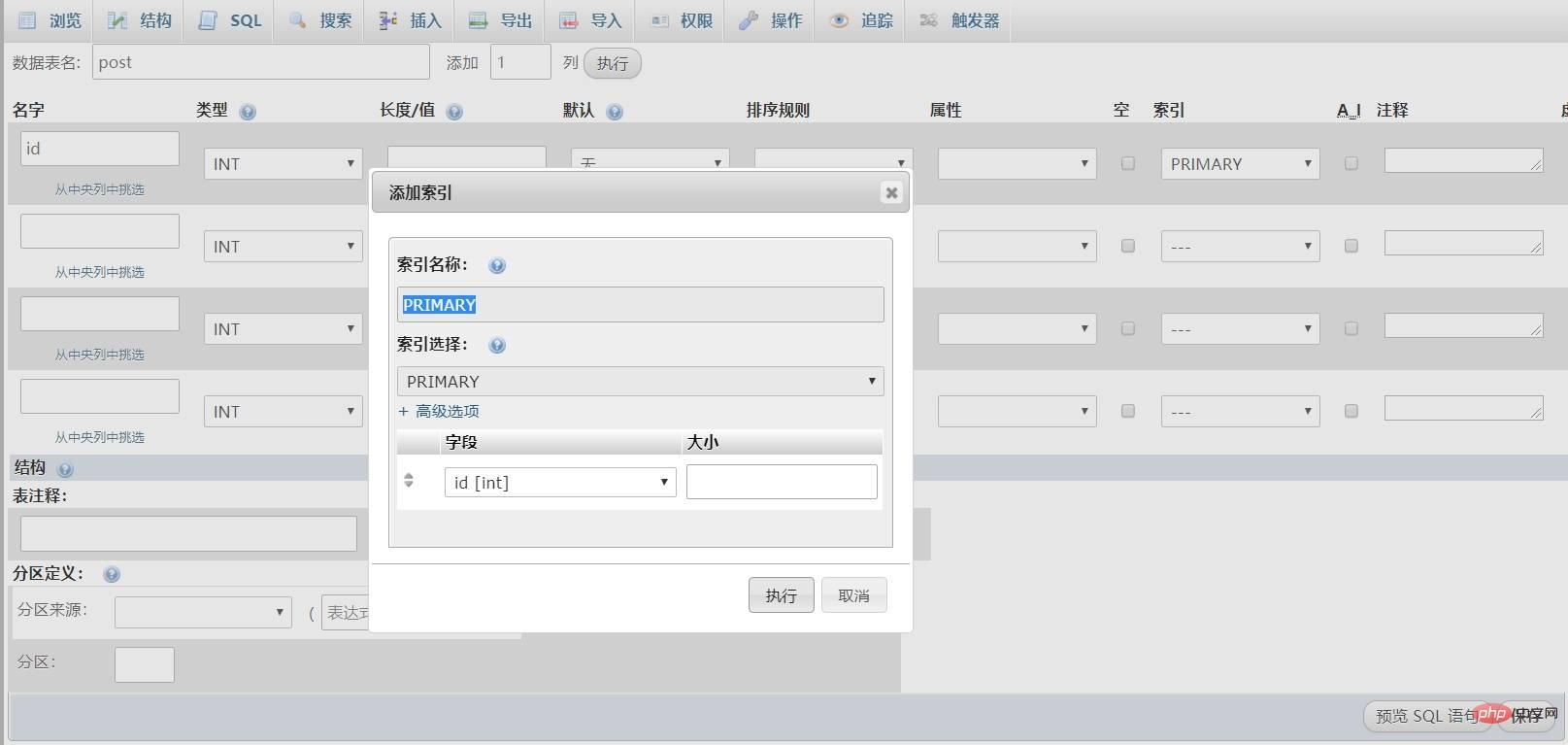
Click "Execute" to create the index and close the window, and then continue to set the field information:
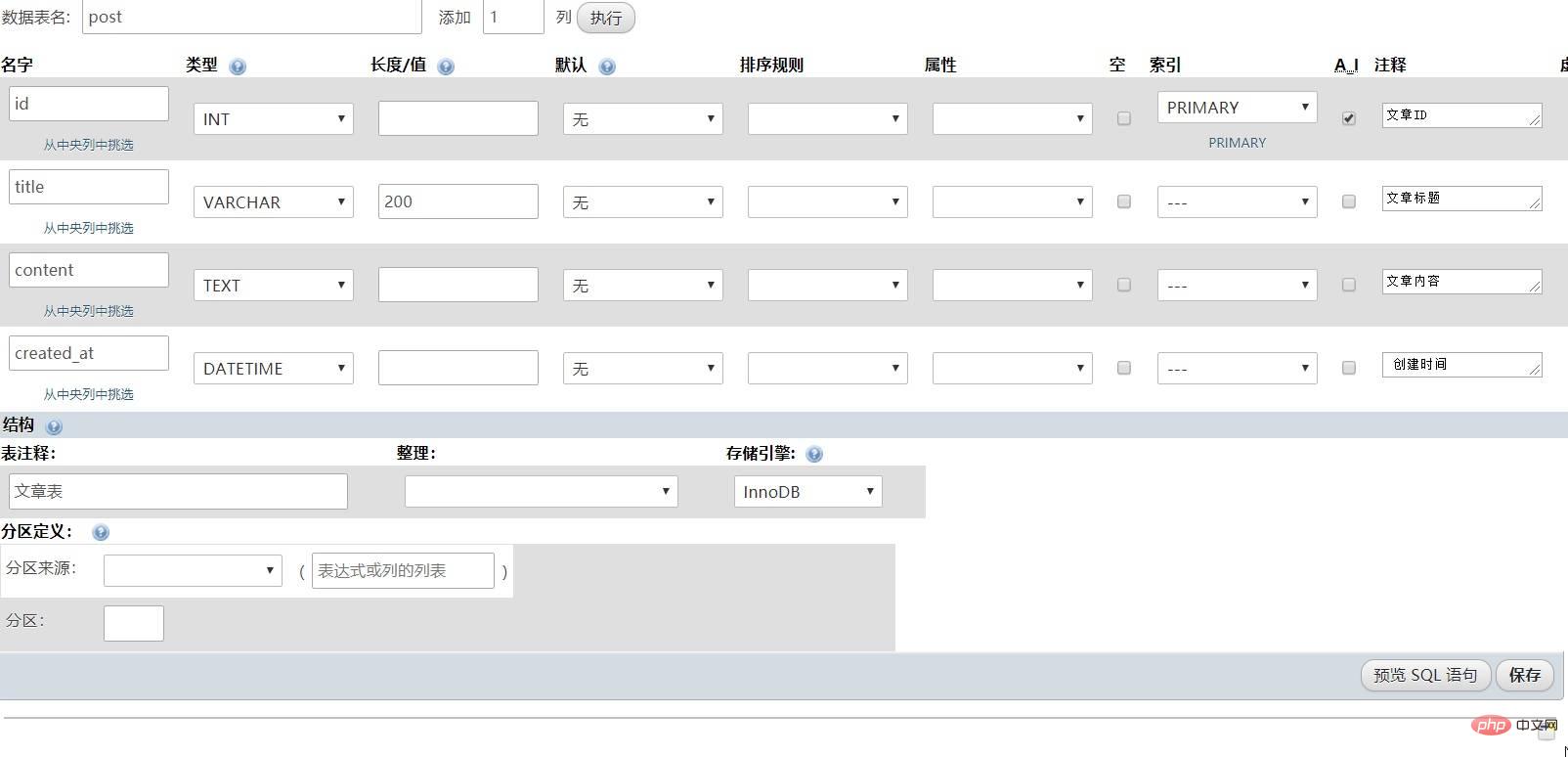
Currently, four fields are created. If you want to add a new field, you can add it through the top The add function is added to the right side of the data table name. Here we need to distinguish different field types. The ID field is generally an integer number, so the type is set to INT. The article title is generally a string, so the type is set. It is VARCHAR, the article content is long text, the type is set to TEXT, and the last created_at field stores the creation time, so the type is set to DATETIME .
Set the storage engine to InnoDB in the table structure options. Before saving, you can preview the SQL statement for creating the post table through the "Preview SQL Statement" button:
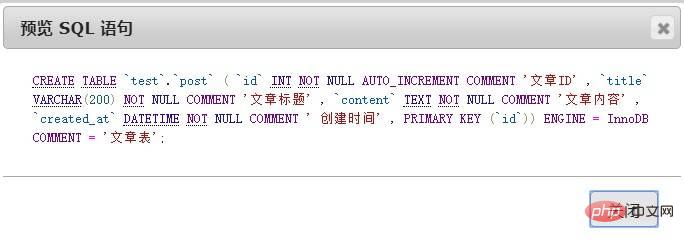
Then click the save button in the lower right corner of the page to save the data table settings, and you can enter the data table structure page:
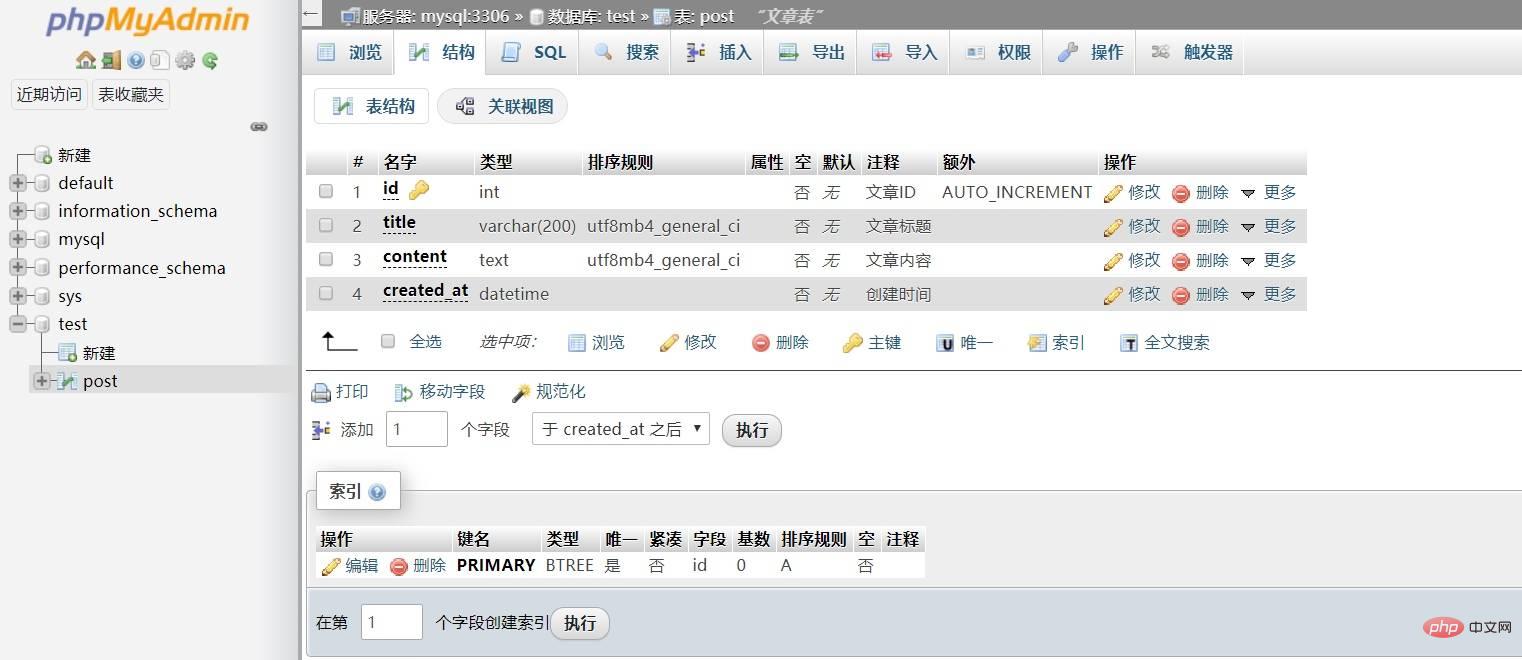
We can click on the corresponding field of each field Use the modification link to modify this field. If you want to modify the entire table, you can complete it through the "Operation" navigation at the top (deleting and clearing the table is also done here, and you can see the corresponding operation options by scrolling down to the bottom):
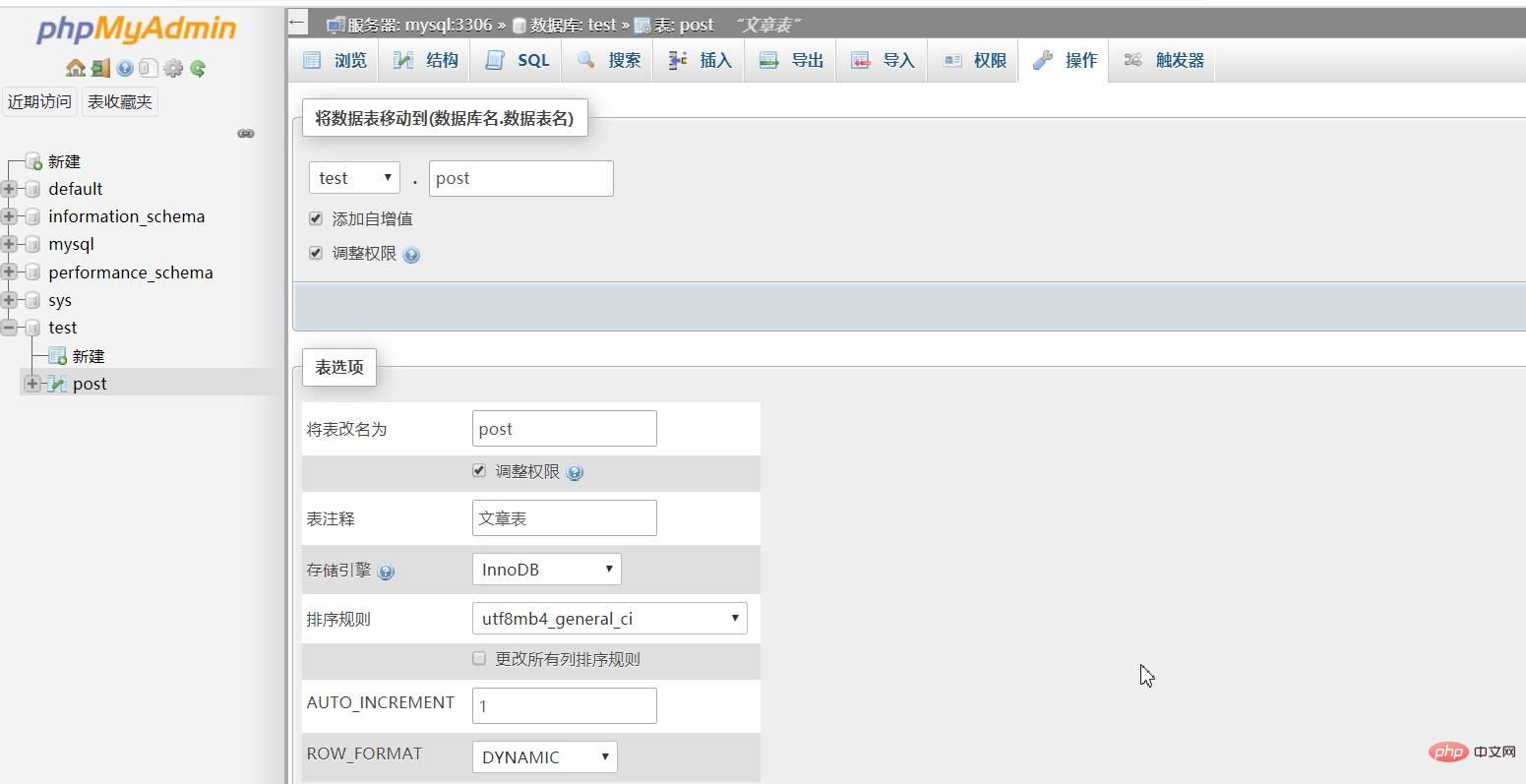
Of course all these operations can be completed through corresponding SQL statements, but it is more intuitive and faster through the graphical interface.
Data table index
We will introduce the type, creation and maintenance of data table index later in conjunction with actual projects, and will not expand on it here.
DML
DML statements are mainly aimed at the addition, deletion, modification, and query operations of data tables, that is, INSERT, DELETE, UPDATE, and SELECT operations on data tables.
Insert statement
After creating a new data table, you can insert data through INSERT INTO. Here we can also demonstrate through phpMyAdmin and select post# on the left panel. ## Data table, click the "Insert" top navigation on the right, fill in the field value in the form field, the ID is an auto-increment field and can be left blank, and finally click the "Execute" button to save:
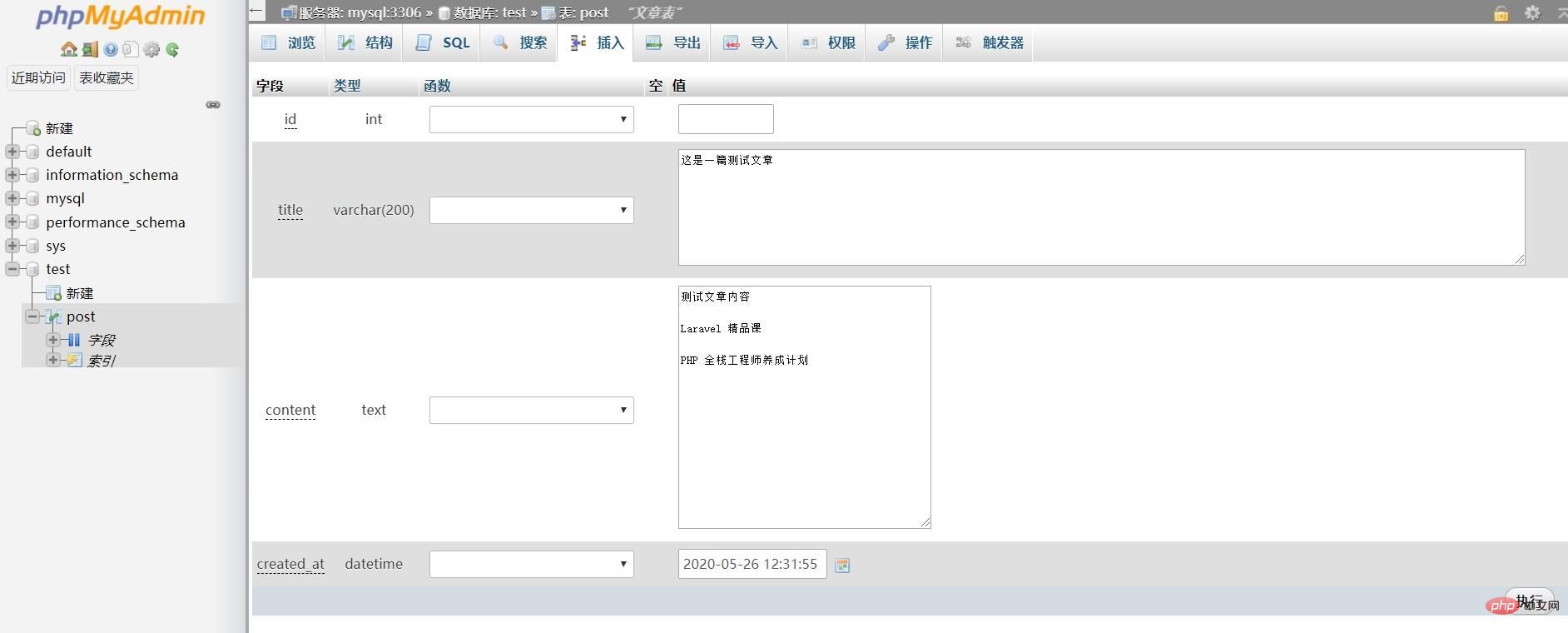
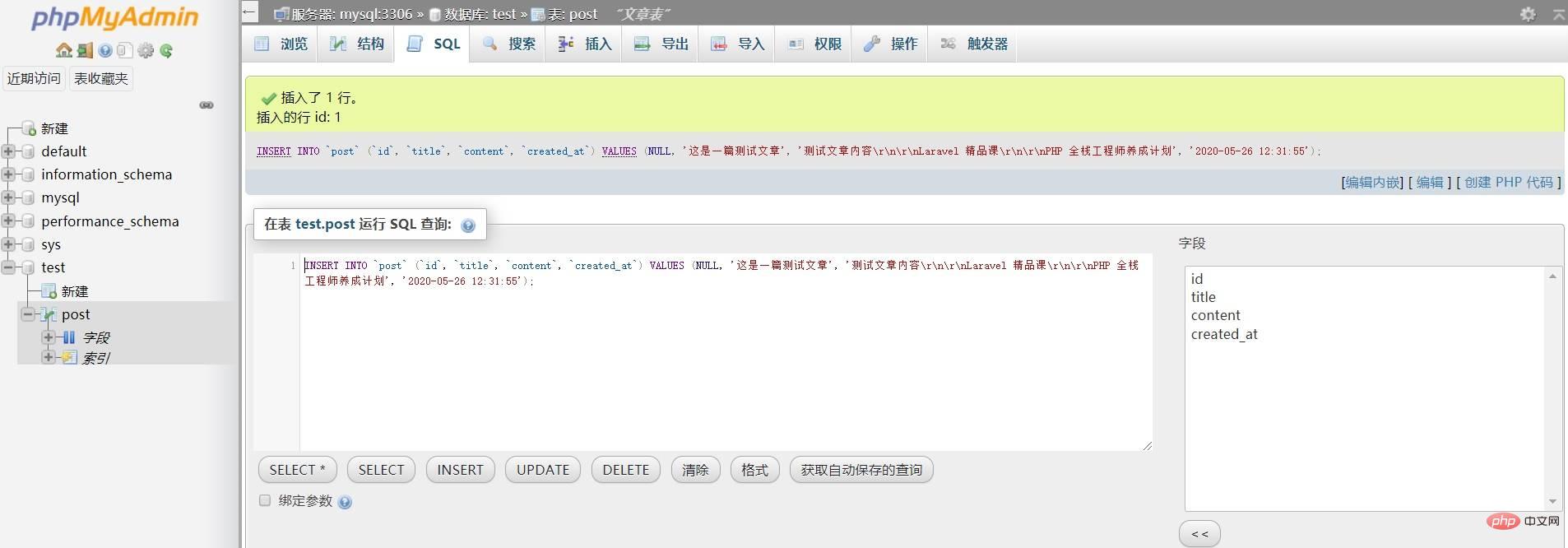
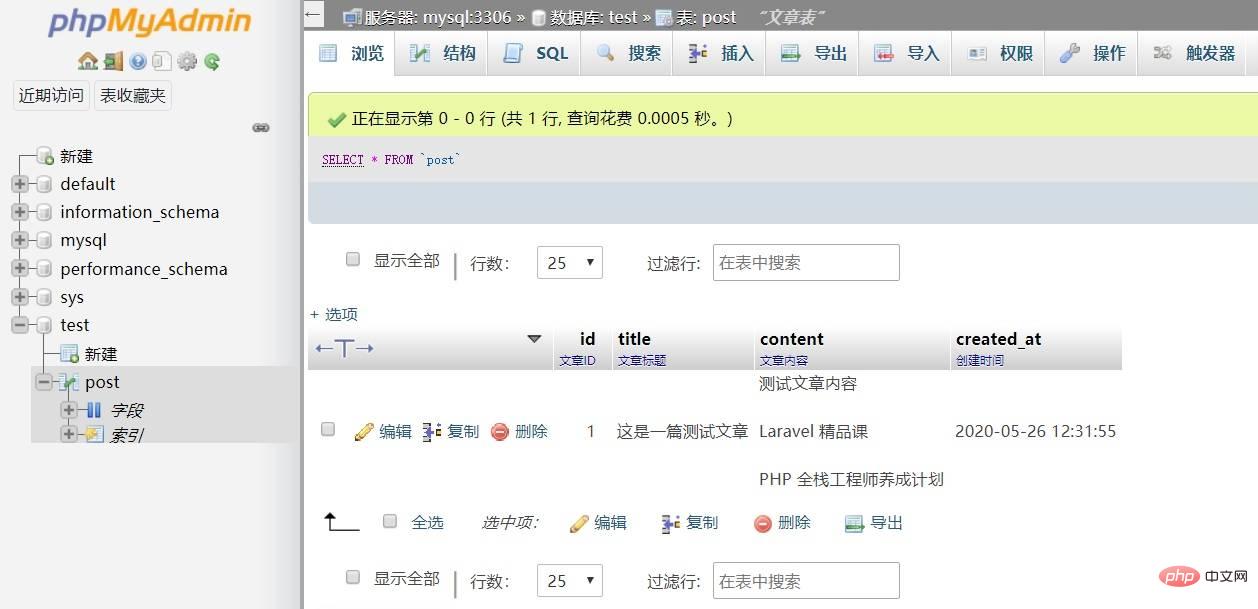
查询语句
你也可以通过「SQL」导航进入 SQL 查询面板通过 SELECT 语句进行查询:
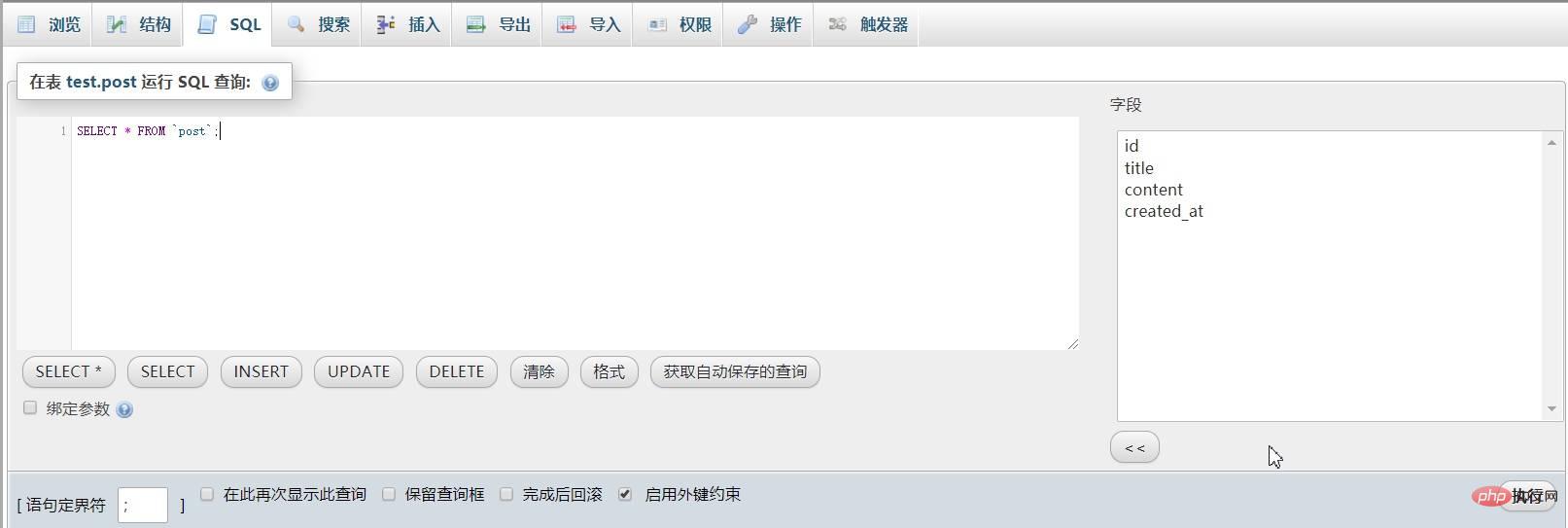
不指定查询条件默认返回所有查询结果,你也可以通过 WHERE 子句指定查询条件返回特定结果:
SELECT * FROM `post` WHERE id = 1;
还可以指定要查询的字段:
SELECT id, title, content FROM `post`;
另外,还可以通过 ORDER BY 语句对查询结果进行排序:
SELECT * FROM `post` ORDER BY id DESC;
更新语句
我们可以通过「浏览」界面每一条记录左侧的「编辑」功能修改每条记录的字段值:
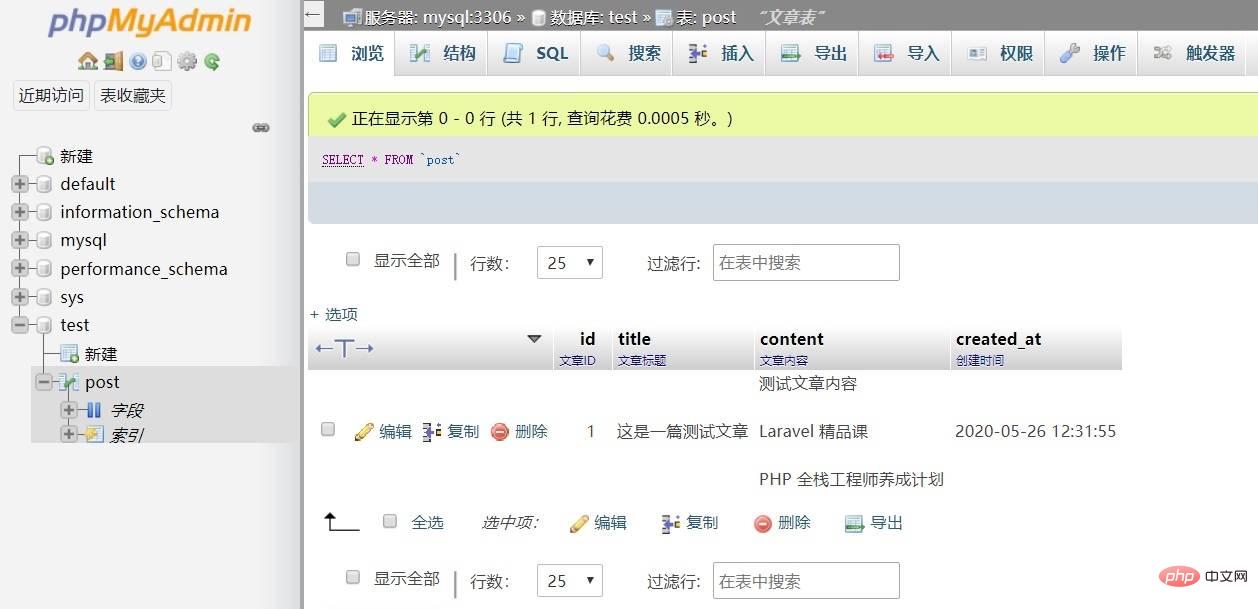
也可以在「SQL」界面通过 UPDATE 语句进行更加复杂的自定义修改,点击「UPDATE」按钮,会在输入框填充更新语句模板,按需进行填写即可:
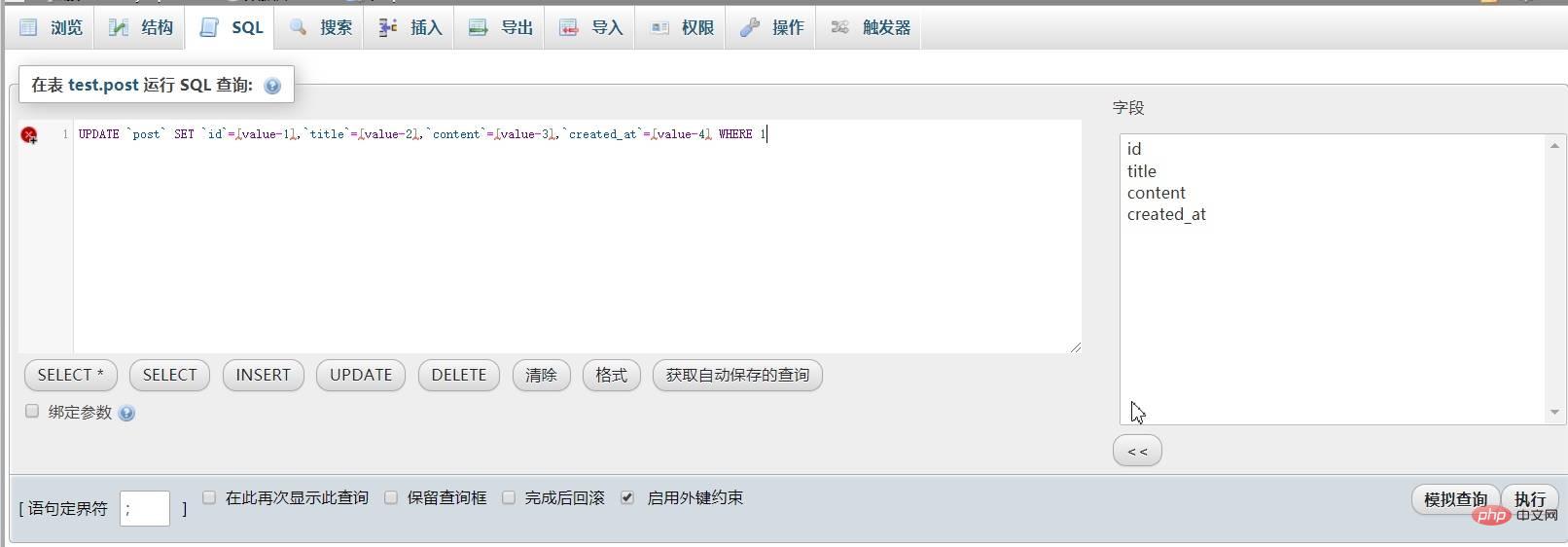
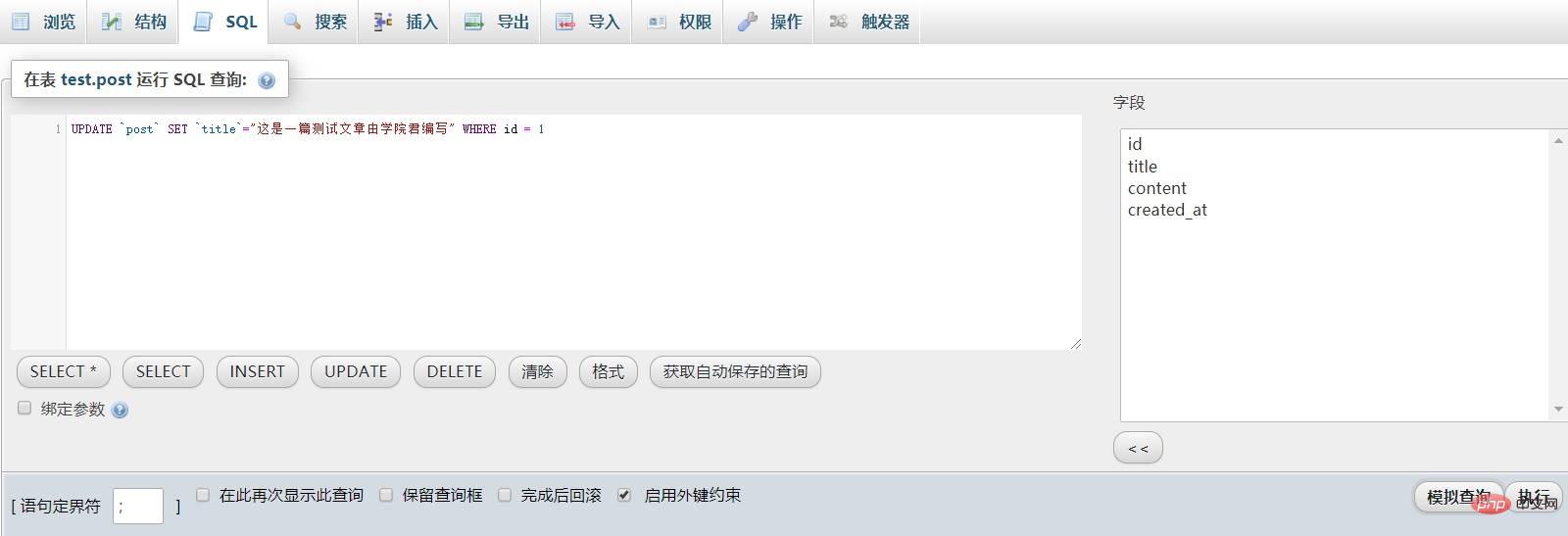
点击「执行」按钮进行更新,就可以看到修改后的字段值了,在进行 UPDATE 更新时,需要特别关注 WHERE 子句,因为如果没有设置 WHERE 条件,会更新整张表。
删除语句
要删除单条记录,可以通过「浏览」界面记录左侧的删除按钮删除,也可以在「SQL」面板通过 DELETE 语句进行更加复杂的自定义删除操作:

和 UPDATE 一样,如果没有通过 WEHRE 子句设置删除条件,也会删除整张表记录,所以在执行删除操作前需要格外注意。
要清空整张表记录,并将自增 ID 重置为 1,需要在「操作」面板通过 TRUNCATE 操作完成:
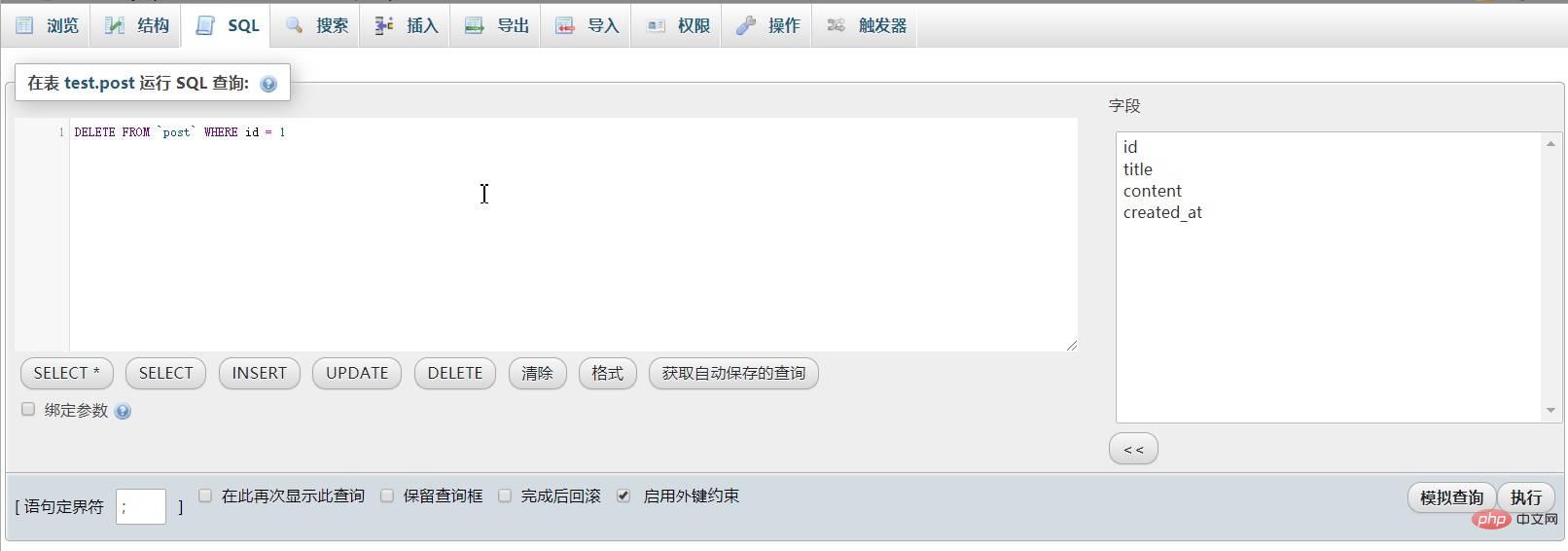
以上就是数据表增删改查的基本操作实现。
本文来自于https://xueyuanjun.com/post/21655
想了解更多相关文章,敬请关注php mysql栏目!
The above is the detailed content of MySQL basic use (1) DDL and DML statements. For more information, please follow other related articles on the PHP Chinese website!

Hot AI Tools

Undresser.AI Undress
AI-powered app for creating realistic nude photos

AI Clothes Remover
Online AI tool for removing clothes from photos.

Undress AI Tool
Undress images for free

Clothoff.io
AI clothes remover

Video Face Swap
Swap faces in any video effortlessly with our completely free AI face swap tool!

Hot Article

Hot Tools

Notepad++7.3.1
Easy-to-use and free code editor

SublimeText3 Chinese version
Chinese version, very easy to use

Zend Studio 13.0.1
Powerful PHP integrated development environment

Dreamweaver CS6
Visual web development tools

SublimeText3 Mac version
God-level code editing software (SublimeText3)

Hot Topics
 1386
1386
 52
52
 MySQL: Simple Concepts for Easy Learning
Apr 10, 2025 am 09:29 AM
MySQL: Simple Concepts for Easy Learning
Apr 10, 2025 am 09:29 AM
MySQL is an open source relational database management system. 1) Create database and tables: Use the CREATEDATABASE and CREATETABLE commands. 2) Basic operations: INSERT, UPDATE, DELETE and SELECT. 3) Advanced operations: JOIN, subquery and transaction processing. 4) Debugging skills: Check syntax, data type and permissions. 5) Optimization suggestions: Use indexes, avoid SELECT* and use transactions.
 How to open phpmyadmin
Apr 10, 2025 pm 10:51 PM
How to open phpmyadmin
Apr 10, 2025 pm 10:51 PM
You can open phpMyAdmin through the following steps: 1. Log in to the website control panel; 2. Find and click the phpMyAdmin icon; 3. Enter MySQL credentials; 4. Click "Login".
 MySQL: An Introduction to the World's Most Popular Database
Apr 12, 2025 am 12:18 AM
MySQL: An Introduction to the World's Most Popular Database
Apr 12, 2025 am 12:18 AM
MySQL is an open source relational database management system, mainly used to store and retrieve data quickly and reliably. Its working principle includes client requests, query resolution, execution of queries and return results. Examples of usage include creating tables, inserting and querying data, and advanced features such as JOIN operations. Common errors involve SQL syntax, data types, and permissions, and optimization suggestions include the use of indexes, optimized queries, and partitioning of tables.
 How to use single threaded redis
Apr 10, 2025 pm 07:12 PM
How to use single threaded redis
Apr 10, 2025 pm 07:12 PM
Redis uses a single threaded architecture to provide high performance, simplicity, and consistency. It utilizes I/O multiplexing, event loops, non-blocking I/O, and shared memory to improve concurrency, but with limitations of concurrency limitations, single point of failure, and unsuitable for write-intensive workloads.
 Why Use MySQL? Benefits and Advantages
Apr 12, 2025 am 12:17 AM
Why Use MySQL? Benefits and Advantages
Apr 12, 2025 am 12:17 AM
MySQL is chosen for its performance, reliability, ease of use, and community support. 1.MySQL provides efficient data storage and retrieval functions, supporting multiple data types and advanced query operations. 2. Adopt client-server architecture and multiple storage engines to support transaction and query optimization. 3. Easy to use, supports a variety of operating systems and programming languages. 4. Have strong community support and provide rich resources and solutions.
 MySQL's Place: Databases and Programming
Apr 13, 2025 am 12:18 AM
MySQL's Place: Databases and Programming
Apr 13, 2025 am 12:18 AM
MySQL's position in databases and programming is very important. It is an open source relational database management system that is widely used in various application scenarios. 1) MySQL provides efficient data storage, organization and retrieval functions, supporting Web, mobile and enterprise-level systems. 2) It uses a client-server architecture, supports multiple storage engines and index optimization. 3) Basic usages include creating tables and inserting data, and advanced usages involve multi-table JOINs and complex queries. 4) Frequently asked questions such as SQL syntax errors and performance issues can be debugged through the EXPLAIN command and slow query log. 5) Performance optimization methods include rational use of indexes, optimized query and use of caches. Best practices include using transactions and PreparedStatemen
 MySQL and SQL: Essential Skills for Developers
Apr 10, 2025 am 09:30 AM
MySQL and SQL: Essential Skills for Developers
Apr 10, 2025 am 09:30 AM
MySQL and SQL are essential skills for developers. 1.MySQL is an open source relational database management system, and SQL is the standard language used to manage and operate databases. 2.MySQL supports multiple storage engines through efficient data storage and retrieval functions, and SQL completes complex data operations through simple statements. 3. Examples of usage include basic queries and advanced queries, such as filtering and sorting by condition. 4. Common errors include syntax errors and performance issues, which can be optimized by checking SQL statements and using EXPLAIN commands. 5. Performance optimization techniques include using indexes, avoiding full table scanning, optimizing JOIN operations and improving code readability.
 Monitor Redis Droplet with Redis Exporter Service
Apr 10, 2025 pm 01:36 PM
Monitor Redis Droplet with Redis Exporter Service
Apr 10, 2025 pm 01:36 PM
Effective monitoring of Redis databases is critical to maintaining optimal performance, identifying potential bottlenecks, and ensuring overall system reliability. Redis Exporter Service is a powerful utility designed to monitor Redis databases using Prometheus. This tutorial will guide you through the complete setup and configuration of Redis Exporter Service, ensuring you seamlessly build monitoring solutions. By studying this tutorial, you will achieve fully operational monitoring settings




