 Development Tools
Development Tools
 VSCode
VSCode
 How to install plug-in in vscode? Introduction to commonly used plug-ins
How to install plug-in in vscode? Introduction to commonly used plug-ins
How to install plug-in in vscode? Introduction to commonly used plug-ins

VSCode The full name is Visual Studio Code. It is a lightweight code editor produced by Microsoft. It is free, open source and powerful. It supports syntax highlighting, intelligent code completion, custom hotkeys, bracket matching, code snippets, code comparison Diff, GIT and other features of almost all mainstream programming languages, and supports plug-in extensions.
Related recommendations: "vscode Basic Tutorial"
1. How to install the plug-in?
Method 1:
Press F1 or Ctrl Shift p, enter extensions, select "Extensions: Install Extensions"

Method two:
ctrl P and then enter>ext install


(1)Auto Close TagAutomatically close HTML/XML tag



 # #(4) Chinese (Simplified) Language Pack——Chinese (Simplified) Language Pack for Visual Studio Code
# #(4) Chinese (Simplified) Language Pack——Chinese (Simplified) Language Pack for Visual Studio Code
Convert the compiler to Chinese mode
 (5) Vetur
(5) Vetur
Vue multi-functional integrated plug-in, including: syntax highlighting, smart prompts, emmet, error prompts, formatting, auto-completion, and debugger. vscode officially designated Vue plug-in, a must-have for Vue developers.


(6) Git History Diff
If you If VSCode opens a code managed by Git, in the VSCode editing window, you can see all submission records and change files, including the submission time and submitter of each line of code, which is very convenient.


##(7) GitLens — Git supercharged
Convenience Check the git log. You need to check the log when multiple people collaborate on git. You can check it in the current code
(8) Path Intellisense

(9) markdownlint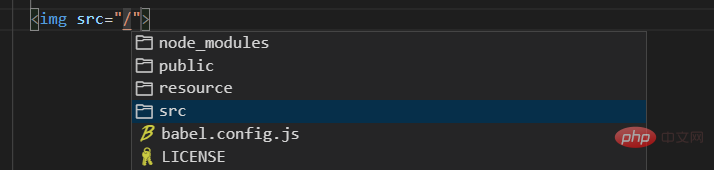
(10)Markdown Preview Enhanced
(11)Debugger for Chrome
Map breakpoints on vscode to chrome for easy debugging
(12) ESLint
Automatically format code to maintain consistent formatting across the entire team. ESLint can also be configured to automatically format your code, giving you a series of warnings every time you make an error.
(13)HTML CSS Support
CSS Class smart prompt in HTML
(14 ) HTML Snippets
Intelligent prompt HTML tags, and tag meaning
(15) vscode-fileheader
Top comment template, definable Author, time and other information will be automatically updated with the last modification time
Shortcut key: Ctrl Alt i
(The default information can be modified in File → Preferences → Settings)
For more programming-related knowledge, please visit: Programming Teaching! !
The above is the detailed content of How to install plug-in in vscode? Introduction to commonly used plug-ins. For more information, please follow other related articles on the PHP Chinese website!

Hot AI Tools

Undresser.AI Undress
AI-powered app for creating realistic nude photos

AI Clothes Remover
Online AI tool for removing clothes from photos.

Undress AI Tool
Undress images for free

Clothoff.io
AI clothes remover

AI Hentai Generator
Generate AI Hentai for free.

Hot Article

Hot Tools

Notepad++7.3.1
Easy-to-use and free code editor

SublimeText3 Chinese version
Chinese version, very easy to use

Zend Studio 13.0.1
Powerful PHP integrated development environment

Dreamweaver CS6
Visual web development tools

SublimeText3 Mac version
God-level code editing software (SublimeText3)

Hot Topics
 How to view word documents in vscode How to view word documents in vscode
May 09, 2024 am 09:37 AM
How to view word documents in vscode How to view word documents in vscode
May 09, 2024 am 09:37 AM
First, open the vscode software on the computer, click the [Extension] icon on the left, as shown in ① in the figure. Then, enter [officeviewer] in the search box of the extension interface, as shown in ② in the figure. Then, from the search Select [officeviewer] to install in the results, as shown in ③ in the figure. Finally, open the file, such as docx, pdf, etc., as shown below
 How to draw a flow chart with vscode_How to draw a flow chart with visual_studio code
Apr 23, 2024 pm 02:13 PM
How to draw a flow chart with vscode_How to draw a flow chart with visual_studio code
Apr 23, 2024 pm 02:13 PM
First, open visual studio code on the computer, click the four square buttons on the left, then enter draw.io in the search box to query the plug-in, click Install. After installation, create a new test.drawio file, then select the test.drawio file, enter the editing mode on the left There are various graphics on the side. You can draw the flow chart by selecting at will. After drawing, click File → Embed → svg and then select Embed. Copy the svg code. Paste the copied svg code into the html code. Open the html web page and you can see it. Click on the picture on the web page to jump to the flow chart. On this page, you can zoom in and out of the flow chart. Here, we choose to click on the pencil pattern in the lower right corner to jump to the web page.
 How to write Maude in Vscode_How to write Maude in Vscode
Apr 23, 2024 am 10:25 AM
How to write Maude in Vscode_How to write Maude in Vscode
Apr 23, 2024 am 10:25 AM
First, you can search for the Maude plug-in in the vscode plug-in manager. Then, create a new file with the extension maude to use maude's code snippets and syntax highlighting. Terminal -> New Terminal can open the vscode built-in terminal in the current folder to run the maude or full-maude program. In maude's official tutorial, there are also examples of http clients, which can be called and run as shown in the figure. If you want to associate files with the fm extension, open settings, search for fileassociations in user settings, and open settings.json. Just add an entry to the file association, that is, the entry from *.fm to maude. But full
 Caltech Chinese use AI to subvert mathematical proofs! Speed up 5 times shocked Tao Zhexuan, 80% of mathematical steps are fully automated
Apr 23, 2024 pm 03:01 PM
Caltech Chinese use AI to subvert mathematical proofs! Speed up 5 times shocked Tao Zhexuan, 80% of mathematical steps are fully automated
Apr 23, 2024 pm 03:01 PM
LeanCopilot, this formal mathematics tool that has been praised by many mathematicians such as Terence Tao, has evolved again? Just now, Caltech professor Anima Anandkumar announced that the team released an expanded version of the LeanCopilot paper and updated the code base. Image paper address: https://arxiv.org/pdf/2404.12534.pdf The latest experiments show that this Copilot tool can automate more than 80% of the mathematical proof steps! This record is 2.3 times better than the previous baseline aesop. And, as before, it's open source under the MIT license. In the picture, he is Song Peiyang, a Chinese boy. He is
 How to enable background updates in vscode How to enable background updates in vscode
May 09, 2024 am 09:52 AM
How to enable background updates in vscode How to enable background updates in vscode
May 09, 2024 am 09:52 AM
1. First, after opening the interface, click the file menu in the upper left corner. 2. Then, click the settings button in the preferences column. 3. Then, in the settings page that jumps, find the update section. 4. Finally, click the mouse to check and enable it. Download and install the new VSCode version button in the background on Windows and restart the program.
 How to add files to vscode workspace How to add files to vscode workspace
May 09, 2024 am 09:43 AM
How to add files to vscode workspace How to add files to vscode workspace
May 09, 2024 am 09:43 AM
1. First, open the vscode software, click the explorer icon, and find the workspace window 2. Then, click the file menu in the upper left corner and find the add folder to workspace option 3. Finally, find the folder location in the local disk , click the add button
 How to disable wsl configuration file in vscode How to disable wsl configuration file in vscode
May 09, 2024 am 10:30 AM
How to disable wsl configuration file in vscode How to disable wsl configuration file in vscode
May 09, 2024 am 10:30 AM
1. First, open the settings option in the settings menu. 2. Then, find the terminal column in the commonly used page. 3. Finally, uncheck the usewslprofiles button on the right side of the column.
 How to set animation smooth insertion in VScode VScode tutorial to set animation smooth insertion
May 09, 2024 am 09:49 AM
How to set animation smooth insertion in VScode VScode tutorial to set animation smooth insertion
May 09, 2024 am 09:49 AM
1. First, after opening the interface, click the workspace interface 2. Then, in the open editing panel, click the File menu 3. Then, click the Settings button under the Preferences column 4. Finally, click the mouse to check the CursorSmoothCaretAnimation button and save Just set it













