How to add page numbers in Excel: First open the page settings window; then select the location to insert the page number under the [Header and Footer] tab; then select to insert the page number in the middle; and finally click the [OK] button. Can.

Recommended: "Excel Tutorial"
1. Under the "Page Layout" tab, in the lower right corner there is An arrow pointing 45° downward, click to enter.
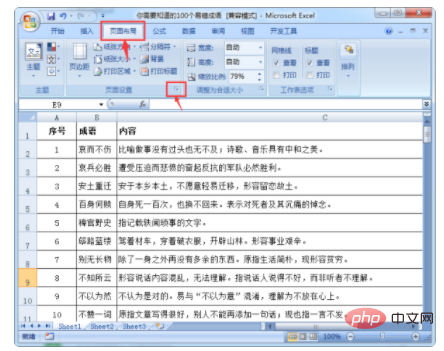
#2. The "Page Settings" window pops up, and the "Page" tab is displayed by default. It is completely different from the way of inserting page numbers in word. The location for inserting page numbers in excel is under the "Header/Footer" tab, click to enter.

3. Under the "Header and Footer" tab, select the location to insert the page number. You can insert it from the header part or the footer part. Take inserting page numbers from the header as an example.
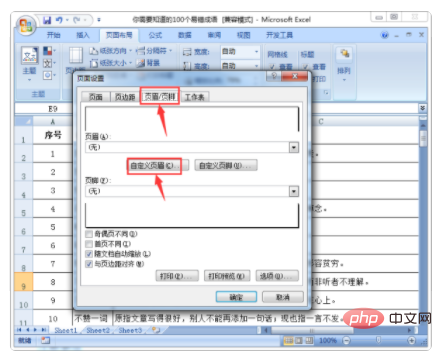
4. In the header window, first select the insertion position of the page number. There are three options: left, center, and right. Select the middle to insert the page number, and place the mouse in the middle input box. , select the page number icon above to insert.
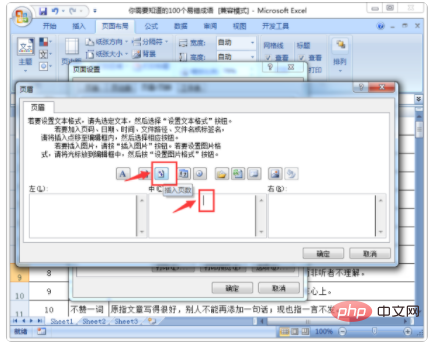
5. After inserting the page number, click the "OK" option.
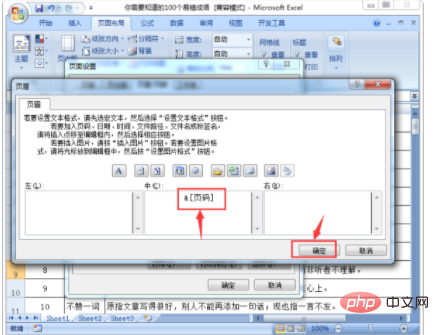
#6. Inserting page numbers cannot be seen in the excel table. You need to see it in the print preview state.
The above is the detailed content of How to add page numbers in excel. For more information, please follow other related articles on the PHP Chinese website!
 Compare the similarities and differences between two columns of data in excel
Compare the similarities and differences between two columns of data in excel
 excel duplicate item filter color
excel duplicate item filter color
 How to copy an Excel table to make it the same size as the original
How to copy an Excel table to make it the same size as the original
 Excel table slash divided into two
Excel table slash divided into two
 Excel diagonal header is divided into two
Excel diagonal header is divided into two
 Absolute reference input method
Absolute reference input method
 java export excel
java export excel
 Excel input value is illegal
Excel input value is illegal




