Think-Swoole tutorial installation
Swoole is an extension of PHP, so installing Swoole is essentially installing a PHP extension. Swoole only supports three operating systems: Linux, FreeBSD, and MacOS.
Recommended tutorials: "thinkphp" "swoole tutorial"
Installation preparation
Before installation You must ensure that the following software has been installed on the system
php-7.1 或更高版本 gcc-4.8 或更高版本 make autoconf
Generally, the first three have been installed, and the autoconf tool needs to be installed.
Linux:yum install autoconf Mac:brew install autoconf
Install the Swoole extension for PHP
1. Download Swoole
Download address: https://github.com/swoole/swoole-src /releases
Under normal circumstances, download the latest version.
2. Unzip it into the PHP extension directory. For example, my decompression path is:
/Applications/MAMP/bin/php/php7.2.10/include/php/ext/
The decompressed directory can be named swoole.
3. Enter the decompressed swoole directory and execute the phpize command. If the command is not added to the environment variable, you can execute the absolute path
sudo /Applications/MAMP/bin/php/php7.2.10/bin/phpize
Since there are multiple PHPs on my computer version, so I specified the version I'm using now to execute the command.
Command path: /php installation directory/bin/phpize
4. Execute command:
./configure --with-php-config=/Applications/MAMP/bin/php/php7.2.10/bin/php-config --enable-openss --enable-http2
The specific path is modified according to the actual situation.
5. After executing the command:
make && make install
After success, the installation address will appear. For example, my address is:
/Applications/MAMP/bin/php/php7.2.10/lib/php/extensions/no-debug-non-zts-20170718/
Enter this directory and see if there is swoole in it. so.
6. Add the swoole extension to php.ini.
Be sure to select the currently used PHP version configuration file, which can be viewed using the php --ini command. Mine is at:
/Applications/MAMP/bin/php/php7.2.10/conf/php.ini
Open the php.ini file and add the extension:
extension=”/Applications/MAMP/bin/php/php7.2.10/lib/php/extensions/no-debug-non-zts-20170718/swoole.so”
If you use the MAMP integrated environment, in addition to modifying the above php.ini file, you also need to modify the integrated environment dynamic configuration php.ini file, you can click the arrow after the version in the php option of the panel, or File -> Edit Template -> PHP -> PHP 7.xx -> php.ini to modify it.
7. After the installation is complete, execute the command:
php -m
to see if there is a swoole module in the list. If so, the installation is successful.
Execute the php --ri swoole command to view swoole related information.
8. Test
Enter the following path, and modify it according to the actual situation:
/Applications/MAMP/bin/php/php7.2.10/include/php/ext/swoole/examples/server
There is an echo.php file in it. After opening it, you will see a line of code:
$serv = new swoole_server("0.0.0.0", 9501);means to listen to all IPs, the port number is 9501.
In the command line, enter the command:
php echo.php
If the command is being executed, there is no cursor, and no error is reported, then create a new command window and enter the following command:
Linux: netstat -anp | grep 9501 Mac: ps -ef | grep 9501
You can see that this process is already executing and has a pid process number. The test is successful!
Install the Think-Swoole extension in the ThinkPHP framework
After the PHP extension is installed, you need to install the extension in the framework.
First, we need to download the ThinkPHP framework (Think-Swoole extension currently supports ThinkPHP 5.1 and ThinkPHP 6. In order to demonstrate some new functions, the latest ThinkPHP 6 framework will be used in subsequent articles), and then go to the framework Execute the Think-Swoole installation command in the root directory:
ThinkPHP 5.1 installation command
ThinkPHP 6 installation command
After the installation is completed, execute the command:
php think swoole
If you see the prompt in the picture below, the plug-in can be used normally:

Error 1:
I reported an error when I installed and executed the above command, check An error message shows that the Xdebug plug-in cannot be used, so just close it. In the MAMP environment, it can be turned off directly in the php options.
Error 2:
[Swoole\Exception] failed to listen server port[127.0.0.1:80], Error: Permission denied[13]
Open app/config/swoole.php, you can see that the port corresponds to port 80, because in Linux and Mac, only super administrators have ports 1024 and below. Use permissions, so you can change the port to 9501 (the default host is 127.0.0.1, which means monitoring the local address, here it is changed to 0.0.0.0, which means monitoring all addresses).
After the swoole service is turned on, let’s test it. Enter 127.0.0.1:9501 in the browser, and you can access it normally:
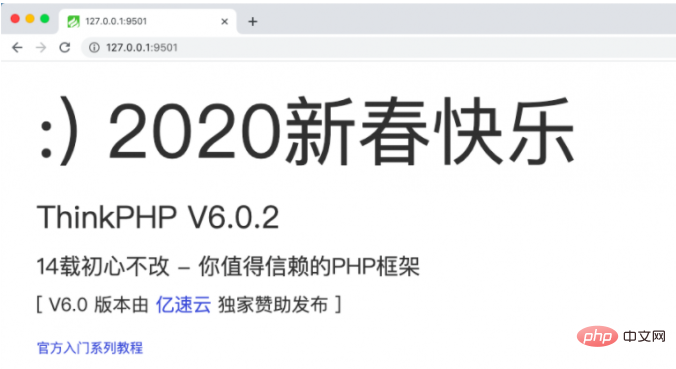
At the same time, this also shows that, Swoole comes with HTTP Server, which helps us open an http service, which is equivalent to Apache and Nginx.
At this point, the Think-Swoole plug-in installation is completed.
The above is the detailed content of Think-Swoole tutorial installation. For more information, please follow other related articles on the PHP Chinese website!

Hot AI Tools

Undresser.AI Undress
AI-powered app for creating realistic nude photos

AI Clothes Remover
Online AI tool for removing clothes from photos.

Undress AI Tool
Undress images for free

Clothoff.io
AI clothes remover

AI Hentai Generator
Generate AI Hentai for free.

Hot Article

Hot Tools

Notepad++7.3.1
Easy-to-use and free code editor

SublimeText3 Chinese version
Chinese version, very easy to use

Zend Studio 13.0.1
Powerful PHP integrated development environment

Dreamweaver CS6
Visual web development tools

SublimeText3 Mac version
God-level code editing software (SublimeText3)

Hot Topics
 1376
1376
 52
52
 Performance optimization and debugging of TP6 Think-Swoole RPC service
Oct 12, 2023 am 11:16 AM
Performance optimization and debugging of TP6 Think-Swoole RPC service
Oct 12, 2023 am 11:16 AM
Performance optimization and debugging of TP6Think-SwooleRPC service 1. Introduction With the rapid development of the Internet, distributed computing has become an indispensable part of modern software development. In distributed computing, RPC (RemoteProcedureCall, Remote Procedure Call) is a commonly used communication mechanism through which method calls across the network can be implemented. Think-Swoole, as a high-performance PHP framework, can support RPC services well. but
 High scalability and distributed deployment of TP6 Think-Swoole RPC service
Oct 12, 2023 am 11:07 AM
High scalability and distributed deployment of TP6 Think-Swoole RPC service
Oct 12, 2023 am 11:07 AM
TP6 (ThinkPHP6) is an open source framework based on PHP, which has the characteristics of high scalability and distributed deployment. This article will introduce how to use TP6 with Swoole extension to build a highly scalable RPC service, and give specific code examples. First, we need to install TP6 and Swoole extensions. Execute the following command in the command line: composerrequiretopthink/thinkpeclinstallswo
 Highly concurrent request processing and scheduling of TP6 Think-Swoole RPC service
Oct 12, 2023 pm 12:33 PM
Highly concurrent request processing and scheduling of TP6 Think-Swoole RPC service
Oct 12, 2023 pm 12:33 PM
Highly concurrent request processing and scheduling of TP6Think-SwooleRPC service With the continuous development of Internet technology, concurrent request processing and scheduling of network applications has become an important challenge. In the TP6 framework, the Think-Swoole extension can be used to implement high-concurrency request processing and scheduling of the RPC (RemoteProcedureCall) service. This article will introduce how to build a Think-Swoole-based RPC service in the TP6 framework and provide
 Data encryption and identity authentication mechanism of TP6 Think-Swoole RPC service
Oct 12, 2023 am 11:29 AM
Data encryption and identity authentication mechanism of TP6 Think-Swoole RPC service
Oct 12, 2023 am 11:29 AM
Data encryption and identity authentication mechanism of TP6Think-SwooleRPC service With the rapid development of the Internet, more and more applications need to make remote calls to realize data interaction and function calls between different modules. In this context, RPC (RemoteProcedureCall) has become an important communication method. The TP6Think-Swoole framework can implement high-performance RPC services. This article will introduce how to use data encryption and identity authentication.
 Security protection and authorization verification of TP6 Think-Swoole RPC service
Oct 12, 2023 pm 01:15 PM
Security protection and authorization verification of TP6 Think-Swoole RPC service
Oct 12, 2023 pm 01:15 PM
Security protection and authorization verification of TP6Think-SwooleRPC service With the rise of cloud computing and microservices, remote procedure call (RPC) has become an essential part of developers' daily work. When developing RPC services, security protection and authorization verification are very important to ensure that only legitimate requests can access and call the service. This article will introduce how to implement security protection and authorization verification of RPC services in the TP6Think-Swoole framework. 1. Basic concepts of RPC services
 TP6 Think-Swoole's RPC service and message queue integration and application
Oct 12, 2023 am 11:37 AM
TP6 Think-Swoole's RPC service and message queue integration and application
Oct 12, 2023 am 11:37 AM
Integration and application of TP6Think-Swoole's RPC service and message queue In modern software development, RPC service (RemoteProcedureCall) and message queue are common technical means used to implement service calls and asynchronous message processing in distributed systems. Integrating Think-Swoole components in the TP6 framework can easily implement the functions of RPC services and message queues, and provides concise code examples for developers to understand and apply. 1. RPC
 Performance testing and performance tuning of TP6 Think-Swoole RPC service
Oct 12, 2023 pm 02:19 PM
Performance testing and performance tuning of TP6 Think-Swoole RPC service
Oct 12, 2023 pm 02:19 PM
Performance testing and performance tuning of TP6Think-SwooleRPC service 1. Introduction With the rapid development of the Internet, the application of distributed systems is becoming more and more widespread. In distributed systems, RPC (Remote Procedure Call) is a common communication mechanism, which allows services on different nodes to call each other and achieve collaborative work in distributed systems. In the TP6 framework, Think-Swoole, as a high-performance Swoole driver, provides convenient RPC service support. This article mainly introduces T
 TP6 RPC service and microservice architecture practice cases built by Think-Swoole
Oct 12, 2023 pm 12:04 PM
TP6 RPC service and microservice architecture practice cases built by Think-Swoole
Oct 12, 2023 pm 12:04 PM
Introduction to the practical case of RPC service and microservice architecture built by TP6Think-Swoole: With the rapid development of the Internet and the expansion of business scale, the traditional monolithic architecture can no longer meet the needs of large-scale business scenarios. Therefore, the microservice architecture came into being. In the microservice architecture, the RPC (RemoteProcedureCall) service is an important way to achieve communication between services. Through RPC services, various microservices can call each other conveniently and efficiently. In this article




