Solution to the problem that the scroll bar on the right side of word is gone: first click the "Office Button" in the upper left corner; then select "Word Options" and click "Advanced"; then check "Show Horizontal Scroll Bar" ;Finally click OK.

Solution to the problem that the scroll bar on the right side of the word is gone:
1. Click the upper left corner with the left mouse button "Office Button" in the corner (pointed by the red arrow in the picture)
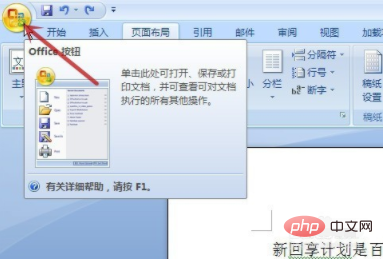
2. In the pop-up menu, click "Word Options" with the left mouse button (in the picture Pointed by the red arrow)
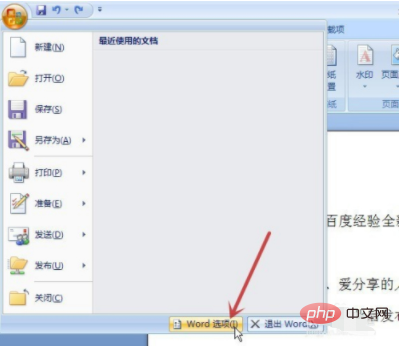
3. Click "Advanced" (pointed by the red arrow in the picture)

4 . Use the slide bar on the right (pointed by the red arrow in the picture) to slide down, look for the "Display" bar (red box in the picture), and check the boxes in front of "Show horizontal scroll bar" and "Show vertical scroll bar" (Blue box in the picture), and then click "OK"
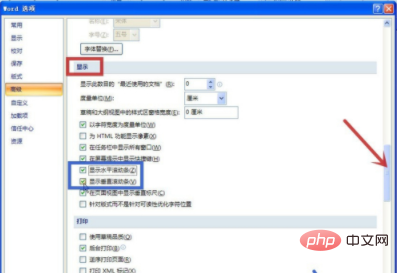
5. Return to the document, you can see that the vertical scroll bar on the right has been displayed
Complete Settings
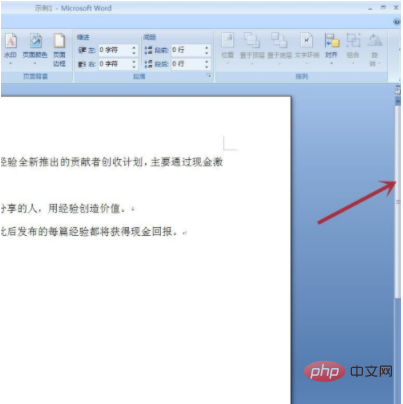
Related learning recommendations: Word novice tutorial
The above is the detailed content of What should I do if the scroll bar on the right side of word is gone?. For more information, please follow other related articles on the PHP Chinese website!
 div scroll bar
div scroll bar
 How to change word background color to white
How to change word background color to white
 How to delete the last blank page in word
How to delete the last blank page in word
 Why can't I delete the last blank page in word?
Why can't I delete the last blank page in word?
 Word single page changes paper orientation
Word single page changes paper orientation
 word to ppt
word to ppt
 Word page number starts from the third page as 1 tutorial
Word page number starts from the third page as 1 tutorial
 Tutorial on merging multiple words into one word
Tutorial on merging multiple words into one word




