How to adjust the column width of several rows individually in excel: first open the table and select the column to be changed; then right-click the mouse and select the column width; then fill in the column width to be set in the pop-up setting box Value; after finally entering the value, click the Confirm button.

How to adjust the column width of several rows individually in Excel:
1. First, we open the table.
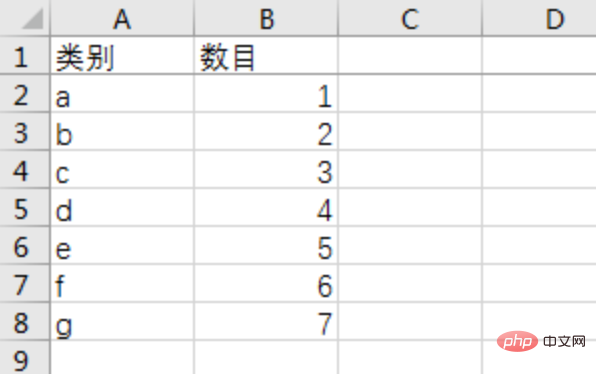
#2. Then we select the column we want to change.
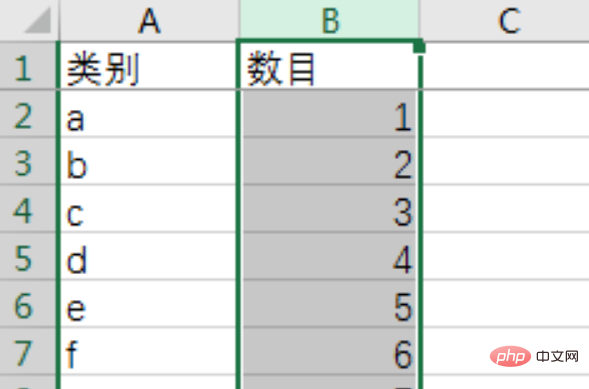
#3. Right-click the mouse and select Column Width.
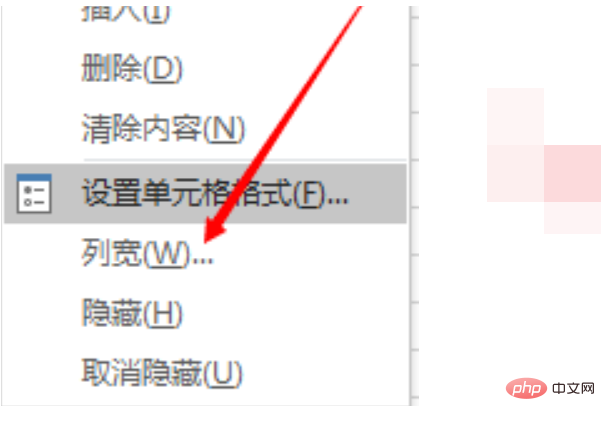
#4. Fill in the column width value to be set in the pop-up setting box.
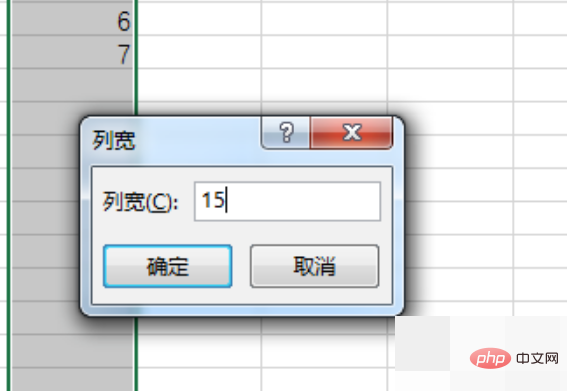
#5. After entering the value, click the Confirm button.
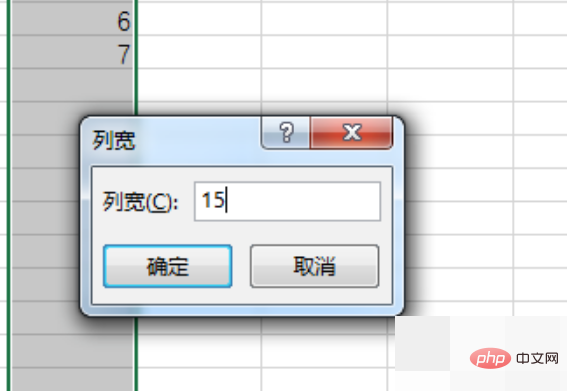
#6. At this time, the column width has been changed. You can see that the column width has changed in the table.
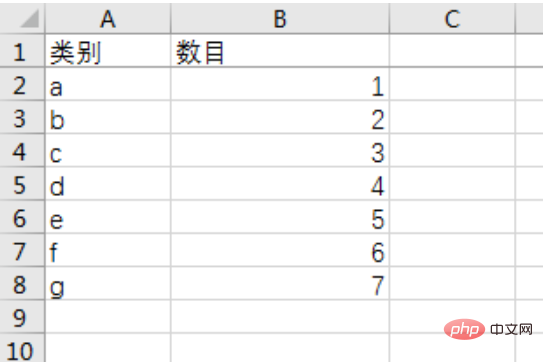
Related learning recommendations: excel basic tutorial
The above is the detailed content of How to adjust the column width of several rows individually in excel. For more information, please follow other related articles on the PHP Chinese website!
 Compare the similarities and differences between two columns of data in excel
Compare the similarities and differences between two columns of data in excel
 excel duplicate item filter color
excel duplicate item filter color
 How to copy an Excel table to make it the same size as the original
How to copy an Excel table to make it the same size as the original
 Excel table slash divided into two
Excel table slash divided into two
 Excel diagonal header is divided into two
Excel diagonal header is divided into two
 Absolute reference input method
Absolute reference input method
 java export excel
java export excel
 Excel input value is illegal
Excel input value is illegal




