How to mix horizontal and vertical word typesetting: first click [Page Layout - Page Margins - Custom Margins]; then select [After Insertion Point], and select [Page Layout - Horizontal]; and finally complete it in sequence Just leave the remaining pages.

How to mix horizontal and vertical word typesetting:
1. Place the cursor on the first word that needs to be mixed horizontally and vertically. at the end of the page, then click "Page Layout" - "Margins" - "Custom Margins";
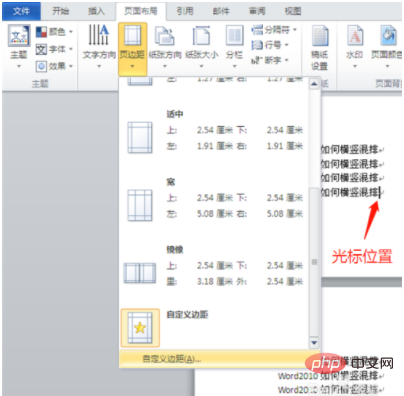
2. Click "Margins", in In the "Apply to" option, select "After the insertion point" and click "OK";
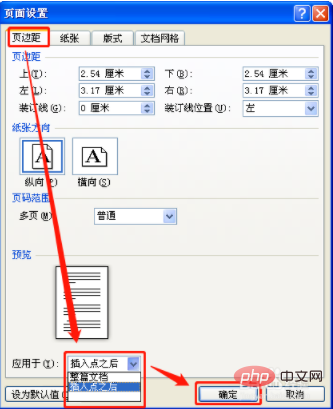
3. After that, click on the second page that needs to be mixed horizontally and vertically, and click "Page" Layout" - "Horizontal";
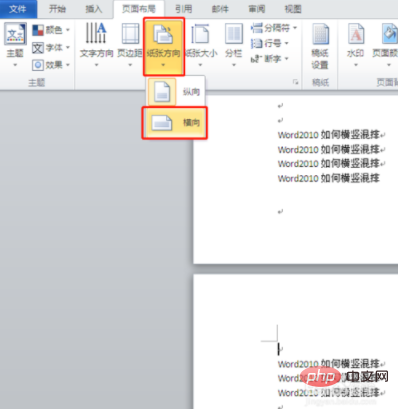
4. The first page is arranged vertically, and the second page is arranged horizontally;
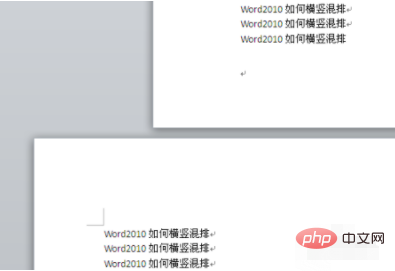
5. If you need to reset the third page to vertical layout, follow the above method to reset the second and third pages;
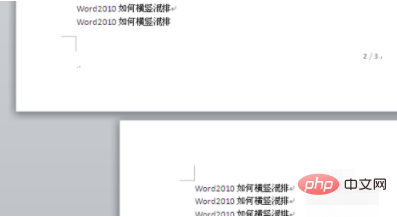
6. Final result , the first and third pages are arranged vertically, and the second page is arranged horizontally.
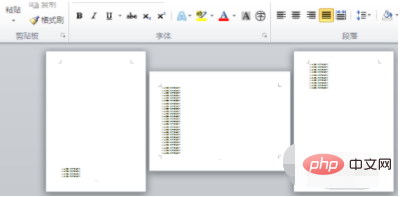
Related learning recommendations: Word novice tutorial
The above is the detailed content of How to mix horizontal and vertical typesetting in word. For more information, please follow other related articles on the PHP Chinese website!
 How to change word background color to white
How to change word background color to white
 How to delete the last blank page in word
How to delete the last blank page in word
 Why can't I delete the last blank page in word?
Why can't I delete the last blank page in word?
 Word single page changes paper orientation
Word single page changes paper orientation
 word to ppt
word to ppt
 Word page number starts from the third page as 1 tutorial
Word page number starts from the third page as 1 tutorial
 Tutorial on merging multiple words into one word
Tutorial on merging multiple words into one word
 word insert table
word insert table




