
How to set the line width of the CAD layer: First, move the mouse to the icon switch of [Show/Hide Wireframe] below the drawing area; then right-click the mouse and select Settings, and the line width setting dialog box will pop up. You can select the desired line width there.

How to set the line width of the CAD layer:
1. Set the line width directly in the layer. Open the layer manager, find the corresponding layer, click on the line width directly, and set the width you want. The thick solid line is generally set to 0.3, and the thin solid line is generally set to 0.15
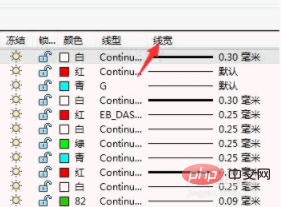
2. If you want to set the width of an existing graphic, double-click the graphic directly. The properties dialog box will pop up, select the required width in the drop-down box to the right of the line width.

3. Another way is to move the mouse to the icon switch of showing/hiding the wireframe at the bottom of the drawing area, as shown in the figure below
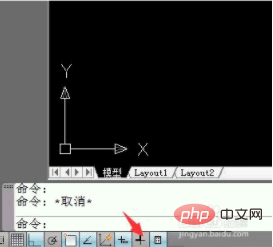
4. Press the right button of the mouse and select Settings. The line width setting dialog box will pop up, in which you can select the desired line width.
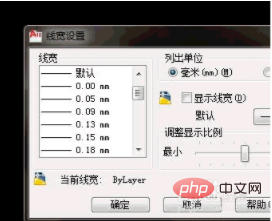
5. Finally, you can use the line width format of the known layer to brush it to the same line width as the known layer. Enter the command MA below, press OK, and select Know the line width of the graph, and then select the graph you want to change.
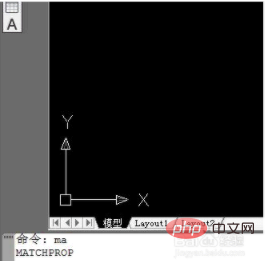
The above is the detailed content of How to set the line width of CAD layer. For more information, please follow other related articles on the PHP Chinese website!




