How to use event emitters to modify component data in Vue.js
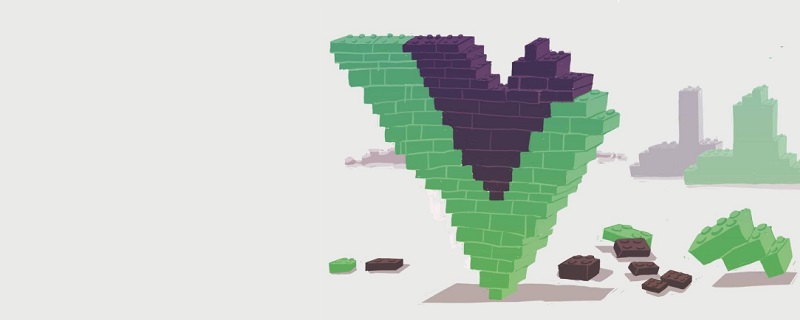
This article will introduce you how to use event emitters to pass data and its state from child components to its parent component in vue.js. This article is suitable for developers of all stages, including beginners.
Before you start...
We can use props in Vue.js to pass data to child components See in the article In Vue Method in .js to pass data from parent component to child component.
Before reading this article, you should have the following points: node.js 10.x and above has been installed. You can verify this by running the following command in Terminal/Command Prompt:node -v
- Code Editor - Visual Studio recommended
- The latest version of Vue, installed globally on your machine
- Vue CLI 3.0 is installed on your machine. To do this, first uninstall the old CLI version:
npm uninstall -g vue-cli
npm install -g @vue/cli
- Download one here
- Unzip the downloaded project
- Navigate to the unzipped file and run the following command to Keep all dependencies up to date:
npm install
Passing data through components
In order to pass data values from the application Parent components in components (such as app.vue) are passed to child components (such as nested components), and Vue.js provides us with a platform called props. Props can be called custom properties that you can register on a component that allows you to define data in the parent component, assign a value to it, and then pass the value to a prop property that can be Referenced in child components. This article will show you the flip side of this process. In order to pass and update the data values in the parent component from the child component so that all other nested components will also be updated, we use the emit construct to handle event emission and data updates.Example:
starter project in vs code. This project is complete with complete code as of this article.
The reason for making this a starter project is so you can try out the prop concept before introducing the reversal process.Start
In that folder you will find two sub-components:test.vue and test2.vue, its parent component is the app.vue file. We will use the headers of the two child components to illustrate this event emitting method. Your Test.vue file should look like this:
<template>
<div>
<h1 id="Vue-nbsp-Top-nbsp-nbsp-Artists">Vue Top 20 Artists</h1>
<ul>
<li v-for="(artist, x) in artists" :key="x">
<h3 id="artist-name">{{artist.name}}</h3>
</li>
</ul>
</div>
</template>
<script>
export default {
name: 'Test',
props: {
artists: {
type: Array
}
}
}
</script>
<!-- Add "scoped" attribute to limit CSS to this component only -->
<style scoped>
li{
height: 40px;
width: 100%;
padding: 15px;
border: 1px solid saddlebrown;
display: flex;
justify-content: center;
align-items: center;
}
a {
color: #42b983;
}
</style><template>
<div>
<h1 id="header">{{header}}</h1>
<ul>
<li v-for="(artist, x) in artists" :key="x">
<h3 id="artist-name">{{artist.name}}</h3>
</li>
</ul>
</div>
</template>
<script>
export default {
name: 'Test',
props: {
artists: {
type: Array
}
},
data() {
return {
header: 'Vue Top Artists'
}
}
}
</script>click.
Toggle Title
To toggle the title you must add an event listener to the title when clicked and specify that the containing A function for the logic that occurs when clicked.<template>
<div>
<h1 id="header">{{header}}</h1>
<ul>
<li v-for="(artist, x) in artists" :key="x">
<h3 id="artist-name">{{artist.name}}</h3>
</li>
</ul>
</div>
</template>
<script>
export default {
name: 'Test',
props: {
artists: {
type: Array
}
},
data() {
return {
header: 'Vue Top Artists'
}
},
methods: {
callingFunction(){
this.header = "You clicked on header 1";
}
}
}
</script>
Set up the emitter
At this stage you want to pass the same behavior to the parent component so that when clicked, each title nested in the parent component will change. To do this, you will create an emitter that will emit an event in the child component that the parent component can listen to and respond to (this is the same logic as the component's event listener). Change the script part in the test. vue file to the following code block:<script>
export default {
name: 'Test',
props: {
artists: {
type: Array
},
header: {
type: String
}
},
data() {
return {
// header: 'Vue Top Artists'
}
},
methods: {
callingFunction(){
// this.header = "You clicked on header 1"
this.$emit('toggle', 'You clicked header 1');
}
}
}
</script>Listen for emitted events
Now, the next thing to do after creating the event is to listen for and respond to it. Copy this code block into your app.vue file:<template>
<div id="app">
<img src="/static/imghw/default1.png" data-src="./assets/logo.png" class="lazy" alt="Vue logo" >
<Test v-bind:header="header" v-on:toggle="toggleHeader($event)" />
<Test v-bind:artists="artists" />
<test2 v-bind:header="header"/>
<test2 v-bind:artists="artists" />
</div>
</template>
<script>
import Test from './components/Test.vue'
import Test2 from './components/Test2'
export default {
name: 'app',
components: {
Test, Test2
},
data (){
return {
artists: [
{name: 'Davido', genre: 'afrobeats', country: 'Nigeria'},
{name: 'Burna Boy', genre: 'afrobeats', country: 'Nigeria'},
{name: 'AKA', genre: 'hiphop', country: 'South-Africa'}
],
header: 'Vue Top Artists'
}
},
methods: {
toggleHeader(x){
this.header = x;
}
}
}
</script>
<style>
#app {
font-family: 'Avenir', Helvetica, Arial, sans-serif;
-webkit-font-smoothing: antialiased;
-moz-osx-font-smoothing: grayscale;
text-align: center;
color: #2c3e50;
margin-top: 60px;
}
</style>在模板部分,您可以看到第一个组件test上有两个vue指令。第一个是v-bind,它将initial header属性绑定到artists数组下的数据对象中的隐式定义;初始化时,将显示字符串vue top artists。
第二个指令是v-on,它用于监听事件;要监听的事件是toggle(记住,您已经在测试组件中定义了它),它的调用函数是toggleheader。此函数已创建,子组件中的字符串将通过$event参数传递到此处显示。
含义
这会将数据通过发射器传递到父组件,因此由于其他组件嵌套在父组件中,因此每个嵌套组件中的数据都会重新呈现和更新。进入test2.vue文件并将此代码块复制到其中:
<template>
<div>
<h1 id="header">{{header}}</h1>
<ul>
<li v-for="(artist, x) in artists" :key="x">
<h3 id="artist-name-nbsp-from-nbsp-artist-country">{{artist.name}} from {{artist.country}}</h3>
</li>
</ul>
</div>
</template>
<script>
export default {
name: 'Test2',
props: {
artists: {
type: Array
},
header: {
type: String
}
}
}
</script>
<!-- Add "scoped" attribute to limit CSS to this component only -->
<style scoped>
li{
height: 40px;
width: 100%;
padding: 15px;
border: 1px solid saddlebrown;
display: flex;
justify-content: center;
align-items: center;
}
a {
color: #42b983;
}
</style>这里,数据插值被设置并指定为道具对象中的一个字符串。在你的开发服务器上运行应用程序:
npm run serve
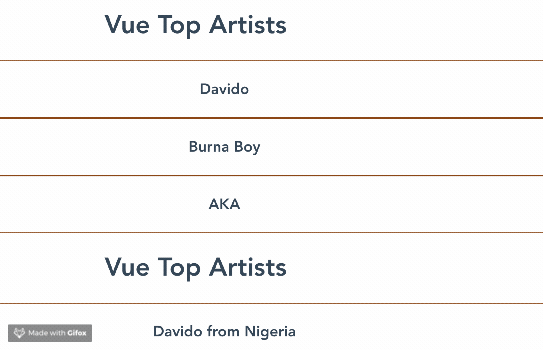
可以看到,一旦事件在父组件中被响应,所有组件都会更新它们的报头,即使仅在一个子组件中指定了定义。
您可以在github上找到本教程的完整代码。
结论
您可以看到在Vue中使用事件和发射器的另一个有趣的方面:您现在可以在一个组件中创建事件,并在另一个组件中监听它并对它作出反应。
相关推荐:
更多编程相关知识,请访问:编程入门!!
The above is the detailed content of How to use event emitters to modify component data in Vue.js. For more information, please follow other related articles on the PHP Chinese website!

Hot AI Tools

Undresser.AI Undress
AI-powered app for creating realistic nude photos

AI Clothes Remover
Online AI tool for removing clothes from photos.

Undress AI Tool
Undress images for free

Clothoff.io
AI clothes remover

AI Hentai Generator
Generate AI Hentai for free.

Hot Article

Hot Tools

Notepad++7.3.1
Easy-to-use and free code editor

SublimeText3 Chinese version
Chinese version, very easy to use

Zend Studio 13.0.1
Powerful PHP integrated development environment

Dreamweaver CS6
Visual web development tools

SublimeText3 Mac version
God-level code editing software (SublimeText3)

Hot Topics
 1378
1378
 52
52
 In-depth discussion of how vite parses .env files
Jan 24, 2023 am 05:30 AM
In-depth discussion of how vite parses .env files
Jan 24, 2023 am 05:30 AM
When using the Vue framework to develop front-end projects, we will deploy multiple environments when deploying. Often the interface domain names called by development, testing and online environments are different. How can we make the distinction? That is using environment variables and patterns.
 What is the difference between componentization and modularization in vue
Dec 15, 2022 pm 12:54 PM
What is the difference between componentization and modularization in vue
Dec 15, 2022 pm 12:54 PM
The difference between componentization and modularization: Modularization is divided from the perspective of code logic; it facilitates code layered development and ensures that the functions of each functional module are consistent. Componentization is planning from the perspective of UI interface; componentization of the front end facilitates the reuse of UI components.
 Detailed graphic explanation of how to integrate the Ace code editor in a Vue project
Apr 24, 2023 am 10:52 AM
Detailed graphic explanation of how to integrate the Ace code editor in a Vue project
Apr 24, 2023 am 10:52 AM
Ace is an embeddable code editor written in JavaScript. It matches the functionality and performance of native editors like Sublime, Vim, and TextMate. It can be easily embedded into any web page and JavaScript application. Ace is maintained as the main editor for the Cloud9 IDE and is the successor to the Mozilla Skywriter (Bespin) project.
 Practical combat: Develop a plug-in in vscode that supports vue files to jump to definitions
Nov 16, 2022 pm 08:43 PM
Practical combat: Develop a plug-in in vscode that supports vue files to jump to definitions
Nov 16, 2022 pm 08:43 PM
vscode itself supports Vue file components to jump to definitions, but the support is very weak. Under the configuration of vue-cli, we can write many flexible usages, which can improve our production efficiency. But it is these flexible writing methods that prevent the functions provided by vscode itself from supporting jumping to file definitions. In order to be compatible with these flexible writing methods and improve work efficiency, I wrote a vscode plug-in that supports Vue files to jump to definitions.
 Let's talk in depth about reactive() in vue3
Jan 06, 2023 pm 09:21 PM
Let's talk in depth about reactive() in vue3
Jan 06, 2023 pm 09:21 PM
Foreword: In the development of vue3, reactive provides a method to implement responsive data. This is a frequently used API in daily development. In this article, the author will explore its internal operating mechanism.
 Explore how to write unit tests in Vue3
Apr 25, 2023 pm 07:41 PM
Explore how to write unit tests in Vue3
Apr 25, 2023 pm 07:41 PM
Vue.js has become a very popular framework in front-end development today. As Vue.js continues to evolve, unit testing is becoming more and more important. Today we’ll explore how to write unit tests in Vue.js 3 and provide some best practices and common problems and solutions.
 A simple comparison of JSX syntax and template syntax in Vue (analysis of advantages and disadvantages)
Mar 23, 2023 pm 07:53 PM
A simple comparison of JSX syntax and template syntax in Vue (analysis of advantages and disadvantages)
Mar 23, 2023 pm 07:53 PM
In Vue.js, developers can use two different syntaxes to create user interfaces: JSX syntax and template syntax. Both syntaxes have their own advantages and disadvantages. Let’s discuss their differences, advantages and disadvantages.
 A brief analysis of how vue implements file slicing upload
Mar 24, 2023 pm 07:40 PM
A brief analysis of how vue implements file slicing upload
Mar 24, 2023 pm 07:40 PM
In the actual development project process, sometimes it is necessary to upload relatively large files, and then the upload will be relatively slow, so the background may require the front-end to upload file slices. It is very simple. For example, 1 A gigabyte file stream is cut into several small file streams, and then the interface is requested to deliver the small file streams respectively.




