What should I do if php cannot get the post?
Solution to the problem that PHP cannot obtain post data: 1. Open the [php.ini] configuration file; 2. Check the [enable_post_data_reading] option and make sure it is open; 3. Make sure the browser uses the local Apache server .

Solution to not getting post data when php form submission:
Beginner to php, use echo $_POST Neither ["variable"] nor var_dump($_POST) can obtain post data.
The solution is as follows:
1. Find the php.ini configuration file, look for the enable_post_data_reading variable, and make sure it is open:
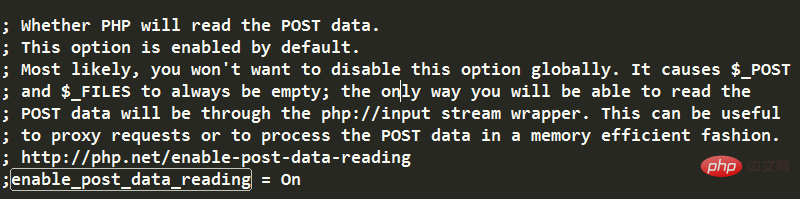
2 Observe the address of your browser running php, you will find that the service port number used to open the browser in PhpStorm is 63342 (URL is in the form of localhost:63342/)
So the cause of the problem is: PhpStorm By default, the built-in internal server is used, but the apache server in xampp is not used. The built-in server phpStorm uses port 63342, and there is a problem within the server, causing the POST method to be abnormal;
If you put the project in the working directory of the Apache server, enter localhost in the address bar, Apache is used at this time Server, the default port number is 80, and the Apache server can run the program normally.
Since there is a problem with PhpStorm’s internal server, the solution is to find a way not to use the internal server. There are two methods:
1. Create the project in the working directory of the Apache server, and directly enter the localhost address in the browser address bar each time it runs.
2. If you still want to use the Open the browser debugger in PhpStorm, which can be achieved by changing the configuration:
(1) First map the apache server directory to the local directory
The method is as follows:
1. Find /xampp/apache/conf/httpd.conf file
2. Find the code block
3. Add the following code to the child level:
# /phpworkspace/ : 其它磁盘上目录的别名, 就是你想映射过来的目录的别名 # "E/phpworkspace/" : 这个是目录的绝对路径 Alias /phpworkspace/ "E/phpworkspace/" # 现在就可以通过 //localhost/phpworkspace/ 访问到 E盘下phpworkspace文件夹里的项目了
4. Add a piece of code at the same level, as follows:
AllowOverride All
Options Indexes FollowSymLinks Includes ExecCGI
Require all grantedCompleted. Now restart Apache and visit: http://localhost/phpworkspace/ That’s it
(2) Then in PhpStorm , find File->Settings->Build, Execution, Deployment->Deployment in order. It is initially empty. Click the green plus sign to add a local server. Just name it localhost. Select In place for Type:
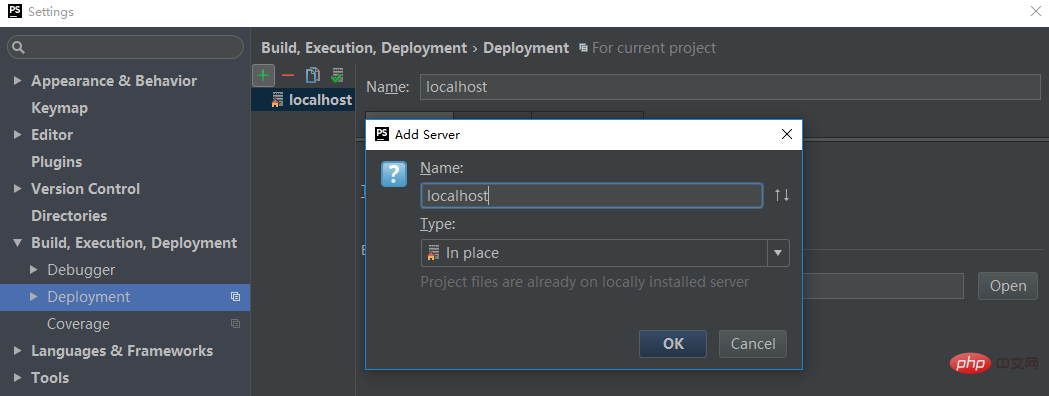
After the creation is completed, the default settings under the Connection tab on the right have configured the server as the Apache server under port 80, that is, http://localhost
Change it Set the Local path under the Mappings tag to the working directory of your local project:
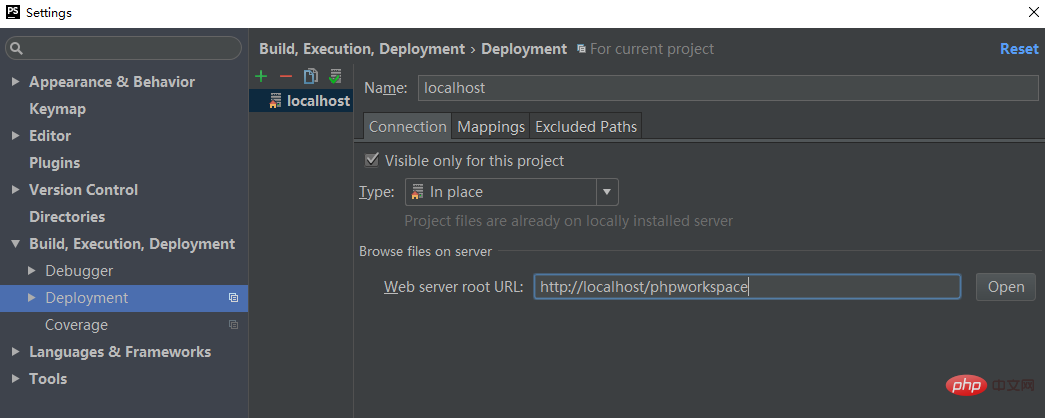
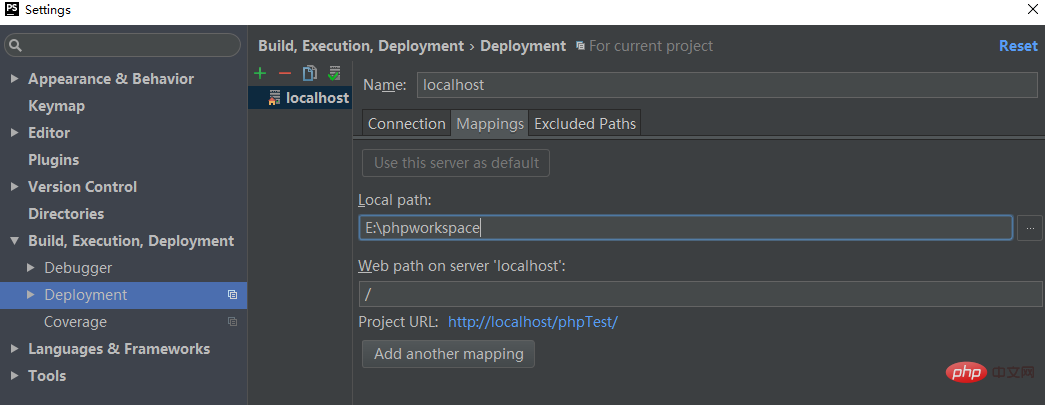
php training
column!The above is the detailed content of What should I do if php cannot get the post?. For more information, please follow other related articles on the PHP Chinese website!

Hot AI Tools

Undresser.AI Undress
AI-powered app for creating realistic nude photos

AI Clothes Remover
Online AI tool for removing clothes from photos.

Undress AI Tool
Undress images for free

Clothoff.io
AI clothes remover

AI Hentai Generator
Generate AI Hentai for free.

Hot Article

Hot Tools

Notepad++7.3.1
Easy-to-use and free code editor

SublimeText3 Chinese version
Chinese version, very easy to use

Zend Studio 13.0.1
Powerful PHP integrated development environment

Dreamweaver CS6
Visual web development tools

SublimeText3 Mac version
God-level code editing software (SublimeText3)

Hot Topics
 CakePHP Project Configuration
Sep 10, 2024 pm 05:25 PM
CakePHP Project Configuration
Sep 10, 2024 pm 05:25 PM
In this chapter, we will understand the Environment Variables, General Configuration, Database Configuration and Email Configuration in CakePHP.
 PHP 8.4 Installation and Upgrade guide for Ubuntu and Debian
Dec 24, 2024 pm 04:42 PM
PHP 8.4 Installation and Upgrade guide for Ubuntu and Debian
Dec 24, 2024 pm 04:42 PM
PHP 8.4 brings several new features, security improvements, and performance improvements with healthy amounts of feature deprecations and removals. This guide explains how to install PHP 8.4 or upgrade to PHP 8.4 on Ubuntu, Debian, or their derivati
 CakePHP Date and Time
Sep 10, 2024 pm 05:27 PM
CakePHP Date and Time
Sep 10, 2024 pm 05:27 PM
To work with date and time in cakephp4, we are going to make use of the available FrozenTime class.
 CakePHP File upload
Sep 10, 2024 pm 05:27 PM
CakePHP File upload
Sep 10, 2024 pm 05:27 PM
To work on file upload we are going to use the form helper. Here, is an example for file upload.
 CakePHP Routing
Sep 10, 2024 pm 05:25 PM
CakePHP Routing
Sep 10, 2024 pm 05:25 PM
In this chapter, we are going to learn the following topics related to routing ?
 Discuss CakePHP
Sep 10, 2024 pm 05:28 PM
Discuss CakePHP
Sep 10, 2024 pm 05:28 PM
CakePHP is an open-source framework for PHP. It is intended to make developing, deploying and maintaining applications much easier. CakePHP is based on a MVC-like architecture that is both powerful and easy to grasp. Models, Views, and Controllers gu
 How To Set Up Visual Studio Code (VS Code) for PHP Development
Dec 20, 2024 am 11:31 AM
How To Set Up Visual Studio Code (VS Code) for PHP Development
Dec 20, 2024 am 11:31 AM
Visual Studio Code, also known as VS Code, is a free source code editor — or integrated development environment (IDE) — available for all major operating systems. With a large collection of extensions for many programming languages, VS Code can be c
 CakePHP Creating Validators
Sep 10, 2024 pm 05:26 PM
CakePHP Creating Validators
Sep 10, 2024 pm 05:26 PM
Validator can be created by adding the following two lines in the controller.






