How to configure and install PHP in IIS7
Oct 09, 2020 am 08:53 AMHow to install PHP in IIS7: first download the PHP running package; then configure the handler mapping; then configure the PHP file; and finally add the test file in the configuration application.
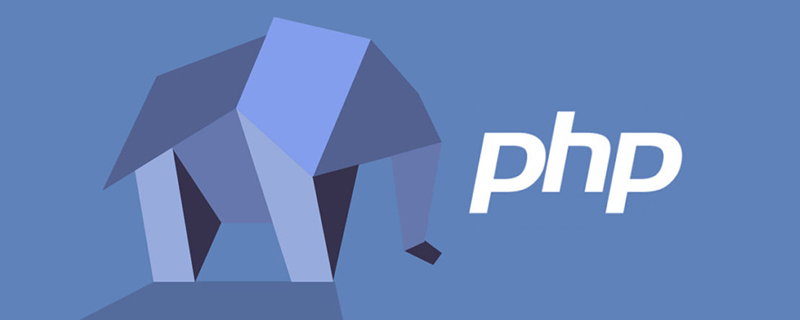
Recommended: "PHP Video Tutorial"
1. Download the PHP running package, URL: http:// windows.php.net/download/
Download the corresponding version package selected and extract it to the corresponding directory (not limited), such as: E:\vss\php\php_sdk
2. Configuration Handler mapping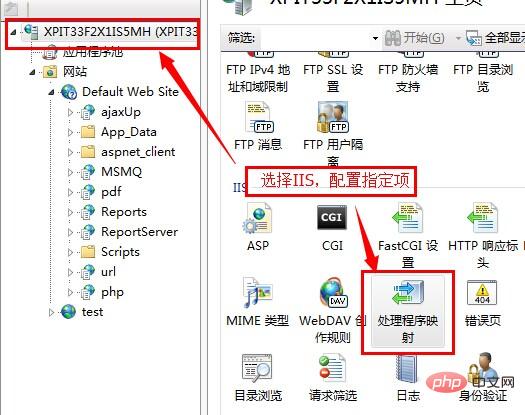
#Set the corresponding parameters as follows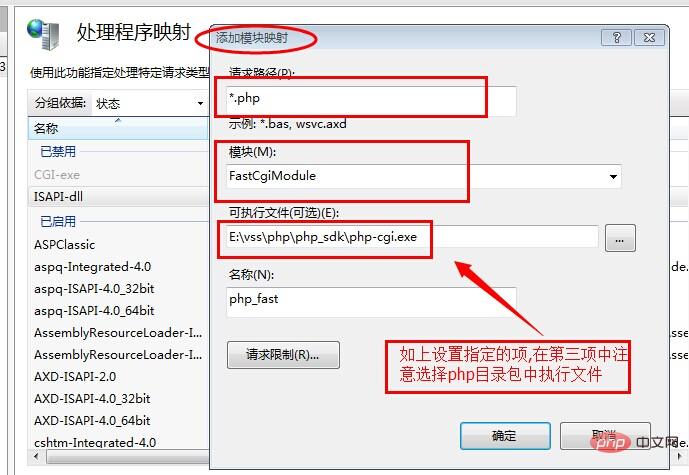
3. Configure the php file and copy the file php.ini-development Then open and edit the following parameters (open parameters according to actual needs), then save as php.ini, and copy the file back to the directory
3.1 Configure time format
3.2 Configure the directory (remove the ";" in front of it) 
3.3 Configure other parameters (configure according to actual needs), just remove the ";" in front of the specified item (the configuration takes effect) 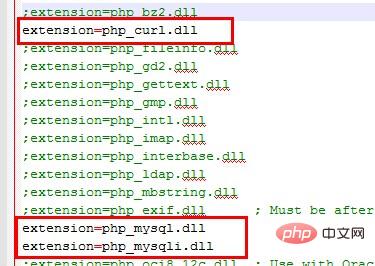
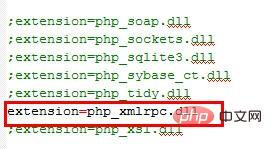
3.4 After configuration, copy the php.ini file back to the directory, as shown below: 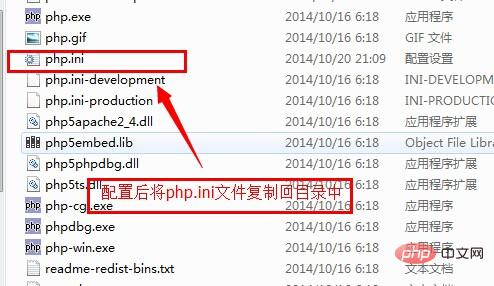
4. Test the configuration environment
4.1 Add Application pool, no hosting, mode is "Classic"
4.2 Configure the application, select the php program pool just configured for the program pool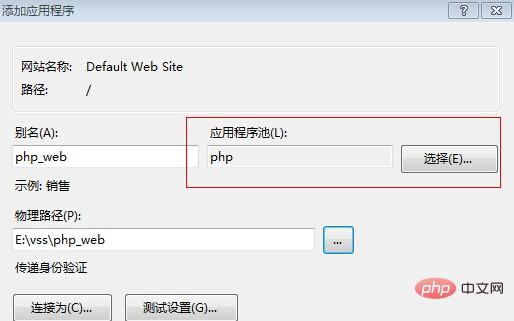
4.3 Add a test file in the configuration application, such as index.php, and add the following code: <?php phpinfo(); ?>,
Enter the corresponding directory URL, test run, when you get the following When the rendering is displayed, the configuration is successful. 
The above is the detailed content of How to configure and install PHP in IIS7. For more information, please follow other related articles on the PHP Chinese website!

Hot Article

Hot tools Tags

Hot Article

Hot Article Tags

Notepad++7.3.1
Easy-to-use and free code editor

SublimeText3 Chinese version
Chinese version, very easy to use

Zend Studio 13.0.1
Powerful PHP integrated development environment

Dreamweaver CS6
Visual web development tools

SublimeText3 Mac version
God-level code editing software (SublimeText3)

Hot Topics
 PHP 8.4 Installation and Upgrade guide for Ubuntu and Debian
Dec 24, 2024 pm 04:42 PM
PHP 8.4 Installation and Upgrade guide for Ubuntu and Debian
Dec 24, 2024 pm 04:42 PM
PHP 8.4 Installation and Upgrade guide for Ubuntu and Debian
 How To Set Up Visual Studio Code (VS Code) for PHP Development
Dec 20, 2024 am 11:31 AM
How To Set Up Visual Studio Code (VS Code) for PHP Development
Dec 20, 2024 am 11:31 AM
How To Set Up Visual Studio Code (VS Code) for PHP Development













