How to set up merged paragraphs
How to set up merged paragraphs: first analyze the format of the paragraphs to be merged; then select all articles and click the replace button in the toolbar; then enter "^p" in the search content in the word replacement window; finally click all Replace to merge paragraphs.

Recommendation: "Word Tutorial"
How to merge paragraphs in word
First, you can analyze the format of the paragraphs you want to merge. As shown in the picture, you can see that it is a sentence-paragraph format. Then we only need to delete the paragraph symbols between the previous paragraph and the next paragraph in word.
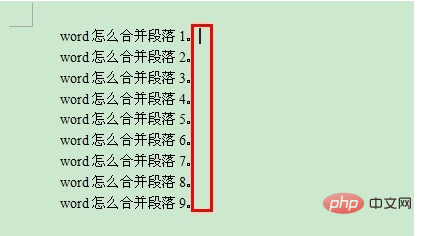
The operation sequence is as follows. First, select all the paragraphs that need to be merged or press the shortcut key Ctrl A to select all articles, and then click the replace button in the toolbar or the shortcut key Ctrl F.
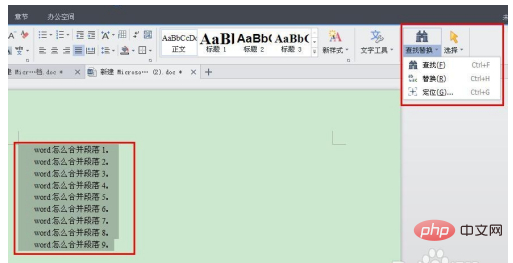
Then enter "^p" in the search content in the word replacement window, replace it with "No need to fill in", then click Replace All and confirm.
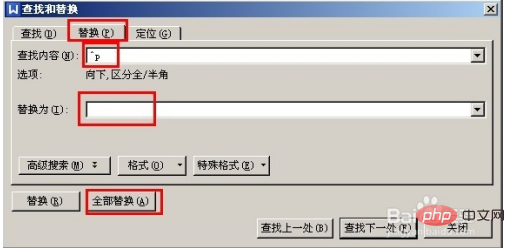
If at this time you find that there are spaces before each sentence, as shown in the picture, the possible reason is that the first two of each paragraph are not indented. , but it is done using spaces. When encountering this situation, it is also solved in batches by replacement.
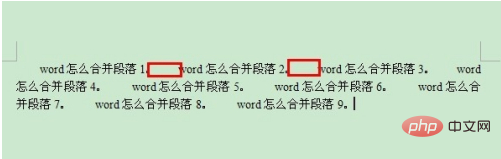
The replacement method is, also select all, bring up the replacement window, enter " " in the search content of the word replacement window. This is the space before copying the paragraph. Replace it with "No need to fill in" , then click Replace All and confirm.
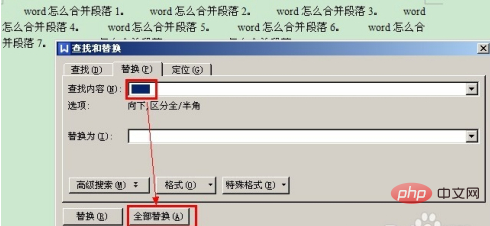
Finally, you can see that the problem of how to merge paragraphs in Word has been solved by you.
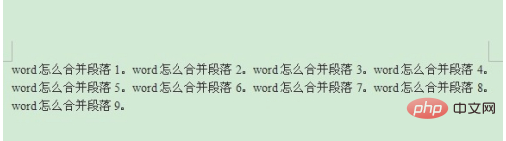
The above is the detailed content of How to set up merged paragraphs. For more information, please follow other related articles on the PHP Chinese website!

Hot AI Tools

Undresser.AI Undress
AI-powered app for creating realistic nude photos

AI Clothes Remover
Online AI tool for removing clothes from photos.

Undress AI Tool
Undress images for free

Clothoff.io
AI clothes remover

AI Hentai Generator
Generate AI Hentai for free.

Hot Article

Hot Tools

Notepad++7.3.1
Easy-to-use and free code editor

SublimeText3 Chinese version
Chinese version, very easy to use

Zend Studio 13.0.1
Powerful PHP integrated development environment

Dreamweaver CS6
Visual web development tools

SublimeText3 Mac version
God-level code editing software (SublimeText3)

Hot Topics
 1378
1378
 52
52


