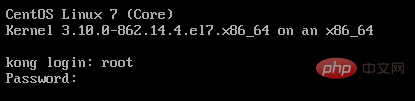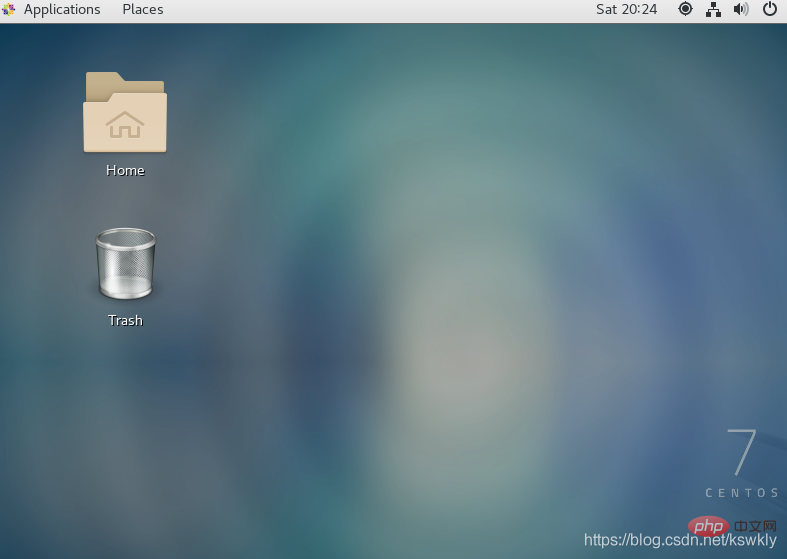How to start and switch the graphical interface in centos7
The following column centos introductory tutorial will introduce to you how to start and switch the graphical interface of centos7. I hope it will be helpful to friends in need!

- Open the system and enter as root
-
 Install X (X Window System) , the command is as follows:
Install X (X Window System) , the command is as follows: yum groupinstall "X Window System"
Copy after login
- There are about more than 200 softwares, and complete will appear after the installation is completed! words. Then install the graphical interface software, GNOME (GNOME Desktop), the command is as follows:
yum groupinstall "GNOME Desktop"
- Since this software group is much larger than the first one (containing about 800 software), the installation process It will be slower. Complete will appear when the installation is complete! words. After the installation is completed, we can enter the graphical interface through the command startx

- First use ctrl alt f2 switches to the command line mode. If it is the command line mode, just follow the steps belowThen enter the following command to view the current boot mode
systemctl get-default
multi-user.target represents starting the dos interface when booting
- Finally enter the following command to set the graphical interface to boot up
systemctl set-default graphical.target
- In the same way, if you want to boot the dos interface, enter the following command
systemctl set-default multi-user.target
dos Go to the graphics: Enter startx
or
on the command input init 3 command to switch to the dos interface
Enter init 5 command to switch to the graphical interface
The above is the detailed content of How to start and switch the graphical interface in centos7. For more information, please follow other related articles on the PHP Chinese website!

Hot AI Tools

Undresser.AI Undress
AI-powered app for creating realistic nude photos

AI Clothes Remover
Online AI tool for removing clothes from photos.

Undress AI Tool
Undress images for free

Clothoff.io
AI clothes remover

AI Hentai Generator
Generate AI Hentai for free.

Hot Article

Hot Tools

Notepad++7.3.1
Easy-to-use and free code editor

SublimeText3 Chinese version
Chinese version, very easy to use

Zend Studio 13.0.1
Powerful PHP integrated development environment

Dreamweaver CS6
Visual web development tools

SublimeText3 Mac version
God-level code editing software (SublimeText3)

Hot Topics
 1378
1378
 52
52
 How do I install and configure MySQL/MariaDB on CentOS?
Mar 17, 2025 pm 04:35 PM
How do I install and configure MySQL/MariaDB on CentOS?
Mar 17, 2025 pm 04:35 PM
Article discusses installation, configuration, and troubleshooting of MySQL/MariaDB on CentOS, including system requirements and security measures.(159 characters)
 How do I configure log rotation in CentOS?
Mar 17, 2025 pm 04:43 PM
How do I configure log rotation in CentOS?
Mar 17, 2025 pm 04:43 PM
The article explains how to configure log rotation in CentOS using logrotate, detailing installation, configuration, and benefits like disk space management and security.
 How do I use Logical Volume Management (LVM) in CentOS to manage storage?
Mar 17, 2025 pm 04:51 PM
How do I use Logical Volume Management (LVM) in CentOS to manage storage?
Mar 17, 2025 pm 04:51 PM
The article discusses using Logical Volume Management (LVM) in CentOS for efficient storage management, detailing steps for setup, extension, and backup/restore processes, and highlighting LVM's advantages over traditional partitioning.
 CentOS Containerization with Docker: Deploying and Managing Applications
Apr 03, 2025 am 12:08 AM
CentOS Containerization with Docker: Deploying and Managing Applications
Apr 03, 2025 am 12:08 AM
Using Docker to containerize, deploy and manage applications on CentOS can be achieved through the following steps: 1. Install Docker, use the yum command to install and start the Docker service. 2. Manage Docker images and containers, obtain images through DockerHub and customize images using Dockerfile. 3. Use DockerCompose to manage multi-container applications and define services through YAML files. 4. Deploy the application, use the dockerpull and dockerrun commands to pull and run the container from DockerHub. 5. Carry out advanced management and deploy complex applications using Docker networks and volumes. Through these steps, you can make full use of D
 How do I manage system services with systemd in CentOS?
Mar 17, 2025 pm 04:38 PM
How do I manage system services with systemd in CentOS?
Mar 17, 2025 pm 04:38 PM
The article explains how to manage system services using systemd on CentOS, covering starting, stopping, enabling at boot, and troubleshooting services.
 How do I monitor system performance in CentOS using tools like top, htop, and vmstat?
Mar 17, 2025 pm 04:41 PM
How do I monitor system performance in CentOS using tools like top, htop, and vmstat?
Mar 17, 2025 pm 04:41 PM
The article discusses monitoring CentOS system performance using top, htop, and vmstat, detailing their features, differences, and customization for effective system analysis.
 CentOS Backup and Recovery: Ensuring Data Integrity and Availability
Apr 04, 2025 am 12:02 AM
CentOS Backup and Recovery: Ensuring Data Integrity and Availability
Apr 04, 2025 am 12:02 AM
The steps for backup and recovery in CentOS include: 1. Use the tar command to perform basic backup and recovery, such as tar-czvf/backup/home_backup.tar.gz/home backup/home directory; 2. Use rsync for incremental backup and recovery, such as rsync-avz/home//backup/home_backup/ for the first backup. These methods ensure data integrity and availability and are suitable for the needs of different scenarios.
 How do I configure automatic updates in CentOS?
Mar 17, 2025 pm 04:40 PM
How do I configure automatic updates in CentOS?
Mar 17, 2025 pm 04:40 PM
The article details how to set up automatic updates on CentOS using yum-cron, including installation, configuration, and verification steps. It discusses benefits like improved security and system stability, and how to customize update schedules.