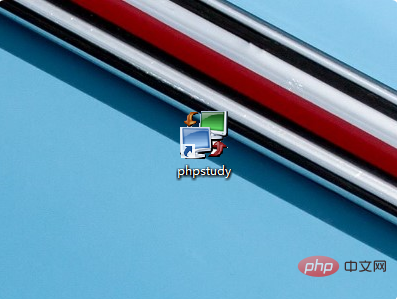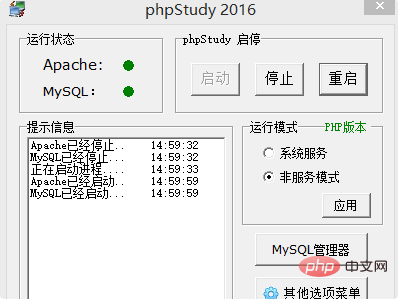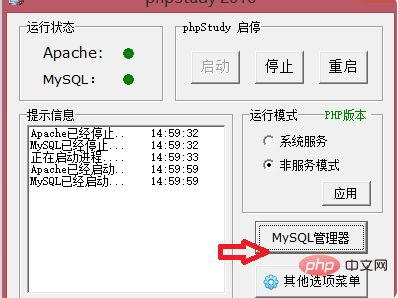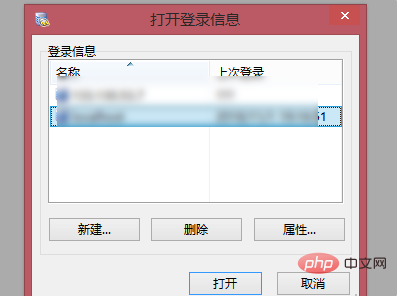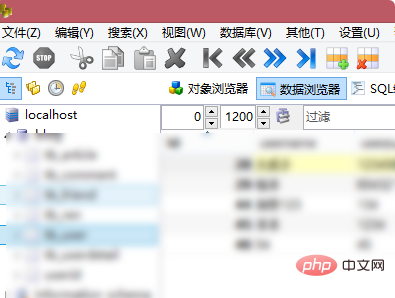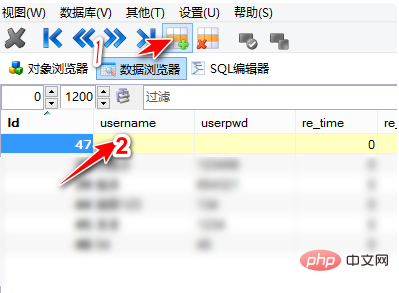How to open the database with mysql: first install the phpstudy server and start it; then click [MySQL-Front] in the MySQL manager; finally open the login information and log in.

##Related free learning recommendations: mysql tutorial( Video)
How to open the database with mysql:
1. Install the phpstudy server. You can download this server from the official website. There will be detailed information Installation steps. After the installation is successful, the interface will have the icon below, as shown below

2. After entering phpstudy, clicking Start is equivalent to starting phpstudy. Start, stop, and restart. Just like the literal meaning, as shown below

3. Click MySQL-Front in the MySQL manager, and it will jump to a larger page, as shown in the red arrow

4. Open the login information. If you have not reset the database password before, the general database name and database password default to root, as shown below

5. After logging in, you can enter the database. If you have not used this kind of database before, you can spend a few minutes to understand this page, as shown below

6. Open the data table you want to open and add fields, as shown by the red arrow in the picture below

The above is the detailed content of How to open database with mysql. For more information, please follow other related articles on the PHP Chinese website!