
How to query the computer IP: 1. Simply query the IP address through the browser; 2. Query the detailed IP configuration through Windows network settings; 3. Query using the command ipconfig, enter the command prompt interface, and type [ipconfig] .

How to query the computer IP:
Method 1: Simply query the IP address through the browser. Open the browser, click on Baidu, enter "ip" directly in the search box, and press the Enter key, the IP address, network operator and other information will pop up, as shown in Figure 1. This method can be used to query IP addresses and network operators.
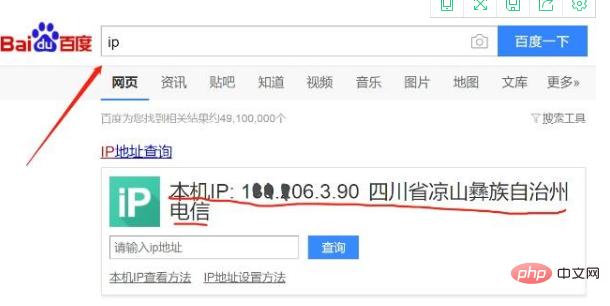
Method 2: Query the detailed IP configuration through Windows Network Settings. Enter the Windows Settings Center, click "Network and Internet" to enter, and click "View Network Properties" under "Status" to query, as shown in Figure 2. Detailed IP configuration can be queried here.
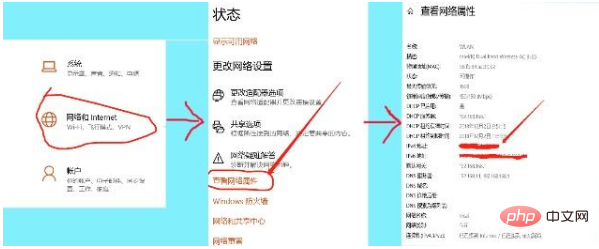
Method 3: Use the command ipconfig to query. Press "Win R" to pop up the input box, type: cmd, press Enter to enter the command prompt interface, type: ipconfig, press Enter to query the local Windows IP configuration, as shown in Figure 3.
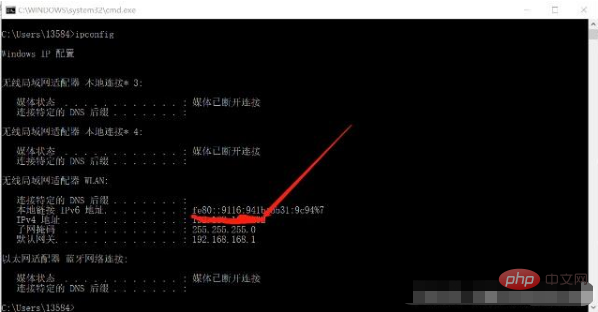
If you want to learn more about programming, please pay attention to php trainingcolumn!
The above is the detailed content of How to check computer IP. For more information, please follow other related articles on the PHP Chinese website!
 Blue screen code 0x000009c
Blue screen code 0x000009c
 A collection of common computer commands
A collection of common computer commands
 You need permission from admin to make changes to this file
You need permission from admin to make changes to this file
 Tutorial on turning off Windows 11 Security Center
Tutorial on turning off Windows 11 Security Center
 How to set up a domain name that automatically jumps
How to set up a domain name that automatically jumps
 What are the virtual currencies that may surge in 2024?
What are the virtual currencies that may surge in 2024?
 The reason why header function returns 404 failure
The reason why header function returns 404 failure
 How to use js code
How to use js code




