7 practical CSS background-image tips

(Recommended tutorial: CSS tutorial)
background-image is probably for all of us (front-end developers) One of the CSS properties that we all use at least a few times in our careers. Most people think there is nothing unusual about background images, but after research, the answer is not.
So this article collects 7 of the tips that I find most useful and creates some code examples where you can see what's going on.
1. Perfectly adapt the background image to the viewport
Let’s start with something more technical than just a trick. How many times have you had to fight with your background image to make it fit perfectly without feeling stretched and attractive?
Here's show you how to make your background image always fit perfectly in your browser window!

css
body {
background-image: url('https://images.unsplash.com/photo-1573480813647-552e9b7b5394?ixlib=rb-1.2.1&ixid=eyJhcHBfaWQiOjEyMDd9&auto=format&fit=crop&w=2253&q=80');
background-repeat: no-repeat;
background-position: center;
background-attachment: fixed;
background-size: cover;
-webkit-background-size: cover;
-moz-background-size: cover;
-o-background-size: cover;
}Case source code: https://codepen.io/duomly/pen/xxwYBOE
2. Using multiple background images in CSS
Well, what if I want to add more than one image to the background? ?
It is possible and not very difficult, but when you have the idea of blending two shapes into something beautiful, you can get a nice result.
It is very useful when we want to add a pattern on top of a background image, so will show you that in this example.

Multiple background paths can be specified directly in CSS3, as shown below:
body {
background-image: url(https://image.flaticon.com/icons/svg/748/748122.svg), url(https://images.unsplash.com/photo-1478719059408-592965723cbc?ixlib=rb-1.2.1&auto=format&fit=crop&w=2212&q=80);
background-position: center, top;
background-repeat: repeat, no-repeat;
background-size: contain, cover;
}Case source code: https://codepen.io/ duomly/pen/eYpVoJR
3. Create a triangle background image
Another cool CSS background image trick is the triangle background picture. It creates very beautiful effects, especially when we want to show some completely different options (such as day and night or winter and summer).
The idea is this, first create two div, then add both backgrounds to them, and then, use clip for the second div -path attribute draws a triangle.

html
<body> <div class="day"></div> <div class="night"></div> </body>
css
body {
margin: 0;
padding: 0;
}
div {
position: absolute;
height: 100vh;
width: 100vw;
}
.day {
background-image: url("https://images.unsplash.com/photo-1477959858617-67f85cf4f1df?ixlib=rb-1.2.1&ixid=eyJhcHBfaWQiOjEyMDd9&auto=format&fit=crop&w=2613&q=80");
background-size: cover;
background-repeat: no-repeat;
}
.night {
background-image: url("https://images.unsplash.com/photo-1493540447904-49763eecf55f?ixlib=rb-1.2.1&ixid=eyJhcHBfaWQiOjEyMDd9&auto=format&fit=crop&w=2250&q=80");
background-size: cover;
background-repeat: no-repeat;
clip-path: polygon(100vw 0, 0% 0vh, 100vw 100vh);
}Case source code: https ://codepen.io/duomly/pen/RwWQmwW
4. Add an overlay gradient on the background image
Sometimes we I want to add some text to the background, but some pictures are too bright and the words cannot be seen clearly, so here we need to overlay some dark music on the background image to highlight the text effect.
For example, you can enhance a sunset image by adding a pink-orange gradient or a red-to-transparent gradient. These situations are easy to do using overlay gradients.

Let’s see how to easily add a gradient overlay to a background image!
css
body {
background-image:
linear-gradient(4deg, rgba(38,8,31,0.75) 30%, rgba(213,49,127,0.3) 45%, rgba(232,120,12,0.3) 100%),
url("https://images.unsplash.com/photo-1503803548695-c2a7b4a5b875?ixlib=rb-1.2.1&auto=format&fit=crop&w=2250&q=80");
background-size: cover;
background-repeat: no-repeat;
background-attachment: fixed;
background-position: center
}Case source code: https://codepen.io/duomly/pen/rNOJgQE
5. Create a color-changing background image animation
What if you could decide which color to use as an overlay for the background image? Then animation on the background image is very useful of.
Using an animated overlay can give your website a great final effect and of course, people will remember it.
Let's see what you can do with background images and animations in CSS!
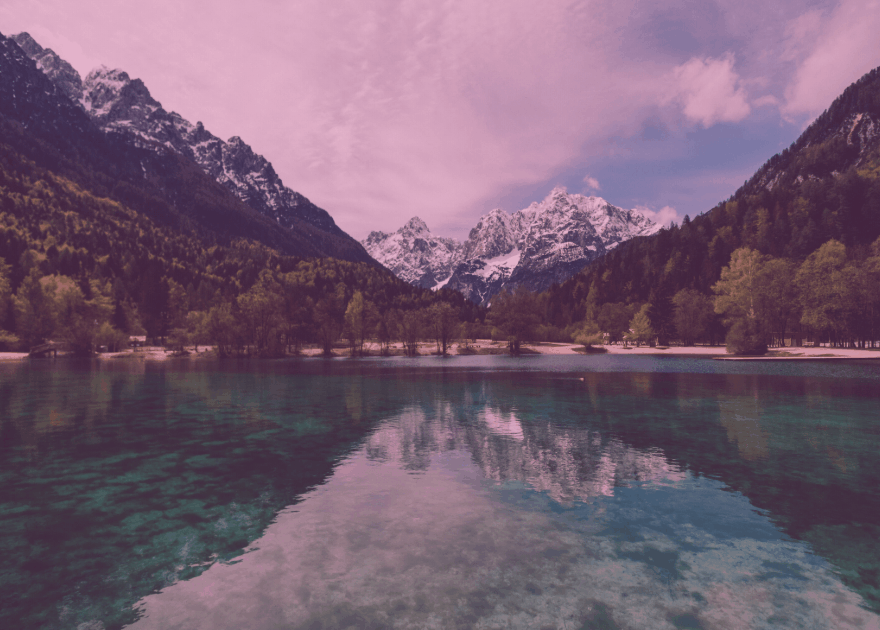
css
@keyframes background-overlay-animation {
0% {
background-image:
linear-gradient(4deg, rgba(255,78,36,0.3) 50%, rgba(255,78,36,0.3) 100%), url("https://images.unsplash.com/photo-1559310589-2673bfe16970?ixlib=rb-1.2.1&ixid=eyJhcHBfaWQiOjEyMDd9&auto=format&fit=crop&w=2250&q=80");
}
25% {
background-image:
linear-gradient(4deg, rgba(213,49,127,0.3) 50%, rgba(213,49,127,0.3) 100%), url("https://images.unsplash.com/photo-1559310589-2673bfe16970?ixlib=rb-1.2.1&ixid=eyJhcHBfaWQiOjEyMDd9&auto=format&fit=crop&w=2250&q=80");
}
50% {
background-image:
linear-gradient(4deg, rgba(36,182,255,0.3) 50%, rgba(36,182,255,1) 100%),
url("https://images.unsplash.com/photo-1559310589-2673bfe16970?ixlib=rb-1.2.1&ixid=eyJhcHBfaWQiOjEyMDd9&auto=format&fit=crop&w=2250&q=80");
}
100% {
background-image:
linear-gradient(4deg, rgba(0,255,254,0.3) 50%, rgba(0,255,254,0.3) 100%),
url("https://images.unsplash.com/photo-1559310589-2673bfe16970?ixlib=rb-1.2.1&ixid=eyJhcHBfaWQiOjEyMDd9&auto=format&fit=crop&w=2250&q=80");
}
}
@-webkit-keyframes background-overlay-animation {
0% {
background-image:
linear-gradient(4deg, rgba(255,78,36,0.3) 50%, rgba(255,78,36,0.3) 100%)
url("https://images.unsplash.com/photo-1559310589-2673bfe16970?ixlib=rb-1.2.1&ixid=eyJhcHBfaWQiOjEyMDd9&auto=format&fit=crop&w=2250&q=80");
}
25% {
background-image:
linear-gradient(4deg, rgba(213,49,127,0.3) 50%, rgba(213,49,127,0.3) 100%),
url("https://images.unsplash.com/photo-1559310589-2673bfe16970?ixlib=rb-1.2.1&ixid=eyJhcHBfaWQiOjEyMDd9&auto=format&fit=crop&w=2250&q=80");
}
50% {
background-image:
linear-gradient(4deg, rgba(36,182,255,0.3) 50%, rgba(36,182,255,1) 100%),
url("https://images.unsplash.com/photo-1559310589-2673bfe16970?ixlib=rb-1.2.1&ixid=eyJhcHBfaWQiOjEyMDd9&auto=format&fit=crop&w=2250&q=80");
}
100% {
background-image:
linear-gradient(4deg, rgba(0,255,254,0.3) 50%, rgba(0,255,254,0.3) 100%),
url("https://images.unsplash.com/photo-1559310589-2673bfe16970?ixlib=rb-1.2.1&ixid=eyJhcHBfaWQiOjEyMDd9&auto=format&fit=crop&w=2250&q=80");
}
}
body {
background-image: url("https://images.unsplash.com/photo-1559310589-2673bfe16970?ixlib=rb-1.2.1&ixid=eyJhcHBfaWQiOjEyMDd9&auto=format&fit=crop&w=2250&q=80");
background-size: cover;
background-repeat: no-repeat;
background-attachment: fixed;
background-position: center;
animation-name: background-overlay-animation;
animation-duration: 5s;
animation-iteration-count: infinite;
animation-direction: alternate;
animation-timing-function: linear;
}Case source code: https://codepen.io/duomly/pen/gOavNOv
6. Making grid background pictures
Sometimes we encounter some projects that require art or photography. They generally require The website must have artistic information and be creative. The network background is quite creative, and the effect is as follows:
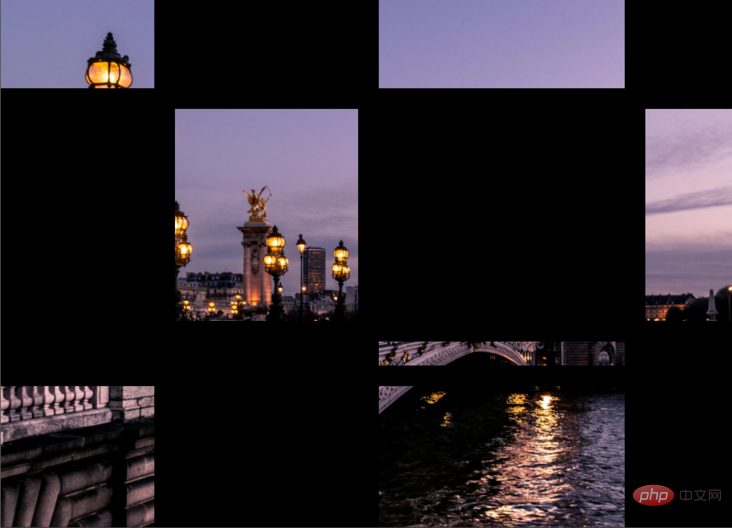
HTML
<body> <div class="container"> <div class="item_img"></div> <div class="item"></div> <div class="item_img"></div> <div class="item"></div> <div class="item"></div> <div class="item_img"></div> <div class="item"></div> <div class="item_img"></div> <div class="item"></div> <div class="item"></div> <div class="item_img"></div> <div class="item"></div> <div class="item_img"></div> <div class="item"></div> <div class="item_img"></div> <div class="item"></div> </div> </body>
scss
body {
margin: 0;
padding: 0;
}
.container {
position: absolute;
width: 100%;
height: 100%;
background: black;
display: grid;
grid-template-columns: 25fr 30fr 40fr 15fr;
grid-template-rows: 20fr 45fr 5fr 30fr;
grid-gap: 20px;
.item_img {
background-image: url('https://images.unsplash.com/photo-1499856871958-5b9627545d1a?ixlib=rb-1.2.1&ixid=eyJhcHBfaWQiOjEyMDd9&auto=format&fit=crop&w=2207&q=80');
background-repeat: no-repeat;
background-position: center;
background-attachment: fixed;
background-size: cover;
}
}Case source code: https://codepen.io/duomly/pen/MWaQNWb
7、将背景图像设置为文本颜色
使用background-image与 background-clip ,可以实现背景图像对文字的优美效果。 在某些情况下,它可能非常有用,尤其是当我们想创建一个较大的文本标题而又不如普通颜色那么枯燥的情况。
HTML
<body> <h1 id="Hello-nbsp-world">Hello world!</h1> </body>
CSS
body {
display: flex;
align-items: center;
justify-content: center;
flex-direction: column;
width: 100%;
text-align: center;
min-height: 100vh;
font-size: 120px;
font-family:Arial, Helvetica, sans-serif;
}
h1 {
background-image: url("https://images.unsplash.com/photo-1462275646964-a0e3386b89fa?ixlib=rb-1.2.1&ixid=eyJhcHBfaWQiOjEyMDd9&auto=format&fit=crop&w=2600&q=80");
background-clip: text;
-webkit-background-clip: text;
color: transparent;
}事例源码:https://codepen.io/duomly/pen/wvKyVjG
英文原文地址:https://dev.to/duomly/discover-7-amazing-tips-and-tricks-about-the-css-background-image-39b0
作者:ryanmcdermott
更多编程相关知识,请访问:编程入门!!
The above is the detailed content of 7 practical CSS background-image tips. For more information, please follow other related articles on the PHP Chinese website!

Hot AI Tools

Undresser.AI Undress
AI-powered app for creating realistic nude photos

AI Clothes Remover
Online AI tool for removing clothes from photos.

Undress AI Tool
Undress images for free

Clothoff.io
AI clothes remover

AI Hentai Generator
Generate AI Hentai for free.

Hot Article

Hot Tools

Notepad++7.3.1
Easy-to-use and free code editor

SublimeText3 Chinese version
Chinese version, very easy to use

Zend Studio 13.0.1
Powerful PHP integrated development environment

Dreamweaver CS6
Visual web development tools

SublimeText3 Mac version
God-level code editing software (SublimeText3)

Hot Topics
 1378
1378
 52
52
 How to write split lines on bootstrap
Apr 07, 2025 pm 03:12 PM
How to write split lines on bootstrap
Apr 07, 2025 pm 03:12 PM
There are two ways to create a Bootstrap split line: using the tag, which creates a horizontal split line. Use the CSS border property to create custom style split lines.
 The Roles of HTML, CSS, and JavaScript: Core Responsibilities
Apr 08, 2025 pm 07:05 PM
The Roles of HTML, CSS, and JavaScript: Core Responsibilities
Apr 08, 2025 pm 07:05 PM
HTML defines the web structure, CSS is responsible for style and layout, and JavaScript gives dynamic interaction. The three perform their duties in web development and jointly build a colorful website.
 How to insert pictures on bootstrap
Apr 07, 2025 pm 03:30 PM
How to insert pictures on bootstrap
Apr 07, 2025 pm 03:30 PM
There are several ways to insert images in Bootstrap: insert images directly, using the HTML img tag. With the Bootstrap image component, you can provide responsive images and more styles. Set the image size, use the img-fluid class to make the image adaptable. Set the border, using the img-bordered class. Set the rounded corners and use the img-rounded class. Set the shadow, use the shadow class. Resize and position the image, using CSS style. Using the background image, use the background-image CSS property.
 How to use bootstrap in vue
Apr 07, 2025 pm 11:33 PM
How to use bootstrap in vue
Apr 07, 2025 pm 11:33 PM
Using Bootstrap in Vue.js is divided into five steps: Install Bootstrap. Import Bootstrap in main.js. Use the Bootstrap component directly in the template. Optional: Custom style. Optional: Use plug-ins.
 How to resize bootstrap
Apr 07, 2025 pm 03:18 PM
How to resize bootstrap
Apr 07, 2025 pm 03:18 PM
To adjust the size of elements in Bootstrap, you can use the dimension class, which includes: adjusting width: .col-, .w-, .mw-adjust height: .h-, .min-h-, .max-h-
 How to set up the framework for bootstrap
Apr 07, 2025 pm 03:27 PM
How to set up the framework for bootstrap
Apr 07, 2025 pm 03:27 PM
To set up the Bootstrap framework, you need to follow these steps: 1. Reference the Bootstrap file via CDN; 2. Download and host the file on your own server; 3. Include the Bootstrap file in HTML; 4. Compile Sass/Less as needed; 5. Import a custom file (optional). Once setup is complete, you can use Bootstrap's grid systems, components, and styles to create responsive websites and applications.
 How to use bootstrap button
Apr 07, 2025 pm 03:09 PM
How to use bootstrap button
Apr 07, 2025 pm 03:09 PM
How to use the Bootstrap button? Introduce Bootstrap CSS to create button elements and add Bootstrap button class to add button text
 How to view the date of bootstrap
Apr 07, 2025 pm 03:03 PM
How to view the date of bootstrap
Apr 07, 2025 pm 03:03 PM
Answer: You can use the date picker component of Bootstrap to view dates in the page. Steps: Introduce the Bootstrap framework. Create a date selector input box in HTML. Bootstrap will automatically add styles to the selector. Use JavaScript to get the selected date.





