 Operation and Maintenance
Operation and Maintenance
 Windows Operation and Maintenance
Windows Operation and Maintenance
 What to do if win7 printer driver installation fails
What to do if win7 printer driver installation fails
What to do if win7 printer driver installation fails
The solution to the failure of win7 printer driver installation: first click the [Run] window; then enter [Services] and press [OK] to enter the [Services] program setting interface; then find the [Print Spooler] service item And click [Restart]; finally select [Add Printer] and click [Have Disk].
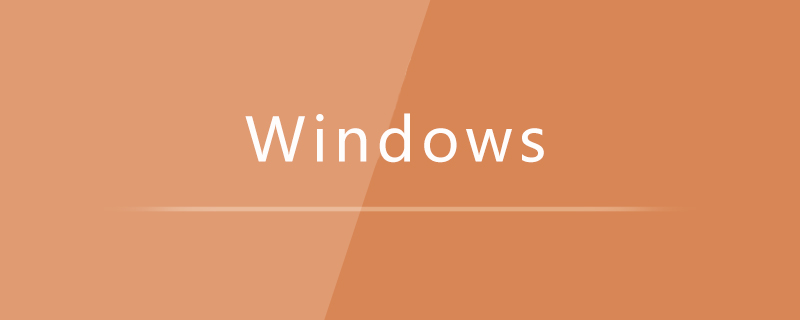
Solution to win7 printer driver installation failure:
1. Click "Start" - "Accessories" - "Run" item to open the "Run" window, or you can press "Win R" to quickly open the "Run" window.
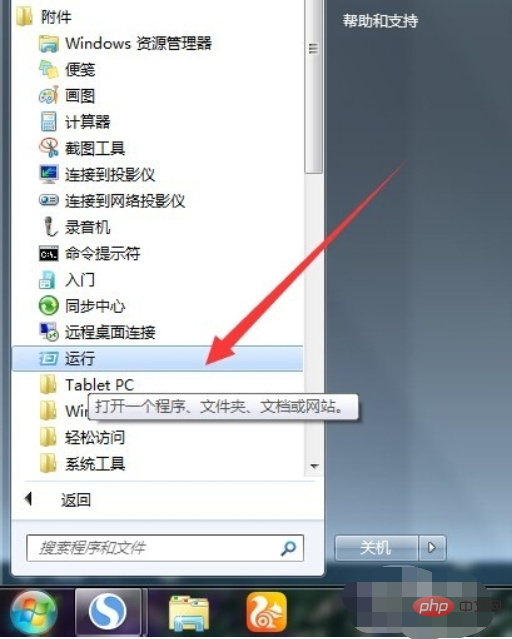
#2. In the "Run" window that opens, enter "Services" and press "OK" to enter the "Services" program setting interface.

3. In the opened "Service" management interface, find the "Print Spooler" service item, select and click the "Restart" or "Restart" button in the upper left corner , restart the service.
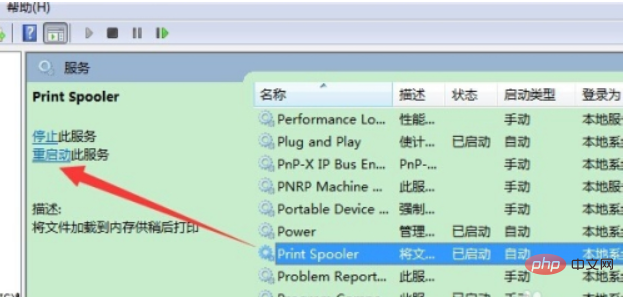
4. Double-click the "Print Spooler" service item, set the "Startup Type" to "Automatic" in the pop-up window, and click "OK" to complete the setting.
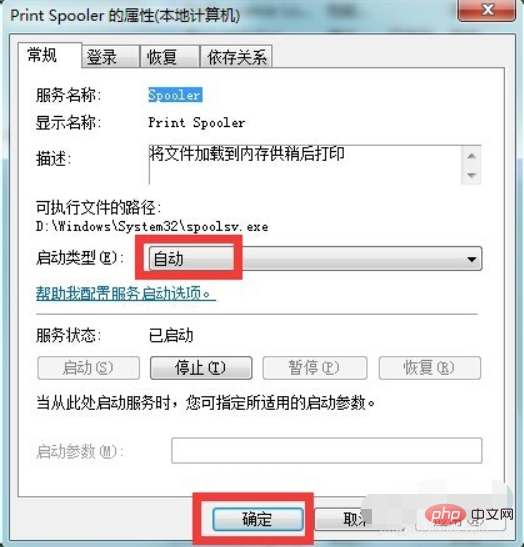
5. Next, enter the "Control Panel" - "Printers and Faxes" window, click on the window, and select the "Add Printer" item.
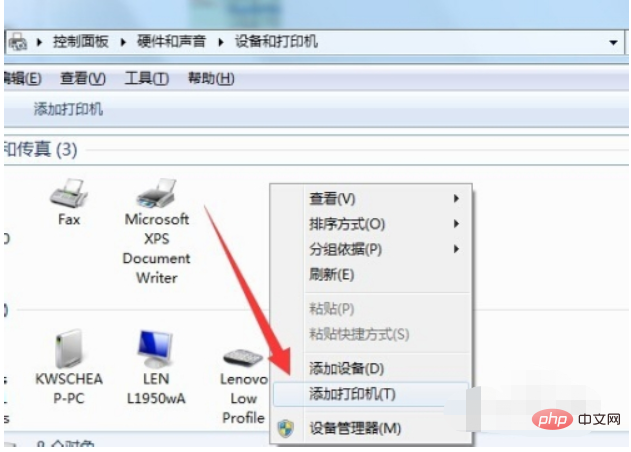
#6. Then follow the printer installation wizard and click the "Have Disk" button to select the printer driver file and install it.
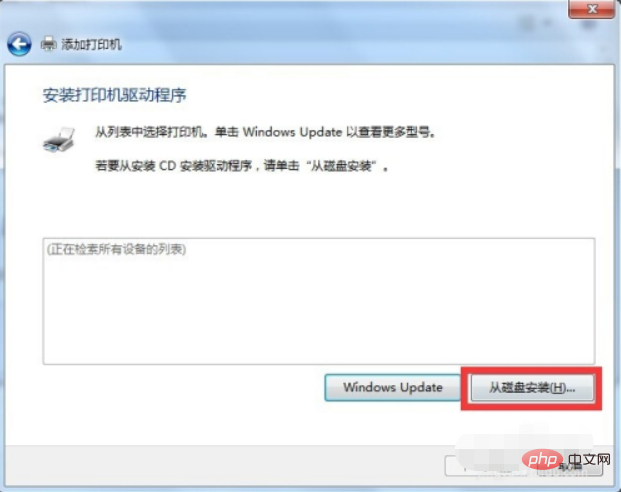
Related learning recommendations: windows server operation and maintenance tutorial
The above is the detailed content of What to do if win7 printer driver installation fails. For more information, please follow other related articles on the PHP Chinese website!

Hot AI Tools

Undresser.AI Undress
AI-powered app for creating realistic nude photos

AI Clothes Remover
Online AI tool for removing clothes from photos.

Undress AI Tool
Undress images for free

Clothoff.io
AI clothes remover

AI Hentai Generator
Generate AI Hentai for free.

Hot Article

Hot Tools

Notepad++7.3.1
Easy-to-use and free code editor

SublimeText3 Chinese version
Chinese version, very easy to use

Zend Studio 13.0.1
Powerful PHP integrated development environment

Dreamweaver CS6
Visual web development tools

SublimeText3 Mac version
God-level code editing software (SublimeText3)

Hot Topics
 1382
1382
 52
52
 The copy of windows7 build 7601 is not genuine. The simplest solution is that the copy of build 7601 is not genuine.
Mar 15, 2024 pm 09:49 PM
The copy of windows7 build 7601 is not genuine. The simplest solution is that the copy of build 7601 is not genuine.
Mar 15, 2024 pm 09:49 PM
Recently, some friends reported that their computer prompts "The copy of Windows 7 internal version 7601 is not genuine." They all want to know if the copy of Windows 7 is not genuine 7601 and affects the use of it. The main reason for this is that the user's system has not been activated. Today I will give it to you. Let’s talk about the simplest solution to the problem that the copy of internal version 7601 is not genuine. Friends in need can come and take a look. The copy of windows7 internal version 7601 is not genuine. Method 1: 1. Press "win r" on the keyboard at the same time, then enter "CMD", and then press "Enter" to confirm. 2. Enter "SLMGR-REARM" in the pop-up window. Please note that there is a space in the middle. Don't miss it. 3. Then press Enter to confirm. A dialog box will pop up and click "Confirm".
 How to open the Explorer window in Win7 system? How to open Explorer in Windows 7
Feb 13, 2024 pm 08:50 PM
How to open the Explorer window in Win7 system? How to open Explorer in Windows 7
Feb 13, 2024 pm 08:50 PM
Some Win7 system users don’t know how to open the computer’s resource manager window. In fact, the operation is not difficult. You need to open the computer’s start menu first, or directly search in the search box and open the resource manager window. In this regard, this article This article has compiled several methods and shared them with everyone. Interested users can continue reading. How to open Explorer in Windows 7: Tutorial 1 1. Click the [Start] icon in the lower left corner and enter [Windows File Explorer] in the search box. 2. In the search results, click the [Windows Explorer] option as shown in the figure below, and click Open. Tutorial 2 1. Find and double-click the [Computer] icon, and click the [▶] icon at the top. 2. In the pop-up menu bar, root
 Win10 printer cannot connect with Win7
Dec 31, 2023 pm 10:53 PM
Win10 printer cannot connect with Win7
Dec 31, 2023 pm 10:53 PM
A printer is one of the computer's output devices, used to print computer processing results on relevant media. Nowadays, e-commerce families are increasingly inseparable from printers. If you want to print something, you have to connect it to a computer. So how does the computer connect to the printer? Below, the editor brings you a solution to the problem that Win7 cannot connect to the Win10 printer. Let’s take a look at the details below. Solution to the problem that win7 cannot connect to win10 printer 1. First use + to open on Win10 and enter in the input box; 2. After opening, enter at the cursor and click the enter key, a series of similar IP addresses will appear. The numbers and symbols, the numbers after the IP4 address line are the IP address of this computer; 3. Then return to the win7 system
 How to install printer driver in Win11 system
Jan 30, 2024 am 08:39 AM
How to install printer driver in Win11 system
Jan 30, 2024 am 08:39 AM
How to install the printer driver in Win11 system There may be some new steps and precautions when installing the printer driver in Win11 system. Below I will introduce you to a simple method to install the printer driver. First, we need to ensure that the printer and computer are connected properly. You can connect the printer to your computer using a USB cable, or you can connect the printer and computer over a wireless network. Make sure the printer is turned on and available. Next, we need to find the printer driver. Typically, the printer comes with a CD containing the driver and other necessary software. If you don't have a CD, you can try downloading the latest driver from the printer manufacturer's official website. Once you find the driver, double-click
 How to install computer printer driver
Feb 22, 2024 pm 10:39 PM
How to install computer printer driver
Feb 22, 2024 pm 10:39 PM
How to install computer printer driver In modern society, computers and printers have become indispensable tools in our work and life. To use the printer normally, we need to install the printer driver first. However, for some people who are not very tech-savvy, installing printer drivers can turn out to be a rather difficult task. This article aims to teach you how to easily install the printer driver on your computer so that you can use the printer easily. Step One: Preparation First, you need to confirm that you have purchased the appropriate printer driver. Usually
 How to install printer driver in win10
Jul 09, 2023 pm 11:05 PM
How to install printer driver in win10
Jul 09, 2023 pm 11:05 PM
The printer can only be used normally after the printer driver is installed. So how to install the printer driver under Windows 10 system? Let’s take a look at how to operate it. 1. On the Windows 10 system desktop, click the "Start/Windows System/Control Panel" menu item. 2. In the control panel window that opens, click the "View by" drop-down menu in the upper right corner, and click the "Large Icons" menu item in the pop-up menu. 3. All Windows 10 Control Panel item windows will open. Click the "Devices and Printers" icon in the window. 4. Click the "Add Printer" shortcut link in the window that opens. 5. The printer will be automatically scanned at this time. Just click "I need it"
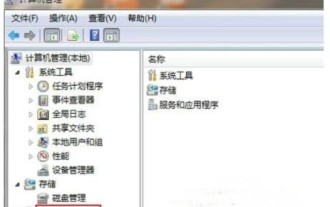 What should I do if Windows 7 cannot install the printer driver? Windows 7 cannot install the printer driver. Solution
Jul 10, 2023 am 10:37 AM
What should I do if Windows 7 cannot install the printer driver? Windows 7 cannot install the printer driver. Solution
Jul 10, 2023 am 10:37 AM
In order to use the printer normally, the consumer's computer must first install the print driver. However, some Windows 7 users cannot install the printer driver. What should they do? Open the Computer Control Panel, click Services and Applications, then click Services, search for PrintSpooler among all services, right-click to open it, and then change its startup type to automatic. Save the settings later to solve the problem of the push being unable to be installed. . What to do if Windows 7 cannot install the printer driver 1. Right-click "Computer" and select "Manage" in the pop-up menu; 2. After opening the "Computer Management" dialog box, click "Services and Applications" on the left navigation bar ;3. Then click "Service" on the right to select
 What are the differences between window10 and 7?
Sep 06, 2023 pm 03:12 PM
What are the differences between window10 and 7?
Sep 06, 2023 pm 03:12 PM
The differences between Windows 10 and 7 include user interface, compatibility and application support, security, performance and speed, updates and support, network and cloud integration, DirectX and game support, etc. Detailed introduction: 1. User interface. Windows 10 introduces a new user interface with a modern look and experience. It uses a tiled Start menu that contains dynamic tiles that can display real-time information and quickly access applications. Windows 7 has a traditional start menu and taskbar, which is more classic and familiar, etc.



