jQuery non-refresh switching theme skin example explanation_jquery
The theme skin switching function is used in many websites and systems. Users can set their favorite theme color style according to this function, which enhances the user experience. This article will focus on how to use jQuery to implement the function of switching theme skins with one click without refreshing.
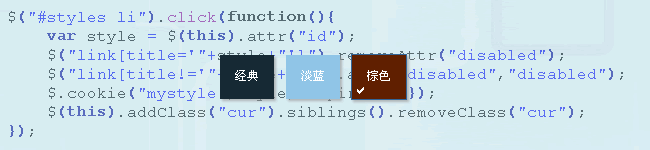
The principle of implementing this function is to change the theme CSS file currently referenced by the page by clicking on the defined theme style, and write the current theme style into a cookie or into the database so that the next time the user revisits the page , what is called is the theme style set last time.
Prepare theme skin style
First, I prepared three style sheet CSS files, which are three styles of theme skins, introduced them into the page, and placed them between the
<link title="default" rel="stylesheet" type="text/css" href="css/default.css" /> <link title="blue" rel="stylesheet" type="text/css" href="css/blue.css" disabled="disabled" /> <link title="brown" rel="stylesheet" type="text/css" href="css/brown.css" disabled="disabled" />
Note that I added the title attribute to each for purpose. In addition, I disabled the second and third CSS files, which means that the first CSS file takes effect by default.
XHTML
<ul id="styles"> <li id="default">经典</li> <li id="blue">淡蓝</li> <li id="brown">棕色</li> </ul>
Three theme styles are used for click switching. Note that I added the id attribute to each li separately.
CSS
ul#styles{margin-top:10px}
ul#styles li{float:left; width:50px; height:40px; line-height:40px; padding:2px;
margin-left:10px; border:1px solid #fff; text-align:center; color:#fff; cursor:pointer}
ul#styles li.cur{border:1px solid #369; background-image:url(images/selected.gif);
background-repeat:no-repeat; background-position:4px 32px}
ul#styles li#default{background-color:#162934;}
ul#styles li#blue{background-color:#90c5e7}
ul#styles li#brown{background-color:#601f00}
Use CSS to render XHTML, where ul#styles li.cur refers to the style under the currently selected theme. I use a small check mark to indicate the currently selected theme.
jQeury
First we need to introduce the jquery library and jquery.cookie plug-in. The jquery.cookie plug-in provides powerful cookie operation functions for jQuery. You don't need to write complicated native javascript, just call the plug-in directly. Regarding the use of this plug-in, please read the article on this site:
<script type="text/javascript" src="js/jquery.js"></script> <script type="text/javascript" src="js/jquery.cookie.js"></script>
Next, when the user clicks to switch to select a theme, the following actions will occur: get the selected theme (id), check the referenced CSS file, and if it is found that its title attribute value is exactly equal to the currently selected theme id value, then Apply the theme CSS file, disable other referenced CSS files, write the currently selected theme into a cookie, set the cookie expiration time, and finally set the currently selected theme button (li) to the currently selected state. See the code below for details:
$("#styles li").click(function(){
var style = $(this).attr("id");
$("link[title='"+style+"']").removeAttr("disabled");
$("link[title!='"+style+"']").attr("disabled","disabled");
$.cookie("mystyle",style,{expires:30});
$(this).addClass("cur").siblings().removeClass("cur");
});
Note that in this example I save the selected style in the user cookie. The cookie name is "mystyle", the value is the currently selected theme value, and the past time is 30 days, that is: expires:30
What needs to be done next is to read the theme cookie value when the page loads. If the theme cookie exists, call the theme style CSS file corresponding to the cookie value, and set the current theme button status to the selected state. Otherwise, call the default style. The code is as follows:
var cookie_style = $.cookie("mystyle");
if(cookie_style==null){
$("link[title='default']").removeAttr("disabled");
$("#styles li#default").addClass("cur");
}else{
$("link[title='"+cookie_style+"']").removeAttr("disabled");
$("#styles li[id='"+cookie_style+"']").addClass("cur");
$("link[title!='"+cookie_style+"']").attr("disabled","disabled");
}
Add the above two pieces of code to $(function(){}), and the work is completed.
It is worth mentioning that the cookie used in this article records the theme skin style chosen by the user, but when the cookie expires or the user clears the browser's COOKIE, or the user switches to another browser to browse , the currently set theme will become invalid. In order for the user to permanently save the selected theme style, the selected theme must correspond to the user information and be written to the database. The user can directly read the theme next time he logs in. Of course, this method should be used in systems with user permissions. , such as backend management system, personal center, etc.
The above is the entire content of this article. The content is very detailed and convenient for readers to understand and read. I hope everyone can gain something!

Hot AI Tools

Undresser.AI Undress
AI-powered app for creating realistic nude photos

AI Clothes Remover
Online AI tool for removing clothes from photos.

Undress AI Tool
Undress images for free

Clothoff.io
AI clothes remover

AI Hentai Generator
Generate AI Hentai for free.

Hot Article

Hot Tools

Notepad++7.3.1
Easy-to-use and free code editor

SublimeText3 Chinese version
Chinese version, very easy to use

Zend Studio 13.0.1
Powerful PHP integrated development environment

Dreamweaver CS6
Visual web development tools

SublimeText3 Mac version
God-level code editing software (SublimeText3)

Hot Topics
 1359
1359
 52
52
 Replace String Characters in JavaScript
Mar 11, 2025 am 12:07 AM
Replace String Characters in JavaScript
Mar 11, 2025 am 12:07 AM
Detailed explanation of JavaScript string replacement method and FAQ This article will explore two ways to replace string characters in JavaScript: internal JavaScript code and internal HTML for web pages. Replace string inside JavaScript code The most direct way is to use the replace() method: str = str.replace("find","replace"); This method replaces only the first match. To replace all matches, use a regular expression and add the global flag g: str = str.replace(/fi
 Build Your Own AJAX Web Applications
Mar 09, 2025 am 12:11 AM
Build Your Own AJAX Web Applications
Mar 09, 2025 am 12:11 AM
So here you are, ready to learn all about this thing called AJAX. But, what exactly is it? The term AJAX refers to a loose grouping of technologies that are used to create dynamic, interactive web content. The term AJAX, originally coined by Jesse J
 How do I create and publish my own JavaScript libraries?
Mar 18, 2025 pm 03:12 PM
How do I create and publish my own JavaScript libraries?
Mar 18, 2025 pm 03:12 PM
Article discusses creating, publishing, and maintaining JavaScript libraries, focusing on planning, development, testing, documentation, and promotion strategies.
 How do I optimize JavaScript code for performance in the browser?
Mar 18, 2025 pm 03:14 PM
How do I optimize JavaScript code for performance in the browser?
Mar 18, 2025 pm 03:14 PM
The article discusses strategies for optimizing JavaScript performance in browsers, focusing on reducing execution time and minimizing impact on page load speed.
 How do I debug JavaScript code effectively using browser developer tools?
Mar 18, 2025 pm 03:16 PM
How do I debug JavaScript code effectively using browser developer tools?
Mar 18, 2025 pm 03:16 PM
The article discusses effective JavaScript debugging using browser developer tools, focusing on setting breakpoints, using the console, and analyzing performance.
 jQuery Matrix Effects
Mar 10, 2025 am 12:52 AM
jQuery Matrix Effects
Mar 10, 2025 am 12:52 AM
Bring matrix movie effects to your page! This is a cool jQuery plugin based on the famous movie "The Matrix". The plugin simulates the classic green character effects in the movie, and just select a picture and the plugin will convert it into a matrix-style picture filled with numeric characters. Come and try it, it's very interesting! How it works The plugin loads the image onto the canvas and reads the pixel and color values: data = ctx.getImageData(x, y, settings.grainSize, settings.grainSize).data The plugin cleverly reads the rectangular area of the picture and uses jQuery to calculate the average color of each area. Then, use
 How to Build a Simple jQuery Slider
Mar 11, 2025 am 12:19 AM
How to Build a Simple jQuery Slider
Mar 11, 2025 am 12:19 AM
This article will guide you to create a simple picture carousel using the jQuery library. We will use the bxSlider library, which is built on jQuery and provides many configuration options to set up the carousel. Nowadays, picture carousel has become a must-have feature on the website - one picture is better than a thousand words! After deciding to use the picture carousel, the next question is how to create it. First, you need to collect high-quality, high-resolution pictures. Next, you need to create a picture carousel using HTML and some JavaScript code. There are many libraries on the web that can help you create carousels in different ways. We will use the open source bxSlider library. The bxSlider library supports responsive design, so the carousel built with this library can be adapted to any
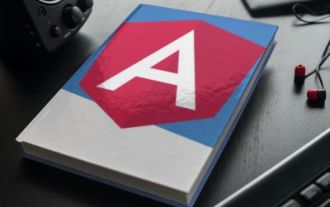 How to Upload and Download CSV Files With Angular
Mar 10, 2025 am 01:01 AM
How to Upload and Download CSV Files With Angular
Mar 10, 2025 am 01:01 AM
Data sets are extremely essential in building API models and various business processes. This is why importing and exporting CSV is an often-needed functionality.In this tutorial, you will learn how to download and import a CSV file within an Angular




