
iis PHP5.5 installation and configuration method: First open the PHP official website and select "VC11 x86 Non Thread Safe" under Windows to download; then open the IIS Information Service Manager; finally add module mapping.

Recommended: "PHP Video Tutorial"
If you use IIS to configure php5.5 in win7 environment, there will be some problems Small question, today I will tell you how to successfully configure php.
Method
I will not go into details about the installation of IIS here. Interested friends can search for related content.
First open the official php website php.net/download and select VC11 x86 Non Thread Safe (non-thread) download under windows.
Unzip, for example, D:\php
Find the php.ini-development in the php directory on the D disk and rename it: php.ini
Use the search command to find the date. timezone = Then delete the previous; and change it to date.timezone = "PRC".
************************************************ ************************************
Download msvcr110.dll online and put it in windows /system32 directory. //This step is optional! If you run php and CGI exits unexpectedly, do this step. If it runs normally, you can skip it!
************************************************ ************************************
The php part has been completed, next It is the IIS part
win rOpen the run dialog box and enter inetmgr, open the IIS Information Service Manager
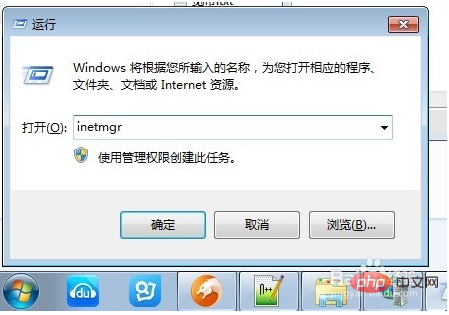
Then double-click the handler mapping, click on the right to add module In this step of mapping
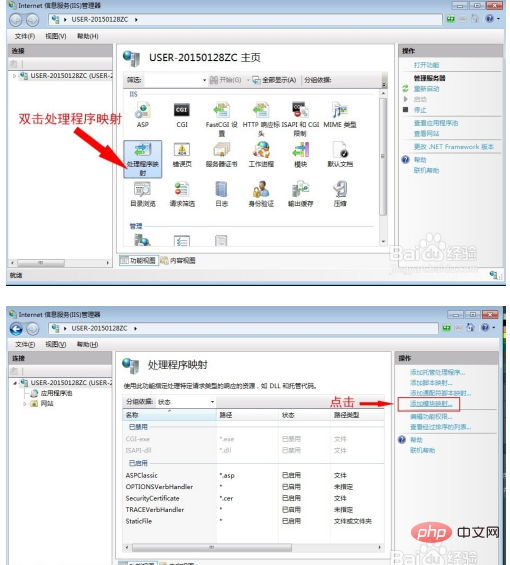
, you need to manually write part of the content. The first *.php is the file that allows IIS to recognize the php extension.
Step 2: Select the processing module, here select FastCgiModule. Step 3: Specify the executable file for php-cgi.exe. Please note that in the dialog box, select the file type as *.exe, the default is *.dll
The last step is to give it a name. The name is arbitrary, you can refer to the picture below
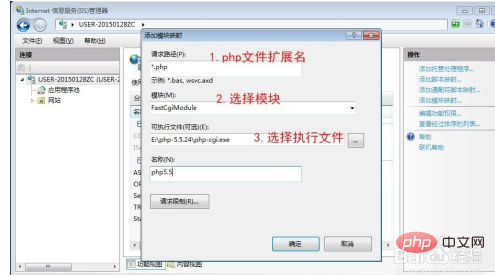
#fill it in correctly and click OK. There is an extra entry in the handler mapping. It's the one I just added. At this point the IIS configuration is also completed.
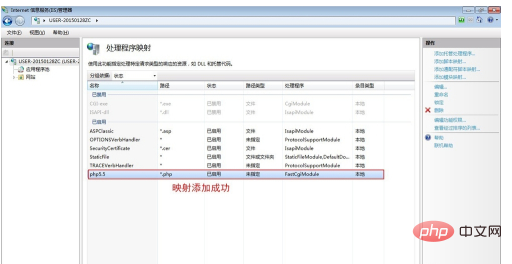
Write a small code to test it:
<?php
phpinfo();
?>Save it as .php, for example, put the index.php file in the wwwroot directory and enter it in the browser window 127.0.0.1/index.php (Because I have an apache server in my computer, I changed the IIS port to 8080. So I entered 127.0.0.1:8080/index.php.
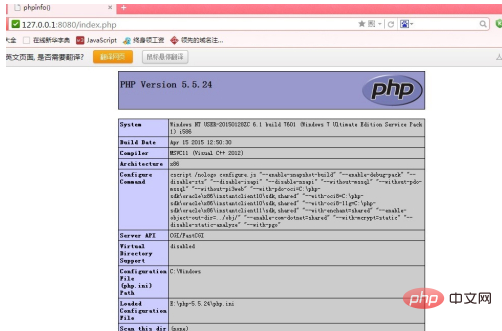
The above is the detailed content of Installation and configuration method of iis php 5.5. For more information, please follow other related articles on the PHP Chinese website!




