What should I do if jupyter notebook cannot be opened?
Solution to the problem that jupyter notebook cannot be opened: 1. Copy "http://localhost:8888/tree" to the browser and open it; 2. Find the "jupyter notebook --generate-config" file and use Notes This opens.
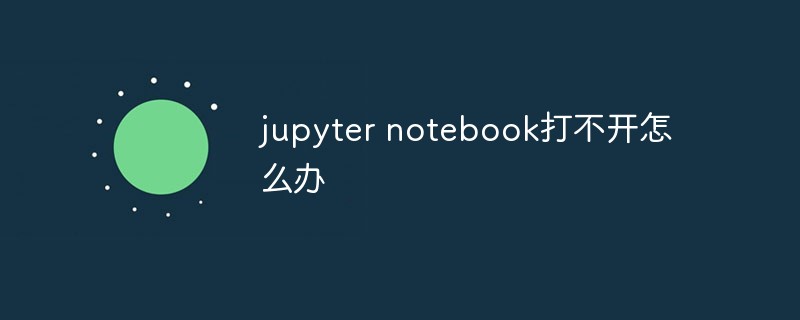
Recommended: "python tutorial"
Question:
I have been reading several ipython format files in the past few days, but after opening jupyter notebook, it has been stuck in the command line interface (as shown in the picture), and then stopped moving, and the browser did not expect it. It will pop up automatically.

Solution:
If the result displayed on your command line is the same as mine, then you Just copy and paste the address as shown in the picture into the address bar of the browser to open jupyter notebook.

Success:

Supplementary knowledge:When opening jupyter notebook, the browser cannot pop up automatically and the web page does not display. Problem solving
Problem:
When opening jupyter notebook under windows, it is stuck in the black box and the browser interface cannot be loaded.
Solution 1:
Copy http://localhost:8888/tree to the browser and open it
This method requires re-entering or copying the link every time, which is a little troublesome. Please move to method two
Solution 2:
1. Win r and then enter cmd, press Enter to open the command window
2. Enter jupyter notebook --generate- in the command window config, press Enter, some computers will prompt you to enter y/N, enter y, press Enter
Find the path to jupyter notebook --generate-config

3. Find the jupyter notebook --generate-config file and open it with Notepad or Notepad


import webbrowserIt is recommended to use Google Chrome, path To fill it in correctly, pay attention to the double slashwebbrowser.register('chrome', None, webbrowser.GenericBrowser(u'C: \Program Files(x86)\Google\Chrome\Application\chrome.exe'))
c.NotebookApp.browser = 'chrome'

The above is the detailed content of What should I do if jupyter notebook cannot be opened?. For more information, please follow other related articles on the PHP Chinese website!

Hot AI Tools

Undresser.AI Undress
AI-powered app for creating realistic nude photos

AI Clothes Remover
Online AI tool for removing clothes from photos.

Undress AI Tool
Undress images for free

Clothoff.io
AI clothes remover

AI Hentai Generator
Generate AI Hentai for free.

Hot Article

Hot Tools

Notepad++7.3.1
Easy-to-use and free code editor

SublimeText3 Chinese version
Chinese version, very easy to use

Zend Studio 13.0.1
Powerful PHP integrated development environment

Dreamweaver CS6
Visual web development tools

SublimeText3 Mac version
God-level code editing software (SublimeText3)

Hot Topics
 1359
1359
 52
52
 How to solve the permissions problem encountered when viewing Python version in Linux terminal?
Apr 01, 2025 pm 05:09 PM
How to solve the permissions problem encountered when viewing Python version in Linux terminal?
Apr 01, 2025 pm 05:09 PM
Solution to permission issues when viewing Python version in Linux terminal When you try to view Python version in Linux terminal, enter python...
 How Do I Use Beautiful Soup to Parse HTML?
Mar 10, 2025 pm 06:54 PM
How Do I Use Beautiful Soup to Parse HTML?
Mar 10, 2025 pm 06:54 PM
This article explains how to use Beautiful Soup, a Python library, to parse HTML. It details common methods like find(), find_all(), select(), and get_text() for data extraction, handling of diverse HTML structures and errors, and alternatives (Sel
 How to Perform Deep Learning with TensorFlow or PyTorch?
Mar 10, 2025 pm 06:52 PM
How to Perform Deep Learning with TensorFlow or PyTorch?
Mar 10, 2025 pm 06:52 PM
This article compares TensorFlow and PyTorch for deep learning. It details the steps involved: data preparation, model building, training, evaluation, and deployment. Key differences between the frameworks, particularly regarding computational grap
 Mathematical Modules in Python: Statistics
Mar 09, 2025 am 11:40 AM
Mathematical Modules in Python: Statistics
Mar 09, 2025 am 11:40 AM
Python's statistics module provides powerful data statistical analysis capabilities to help us quickly understand the overall characteristics of data, such as biostatistics and business analysis. Instead of looking at data points one by one, just look at statistics such as mean or variance to discover trends and features in the original data that may be ignored, and compare large datasets more easily and effectively. This tutorial will explain how to calculate the mean and measure the degree of dispersion of the dataset. Unless otherwise stated, all functions in this module support the calculation of the mean() function instead of simply summing the average. Floating point numbers can also be used. import random import statistics from fracti
 What are some popular Python libraries and their uses?
Mar 21, 2025 pm 06:46 PM
What are some popular Python libraries and their uses?
Mar 21, 2025 pm 06:46 PM
The article discusses popular Python libraries like NumPy, Pandas, Matplotlib, Scikit-learn, TensorFlow, Django, Flask, and Requests, detailing their uses in scientific computing, data analysis, visualization, machine learning, web development, and H
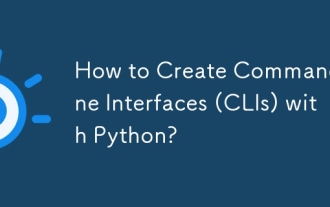 How to Create Command-Line Interfaces (CLIs) with Python?
Mar 10, 2025 pm 06:48 PM
How to Create Command-Line Interfaces (CLIs) with Python?
Mar 10, 2025 pm 06:48 PM
This article guides Python developers on building command-line interfaces (CLIs). It details using libraries like typer, click, and argparse, emphasizing input/output handling, and promoting user-friendly design patterns for improved CLI usability.
 How to efficiently copy the entire column of one DataFrame into another DataFrame with different structures in Python?
Apr 01, 2025 pm 11:15 PM
How to efficiently copy the entire column of one DataFrame into another DataFrame with different structures in Python?
Apr 01, 2025 pm 11:15 PM
When using Python's pandas library, how to copy whole columns between two DataFrames with different structures is a common problem. Suppose we have two Dats...
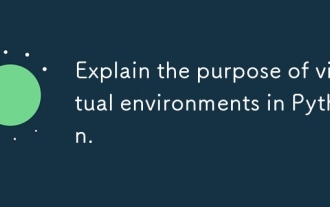 Explain the purpose of virtual environments in Python.
Mar 19, 2025 pm 02:27 PM
Explain the purpose of virtual environments in Python.
Mar 19, 2025 pm 02:27 PM
The article discusses the role of virtual environments in Python, focusing on managing project dependencies and avoiding conflicts. It details their creation, activation, and benefits in improving project management and reducing dependency issues.




