How to recover files emptied from Recycle Bin
Recovery method for files emptied from the Recycle Bin: 1. Click "Start" - Run, enter regedit; 2. Find HKEY_LOCAL_MACHINE, expand to NameSpace; 3. Create a new item, rename it, and change the numerical data to " Recycle Bin".
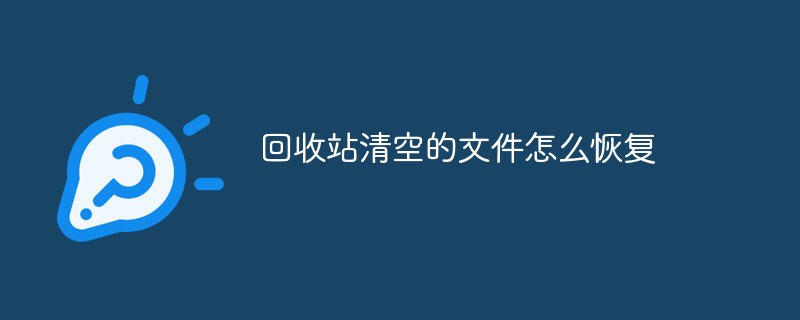
The operating environment of this article: windows10 system, DELL G3 computer
1: The computer Recycle Bin has been deleted and emptied, but the files can still be Get it back?
The Recycle Bin is a system folder on your computer, which is mainly used to store temporarily deleted files. If they are accidentally deleted, they can be retrieved and restored.
Anyone who knows a little about data storage knows that the so-called data deletion only deletes records from a certain medium on the computer disk, but it is not actually deleted and is marked as "empty" by the system. ”, it can also continue to write data.
Once the data is rewritten, the "empty" position will be overwritten, and the original data is completely deleted. This is why it has always been emphasized that data recovery should be as early as possible, just to grab this a time difference.
2: Recovery method for files emptied from the Recycle Bin:
##1. Click on the lower left corner of the computer desktop corner icon, when the following interface appears, enter the word "Run" and search; as shown in the figure:Tips: If the following methods cannot be recovered, you can use professional recovery software To restore, download address》》: Data Recovery Master (recommended)
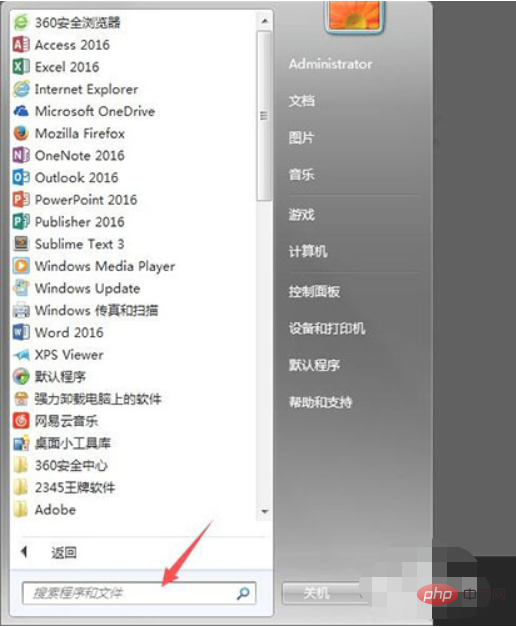
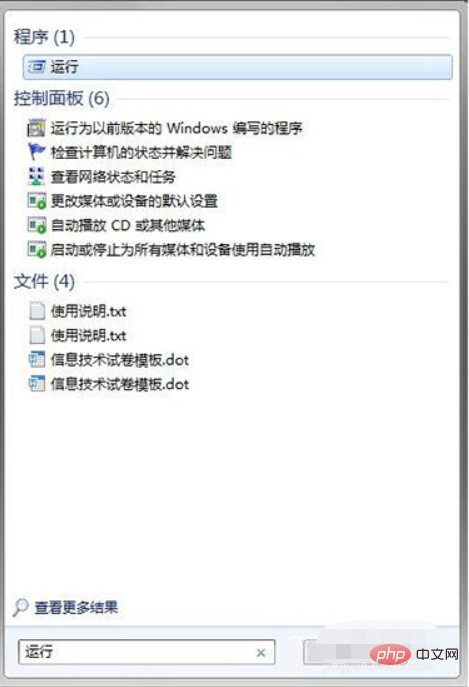
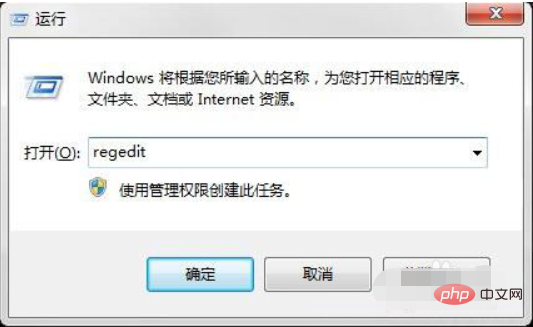
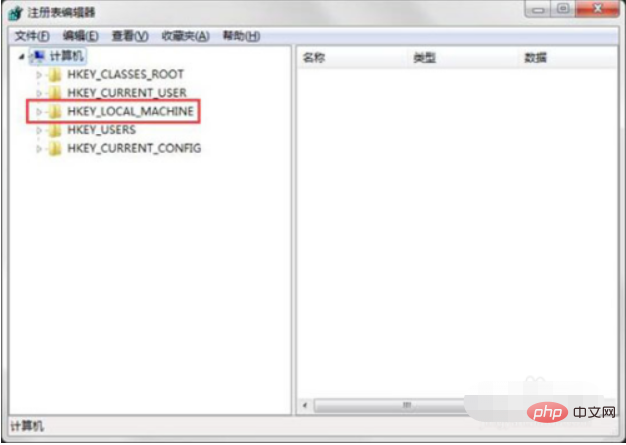
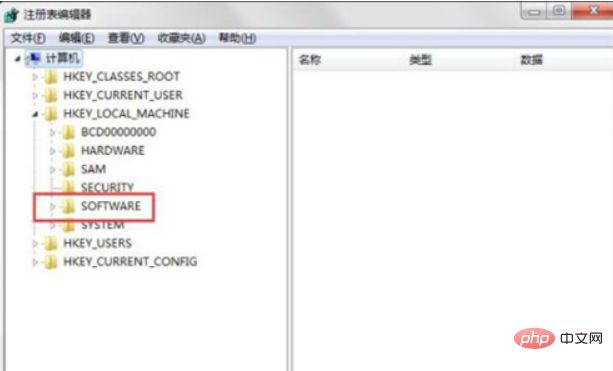 ##6. Click the " NameSpace" folder, "Default" etc. appear on the right; as shown in the picture:
##6. Click the " NameSpace" folder, "Default" etc. appear on the right; as shown in the picture:
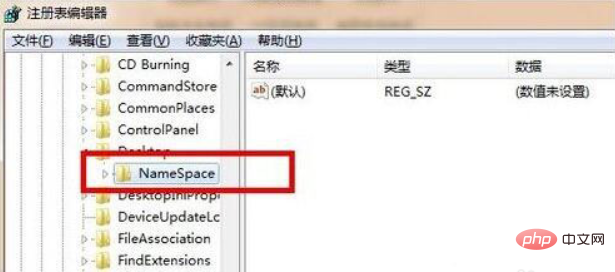 7. In the blank area on the right, right-click and create a new "item"; as shown in the picture Display:
7. In the blank area on the right, right-click and create a new "item"; as shown in the picture Display:
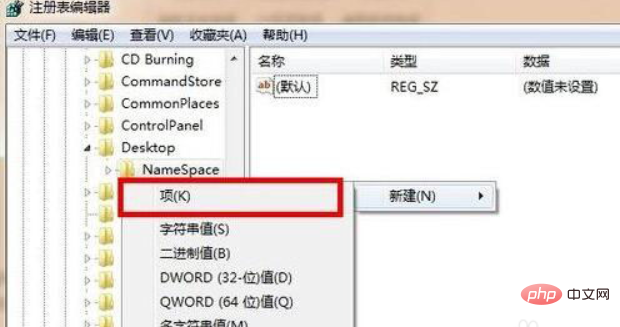 8. After clicking on the new item, the following interface will appear. Rename the name of the new item (displayed in the red frame) to "{645FFO40——5081 ——101B——9F08——00AA002F954E}”--------Please note that the curly brackets must also be included; as shown in the picture:
8. After clicking on the new item, the following interface will appear. Rename the name of the new item (displayed in the red frame) to "{645FFO40——5081 ——101B——9F08——00AA002F954E}”--------Please note that the curly brackets must also be included; as shown in the picture:
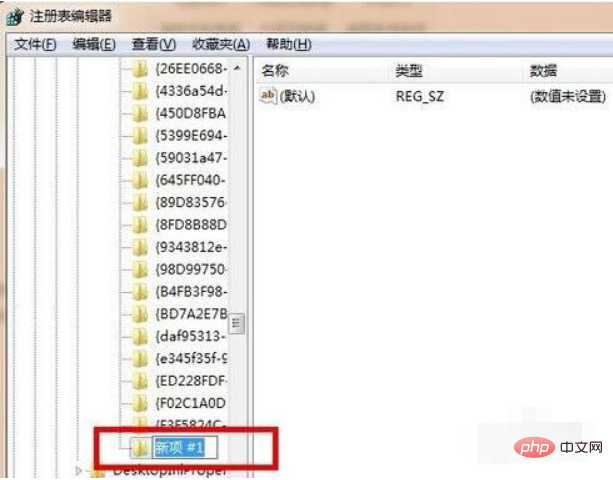 9. Click on the newly created item. Default and other displays will appear on the right. Right-click on the word "Default" and click on Modify. The following interface will appear; as shown in the figure:
9. Click on the newly created item. Default and other displays will appear on the right. Right-click on the word "Default" and click on Modify. The following interface will appear; as shown in the figure:
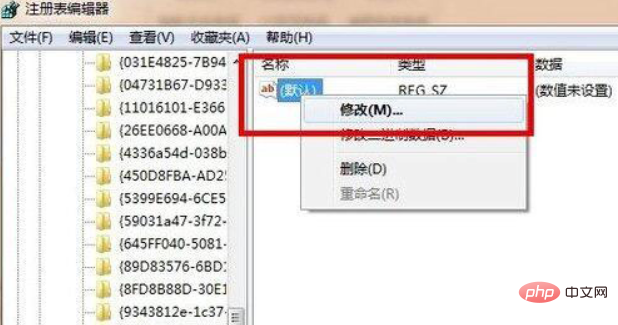 10. After clicking Modify, the following interface will appear. In the value name item, please change "{Default}" to "{Recycle Bin}" and click OK; as shown in the figure:
10. After clicking Modify, the following interface will appear. In the value name item, please change "{Default}" to "{Recycle Bin}" and click OK; as shown in the figure:
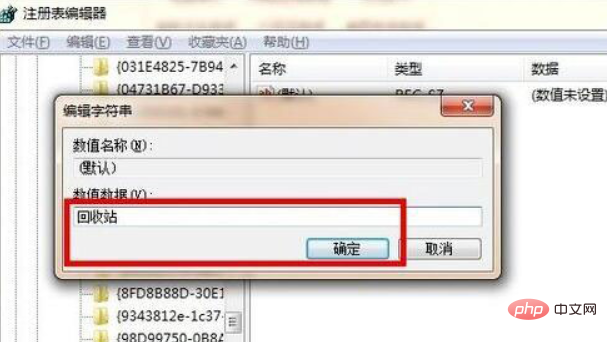
According to explanations from enthusiastic netizens, the principle of this solution is mainly to restore files that have been emptied from the Recycle Bin by modifying the registry. But in fact, after testing, it was completely unfeasible. Its essence is to solve the problem of users accidentally deleting the desktop recycle bin icon, not the recycle bin file, so everyone should be more cautious. If you are not very familiar with computers, don't mess around, because some small mistakes may lead to unsuccessful recovery of the Recycle Bin data files, and may even damage the original files. At this time, you need to use professional data recovery software to perform recycle bin recovery operations. 3: What should you pay attention to when clearing the recycle bin 1. Make a backup: When deleting some original material files in batches, it is difficult to filter them one by one due to the large volume. , you can create a new theme date folder and save it on other disks, such as E drive. There will be time to filter again later; 2. Do not use shift delete: the recycle bin can be said to be our regret medicine. Files that use the complete deletion shortcut key will not enter the recycle bin. It is the same operation as emptying the recycle bin. . 3. Partial cleaning: For users who have not cleaned the recycle bin for a long time (half a year or more), you can delete older files based on time periods, which can also free up C drive space. Specific operations: Recycle Bin - View (select details) - Delete time column - Click the "^" on the right side of the column - Filter time - Select the target time period, and then select all to delete. Recommended professional recovery software: Can’t recover? You can try downloading recovery software for recovery》》Download address
The above is the detailed content of How to recover files emptied from Recycle Bin. For more information, please follow other related articles on the PHP Chinese website!

Hot AI Tools

Undresser.AI Undress
AI-powered app for creating realistic nude photos

AI Clothes Remover
Online AI tool for removing clothes from photos.

Undress AI Tool
Undress images for free

Clothoff.io
AI clothes remover

Video Face Swap
Swap faces in any video effortlessly with our completely free AI face swap tool!

Hot Article

Hot Tools

Notepad++7.3.1
Easy-to-use and free code editor

SublimeText3 Chinese version
Chinese version, very easy to use

Zend Studio 13.0.1
Powerful PHP integrated development environment

Dreamweaver CS6
Visual web development tools

SublimeText3 Mac version
God-level code editing software (SublimeText3)

Hot Topics
 1386
1386
 52
52
 How to recover files emptied from computer Recycle Bin
Feb 02, 2024 am 10:33 AM
How to recover files emptied from computer Recycle Bin
Feb 02, 2024 am 10:33 AM
When the computer's Recycle Bin is emptied, the files are not permanently deleted, but the operating system marks the occupied space as available for new data. The steps to restore files emptied from the Recycle Bin are: 1. Stop using the affected disk; 2. , Use data recovery software; 3. Seek professional data recovery services.
 How to recover files emptied from Recycle Bin
Oct 19, 2020 am 11:12 AM
How to recover files emptied from Recycle Bin
Oct 19, 2020 am 11:12 AM
Recovery method: 1. Press the "win+r" key combination to open the "Run" window; 2. Enter "regedit" and click "OK"; 3. In the "Registry", expand "HKEY_LOCAL_MACHINE" and find NameSpace; 4. , create a new item, and rename it; 5. Change the numerical data to "Recycle Bin".
 How to recover completely deleted files in File Management
Feb 02, 2024 am 11:09 AM
How to recover completely deleted files in File Management
Feb 02, 2024 am 11:09 AM
After a file is completely deleted, it does not disappear immediately from the physical hard disk. Instead, the operating system marks the space it occupies as reusable. Before these files are overwritten by new data, they can be recovered by using professional data recovery software. Steps To: 1. Stop using the affected disk; 2. Select appropriate data recovery software; 3. Download and install data recovery software; 4. Perform a scan; 5. Preview and select files to be recovered; 6. Recover and save files That’s it.
 How to recover permanently deleted files on computer
Feb 02, 2024 am 10:22 AM
How to recover permanently deleted files on computer
Feb 02, 2024 am 10:22 AM
Files are permanently deleted on the computer. Before the data is overwritten, it is possible to recover these permanently deleted files using appropriate tools and methods: 1. Stop using the affected disk; 2. Use file recovery software; 3. Seek Professional data recovery services.
 How to recover files deleted from Recycle Bin
Feb 02, 2024 am 11:03 AM
How to recover files deleted from Recycle Bin
Feb 02, 2024 am 11:03 AM
The recovery of files deleted from the Recycle Bin mainly relies on data recovery software. The recovery steps are: 1. Stop using the affected disk; 2. Select data recovery software; 3. Download and install the data recovery software; 4. Perform a scan; 5. Preview and select the files to be recovered; 6. Recover and save the files.
 How to recover files that have been emptied from the Recycle Bin
Feb 02, 2024 am 09:53 AM
How to recover files that have been emptied from the Recycle Bin
Feb 02, 2024 am 09:53 AM
If you delete a file in the Recycle Bin, but want to recover it later, there are four ways to try to recover the file: 1. Try to retrieve the deleted file from the Recycle Bin; 2. Use professional file recovery software to scan the computer hard drive and retrieve deleted file contents; 3. Make a backup before deleting the file, and you can try to recover the deleted file from the backup; 4. Seek professional data recovery services.
 How to recover accidentally deleted files
Feb 02, 2024 am 10:17 AM
How to recover accidentally deleted files
Feb 02, 2024 am 10:17 AM
The recovery steps after accidentally deleting a file are: 1. Check the Recycle Bin or Trash; 2. Use file recovery software to scan the hard disk for unoverwritten data and try to recover it; 3. Recover the file through the file history function. Early version; 4. Use professional data recovery services.
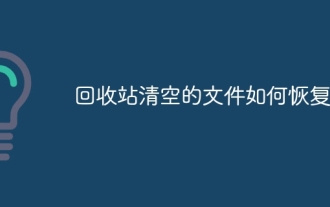 How to recover files emptied from Recycle Bin
Aug 29, 2023 am 11:56 AM
How to recover files emptied from Recycle Bin
Aug 29, 2023 am 11:56 AM
Recovery methods include using file recovery software, using the system restore function, using backup, seeking professional help, etc. Detailed introduction: 1. Use file recovery software. Some commonly used file recovery software include Recuva, EaseUS Data Recovery Wizard and Disk Drill. These software are simple and easy to use, just follow the instructions; 2. Use the system restore function. Press the Win key + R key, then enter "rstrui.exe" to open the system restore window and wait.




