How to implement an electronic signature component in Vue?
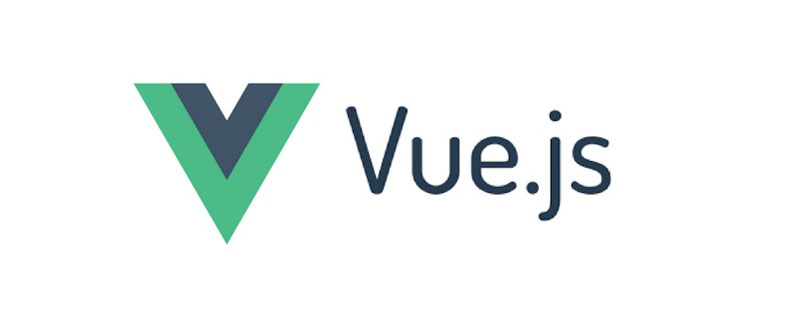
In life, the place where we use electronic signatures the most is probably the bank, which will let you leave your name every time. Today we are going to use vue to implement an electronic signature panel
If you want to draw graphics, the first step that comes to mind is to use the canvas tag. In the previous article we used canvas I have implemented a front-end component that generates graphic verification codes. It is criticized as not safe enough, so this electronic signature component will definitely not be criticized~
canvas
<canvas> 标签是 HTML 5 中的新标签。<canvas> 标签只是图形容器,您必须使用脚本来绘制图形。
canvas The tag itself has no drawing capabilities, and all drawing work must be completed within JavaScript.
There are several necessary steps to use canvasDrawing:
- Get the canvas element
- Create the context object through the canvas element
- Draw graphics through context objects
In the current electronic signature requirements, since the signature is actually composed of lines, we will use the following methods:
- beginPath(): Start a path or reset the current path
- moveTo(): Move the path to the specified point in the canvas without creating a line
- lineTo(): Adds a new point and creates a line in the canvas from that point to the last specified point
- stroke(): Draws a defined path
- closePath(): Creates a line from the current point back to Path to the starting point
Event
If you want to draw in canvas, you need to bind several specific events, and these events are on the PC side and The mobile version is different
PC version events
- mousedown
- mousemove
- mouseup
Mobile version events
- touchstart
- touchmove
- touchend
Core Code
Initializationcanvas Tag And bind the event
<canvas
@touchstart="touchStart"
@touchmove="touchMove"
@touchend="touchEnd"
ref="canvasF"
@mousedown="mouseDown"
@mousemove="mouseMove"
@mouseup="mouseUp"
></canvas>Get the brush
In mountedLife cycle initialization
mounted() {
let canvas = this.$refs.canvasF;
canvas.height = this.$refs.canvasHW.offsetHeight - 100;
canvas.width = this.$refs.canvasHW.offsetWidth - 10;
this.canvasTxt = canvas.getContext("2d");
this.canvasTxt.strokeStyle = this.color;
this.canvasTxt.lineWidth = this.linewidth;
}Event handling
mouseDown
//电脑设备事件
mouseDown(ev) {
ev = ev || event;
ev.preventDefault();
let obj = {
x: ev.offsetX,
y: ev.offsetY
};
this.startX = obj.x;
this.startY = obj.y;
this.canvasTxt.beginPath();//开始作画
this.points.push(obj);//记录点
this.isDown = true;
},touchStart
//移动设备事件
touchStart(ev) {
ev = ev || event;
ev.preventDefault();
if (ev.touches.length == 1) {
this.isDraw = true; //签名标记
let obj = {
x: ev.targetTouches[0].clientX,
y:
ev.targetTouches[0].clientY -
(document.body.offsetHeight * 0.5 +
this.$refs.canvasHW.offsetHeight * 0.1)
};
//y的计算值中:document.body.offsetHeight*0.5代表的是除了整个画板signatureBox剩余的高,
//this.$refs.canvasHW.offsetHeight*0.1是画板中标题的高
this.startX = obj.x;
this.startY = obj.y;
this.canvasTxt.beginPath();//开始作画
this.points.push(obj);//记录点
}
},mouseMove
//电脑设备事件
mouseMove(ev) {
ev = ev || event;
ev.preventDefault();
if (this.isDown) {
let obj = {
x: ev.offsetX,
y: ev.offsetY
};
this.moveY = obj.y;
this.moveX = obj.x;
this.canvasTxt.moveTo(this.startX, this.startY);//移动画笔
this.canvasTxt.lineTo(obj.x, obj.y);//创建线条
this.canvasTxt.stroke();//画线
this.startY = obj.y;
this.startX = obj.x;
this.points.push(obj);//记录点
}
},touchMove
//移动设备事件
touchMove(ev) {
ev = ev || event;
ev.preventDefault();
if (ev.touches.length == 1) {
let obj = {
x: ev.targetTouches[0].clientX,
y:
ev.targetTouches[0].clientY -
(document.body.offsetHeight * 0.5 +
this.$refs.canvasHW.offsetHeight * 0.1)
};
this.moveY = obj.y;
this.moveX = obj.x;
this.canvasTxt.moveTo(this.startX, this.startY);//移动画笔
this.canvasTxt.lineTo(obj.x, obj.y);//创建线条
this.canvasTxt.stroke();//画线
this.startY = obj.y;
this.startX = obj.x;
this.points.push(obj);//记录点
}
},mouseUp
//电脑设备事件
mouseUp(ev) {
ev = ev || event;
ev.preventDefault();
if (1) {
let obj = {
x: ev.offsetX,
y: ev.offsetY
};
this.canvasTxt.closePath();//收笔
this.points.push(obj);//记录点
this.points.push({ x: -1, y: -1 });
this.isDown = false;
}
},touchEnd
//移动设备事件
touchEnd(ev) {
ev = ev || event;
ev.preventDefault();
if (ev.touches.length == 1) {
let obj = {
x: ev.targetTouches[0].clientX,
y:
ev.targetTouches[0].clientY -
(document.body.offsetHeight * 0.5 +
this.$refs.canvasHW.offsetHeight * 0.1)
};
this.canvasTxt.closePath();//收笔
this.points.push(obj);//记录点
this.points.push({ x: -1, y: -1 });//记录点
}
},Rewrite
I found that I made a typo, so I erased the drawing board and rewrote it
//重写
overwrite() {
this.canvasTxt.clearRect(
0,
0,
this.$refs.canvasF.width,
this.$refs.canvasF.height
);
this.points = [];
this.isDraw = false; //签名标记
},The data used
data() {
return {
points: [],
canvasTxt: null,
startX: 0,
startY: 0,
moveY: 0,
moveX: 0,
endY: 0,
endX: 0,
w: null,
h: null,
isDown: false,
color: "#000",
linewidth: 3,
isDraw: false //签名标记
};
},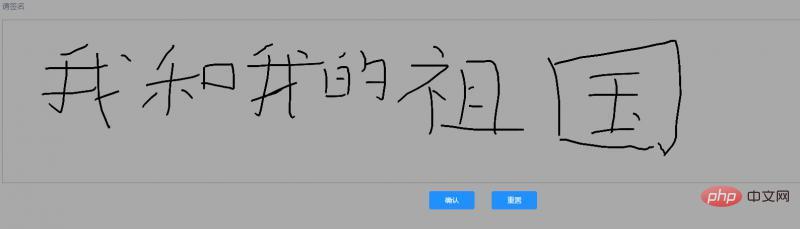
Related Recommendation:
2020 Summary of front-end vue interview questions (with answers)
vue tutorial recommendation: The latest 5 vue.js in 2020 Video tutorial selection
For more programming-related knowledge, please visit: Introduction to Programming! !
The above is the detailed content of How to implement an electronic signature component in Vue?. For more information, please follow other related articles on the PHP Chinese website!

Hot AI Tools

Undresser.AI Undress
AI-powered app for creating realistic nude photos

AI Clothes Remover
Online AI tool for removing clothes from photos.

Undress AI Tool
Undress images for free

Clothoff.io
AI clothes remover

Video Face Swap
Swap faces in any video effortlessly with our completely free AI face swap tool!

Hot Article

Hot Tools

Notepad++7.3.1
Easy-to-use and free code editor

SublimeText3 Chinese version
Chinese version, very easy to use

Zend Studio 13.0.1
Powerful PHP integrated development environment

Dreamweaver CS6
Visual web development tools

SublimeText3 Mac version
God-level code editing software (SublimeText3)

Hot Topics
 1386
1386
 52
52
 How to use bootstrap in vue
Apr 07, 2025 pm 11:33 PM
How to use bootstrap in vue
Apr 07, 2025 pm 11:33 PM
Using Bootstrap in Vue.js is divided into five steps: Install Bootstrap. Import Bootstrap in main.js. Use the Bootstrap component directly in the template. Optional: Custom style. Optional: Use plug-ins.
 How to add functions to buttons for vue
Apr 08, 2025 am 08:51 AM
How to add functions to buttons for vue
Apr 08, 2025 am 08:51 AM
You can add a function to the Vue button by binding the button in the HTML template to a method. Define the method and write function logic in the Vue instance.
 How to reference js file with vue.js
Apr 07, 2025 pm 11:27 PM
How to reference js file with vue.js
Apr 07, 2025 pm 11:27 PM
There are three ways to refer to JS files in Vue.js: directly specify the path using the <script> tag;; dynamic import using the mounted() lifecycle hook; and importing through the Vuex state management library.
 How to use watch in vue
Apr 07, 2025 pm 11:36 PM
How to use watch in vue
Apr 07, 2025 pm 11:36 PM
The watch option in Vue.js allows developers to listen for changes in specific data. When the data changes, watch triggers a callback function to perform update views or other tasks. Its configuration options include immediate, which specifies whether to execute a callback immediately, and deep, which specifies whether to recursively listen to changes to objects or arrays.
 What does vue multi-page development mean?
Apr 07, 2025 pm 11:57 PM
What does vue multi-page development mean?
Apr 07, 2025 pm 11:57 PM
Vue multi-page development is a way to build applications using the Vue.js framework, where the application is divided into separate pages: Code Maintenance: Splitting the application into multiple pages can make the code easier to manage and maintain. Modularity: Each page can be used as a separate module for easy reuse and replacement. Simple routing: Navigation between pages can be managed through simple routing configuration. SEO Optimization: Each page has its own URL, which helps SEO.
 How to return to previous page by vue
Apr 07, 2025 pm 11:30 PM
How to return to previous page by vue
Apr 07, 2025 pm 11:30 PM
Vue.js has four methods to return to the previous page: $router.go(-1)$router.back() uses <router-link to="/" component window.history.back(), and the method selection depends on the scene.
 How to query the version of vue
Apr 07, 2025 pm 11:24 PM
How to query the version of vue
Apr 07, 2025 pm 11:24 PM
You can query the Vue version by using Vue Devtools to view the Vue tab in the browser's console. Use npm to run the "npm list -g vue" command. Find the Vue item in the "dependencies" object of the package.json file. For Vue CLI projects, run the "vue --version" command. Check the version information in the <script> tag in the HTML file that refers to the Vue file.
 How to use function intercept vue
Apr 08, 2025 am 06:51 AM
How to use function intercept vue
Apr 08, 2025 am 06:51 AM
Function interception in Vue is a technique used to limit the number of times a function is called within a specified time period and prevent performance problems. The implementation method is: import the lodash library: import { debounce } from 'lodash'; Use the debounce function to create an intercept function: const debouncedFunction = debounce(() => { / Logical / }, 500); Call the intercept function, and the control function is called at most once in 500 milliseconds.




