
The solution to the problem that turning off the lock screen in Windows 7 does not work: First, click the Control Panel option, find and click the Power Options; then select the Optimization Plan on the right, click the Change Plan Settings button; then adjust the Turn off the display option to Never and click Save; finally select the "Choose a time to turn off the display" button and change the option to the Never option.
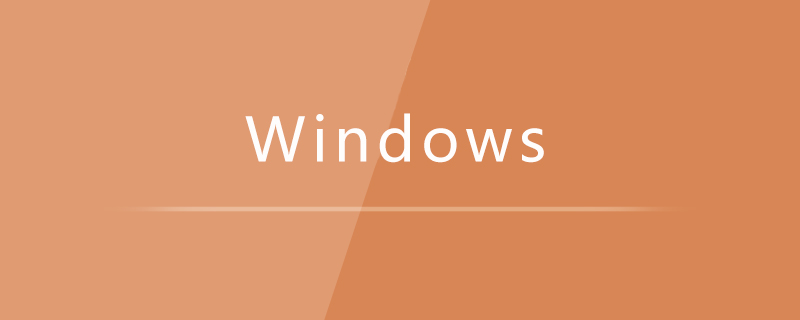
Solutions to the ineffective solution to turning off the lock screen in Windows 7:
1. First, we click the Start button in the lower left corner. Click on Control Panel Options.
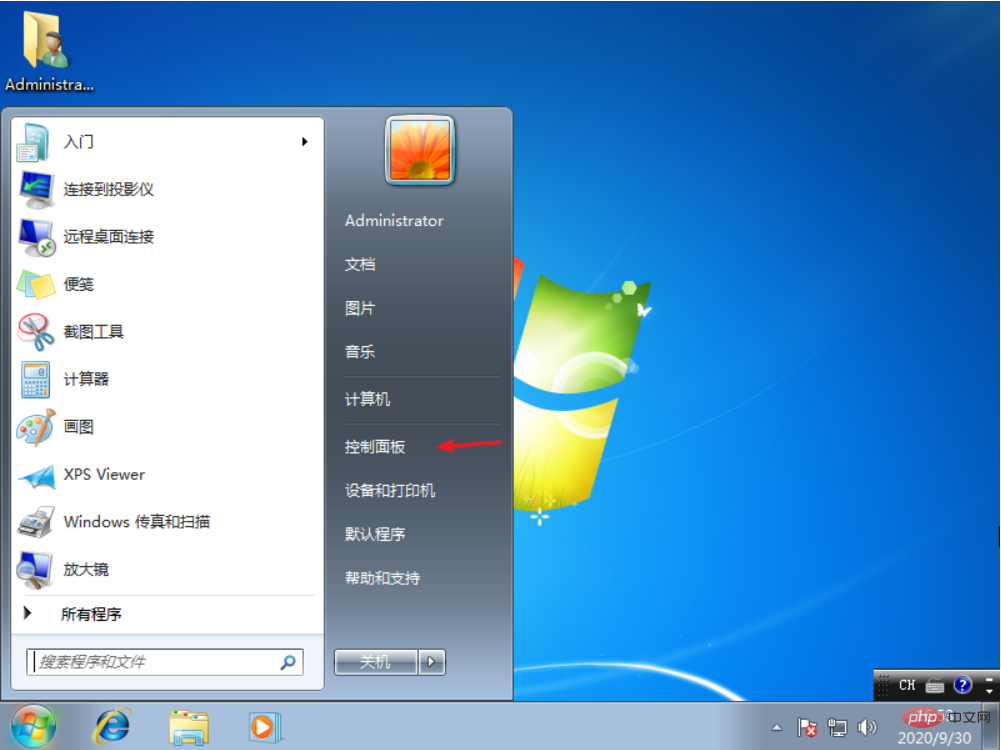
#2. Then we find and click Power Options on the Control Panel page.
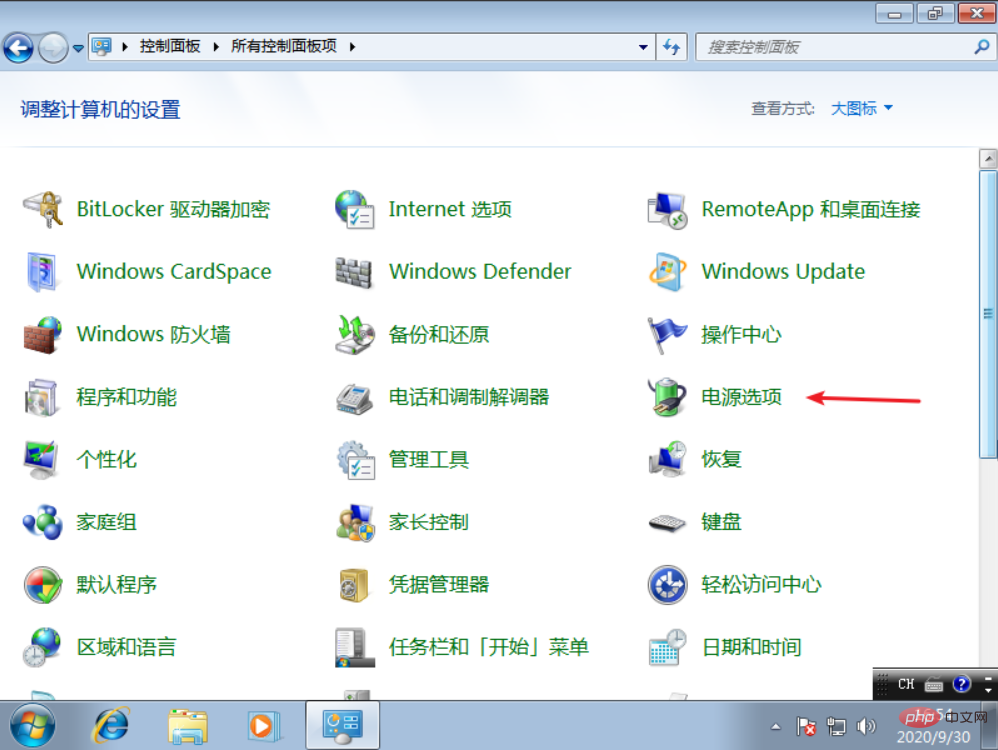
#3. Select the optimization plan on the right and click the Change Plan Settings button.
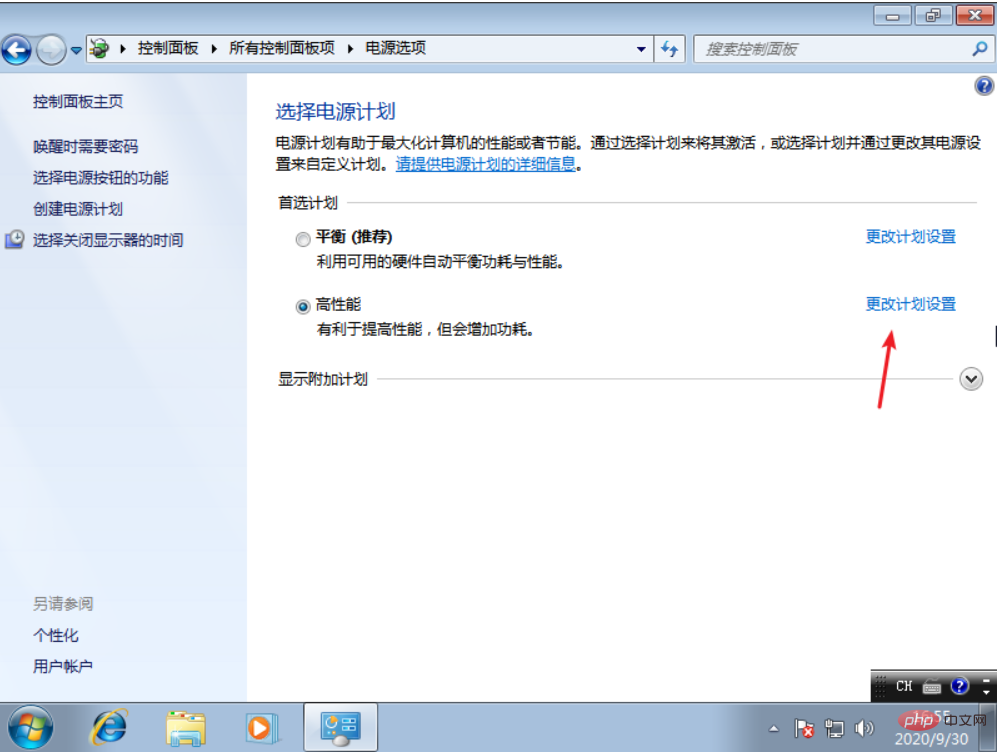
#4. Then set the Turn off display option to Never and click Save.
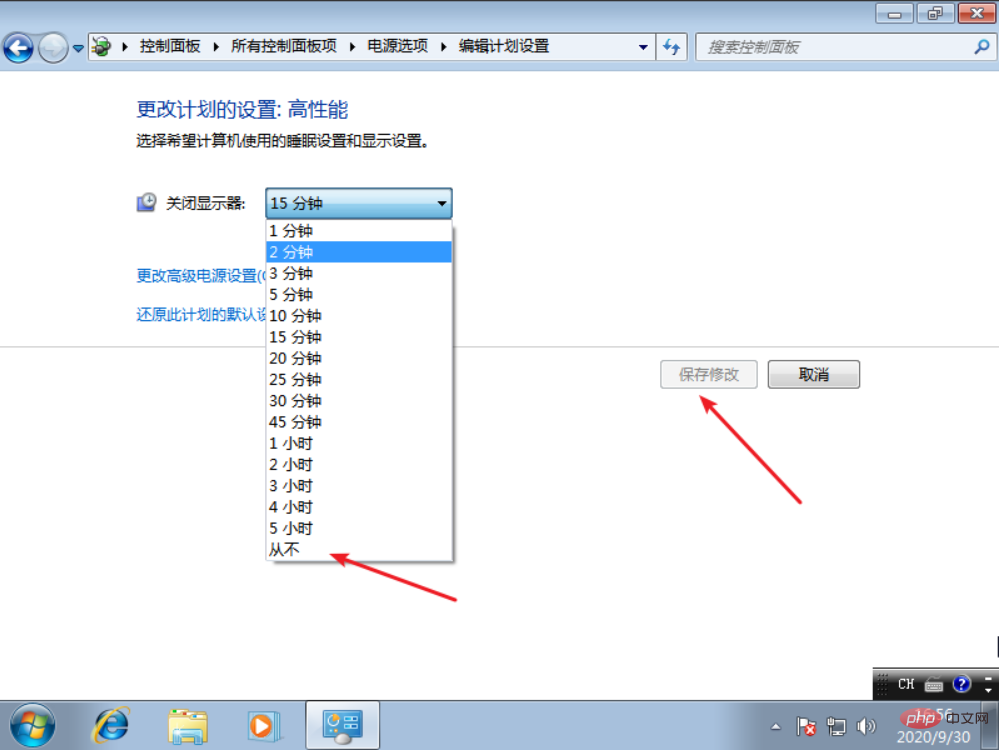
5. At the same time, we return to the previous page, select the ""Choose a time to turn off the display" button, also adjust the option to the Never option, and click to save changes. Yes.
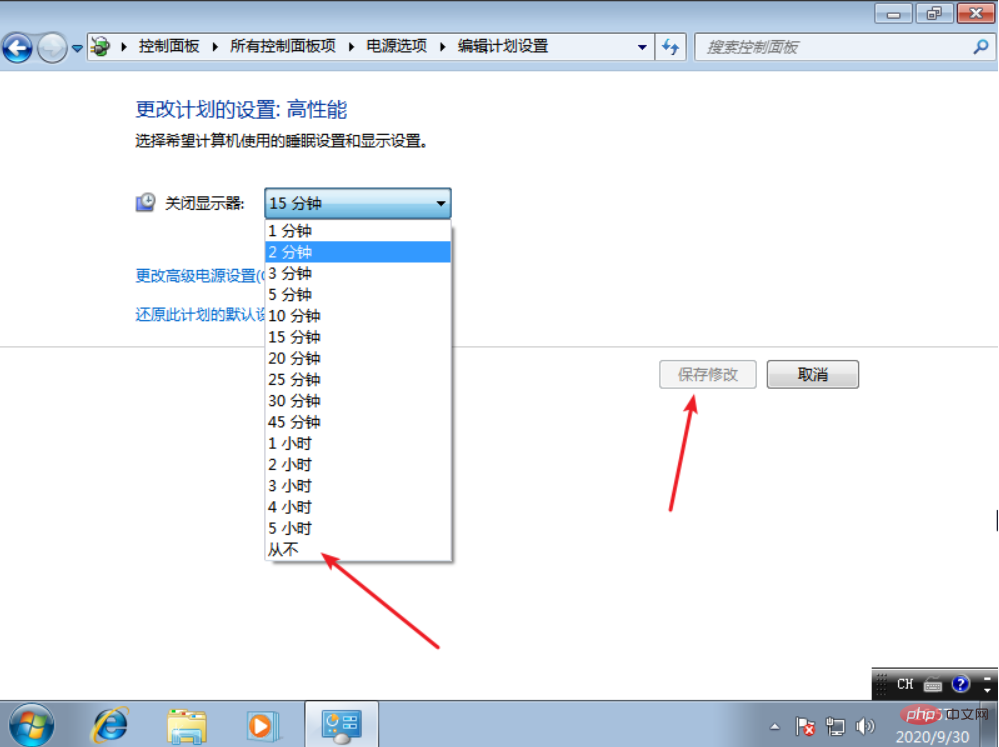
## Related free learning recommendations: windows server operation and maintenance tutorial
The above is the detailed content of What to do if closing the lock screen in Windows 7 does not work. For more information, please follow other related articles on the PHP Chinese website!




