How to set the CAD toolbar if it is too small
How to set the cad toolbar that is too small: 1. Open CAD and click the [Tools] option in the menu bar; 2. Click [Options] in the pop-up option list; 3. Switch to [Display] column, check the [Use large buttons in toolbar] option.

#Click the "Tools" option in the menu bar to enter the settings column.
(Learning video sharing: java course)
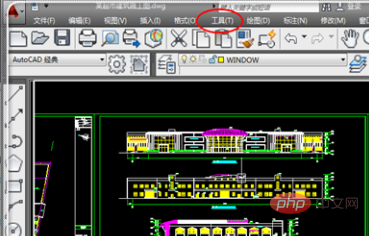
Click the "Options" button at the bottom of the opened column to enter the relevant Options settings.
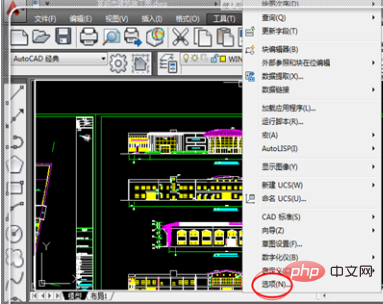
In the "Display" column, check the "Use large buttons in toolbar" option.

(Recommended graphic tutorial: Getting Started with Java)
The above is the detailed content of How to set the CAD toolbar if it is too small. For more information, please follow other related articles on the PHP Chinese website!

Hot AI Tools

Undresser.AI Undress
AI-powered app for creating realistic nude photos

AI Clothes Remover
Online AI tool for removing clothes from photos.

Undress AI Tool
Undress images for free

Clothoff.io
AI clothes remover

Video Face Swap
Swap faces in any video effortlessly with our completely free AI face swap tool!

Hot Article

Hot Tools

Notepad++7.3.1
Easy-to-use and free code editor

SublimeText3 Chinese version
Chinese version, very easy to use

Zend Studio 13.0.1
Powerful PHP integrated development environment

Dreamweaver CS6
Visual web development tools

SublimeText3 Mac version
God-level code editing software (SublimeText3)

Hot Topics
 1386
1386
 52
52
 How to deal with the problem that the toolbar cannot be seen in WPS2019
Mar 27, 2024 pm 02:20 PM
How to deal with the problem that the toolbar cannot be seen in WPS2019
Mar 27, 2024 pm 02:20 PM
1. As shown in the picture below, after we open a WPS text software, we cannot see the required toolbar or ribbon. This is because we have hidden it. 2. Solution 1: We first click the Show/Hide Ribbon button in the upper right corner of the menu bar to hide or show the ribbon. 3. Click this button to display the ribbon. 4. Method 2: When the ribbon is hidden, we can place the mouse on the name of the ribbon, such as Start and Insert, to display the hidden ribbon. 5. But if we move the mouse to the editing area and do not move the mouse for a long time, as shown in the figure below, the ribbon will automatically hide again. This is because we have turned on the automatic hiding/showing function. 6. At this point we need to click the interface settings button in the upper right corner first. 7. Then click the drop-down menu
 binance official website URL Binance official website entrance latest genuine entrance
Dec 16, 2024 pm 06:15 PM
binance official website URL Binance official website entrance latest genuine entrance
Dec 16, 2024 pm 06:15 PM
This article focuses on the latest genuine entrances to Binance’s official website, including Binance Global’s official website, the US official website and the Academy’s official website. In addition, the article also provides detailed access steps, including using a trusted device, entering the correct URL, double-checking the website interface, verifying the website certificate, contacting customer support, etc., to ensure safe and reliable access to the Binance platform.
 How to use CAD external reference? CAD external reference usage tutorial
Mar 04, 2024 pm 07:10 PM
How to use CAD external reference? CAD external reference usage tutorial
Mar 04, 2024 pm 07:10 PM
Do you know how to use cad external reference? Below, the editor brings how to use cad external reference. I hope it can be helpful to everyone. Let’s learn with the editor! How to use cad external reference? How to use cad external reference The first step of the tutorial: first open CAD and enter the XR command, as shown in the figure. Step 2: A prompt box will pop up. Click the icon to adhere the DWG above, as shown in the picture. Step 3: The selected file is a reference file, and the content in this file is used as a reference block and inserted into the current file, as shown in the figure. Step 4: Select the desired effect and the insertion is complete, as shown in the picture. The above is all the content on how to use cad external reference brought by the editor. I hope it can be helpful to everyone.
 How to measure the area of graphics in CAD Viewer. How to measure the area of graphics in CAD Viewer.
Mar 13, 2024 pm 01:43 PM
How to measure the area of graphics in CAD Viewer. How to measure the area of graphics in CAD Viewer.
Mar 13, 2024 pm 01:43 PM
How to measure the area of graphics in CAD Viewer? CAD Viewer is a very easy-to-use software for viewing engineering drawings. This software has many functions, and drawings in various formats can be opened and viewed. If when we look at the drawings, we find that the area measurement of some graphics is wrong or that some graphics forget to measure the area, we can use this software to measure the area of the graphics. So how to measure the area of graphics? Below, the editor of this site has compiled a CAD drawing king's steps to measure the area of graphics for your reference. Steps for measuring the graphic area in CAD Viewer 1. First, open the drawing file in CAD Viewer APP, take the drawing with arc graphics as an example, and measure the area of the graphic. 2. After opening the drawing, go to the bottom of the software interface
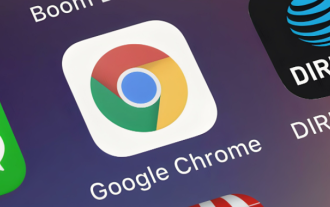 How to restore hidden Google Chrome toolbar
Apr 02, 2024 pm 02:22 PM
How to restore hidden Google Chrome toolbar
Apr 02, 2024 pm 02:22 PM
How to restore hidden Google Chrome toolbar? Google Chrome is a web browser software with rich functions and a powerful core. This browser has a wealth of tools for users to choose from. Many users like to add frequently used tools to the toolbar to make it easy to find them quickly. Some of them The user accidentally hides the toolbar, so how to restore it at this time. Next, the editor will bring you the steps to retrieve the hidden toolbar of Google Chrome, hoping to help you solve the problem. Steps to retrieve the hidden toolbar of Google Chrome: 1. First click the menu icon on the upper right side of the browser, and then click to enter settings (as shown in the picture). 2. Click Reset Settings (as shown in the picture). 3. Finally, click to restore the settings to the original default settings (as shown in the picture)
 How to use the cad stretch command-how to use the cad stretch command
Mar 06, 2024 pm 02:31 PM
How to use the cad stretch command-how to use the cad stretch command
Mar 06, 2024 pm 02:31 PM
Many novice friends still don’t know how to use the cad stretch command, so the editor below will bring you how to use the cad stretch command. Friends in need can quickly take a look. Step 1: Open the CAD software. For example, you want to stretch the triangle below, as shown in the picture below. Step 2: Enter the s shortcut key command in the command bar below and press Enter, as shown in the figure below. Step 3: Then select the object from right to left and press Enter (Note: It can neither be lower than the lower boundary nor exceed the upper vertex, and must be between the parts that need to be stretched.), as shown in the figure below. Step 4: Then specify the base point according to the prompts, as shown in the figure below. Step 5: Stretch to the specified position according to the drawing requirements and click to complete the stretching, as shown in the figure below. The above is the cad stretching instructions that the editor brings to you.
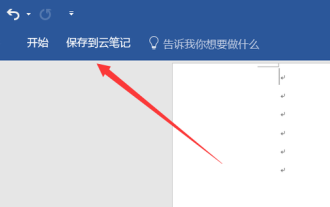 How to get the toolbar back if it is missing in word document
Mar 19, 2024 pm 09:40 PM
How to get the toolbar back if it is missing in word document
Mar 19, 2024 pm 09:40 PM
In the era of rapid development of intelligence, the use of office software has become an operational skill that everyone must possess. In actual work, we will encounter various situations when using office software, some of which make our work very difficult. I don’t know how to solve the situation I encountered. Many practical functions of Word are hidden under various menus. Only by operating the functions of each menu bit by bit to see the specific functions can I Be proficient in operating word software. The lesson we bring to you today is: How to get the toolbar back in a word document if it is missing? 1. Select Word on your computer and click to enter. You can see that many tabs are missing from the toolbar. 2. Select any tab, right-click and select Custom Function in the pop-up window that appears.
 How to use CAD continuous annotation - CAD continuous annotation usage tutorial
Mar 05, 2024 pm 05:46 PM
How to use CAD continuous annotation - CAD continuous annotation usage tutorial
Mar 05, 2024 pm 05:46 PM
Recently, many friends have asked the editor how to use CAD continuous annotation. Next, let us learn the tutorial on how to use CAD continuous annotation. I hope it can help everyone. Step 1: Open CAD, take a multi-line segment as an example, as shown in the figure. Step 2: Click Label and select the desired label type, as shown in the figure. Step 3: Label the first segment of the multi-line segment, as shown in the figure. Step 4: After the first labeling is completed, enter the shortcut command "dco" for continuous labeling, as shown in the figure. Step 5: Click on the endpoints of the line segments that need to be marked in order to mark continuously, as shown in the figure. Step 6: Finally, it is completed, as shown in the picture. The above is the entire content of how to use CAD continuous annotation brought to you by the editor. I hope it can be helpful to everyone.



