
How to quickly return to the desktop homepage under Windows: 1. Use the "windows D" or "windows M" key; 2. Click the "Show Desktop" button in the lower right corner of the computer; 3. In the taskbar Right-click the mouse and select the "Show Desktop" option; 4. Use the "Windows Space" key to temporarily return to the desktop.

Several ways to quickly return the computer to the desktop homepage
Method 1:
For win7 and above systems, there is a small long bar in the lower right corner of the computer (it will display a prompt to show the desktop). Click it to quickly return to the desktop.
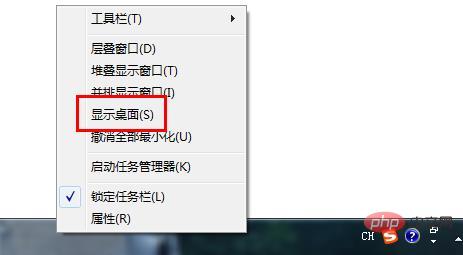
Method 2:
Right-click the mouse in the system taskbar and select " Show desktop" to quickly return to the desktop.
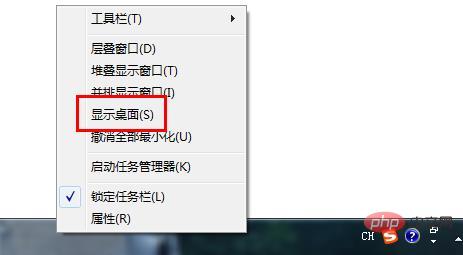
Method 3:
Press Windows Build on the keyboard at the same time (the bottom row of the keyboard, second from the left Just press the key) Use the space bar to quickly return to the desktop. However, this return to the desktop is temporary. After releasing the keyboard, it will automatically jump back to the original window
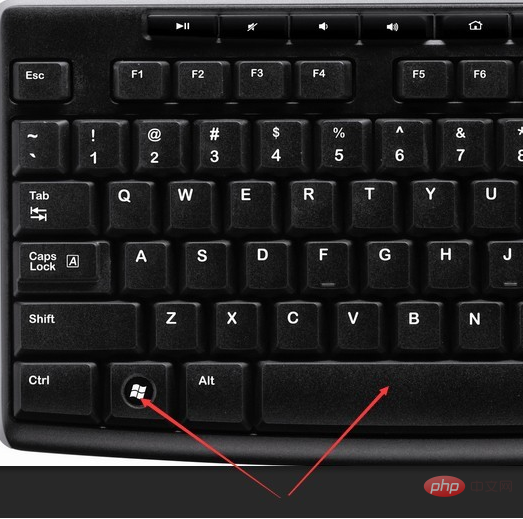
Method 4:
Press the windows key on the keyboard at the same time (the second key from the left in the bottom row of the keyboard) to quickly return to the desktop
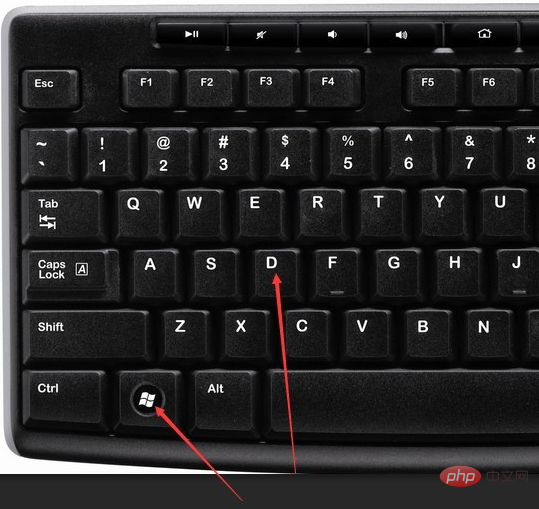
Method 5:
Press Windows Build on the keyboard at the same time (the bottom row of the keyboard, second from the left Just press the key) M key to quickly return to the desktop
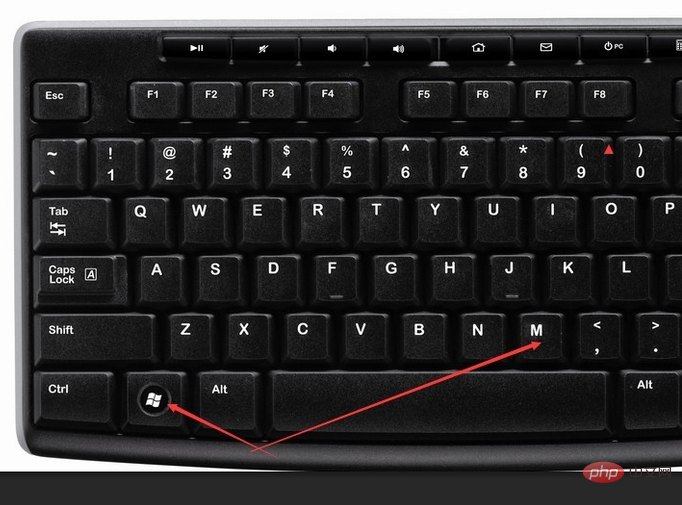
The above is the detailed content of How to return to the desktop homepage on a computer under Windows?. For more information, please follow other related articles on the PHP Chinese website!




