 Operation and Maintenance
Operation and Maintenance
 Windows Operation and Maintenance
Windows Operation and Maintenance
 What should I do if the prompt that my windows license is about to expire keeps popping up?
What should I do if the prompt that my windows license is about to expire keeps popping up?
What should I do if the prompt that my windows license is about to expire keeps popping up?
Method: First check the "version serial number"; then open the cmd window and enter "slmgr /ipk VK7JG-NPHTM-C97JM-9MPGT-3V66T", "slmgr /skms kms.xspace.in" and "slmgr /ato" command to activate.

When we use a computer with win10 system, we may encounter a prompt from the computer that the WINDOWS license is about to expire. Next, the editor will teach you how to encounter this problem. How to reactivate later.
The details are as follows:
1. First, we turn on the computer and enter the desktop. Then we wait for the computer to prompt that the WINDOWS license is about to expire. Then we can click on the prompt. Go to Settings option. Then we will open the settings window in the interface, and we will directly enter the activation interface.
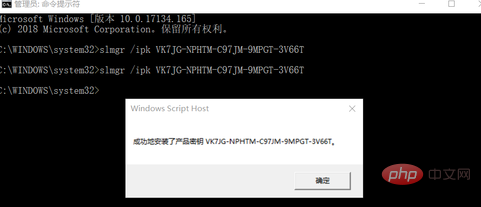
#2. In addition, we can also directly check the expiration time of the license. First, return to the desktop and hold down the WINDOWS icon key on the keyboard plus the r key. Then the run window will open in the interface. Then we enter the slmgr.vbs -xpr command in the window. After the input is completed, click the OK button below.
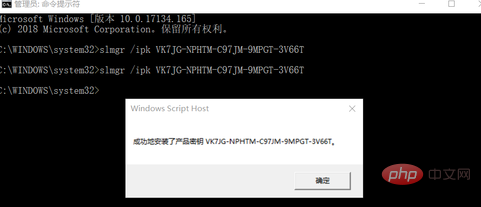
#3. Next, the expiration time of WINDOWS batch activation will pop up on the computer.
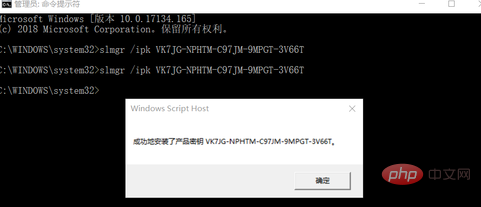
#4. Then we need to find the version serial number of the computer WINDOWS version, which we can get directly on the browser. After completion, we right-click the Start menu icon in the lower left corner of the desktop, and then we can click the Command Prompt Administrator option in the menu that opens.
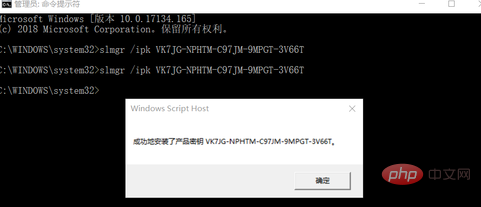
5. Next we will enter the command prompt window. We need to enter the command slmgr /ipk VK7JG-NPHTM-C97JM- in this window. 9MPGT-3V66T, after the input is completed, continue to enter slmgr /skms kms.xspace.in on the next line. Finally, we enter slmgr /ato on the next line. After the input is completed, hit the Enter key to run.
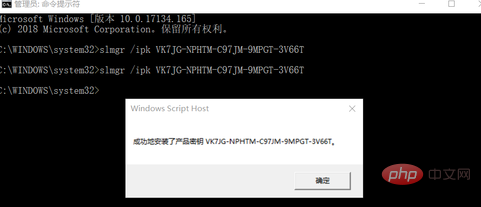
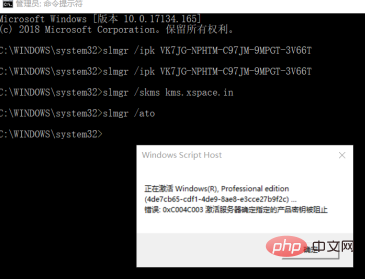
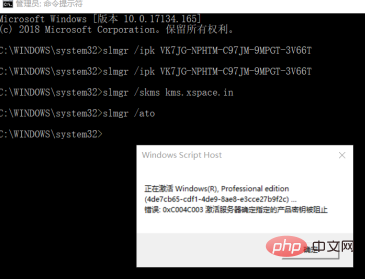
6. Then we can return to the settings window and find the Activate options. Then check whether it has been activated in the right interface.
#7. If it has not been activated yet, then we need to use third-party software. We can find the activation tool application in the browser. After downloading and installing, click Open. Then enter the software interface and click Network to activate WINDOWS.
8. Next, we only need to wait for the system to automatically activate. After the activation is completed, a prompt will pop up.
#9. After activation is completed, we can return to the desktop and hold down the WINDOWS icon key plus the r key. After opening the run window, search for the activation time of WINDOWS again.
#10. Finally, we can open the settings window, then find the activation option and check whether we have activated it in the activation interface.
Recommended tutorial: windows tutorial
The above is the detailed content of What should I do if the prompt that my windows license is about to expire keeps popping up?. For more information, please follow other related articles on the PHP Chinese website!

Hot AI Tools

Undresser.AI Undress
AI-powered app for creating realistic nude photos

AI Clothes Remover
Online AI tool for removing clothes from photos.

Undress AI Tool
Undress images for free

Clothoff.io
AI clothes remover

Video Face Swap
Swap faces in any video effortlessly with our completely free AI face swap tool!

Hot Article

Hot Tools

Notepad++7.3.1
Easy-to-use and free code editor

SublimeText3 Chinese version
Chinese version, very easy to use

Zend Studio 13.0.1
Powerful PHP integrated development environment

Dreamweaver CS6
Visual web development tools

SublimeText3 Mac version
God-level code editing software (SublimeText3)

Hot Topics
 Can I install mysql on Windows 7
Apr 08, 2025 pm 03:21 PM
Can I install mysql on Windows 7
Apr 08, 2025 pm 03:21 PM
Yes, MySQL can be installed on Windows 7, and although Microsoft has stopped supporting Windows 7, MySQL is still compatible with it. However, the following points should be noted during the installation process: Download the MySQL installer for Windows. Select the appropriate version of MySQL (community or enterprise). Select the appropriate installation directory and character set during the installation process. Set the root user password and keep it properly. Connect to the database for testing. Note the compatibility and security issues on Windows 7, and it is recommended to upgrade to a supported operating system.
 How to solve mysql cannot connect to local host
Apr 08, 2025 pm 02:24 PM
How to solve mysql cannot connect to local host
Apr 08, 2025 pm 02:24 PM
The MySQL connection may be due to the following reasons: MySQL service is not started, the firewall intercepts the connection, the port number is incorrect, the user name or password is incorrect, the listening address in my.cnf is improperly configured, etc. The troubleshooting steps include: 1. Check whether the MySQL service is running; 2. Adjust the firewall settings to allow MySQL to listen to port 3306; 3. Confirm that the port number is consistent with the actual port number; 4. Check whether the user name and password are correct; 5. Make sure the bind-address settings in my.cnf are correct.
 Solutions to the errors reported by MySQL on a specific system version
Apr 08, 2025 am 11:54 AM
Solutions to the errors reported by MySQL on a specific system version
Apr 08, 2025 am 11:54 AM
The solution to MySQL installation error is: 1. Carefully check the system environment to ensure that the MySQL dependency library requirements are met. Different operating systems and version requirements are different; 2. Carefully read the error message and take corresponding measures according to prompts (such as missing library files or insufficient permissions), such as installing dependencies or using sudo commands; 3. If necessary, try to install the source code and carefully check the compilation log, but this requires a certain amount of Linux knowledge and experience. The key to ultimately solving the problem is to carefully check the system environment and error information, and refer to the official documents.
 MySQL can't be installed after downloading
Apr 08, 2025 am 11:24 AM
MySQL can't be installed after downloading
Apr 08, 2025 am 11:24 AM
The main reasons for MySQL installation failure are: 1. Permission issues, you need to run as an administrator or use the sudo command; 2. Dependencies are missing, and you need to install relevant development packages; 3. Port conflicts, you need to close the program that occupies port 3306 or modify the configuration file; 4. The installation package is corrupt, you need to download and verify the integrity; 5. The environment variable is incorrectly configured, and the environment variables must be correctly configured according to the operating system. Solve these problems and carefully check each step to successfully install MySQL.
 How to copy and paste mysql
Apr 08, 2025 pm 07:18 PM
How to copy and paste mysql
Apr 08, 2025 pm 07:18 PM
Copy and paste in MySQL includes the following steps: select the data, copy with Ctrl C (Windows) or Cmd C (Mac); right-click at the target location, select Paste or use Ctrl V (Windows) or Cmd V (Mac); the copied data is inserted into the target location, or replace existing data (depending on whether the data already exists at the target location).
 Unable to access mysql from terminal
Apr 08, 2025 pm 04:57 PM
Unable to access mysql from terminal
Apr 08, 2025 pm 04:57 PM
Unable to access MySQL from the terminal may be due to: MySQL service not running; connection command error; insufficient permissions; firewall blocks connection; MySQL configuration file error.
 How to pull the vertical reference line of PS
Apr 06, 2025 pm 08:18 PM
How to pull the vertical reference line of PS
Apr 06, 2025 pm 08:18 PM
Pull vertical guides in Photoshop: Enable ruler view (View > ruler). Hover the mouse over the vertical edge of the ruler, and then the cursor becomes a vertical line with double arrows and hold and drag the mouse to pull out the reference line. Click Delete by dragging the guide, or hovering it into a cross.
 MySQL download prompts disk write errors how to deal with
Apr 08, 2025 am 11:51 AM
MySQL download prompts disk write errors how to deal with
Apr 08, 2025 am 11:51 AM
MySQL download prompts a disk write error. The solution is as follows: 1. Check whether the disk space is insufficient, clean up the space or replace a larger disk; 2. Use disk detection tools (such as chkdsk or fsck) to check and fix disk errors, and replace the hard disk if necessary; 3. Check the target directory permissions to ensure that the user account has write permissions; 4. Change the download tool or network environment, and use the download manager to restore interrupted download; 5. Temporarily close the anti-virus software or firewall, and re-enable it after the download is completed. By systematically troubleshooting these aspects, the problem can be solved.











