How to reinstall mysql
Mysql reinstallation method: first stop the mysql service; then enter the newly downloaded mysql directory and install the mysql service; finally start the service and log in.

mysql tutorial 》
Event process · Stop the mysql service: net stop mysql · Enter the directory of the currently installed mysql, enter the bin directory, and uninstall the mysql service:
cd C :\Program Files\mysql\bin
mysqld -remove
· Enter the newly downloaded mysql directory and install the mysql service:
mysqld -install
· The service is installed successfully, start the service and log in
net start mysql
mysql -u -root -p
The password is incorrect. It is found that the installed service is still the old mysql service under the C drive. After analyzing the reason, it should be that the previous one was not uninstalled cleanly.
- Stop mysql service
net stop mysql
- Uninstall mysql service
cd C: \Program Files\mysql\bin
mysqld -remove - Delete file
Delete the entire folder C:\Program Files\mysql
- Delete the registry
Start cmd-> enter regedit-> search for mySQL, right-click to delete them all (or find MySQL according to the following path, right-click to delete)
HKEY_LOCAL_MACHINE/SYSTEM/ControlSet001/Services/Eventlog/Applications /MySQL
HKEY_LOCAL_MACHINE/SYSTEM/ControlSet002/Services/Eventlog/Applications/MySQL
HKEY_LOCAL_MACHINE/SYSTEM/CurrentControlSet/Services/Eventlog/Applications/MySQL
地址 http://dev.mysql.com/downloads/mysql/
在解压后的目录下创建my.ini配置文件,内容
[mysql]7. Enter the installation directory and install Servicecd E:\Program Files\mysql\binmysqld -install (needs to run as administrator)If the following prompt appears,default-character -set=utf8
[mysqld]
basedir=D:\Program Files\MySQL\mysql-5.7.11-winx64
datadir=D:\Program Files\MySQL\mysql-5.7.11-winx64 \data
port=3306
max_connections=200
character-set-server=utf8
default-storage-engine=INNODB
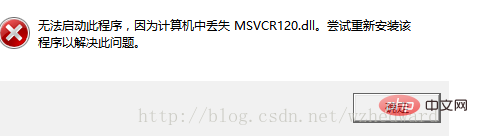 Download VC redist packages for x64. When the download is complete, click to run.
Download VC redist packages for x64. When the download is complete, click to run.
(Website: https://www.microsoft.com/en-us/download/details.aspx?id=40784)
mysqld --initialize
Execute this command or default a password,
If you execute this command, there will be no password by default.
Enter the data file and open a file ending with .err, which contains the initialization password 
net start mysql
mysql - u root -p
Enter the initialization password,
If there is no password, mysql -u root
mysql> set password for root@localhost = password('123') ;
The above is the detailed content of How to reinstall mysql. For more information, please follow other related articles on the PHP Chinese website!

Hot AI Tools

Undresser.AI Undress
AI-powered app for creating realistic nude photos

AI Clothes Remover
Online AI tool for removing clothes from photos.

Undress AI Tool
Undress images for free

Clothoff.io
AI clothes remover

AI Hentai Generator
Generate AI Hentai for free.

Hot Article

Hot Tools

Notepad++7.3.1
Easy-to-use and free code editor

SublimeText3 Chinese version
Chinese version, very easy to use

Zend Studio 13.0.1
Powerful PHP integrated development environment

Dreamweaver CS6
Visual web development tools

SublimeText3 Mac version
God-level code editing software (SublimeText3)

Hot Topics
 How to update the latest version of Bybit Exchange? Will there be any impact if it is not updated?
Feb 21, 2025 pm 10:54 PM
How to update the latest version of Bybit Exchange? Will there be any impact if it is not updated?
Feb 21, 2025 pm 10:54 PM
The way to update ByBit exchanges varies by platform and device: Mobile: Check for updates and install in the app store. Desktop Client: Check for updates in the Help menu and install automatically. Web page: You need to manually access the official website for updates. Failure to update the exchange can lead to security vulnerabilities, functional limitations, compatibility issues and reduced transaction execution efficiency.
 Pi Node Teaching: What is a Pi Node? How to install and set up Pi Node?
Mar 05, 2025 pm 05:57 PM
Pi Node Teaching: What is a Pi Node? How to install and set up Pi Node?
Mar 05, 2025 pm 05:57 PM
Detailed explanation and installation guide for PiNetwork nodes This article will introduce the PiNetwork ecosystem in detail - Pi nodes, a key role in the PiNetwork ecosystem, and provide complete steps for installation and configuration. After the launch of the PiNetwork blockchain test network, Pi nodes have become an important part of many pioneers actively participating in the testing, preparing for the upcoming main network release. If you don’t know PiNetwork yet, please refer to what is Picoin? What is the price for listing? Pi usage, mining and security analysis. What is PiNetwork? The PiNetwork project started in 2019 and owns its exclusive cryptocurrency Pi Coin. The project aims to create a one that everyone can participate
 The latest version download of gate.io
Mar 05, 2025 pm 07:51 PM
The latest version download of gate.io
Mar 05, 2025 pm 07:51 PM
Need to download the Gate.io app to start your cryptocurrency journey? This guide details the latest version download steps for iOS, Android, and Windows devices. Simply visit the official website, find the download link and select the appropriate option based on your device. For iOS, it will go directly to the App Store, while Android and Windows users will download the APK or installer for manual installation. Once installed, you can launch the app and set up your account to step into the world of cryptocurrency.
 What kind of disk-viewing software is used for Bitcoin
Mar 17, 2025 pm 04:27 PM
What kind of disk-viewing software is used for Bitcoin
Mar 17, 2025 pm 04:27 PM
Choosing the right Bitcoin market viewing software is crucial, it can help investors grasp market conditions in real time and make smarter investment decisions. This article will guide you how to make a choice, covering personal needs assessment (trading frequency, analysis depth, information needs and budget), software type selection (exchange interface, professional software, market website/APP), core functional considerations (data reliability, chart tools, custom settings, community communication and platform compatibility), and direction recommendations (maturity financial platform, cryptocurrency aggregation platform, community recommendation software). Finally, it is recommended that you try a few more software and compare it to choose the tool that best suits your needs. Please remember that software is only an auxiliary tool, and you must be cautious when investing at your own risk.
 Binance binance official website app computer version latest version apk download
Mar 04, 2025 pm 03:30 PM
Binance binance official website app computer version latest version apk download
Mar 04, 2025 pm 03:30 PM
This article introduces two methods to download the Binance client: official website [adid]9f61408e3afb633e50cdf1b20de6f466[/adid] download and application store download. The official website download method includes visiting Binance official website, finding the download button, selecting the corresponding operating system version (such as Windows or Mac) to download the installation package, and then running the installer to complete the installation.
 How to download okx trading platform
Mar 26, 2025 pm 05:18 PM
How to download okx trading platform
Mar 26, 2025 pm 05:18 PM
The OKX trading platform can be downloaded through mobile devices (Android and iOS) and computers (Windows and macOS). 1. Android users can download it from the official website or Google Play, and they need to pay attention to security settings. 2. iOS users can download it through the App Store or follow the official announcement to obtain other methods. 3. Computer users can download the client of the corresponding system from the official website. Always make sure to use official channels when downloading, and register, log in and security settings after installation.
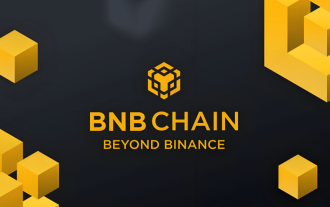 Binance download portal
Mar 04, 2025 pm 05:33 PM
Binance download portal
Mar 04, 2025 pm 05:33 PM
Article introduction Binance download portal varies by device and operating system. You need to first clarify the device type, then visit the official website Binance.com (note to check the domain name), look for the "Download" button in a prominent position on the official website, and select download according to different operating systems. The computer version download and install the installation program is prompted to install; Android needs to confirm security from the official website; iOS search and download it in the App Store. After downloading, you need to create or log in to an account, and pay attention to keeping the account information and keys.
 How to solve the problem of third-party interface returning 403 in Node.js environment?
Mar 31, 2025 pm 11:27 PM
How to solve the problem of third-party interface returning 403 in Node.js environment?
Mar 31, 2025 pm 11:27 PM
Solve the problem of third-party interface returning 403 in Node.js environment. When we use Node.js to call third-party interfaces, we sometimes encounter an error of 403 from the interface returning 403...






