 Operation and Maintenance
Operation and Maintenance
 Windows Operation and Maintenance
Windows Operation and Maintenance
 How to speed up the power on and off of Windows 10
How to speed up the power on and off of Windows 10
How to speed up the power on and off of Windows 10
How to speed up the power on and off of Windows 10: First, [Win R] debugs the [Run Command] window of the computer; then enter msconfig and enter [System Configuration—Boot]; finally, check No GUI Boot, and Just click OK.

How to speed up the booting speed of win10:
Method 1: Method to speed up the booting speed of win10
Win R Debug the computer's "Run Command" window, then enter msconfig
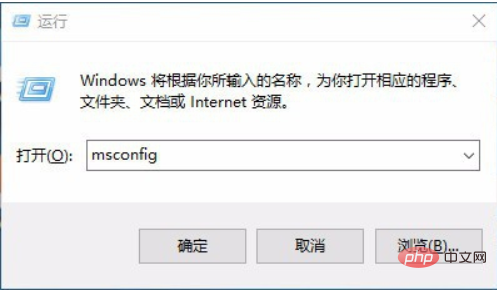
and then enter the system configuration-boot and check No GUI boot ,Sure. As shown in the figure:
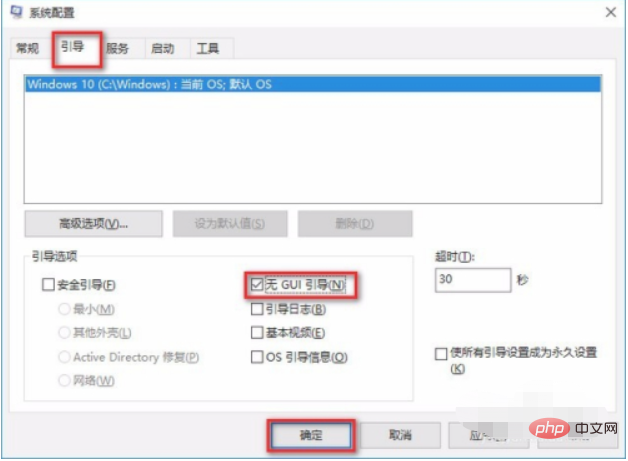
Method 2: Win10 accelerates shutdown speed
Win R key, debug the computer’s “Run command” ” window, enter gpedit.msc
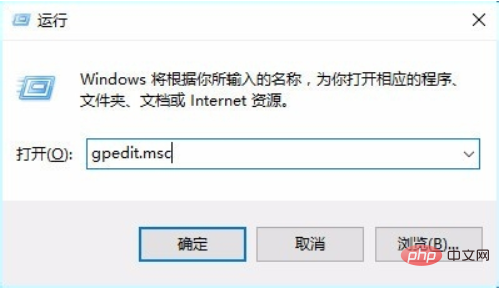
In the pop-up “Registry Editor” window, click: Module Management – System – Shutdown Options, as shown in the figure:
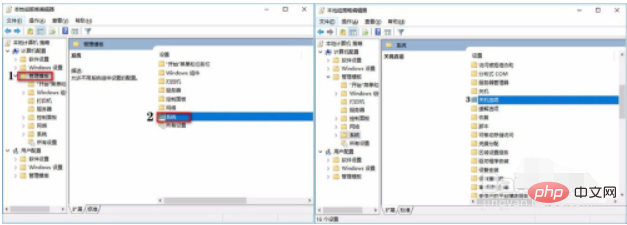
Then click [Policy Settings]
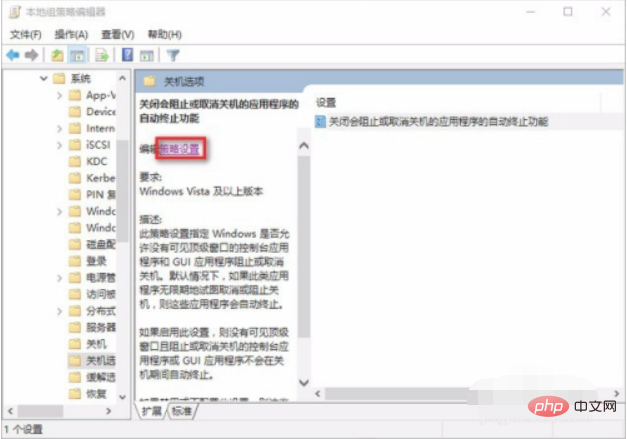
After entering, check [Enabled E] and click OK. This completes the accelerated shutdown speed of Win10
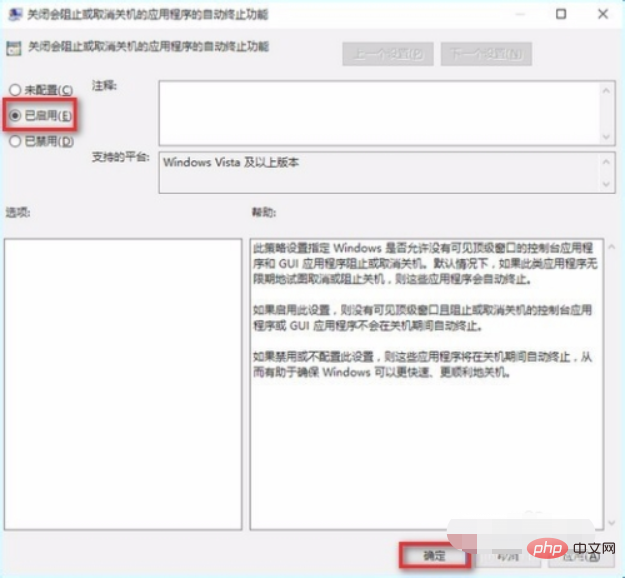
Related learning recommendations:windows server operation and maintenance tutorial
The above is the detailed content of How to speed up the power on and off of Windows 10. For more information, please follow other related articles on the PHP Chinese website!

Hot AI Tools

Undresser.AI Undress
AI-powered app for creating realistic nude photos

AI Clothes Remover
Online AI tool for removing clothes from photos.

Undress AI Tool
Undress images for free

Clothoff.io
AI clothes remover

AI Hentai Generator
Generate AI Hentai for free.

Hot Article

Hot Tools

Notepad++7.3.1
Easy-to-use and free code editor

SublimeText3 Chinese version
Chinese version, very easy to use

Zend Studio 13.0.1
Powerful PHP integrated development environment

Dreamweaver CS6
Visual web development tools

SublimeText3 Mac version
God-level code editing software (SublimeText3)

Hot Topics
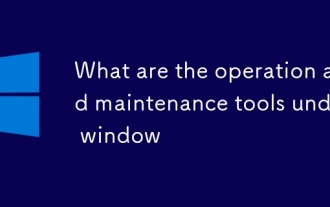 What are the operation and maintenance tools under window
Mar 05, 2025 am 11:17 AM
What are the operation and maintenance tools under window
Mar 05, 2025 am 11:17 AM
This article reviews Windows-based server management tools. It compares free (PowerShell, Windows Admin Center) and commercial options (SCCM, Azure Arc), highlighting their functionality, cost, and complexity. The choice depends on needs, budget, a
 How to solve the problem that Tencent Cloud has downloaded?
Mar 05, 2025 am 11:18 AM
How to solve the problem that Tencent Cloud has downloaded?
Mar 05, 2025 am 11:18 AM
This article guides users on opening files downloaded from Tencent Cloud. It addresses common issues like corrupted downloads, incompatible file formats, and software conflicts, offering troubleshooting steps and suggesting contacting Tencent Cloud
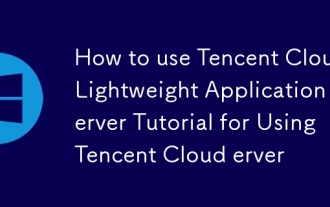 How to use Tencent Cloud Lightweight Application Server Tutorial for Using Tencent Cloud Lightweight Application Server
Mar 05, 2025 am 11:16 AM
How to use Tencent Cloud Lightweight Application Server Tutorial for Using Tencent Cloud Lightweight Application Server
Mar 05, 2025 am 11:16 AM
This guide details using Tencent Cloud Lightweight Application Servers (LAS). It covers account setup, instance creation (specifying region, configuration, image, security, and storage), and application deployment. Key features include cost-effecti
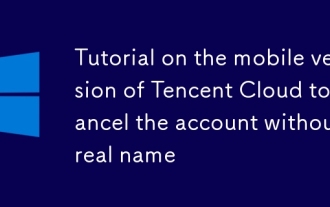 Tutorial on the mobile version of Tencent Cloud to cancel the account without real name
Mar 05, 2025 am 11:20 AM
Tutorial on the mobile version of Tencent Cloud to cancel the account without real name
Mar 05, 2025 am 11:20 AM
Deleting unregistered Tencent Cloud mobile accounts is impossible without verification. The article explains why account deletion requires verification and details how uninstalling the associated app is the most effective workaround to sever the app
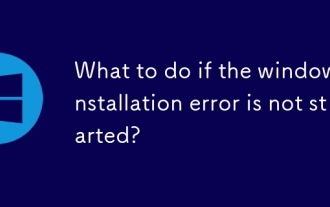 What to do if the windows installation error is not started?
Mar 05, 2025 am 11:19 AM
What to do if the windows installation error is not started?
Mar 05, 2025 am 11:19 AM
This article addresses common Windows installation and boot errors. It details troubleshooting steps for issues like corrupted media, hardware problems, driver conflicts, partitioning errors, BIOS settings, and software conflicts. Solutions include
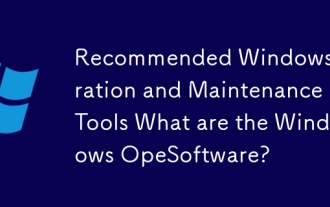 Recommended Windows Operation and Maintenance Tools What are the Windows Operation and Maintenance Software?
Mar 05, 2025 am 11:15 AM
Recommended Windows Operation and Maintenance Tools What are the Windows Operation and Maintenance Software?
Mar 05, 2025 am 11:15 AM
This article reviews free and paid Windows server administration tools. It compares built-in options like Server Manager & PowerShell with commercial solutions such as SolarWinds and Microsoft System Center, emphasizing the trade-offs between co
 What are the main tasks of Windows Operation and Maintenance Engineers
Mar 05, 2025 am 11:14 AM
What are the main tasks of Windows Operation and Maintenance Engineers
Mar 05, 2025 am 11:14 AM
This article details the key responsibilities and essential skills of a Windows systems administrator. It covers system installation/configuration, monitoring/troubleshooting, security management, backup/recovery, patch management, automation, and u





