
How to install mysql on mac: first open the terminal program in mac; then enter the "brew install mysql" command for online installation; finally enter "mysql.server start" to start the mysql server.

Recommended: "mysql video tutorial"
First open the search box on the mac, then enter terminal and double-click The pop-up terminal program
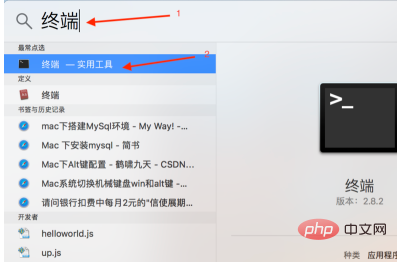
#After entering the terminal interface, enter brew install mysql for online installation
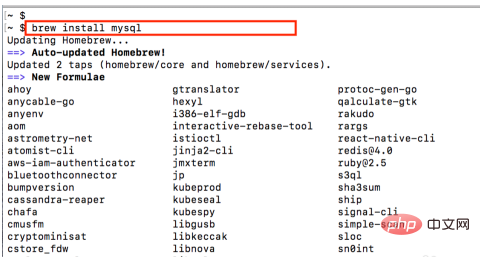
If the interface appears The information shown in the figure below indicates that mysql is installed successfully
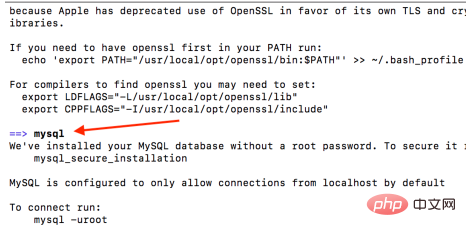
After the installation of mysql is completed, mysql is not started by default. You need to enter mysql.server start to start the mysql server
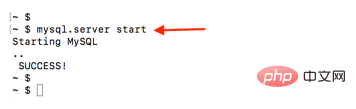
After starting the mysql service, enter mysql -uroot on the interface to log in to the mysql client
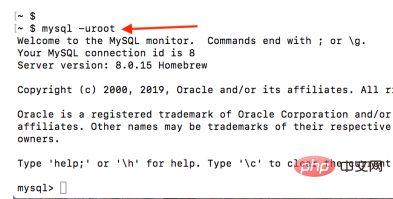
Enter the mysql control interface After that, enter show databases to view the currently created databases
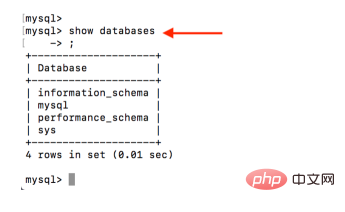
After using the database, execute quit to exit
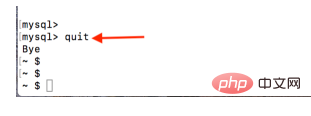
The above is the detailed content of How to install mysql on mac. For more information, please follow other related articles on the PHP Chinese website!




