
How to reduce the size of a computer desktop picture that is too large: First, right-click on a blank area of the computer desktop; then there is a "View" at the top of the pop-up dialog box; then click "View" on the last There are "large icons", "medium icons" and "small icons" on it. Select the small icon to make it smaller.

How to reduce the size of computer desktop pictures if they are too large:
Method 1
Right-click on a blank space on the computer desktop, and then there is "View" at the top of the pop-up dialog box. Click "View" and there are "Large Icons", "Medium Icons" and "Small Icons" at the top. If you select a small icon, it will become smaller.
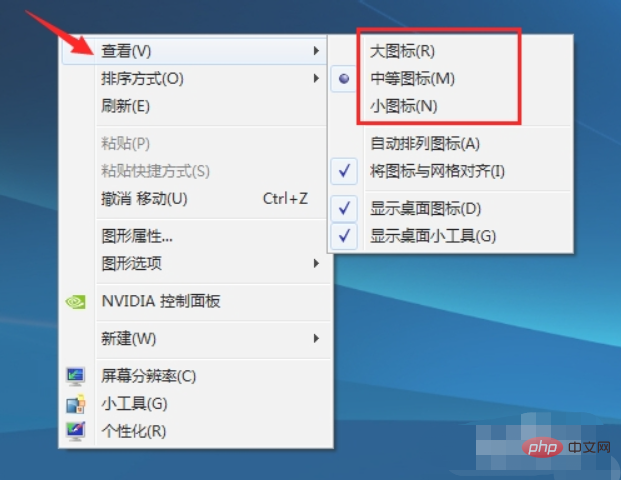
Method 2
This is the fastest and most useful method, you can change the size of the computer desktop icons at will.
The method is: hold down the Ctrl key, and then slide the middle button of the mouse wheel. Slide it forward to make it larger, and slide it backward to make it smaller. Note here that it is best to select "Automatically arrange icons", otherwise the arrangement of desktop icons will be messed up when changing the size of desktop icons.
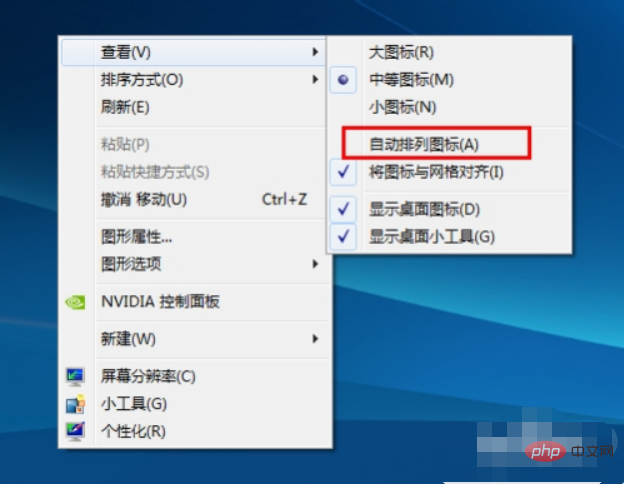
Method 3
Or right-click the mouse and select "Personalization" at the bottom, or right-click the mouse and select "Personalization" at the bottom "", click "Advanced Appearance Settings" in the lower left corner of the window color and appearance, then find "Project", select "Icon" in the drop-down box that appears, and under Size (Z) you can adjust the size and value of the icon The larger the icon, the larger it will be, and then you can change the size of the icon according to your needs. The font (F) here can also modify the font and size of the icon name under the desktop icon.
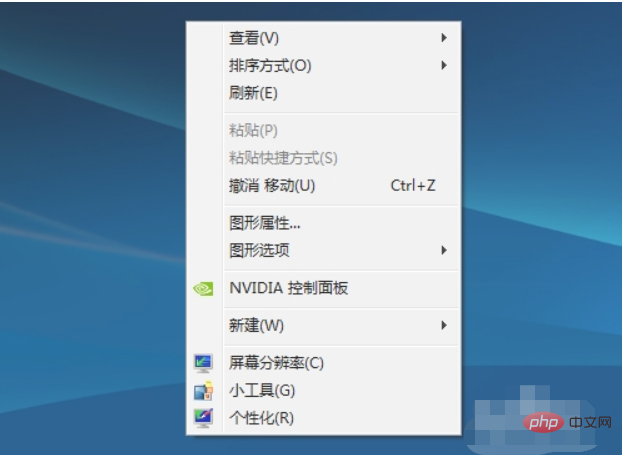
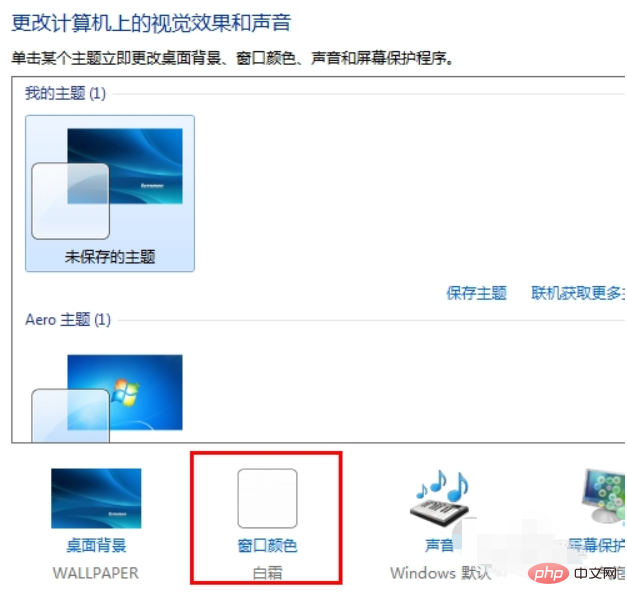
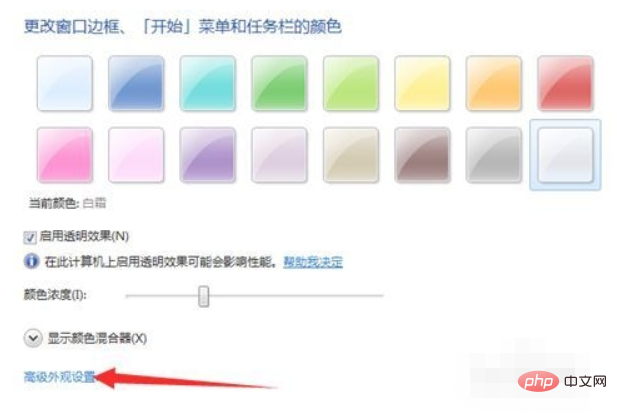
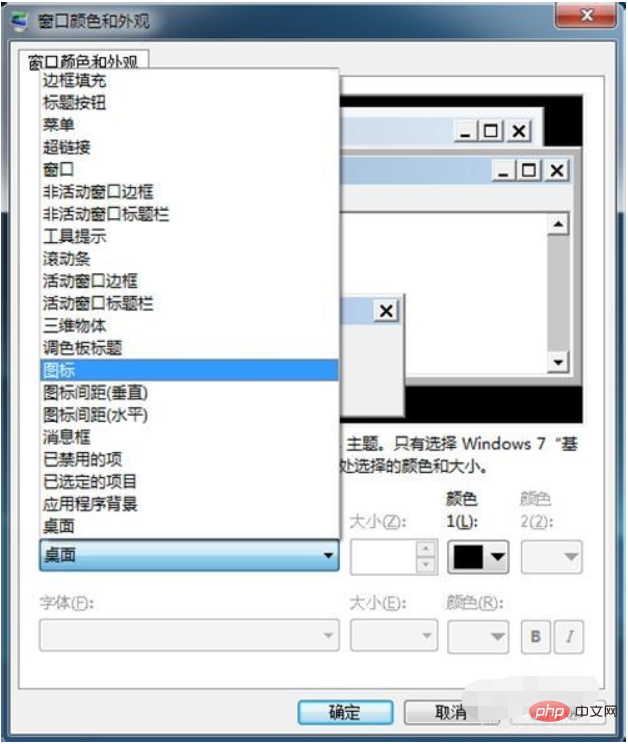
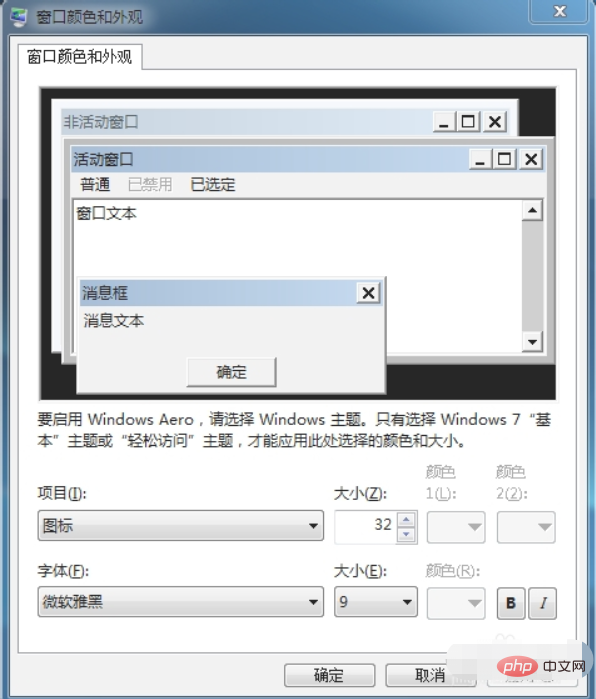
#Related learning recommendations: Website production video tutorial
The above is the detailed content of How to make desktop pictures smaller if they are too big. For more information, please follow other related articles on the PHP Chinese website!




