How to connect mysql with qt
How to connect mysql and qt: first download and install mysql and qt; then enter SQL related instructions in the "cmd.exe" software; then create the QT program; finally add in the "sql_test.pro" file "QT =sql" is enough.

Recommendation: "mysql video tutorial"
Because QT is needed to read the data in the database , and save the data to the database. It took a day to finally realize reading the data in the database from QT. There is a lot of relevant information on the Internet, but it is not comprehensive. Some problems arise in the middle, which are troublesome to solve. Therefore, this article downloads and installs from MYSQL and connects QT to MYSQL in as much detail as possible. If there are any shortcomings, please forgive me.
1. QT5.5 download
The windows32 QT5.5 version used in this article is (qt-opensource-windows-x86-mingw492-5.5.10), which can be downloaded from my Baidu Cloud: https://pan.baidu.com/s/1XsVmgd3Qd-J0BHPVOtMVkA download
If you choose a higher version, you can refer to Baidu for the specific installation method.
2. MYSQL5.6 download
Since QT uses Windows 32-bit, MYSQL should also choose the Windows 32-bit version as mysql-5.6.39-win32.zip. (If QT selects Windows 64-bit, MYSQL should select Windows 64-bit),
can be downloaded from my Baidu Cloud: https://pan.baidu.com/s/1XsVmgd3Qd-J0BHPVOtMVkA.
If you choose a higher version, you can refer to Baidu for the specific download method.
3. MYSQL5.6 installation
1) Extract mysql-5.6.39-win32.zip to MYSQL SERVER in the D drive, and rename it to mysql-5.6. The result after decompression and modification is shown in Figure 1-1.
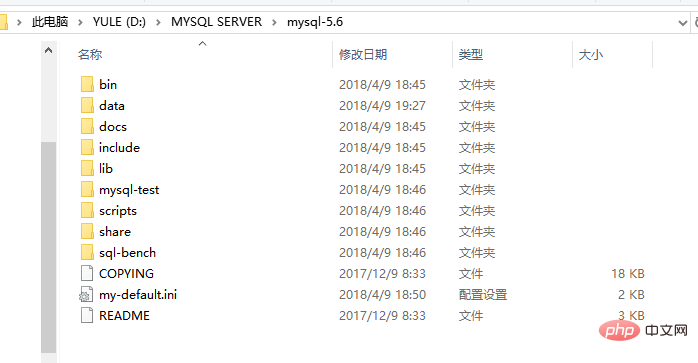
# 图 1-1
## 2) Modify my-default.ini, after modification, as shown in Figure 1-2 ## . Right-click My Computer, click Properties, click Advanced System Settings, click Environment Variables, and add;D:\MYSQL SERVER\mysql-5.6\bin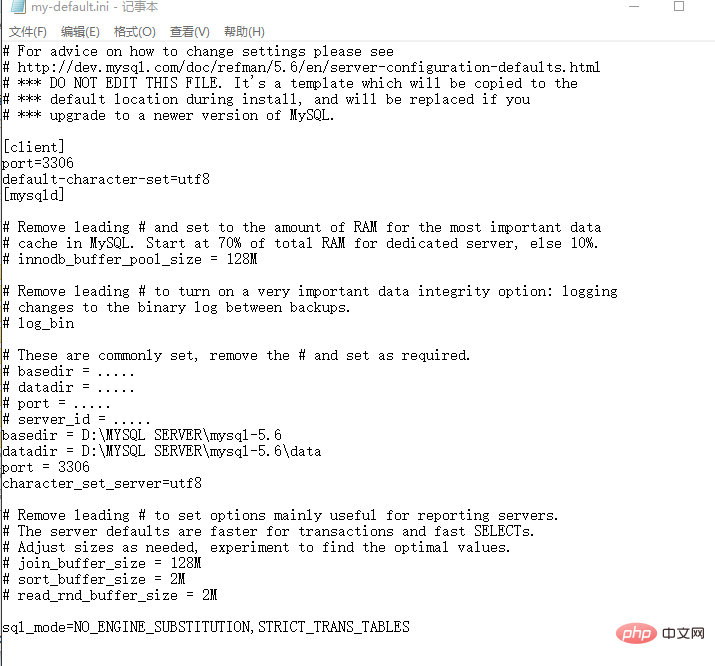 to PATH (don’t forget the semicolon, according to your own installation Directory rewriting), click OK.
to PATH (don’t forget the semicolon, according to your own installation Directory rewriting), click OK.
4) Find cmd.exe in the C drive and open it with administrator rights. Execute the following instructions respectively:
d: cd MYSQL SERVER\mysql-5.6\bin
mysqld -initalize -user=mysql -console mysqld -install, after entering this command, it will print Service successfully installednet start mysql, after entering this command, it will print that the MySQL service has been started successfully. At this point, MYSQL5.6 has been installed successfully and is running.
4. MYSQL login and password change
1) In the cmd.exe software, continue to enter SQL related commands:
mysql -u root -p, Enter password: appears after entering this command, press Enter directly when logging in for the first time, and enter the mysql software. As shown in Figure 1-3
# 2) Add root password. mysql> set password for root@localhost=password('88888888');
mysql>exit
Enter this command and exit.Log in again, enter mysql -u root -p, Enter password: will appear after entering this command, enter 88888888. If the entered password is not 88888888, an error will appear, as shown in Figure 1-4 ## 3) Add a test table in Add the student table to the test library and add some data. The specific operations are shown in Figure 1-5. At this point, the MYSQL part has been completed. (Note that it is added in the test library. For QT, test should be selected;
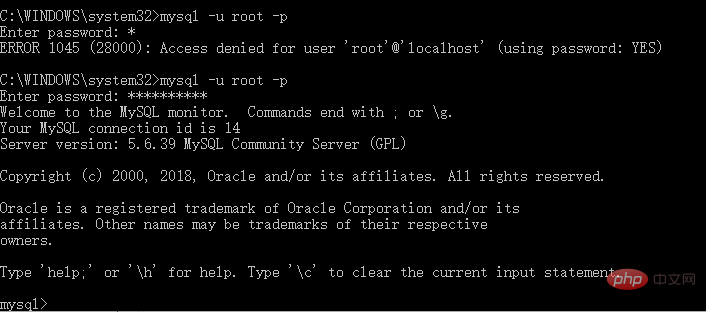
#1) Copy libmysql.dll and libmysqld.dll in the lib directory of the mysql-5.6 file to the bin file of mingw493_32 in Qt5.5. Shown in Figure 1-6; Name the project sql_test;
Add QT =sql
main.cpp in the sql_test.pro file and change it to 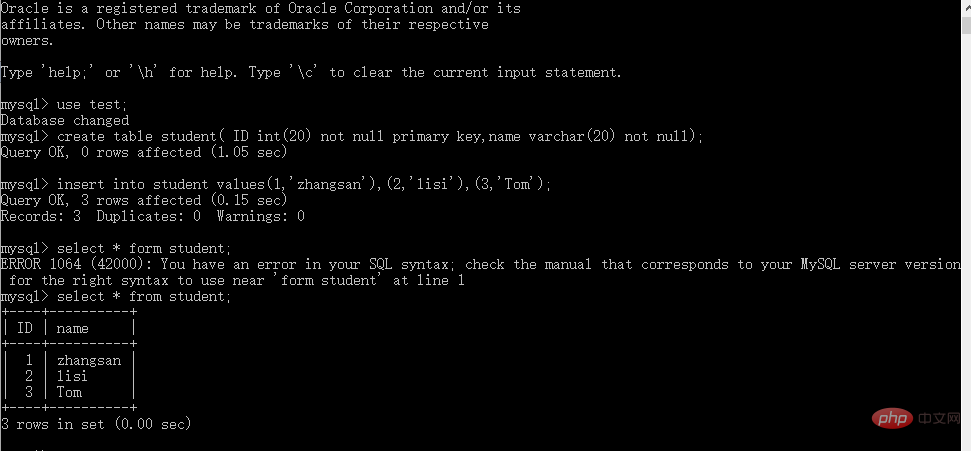
1 #include <QCoreApplication> 2 #include <QSqlDatabase> 3 #include <QSqlQuery> 4 #include <QSqlError> 5 #include <QtDebug> 6 void connect_mysql() 7 { 8 QSqlDatabase db=QSqlDatabase::addDatabase("QMYSQL"); 9 db.setHostName("127.0.0.1"); //连接数据库主机名,这里需要注意(若填的为”127.0.0.1“,出现不能连接,则改为localhost)10 db.setPort(3306); //连接数据库端口号,与设置一致11 db.setDatabaseName("test"); //连接数据库名,与设置一致12 db.setUserName("root"); //数据库用户名,与设置一致13 db.setPassword("88888888"); //数据库密码,与设置一致14 db.open();15 if(!db.open())16 {17 qDebug()<<"不能连接"<<"connect to mysql error"<<db.lastError().text();18 return ;19 }20 else21 {22 qDebug()<<"连接成功"<<"connect to mysql OK";23 }24 QSqlQuery query(db);25 query.exec("select * from student");26 while(query.next()){27 qDebug()<<query.value("name").toString();28 }29 }30 int main(int argc,char *argv[])31 {32 QCoreApplication a(argc,argv);33 connect_mysql();34 return a.exec();35 }
 Figure 1-7
Figure 1-7
The project can be downloaded at https://github.com/xtuwang/Qt_Project/tree/xtuwang-patch-1.
The above is the detailed content of How to connect mysql with qt. For more information, please follow other related articles on the PHP Chinese website!

Hot AI Tools

Undresser.AI Undress
AI-powered app for creating realistic nude photos

AI Clothes Remover
Online AI tool for removing clothes from photos.

Undress AI Tool
Undress images for free

Clothoff.io
AI clothes remover

Video Face Swap
Swap faces in any video effortlessly with our completely free AI face swap tool!

Hot Article

Hot Tools

Notepad++7.3.1
Easy-to-use and free code editor

SublimeText3 Chinese version
Chinese version, very easy to use

Zend Studio 13.0.1
Powerful PHP integrated development environment

Dreamweaver CS6
Visual web development tools

SublimeText3 Mac version
God-level code editing software (SublimeText3)

Hot Topics
 1387
1387
 52
52
 How to open phpmyadmin
Apr 10, 2025 pm 10:51 PM
How to open phpmyadmin
Apr 10, 2025 pm 10:51 PM
You can open phpMyAdmin through the following steps: 1. Log in to the website control panel; 2. Find and click the phpMyAdmin icon; 3. Enter MySQL credentials; 4. Click "Login".
 MySQL: An Introduction to the World's Most Popular Database
Apr 12, 2025 am 12:18 AM
MySQL: An Introduction to the World's Most Popular Database
Apr 12, 2025 am 12:18 AM
MySQL is an open source relational database management system, mainly used to store and retrieve data quickly and reliably. Its working principle includes client requests, query resolution, execution of queries and return results. Examples of usage include creating tables, inserting and querying data, and advanced features such as JOIN operations. Common errors involve SQL syntax, data types, and permissions, and optimization suggestions include the use of indexes, optimized queries, and partitioning of tables.
 How to use single threaded redis
Apr 10, 2025 pm 07:12 PM
How to use single threaded redis
Apr 10, 2025 pm 07:12 PM
Redis uses a single threaded architecture to provide high performance, simplicity, and consistency. It utilizes I/O multiplexing, event loops, non-blocking I/O, and shared memory to improve concurrency, but with limitations of concurrency limitations, single point of failure, and unsuitable for write-intensive workloads.
 MySQL's Place: Databases and Programming
Apr 13, 2025 am 12:18 AM
MySQL's Place: Databases and Programming
Apr 13, 2025 am 12:18 AM
MySQL's position in databases and programming is very important. It is an open source relational database management system that is widely used in various application scenarios. 1) MySQL provides efficient data storage, organization and retrieval functions, supporting Web, mobile and enterprise-level systems. 2) It uses a client-server architecture, supports multiple storage engines and index optimization. 3) Basic usages include creating tables and inserting data, and advanced usages involve multi-table JOINs and complex queries. 4) Frequently asked questions such as SQL syntax errors and performance issues can be debugged through the EXPLAIN command and slow query log. 5) Performance optimization methods include rational use of indexes, optimized query and use of caches. Best practices include using transactions and PreparedStatemen
 Why Use MySQL? Benefits and Advantages
Apr 12, 2025 am 12:17 AM
Why Use MySQL? Benefits and Advantages
Apr 12, 2025 am 12:17 AM
MySQL is chosen for its performance, reliability, ease of use, and community support. 1.MySQL provides efficient data storage and retrieval functions, supporting multiple data types and advanced query operations. 2. Adopt client-server architecture and multiple storage engines to support transaction and query optimization. 3. Easy to use, supports a variety of operating systems and programming languages. 4. Have strong community support and provide rich resources and solutions.
 Monitor Redis Droplet with Redis Exporter Service
Apr 10, 2025 pm 01:36 PM
Monitor Redis Droplet with Redis Exporter Service
Apr 10, 2025 pm 01:36 PM
Effective monitoring of Redis databases is critical to maintaining optimal performance, identifying potential bottlenecks, and ensuring overall system reliability. Redis Exporter Service is a powerful utility designed to monitor Redis databases using Prometheus. This tutorial will guide you through the complete setup and configuration of Redis Exporter Service, ensuring you seamlessly build monitoring solutions. By studying this tutorial, you will achieve fully operational monitoring settings
 How to view sql database error
Apr 10, 2025 pm 12:09 PM
How to view sql database error
Apr 10, 2025 pm 12:09 PM
The methods for viewing SQL database errors are: 1. View error messages directly; 2. Use SHOW ERRORS and SHOW WARNINGS commands; 3. Access the error log; 4. Use error codes to find the cause of the error; 5. Check the database connection and query syntax; 6. Use debugging tools.
 How to connect to the database of apache
Apr 13, 2025 pm 01:03 PM
How to connect to the database of apache
Apr 13, 2025 pm 01:03 PM
Apache connects to a database requires the following steps: Install the database driver. Configure the web.xml file to create a connection pool. Create a JDBC data source and specify the connection settings. Use the JDBC API to access the database from Java code, including getting connections, creating statements, binding parameters, executing queries or updates, and processing results.




