
How to add other disks to a notebook that only has the C drive: 1. Open Computer Management and enter Disk Management; 2. Right-click the C drive and select [Compress Volume]; 3. Set the amount of compressed space and right-click the unused disk. Allocate partitions, select [New Simple Volume], and click [Finish].

Specific method:
(Learning video sharing: java course)
1. Mouse Right-click this computer (computer) to open [Management]
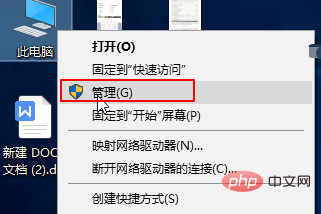
2. Click [Disk Management] on the left side of the computer management interface. You can see the information about our computer’s hard disk on the right side
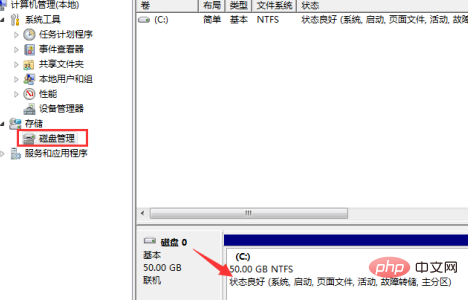
3. Then right-click the C drive and select [Compress Volume]
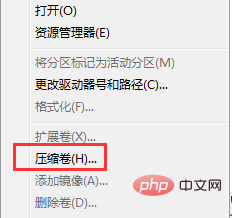
4. Then the compression interface will appear and needs to be adjusted. [Enter the amount of compressed space], that is, we add a partition space size, divide it according to the actual situation, and then click [Compress].
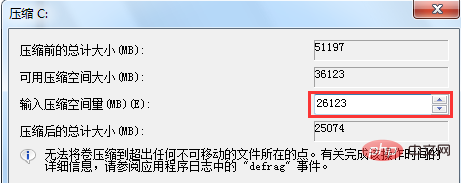
#5. Right-click the newly added partition [Unallocated] and select [New Simple Volume].
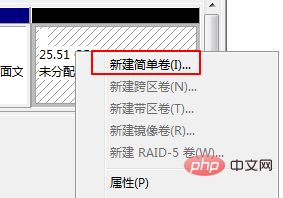
#6. Then keep clicking [Next]. Finally, click [Finish] so that the newly created partition can be used normally.
Recommended graphic tutorials: Getting started with java
The above is the detailed content of How do I add another drive if my laptop only has C drive?. For more information, please follow other related articles on the PHP Chinese website!
 Can the c drive be expanded?
Can the c drive be expanded?
 How to clean the C drive when it turns red
How to clean the C drive when it turns red
 How to clean up your computer's C drive when it's full
How to clean up your computer's C drive when it's full
 What should I do if my C drive turns red?
What should I do if my C drive turns red?
 The difference between c drive and d drive
The difference between c drive and d drive
 How to clean the computer's C drive that is too full
How to clean the computer's C drive that is too full
 How to enter safe mode on laptop
How to enter safe mode on laptop
 How to buy Bitcoin
How to buy Bitcoin




