How to ping all IPs in the LAN
How to ping all IPs in the LAN: execute in cmd [for /L %i in (10,1,80) do ping -n 1 -w 60 172.24.240.%i | find "Reply ">>pingall.txt] command.

Run the following command on the cmd command line:
(Video tutorial recommendation: java course)
for /L %i in (10,1,80) do ping -n 1 -w 60 172.24.240.%i | find "回复" >>pingall.txt
This command is to ping all hosts in the LAN whose address range is 172.24.240.10~172.24.240.80. The results of ping will be output to the pingAll.txt file in the directory where the command is executed.
Note: The running results are appended to the pingAll.txt file, and the pingAll.txt file will not be created.
The running example is as follows:
This example pings all hosts in the LAN IP address range: 172.24.240.10~172.24.240.15. The running process and results are shown in the figure below.
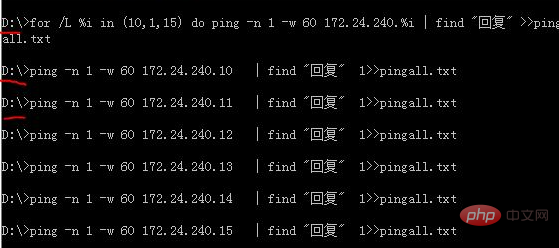
After the operation is completed, the pingAll.txt file will be generated in the root directory of drive D. The content of the file is as follows:
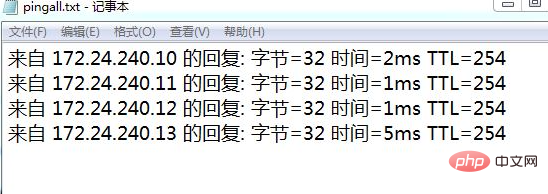
Judging from the running results, the hosts with IP addresses 172.24.240.14 and 172.24.240.15 cannot ping.
Sharing of graphic tutorials: Getting started with java
The above is the detailed content of How to ping all IPs in the LAN. For more information, please follow other related articles on the PHP Chinese website!

Hot AI Tools

Undresser.AI Undress
AI-powered app for creating realistic nude photos

AI Clothes Remover
Online AI tool for removing clothes from photos.

Undress AI Tool
Undress images for free

Clothoff.io
AI clothes remover

AI Hentai Generator
Generate AI Hentai for free.

Hot Article

Hot Tools

Notepad++7.3.1
Easy-to-use and free code editor

SublimeText3 Chinese version
Chinese version, very easy to use

Zend Studio 13.0.1
Powerful PHP integrated development environment

Dreamweaver CS6
Visual web development tools

SublimeText3 Mac version
God-level code editing software (SublimeText3)

Hot Topics
 Win11 cannot connect to LAN printer, how to solve it?
Jul 01, 2023 am 08:57 AM
Win11 cannot connect to LAN printer, how to solve it?
Jul 01, 2023 am 08:57 AM
What should I do if win11 cannot connect to the LAN printer? Many users' win11 systems cannot connect to the shared printer normally when using the LAN printer function. This problem may occur because the connection steps or a certain functional service are not turned on. Today, the editor has brought you a variety of solutions. Many friends do not know how to operate in detail. The editor below has compiled tips for solving the problem of Win11 computers not being able to connect to shared printers. If you are interested, follow the editor to read below. Look! Tips for solving the problem that win11 computer cannot connect to a shared printer 1. First, press the Win+X key combination on the keyboard, or right-click the Windows start icon on the taskbar, and select Run from the hidden menu item that opens; 2. Run window
 How do websites set black/whitelist IP restrictions and country and city IP access restrictions through nginx?
Jun 01, 2023 pm 05:27 PM
How do websites set black/whitelist IP restrictions and country and city IP access restrictions through nginx?
Jun 01, 2023 pm 05:27 PM
1. Black/white list IP restricted access configuration nginx There are several ways to configure black and white lists. Here are only two commonly used methods. 1. The first method: allow, denydeny and allow instructions belong to ngx_http_access_module. nginx loads this module by default, so it can be used directly. This method is the simplest and most direct. The setting is similar to the firewall iptable. How to use: Add directly to the configuration file: #Whitelist settings, followed by allow is accessible IPlocation/{allow123.13.123.12;allow23.53.32.1/100;denyall;}#Blacklist settings,
 How to check IP address on WeChat
May 31, 2023 am 09:16 AM
How to check IP address on WeChat
May 31, 2023 am 09:16 AM
How to check the IP address on WeChat: 1. Log in to the computer version of WeChat, right-click the taskbar at the bottom of the screen, and click "Task Manager"; 2. When the task manager pops up, click "Details" in the lower left corner; 3. Task management Enter the "Performance" option of the browser and click "Open Resource Monitor"; 4. Select "Network" and check the WeChat process "Wechat.exe"; 5. Click "TCP Connection" below to monitor the WeChat network IP related situation. Sending a message and getting a reply will reveal the other person's IP address.
 Why do LAN IPs usually start with 192.168 instead of 1.2 or 193.169?
Aug 02, 2023 pm 03:42 PM
Why do LAN IPs usually start with 192.168 instead of 1.2 or 193.169?
Aug 02, 2023 pm 03:42 PM
People who configure routers often use the default IP address of the router as the gateway. Changing it to another IP address is both confusing and troublesome. Don’t believe it yet, people who often do network maintenance set IP addresses, and input “192.168” very smoothly. But this is not the root cause.
 What is the reason for the ping request timeout?
Aug 28, 2023 pm 04:17 PM
What is the reason for the ping request timeout?
Aug 28, 2023 pm 04:17 PM
The reasons for the ping request timeout include unreachable target host, network congestion, firewall or security settings, and DNS resolution issues. Detailed introduction: 1. The target host is unreachable. The Ping request timeout may mean that the target host cannot be accessed through the network. This may be due to the target host closing the network connection, the network where the target host is located failing, the target host IP address being set incorrectly, etc. ; 2. Network congestion. Ping request timeout may also be caused by network congestion. Network congestion may be due to large amounts of data transmission, network equipment failures, etc.
 How to set directory whitelist and ip whitelist in nginx
May 18, 2023 pm 03:52 PM
How to set directory whitelist and ip whitelist in nginx
May 18, 2023 pm 03:52 PM
1. Set the directory whitelist: There is no restriction on the specified request path. If there is no restriction on the request path to the api directory, it can be written as server{location/app{proxy_passhttp://192.168.1.111:8095/app ;limit_connconn20;limit_rate500k;limit_reqzone=fooburst=5nodelay;}location/app/api{proxy_passhttp://192.168.1.111:8095/app/api}}#Because nginx will give priority to accurate matching
 Why can't I ping the gateway? Why can't ping?
Mar 13, 2024 pm 03:40 PM
Why can't I ping the gateway? Why can't ping?
Mar 13, 2024 pm 03:40 PM
The network cannot ping, what's going on? In fact, this is a very common problem. It is mainly divided into two situations: pinging fails on the same network segment and pinging fails on different network segments. Let’s take a look at the details below. There are usually two reasons why the ping command cannot connect to the same network segment: one is an IP address that cannot be pinged in the same network segment, and the other is an IP address that cannot be pinged in a different network segment. These two situations have different solutions. First, let’s discuss the situation where ping fails within the same network segment. 1. Ping fails on the same network segment, and the result is "Unable to access the target host." The destination IP and source IP are on the same network segment, and the ping result is &l
 How to obtain the user's real IP address based on nginx reverse proxy
May 13, 2023 pm 05:07 PM
How to obtain the user's real IP address based on nginx reverse proxy
May 13, 2023 pm 05:07 PM
Introduction When nginx is used as a reverse proxy, the IP address obtained by the default configuration backend comes from nginx. Use request.getRemoteAddr(); to obtain the IP address of nginx, not the user's real IP. 1. Modify Nginx Configuration: server{listen80;server_namejenkins.local.com;location/{proxy_set_headerHost$host;proxy_set_headerX-Real-IP$remote_addr;proxy_passhttp://192.168.10.






