How to switch to D drive using cmd
How to switch to D drive by cmd: first press the [win r] key on the keyboard; then enter cmd and press Enter; finally enter [d:] in the cmd run window to enter the D drive Root directory.

cmd method to enter the d drive
1. First press the win r key on the keyboard, and it will appear Run the input window, enter cmd and press Enter.
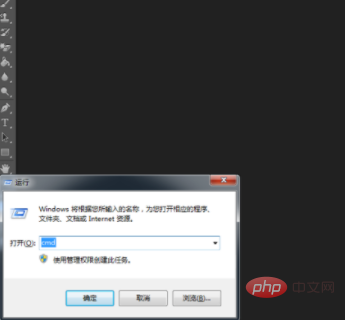
2. Then enter d: in the cmd run window to enter the root directory of the D drive. At this time, you will only be prompted to enter the d drive, but you will not be told what files are on the d drive.
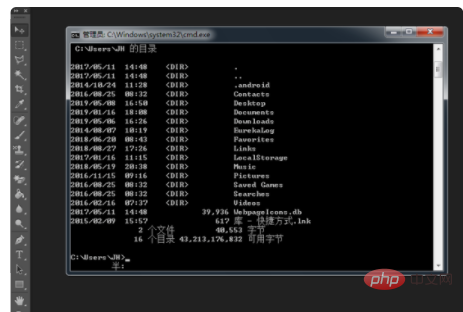
#3. Enter dir in cmd, and you can see the names of each file under the d drive.
2. Use cmd to enter the D drive to view files
For example, the folder that needs to be opened is placed in the D drive, and the folder name is soft.
1. Same as the above method, open cmd, enter d: and press Enter to enter the D drive. Enter "cd soft" at the cursor and press Enter to enter the target folder.
2. If you want to check what files are in the folder, you can enter the "dir" command at the cursor to check.
The above introduction is how to use the cmd command to enter the d drive folder in Win7. This is just the most basic. There are many commands that can be used in cmd. You can try it slowly and it will be easy to learn it. convenient.
The above is the detailed content of How to switch to D drive using cmd. For more information, please follow other related articles on the PHP Chinese website!

Hot AI Tools

Undresser.AI Undress
AI-powered app for creating realistic nude photos

AI Clothes Remover
Online AI tool for removing clothes from photos.

Undress AI Tool
Undress images for free

Clothoff.io
AI clothes remover

Video Face Swap
Swap faces in any video effortlessly with our completely free AI face swap tool!

Hot Article

Hot Tools

Notepad++7.3.1
Easy-to-use and free code editor

SublimeText3 Chinese version
Chinese version, very easy to use

Zend Studio 13.0.1
Powerful PHP integrated development environment

Dreamweaver CS6
Visual web development tools

SublimeText3 Mac version
God-level code editing software (SublimeText3)

Hot Topics
 1392
1392
 52
52
 How to view all IP addresses in LAN using cmd
Feb 20, 2023 pm 02:22 PM
How to view all IP addresses in LAN using cmd
Feb 20, 2023 pm 02:22 PM
How to view all IP addresses on the LAN using cmd: 1. Press the "Win+R" shortcut key to open the "Run" window; 2. After entering "CMD" in the "Run" window, press the Enter key; 3. In the open "Command" In the "Prompt" interface, enter the command "arp -a" and press the Enter key; 4. From the returned results, you can see the IP addresses of all computers in the local LAN that communicate with the machine.
 How to install Google Chrome on D drive
Mar 08, 2024 pm 01:58 PM
How to install Google Chrome on D drive
Mar 08, 2024 pm 01:58 PM
How to install Google Chrome on the D drive? The default installation path of Google Chrome is C drive, but C drive is the system disk of the computer. If all software is installed in this drive, there will be insufficient space, causing the computer to freeze. We can choose to install Google Chrome in In the D drive, this will not occupy the memory of the running disk. However, many users do not know how to install Google Chrome in the D drive. Next, the editor has compiled a tutorial for installing Google Chrome on the D drive. I hope it will be helpful to you. Install Google Chrome on the D drive operation tutorial. Click the shortcut of Google Chrome, move the mouse over the shortcut, then right-click and select the "Properties" option to enter the settings interface. 2. Then select the location where the file is located (as shown in the figure)
 How to get BitLocker recovery key from CMD without Microsoft account
Feb 19, 2024 pm 09:00 PM
How to get BitLocker recovery key from CMD without Microsoft account
Feb 19, 2024 pm 09:00 PM
This guide will explain how to obtain a BitLocker recovery key to restore access to encrypted data if necessary. BitLocker is a security feature of Windows devices used to protect data from unauthorized access. Recovery keys are a backup method if you can't access your data through regular means. You can obtain a 48-digit BitLocker recovery key without a Microsoft account or via CMD, ensuring you are always able to access and recover your important data. How to get BitLocker recovery key from CMD without Microsoft account? Follow these suggestions to obtain a BitLocker recovery key: Using Command Prompt click Start, search for cmd and click to manage
 Can the appdata folder be moved to the D drive?
Feb 18, 2024 pm 01:20 PM
Can the appdata folder be moved to the D drive?
Feb 18, 2024 pm 01:20 PM
Can the appdata folder be moved to the D drive? With the increasing popularity of computer use, more and more users' personal data and applications are stored on the computer. In Windows operating system, there is a specific folder called appdata folder, which is used to store user's application data. Many users wonder whether this folder can be moved to the D drive or other disks for data management and security considerations. In this article, we will discuss this problem and provide some solutions. First, let me
 CMD close port command
Nov 21, 2023 am 09:45 AM
CMD close port command
Nov 21, 2023 am 09:45 AM
The command to use CMD to close a port: 1. Use CMD to close a specific port; 2. Use CMD to close all open ports; 3. Use CMD to open a specific port; 4. Use CMD to open all open ports.
 Open Task Manager using command line: Detailed steps
Dec 29, 2023 pm 10:59 PM
Open Task Manager using command line: Detailed steps
Dec 29, 2023 pm 10:59 PM
Many friends encounter certain software getting stuck when using their computers. If the computer cannot move, you need to call up the task manager to end the process. So how to use cmd to open the task manager command? Just enter tasksmgr and press enter. The specific solutions are discussed below. Take a look. Steps to use cmd to open the Task Manager command: 1. Press and hold the Win+R keys on the keyboard to open the run window, or click "Start - Run" in the lower left corner, enter cmd in the run window, and press the Enter key to open the cmd window. 2. Enter: C:\Windows\system32\taskmgr.exe, and then press the Enter key to open the task manager. 3. Open CMD
 How to set computer downloads to automatically save to D drive
Nov 28, 2023 pm 04:39 PM
How to set computer downloads to automatically save to D drive
Nov 28, 2023 pm 04:39 PM
You can set computer downloads to automatically save to the D drive by opening the browser settings, accessing the download settings, finding the download settings, changing the download save location, selecting the D drive as the save location and finally saving the changes. Detailed introduction: 1. Open the browser settings, such as Google Chrome, Mozilla Firefox or Microsoft Edge, etc.; 2. Access the download settings, and then select "Settings" or "Options" and other similar options; 3. Find the download settings, etc.
 What is the difference between powershell and cmd
Jan 11, 2023 pm 02:23 PM
What is the difference between powershell and cmd
Jan 11, 2023 pm 02:23 PM
Differences: 1. When running Cmd, it only takes up less than 1M of memory; when using PowerShell, it takes up about 20M of memory. 2. Cmd does not support syntax highlighting, but PowerShell does. 3. When using Cmd to run some more complex and time-consuming commands, when you drag the command line window at will, the content in the window can still remain the same; but PowerShell cannot. 4. Cmd can only use commands in the .net library, nor can it use Linux commands; PowerShell can.



