
How to use the virtual machine that comes with the win10 system: 1. Open the control panel and click the [Enable or turn off Windows functions] option; 2. Check the [Hyper-V] option and restart the computer; 3. Open Hyper-V Manager, click [Action], [New], and [Virtual Machine] options in sequence.

How to use:
(Learning video sharing: java course)
First open " Control Panel", select "Turn Windows features on or off" in the "Programs and Features" submenu
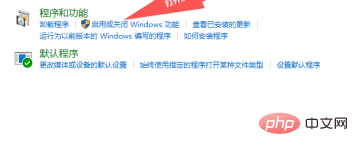
Check "Turn Windows features on or off" in the submenu Hyper", and then restart the computer
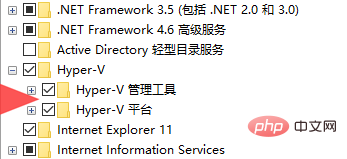
After the computer restarts, we will see "Hyper-v Manager" in the start menu, click to open it
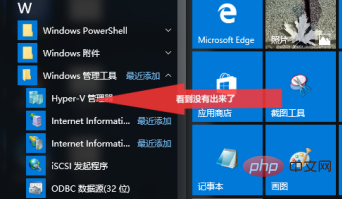
In the menu of "Hyper-V Manager", click "Action" and select "New" and "Virtual Machine" under the submenu
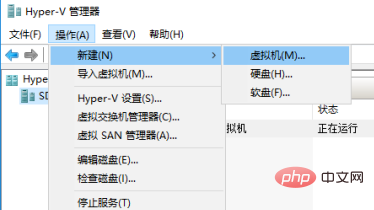
After the virtual machine is created, we can install the system.
Recommended graphic tutorials: Getting started with java
The above is the detailed content of How to use the virtual machine that comes with win10 system. For more information, please follow other related articles on the PHP Chinese website!
 win10 bluetooth switch is missing
win10 bluetooth switch is missing
 Why do all the icons in the lower right corner of win10 show up?
Why do all the icons in the lower right corner of win10 show up?
 The difference between win10 sleep and hibernation
The difference between win10 sleep and hibernation
 Win10 pauses updates
Win10 pauses updates
 What to do if the Bluetooth switch is missing in Windows 10
What to do if the Bluetooth switch is missing in Windows 10
 win10 connect to shared printer
win10 connect to shared printer
 Clean up junk in win10
Clean up junk in win10
 How to share printer in win10
How to share printer in win10




