How to multiply a column in Excel by the same number: First open the Excel file; then enter the formula [=A1*2.1] in cell B1; then place the mouse in the lower right corner of the cell and wait for the mouse mark to change A small black cross; finally press the left mouse button, drag down to cell B15, and release the left mouse button.

Recommended: "Excel Tutorial"
I will give you an example:
Change the cell The data in areas A1:A15 are multiplied by 2.1 at the same time, and then the corresponding product results are placed in cell areas B1:B15.
The effect is shown in the figure below.
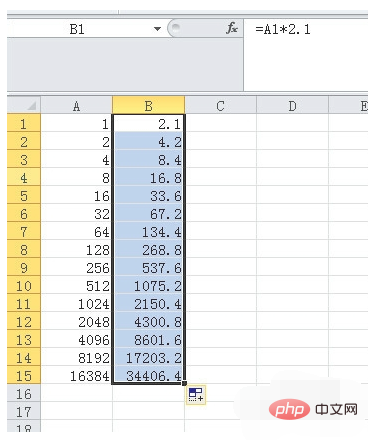
First, enter the formula in cell B1:
=A1*2.1
Then press Enter, see the picture below
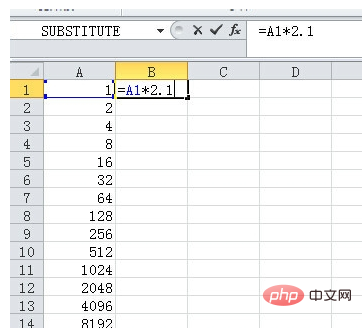
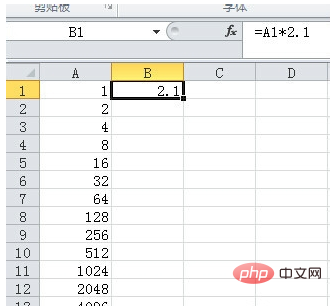
Place the mouse in the lower right corner of the cell, wait for the mouse mark to change to a small black cross, then press Press the left mouse button, drag down to cell B15, and release the left mouse button.
See the picture below
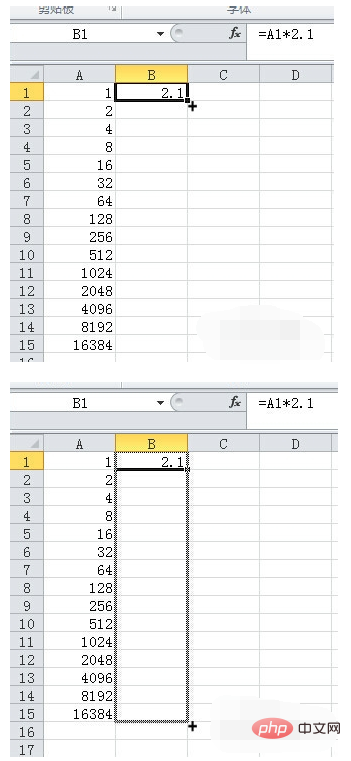
In this way, the data in cells B1:B15 is the result of multiplying the corresponding data in column A by 2.1
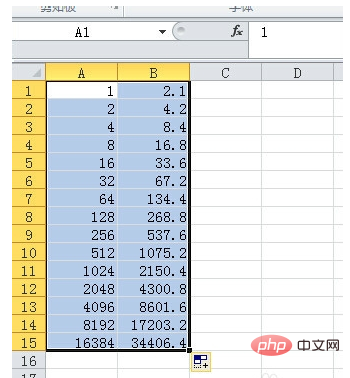
The above is the detailed content of How to multiply a column in Excel by the same number. For more information, please follow other related articles on the PHP Chinese website!
 Compare the similarities and differences between two columns of data in excel
Compare the similarities and differences between two columns of data in excel
 excel duplicate item filter color
excel duplicate item filter color
 How to copy an Excel table to make it the same size as the original
How to copy an Excel table to make it the same size as the original
 Excel table slash divided into two
Excel table slash divided into two
 Excel diagonal header is divided into two
Excel diagonal header is divided into two
 Absolute reference input method
Absolute reference input method
 java export excel
java export excel
 Excel input value is illegal
Excel input value is illegal




