What should I do if nginx cannot access php?
Solution to the problem that nginx cannot access php: 1. Use a text editor to open the php-fpm.conf configuration file; 2. Modify the configuration [listen = /tmp/php-cgi.sock]; 3. Restart nginx That’s it.
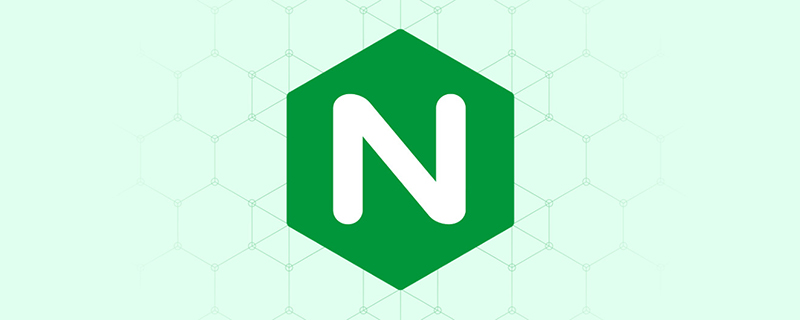
Problem description:
A new index.php file was created in the root directory of nginx, but an error 502 was always reported when accessing the php file. . After testing, it was found that except for php files, everything else can be accessed directly.
(Recommended tutorial: nginx tutorial)
Solution:
First determine whether php-fpm has been installed. If not, you need to first Install php-fpm.
After confirming that the server has installed php-fpm, check whether it has been started or restart directly
[root@localhost ~]# /usr/local/php/sbin/php-fpm start
After the startup is completed, restart nginx:
[root@localhost ~]# service nginx restart
But the above operation does not work Solve the problem.
Look for the nginx error log. My log is in:/var/log/nginx/error.log. Open all similar errors:
2019/11/28 06:06:13 [error] 1640#0: *579 connect() failed (111: Connection refused) while connecting to upstream, client: 192.168.56.1, server: _, request: "GET /index.php HTTP/1.1", upstream: "fastcgi://127.0.0.1:9000", host: "192.168.56.101"
Probably means that the connection cannot be reached 9000 port.
Now you need to check whether there is listening port 9000:
[root@localhost ~]# netstat -ant | grep 9000 发现并没有监听(php-fpm已经启动)
Specific solution:
Open
vi /usr/local/php/etc/php-fpm.conf #不知道安装在哪里的话 可以 find / -name php-fpm.conf 搜索一下
Find listen
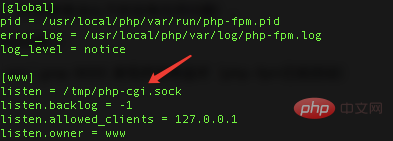
We will copy the listen = /tmp/php-cgi.sock under [www] and paste it into the nginx configuration file
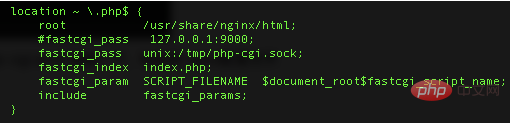
Note: In the past, I would write fastcgi_pass as 127.0.0.1:9000. Now we need to change it to unix:/tmp/php-cgi.sock.
Finally restart nginx.
Related recommendations: php training
The above is the detailed content of What should I do if nginx cannot access php?. For more information, please follow other related articles on the PHP Chinese website!

Hot AI Tools

Undresser.AI Undress
AI-powered app for creating realistic nude photos

AI Clothes Remover
Online AI tool for removing clothes from photos.

Undress AI Tool
Undress images for free

Clothoff.io
AI clothes remover

Video Face Swap
Swap faces in any video effortlessly with our completely free AI face swap tool!

Hot Article

Hot Tools

Notepad++7.3.1
Easy-to-use and free code editor

SublimeText3 Chinese version
Chinese version, very easy to use

Zend Studio 13.0.1
Powerful PHP integrated development environment

Dreamweaver CS6
Visual web development tools

SublimeText3 Mac version
God-level code editing software (SublimeText3)

Hot Topics
 1386
1386
 52
52
 PHP: Handling Databases and Server-Side Logic
Apr 15, 2025 am 12:15 AM
PHP: Handling Databases and Server-Side Logic
Apr 15, 2025 am 12:15 AM
PHP uses MySQLi and PDO extensions to interact in database operations and server-side logic processing, and processes server-side logic through functions such as session management. 1) Use MySQLi or PDO to connect to the database and execute SQL queries. 2) Handle HTTP requests and user status through session management and other functions. 3) Use transactions to ensure the atomicity of database operations. 4) Prevent SQL injection, use exception handling and closing connections for debugging. 5) Optimize performance through indexing and cache, write highly readable code and perform error handling.
 PHP's Purpose: Building Dynamic Websites
Apr 15, 2025 am 12:18 AM
PHP's Purpose: Building Dynamic Websites
Apr 15, 2025 am 12:18 AM
PHP is used to build dynamic websites, and its core functions include: 1. Generate dynamic content and generate web pages in real time by connecting with the database; 2. Process user interaction and form submissions, verify inputs and respond to operations; 3. Manage sessions and user authentication to provide a personalized experience; 4. Optimize performance and follow best practices to improve website efficiency and security.
 How to configure cloud server domain name in nginx
Apr 14, 2025 pm 12:18 PM
How to configure cloud server domain name in nginx
Apr 14, 2025 pm 12:18 PM
How to configure an Nginx domain name on a cloud server: Create an A record pointing to the public IP address of the cloud server. Add virtual host blocks in the Nginx configuration file, specifying the listening port, domain name, and website root directory. Restart Nginx to apply the changes. Access the domain name test configuration. Other notes: Install the SSL certificate to enable HTTPS, ensure that the firewall allows port 80 traffic, and wait for DNS resolution to take effect.
 PHP: An Introduction to the Server-Side Scripting Language
Apr 16, 2025 am 12:18 AM
PHP: An Introduction to the Server-Side Scripting Language
Apr 16, 2025 am 12:18 AM
PHP is a server-side scripting language used for dynamic web development and server-side applications. 1.PHP is an interpreted language that does not require compilation and is suitable for rapid development. 2. PHP code is embedded in HTML, making it easy to develop web pages. 3. PHP processes server-side logic, generates HTML output, and supports user interaction and data processing. 4. PHP can interact with the database, process form submission, and execute server-side tasks.
 PHP and Python: Code Examples and Comparison
Apr 15, 2025 am 12:07 AM
PHP and Python: Code Examples and Comparison
Apr 15, 2025 am 12:07 AM
PHP and Python have their own advantages and disadvantages, and the choice depends on project needs and personal preferences. 1.PHP is suitable for rapid development and maintenance of large-scale web applications. 2. Python dominates the field of data science and machine learning.
 How to check nginx version
Apr 14, 2025 am 11:57 AM
How to check nginx version
Apr 14, 2025 am 11:57 AM
The methods that can query the Nginx version are: use the nginx -v command; view the version directive in the nginx.conf file; open the Nginx error page and view the page title.
 How to check whether nginx is started
Apr 14, 2025 pm 01:03 PM
How to check whether nginx is started
Apr 14, 2025 pm 01:03 PM
How to confirm whether Nginx is started: 1. Use the command line: systemctl status nginx (Linux/Unix), netstat -ano | findstr 80 (Windows); 2. Check whether port 80 is open; 3. Check the Nginx startup message in the system log; 4. Use third-party tools, such as Nagios, Zabbix, and Icinga.
 How to create a mirror in docker
Apr 15, 2025 am 11:27 AM
How to create a mirror in docker
Apr 15, 2025 am 11:27 AM
Steps to create a Docker image: Write a Dockerfile that contains the build instructions. Build the image in the terminal, using the docker build command. Tag the image and assign names and tags using the docker tag command.




