 Operation and Maintenance
Operation and Maintenance
 Linux Operation and Maintenance
Linux Operation and Maintenance
 How to use the export command under linux?
How to use the export command under linux?
How to use the export command under linux?
linux The export command can be used to set or display environment variables; when executing a program in the shell, you can use export to add, modify or delete environment variables for subsequent execution of the program. The syntax format is "export [-fnp][Variable name]=[Variable setting value]".

Related recommendations: "Linux Video Tutorial"
1. Windows environment variables
1. Under Windows systems, many software installations require configuring environment variables, such as installing jdk. If you do not configure environment variables and run the javac command in a non-software installation directory, it will report that it cannot be found. to file, similar error.
2. So what are environment variables? Simply put, it means specifying a directory. When running the software, the relevant program will search for relevant files according to the directory. The most practical function of setting variables for ordinary people is: there is no need to copy certain dll files to the system directory, and the system variable path is a series of paths for the system to search for dll files
## 3 . Under Linux system, if you download and install an application, it is very likely that a "command not found" prompt will appear when typing its name. If you go to the installation directory folder every time, it will be too cumbersome to find the executable file to operate. This involves the setting of the environment variable path, and the setting of Path is also an integral part of customizing environment variables under Linux.
2. Linux environment variables (export command)
Environment variable startup process:
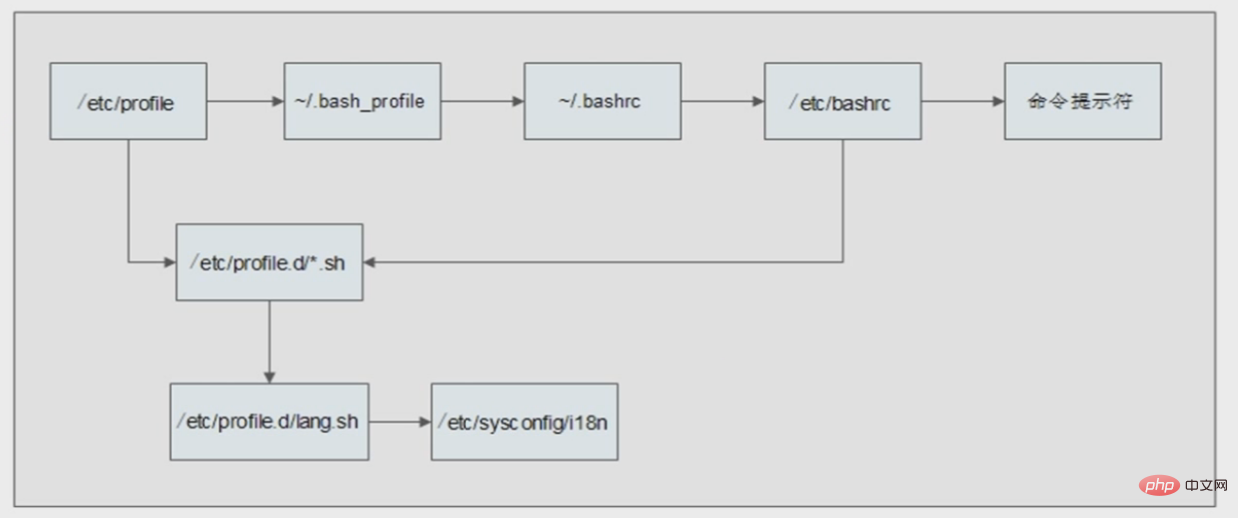
Function description:
Set or display environment variables. (For example, we want to use a command, but the executable file of this command is not in the current directory, so we must specify the directory of the executable file every time we use it. Please, execute export first in the code. This is equivalent to telling the program to execute so-and-so. When you need something, the required files or stuff are in these directories)
Syntax: export [-fnp][variable name]=[variable Setting value]
Supplementary instructions:When executing a program in the shell, the shell will provide a set of environment variables. Export can add, modify or delete environment variables for use by subsequent programs. The effect of export is only limited to this login operation.
Parameters:
-f represents the function name in [variable name].
-n Delete the specified variable. The variable is not actually deleted, it is just not output to the execution environment of subsequent instructions.
-p Lists all environment variables assigned to the program by the shell.
When a variable is created, it is not automatically known to shell processes created after it. The command export can pass the value of the variable to the subsequent shell. When a shell script is called and executed, it does not automatically gain access to variables defined in the original script (the caller) unless these variables have been explicitly made available. The export command can be used to pass the value of one or more variables to any subsequent script. ----"UNIX Tutorial"
Generally speaking, when configuring the cross-compilation tool chain, you need to specify the path of the compilation tool. At this time, you need to set the environment variable. For example, my mips-linux-gcc compiler is in the "/opt/au1200_rm /build_tools/bin" directory, and build_tools is my compilation tool. There are three ways to set environment variables:
1. Directly use the export command:
#export PATH=$PATH:/opt/au1200_rm/build_tools/bin
to check whether it has been set up. You can use the export command to check:
2. Modify the profile file:
#vi /etc/profile 在里面加入: export PATH="$PATH:/opt/au1200_rm/build_tools/bin"
3. Modify the .bashrc file:
# vi /root/.bashrc 在里面加入: export PATH="$PATH:/opt/au1200_rm/build_tools/bin"
The latter two methods generally require logging out of the system again to take effect. Finally, you can test it through the echo command:
# echo $PATH

See if the path /my_new_path is already in the output.
"/bin", "/sbin", "/usr/bin", "/usr/sbin", "/usr/local/bin" and other paths are already in the system environment variable. If the executable file is in these standard locations, enter the file name and parameters (if parameters are required) of the software executable file on the terminal command line, and press Enter.
If it is not in the standard location, the full path needs to be added in front of the file name. However, running like this every time is too troublesome. A "once and for all" method is to add this path to the environment variable. The command "PATH=$PATH:path" can add this path to the environment variable, but it will be invalid after exiting the command line. To take effect permanently, you need to add this line to the environment variable file. There are two files available: "/etc/profile" and ".bash_profile" in the user's home directory. "/etc/profile" is valid for all users in the system, and ".bash_profile" in the user's home directory. Only valid for this user.
"PATH=$PATH:path1:path2:...:pathn" means that the path of the executable file includes the originally set path, and also Includes all paths from "path 1" to "path n". When the user enters a string of characters and presses Enter, the shell will sequentially find the corresponding executable files in these paths and hand them over to the system core for execution. That “$PATH” means that the originally set path is still valid, so be careful not to miss it. Some software may have environment variables other than "PATH" that need to be added, but the method is the same, and you also need to pay attention to "$".
Note that unlike DOS/Window, path names in UNIX system environment variables are separated by colons, not semicolons. In addition, as more software is installed, more and more environment variables are added. In order to avoid confusion, it is recommended that all statements be added at the end of the file and added in the order in which the software is installed.
The format is as follows ():
# Software name-version number
PATH=$ PATH:path 1:path 2:...:path n
Other environment variables=$Other environment variables:...
In "profile" and ".bash_profile", "#" is a comment symbol, and writing it here has no effect except visual separation.
After the settings are completed, log out and log in again, and the settings will take effect. If you do not log out, executing these statements directly in the shell will also take effect, but the scope is limited to the shell that executed these statements.
After the relevant environment variables take effect, you no longer need to go to the executable file directory of the software to operate.
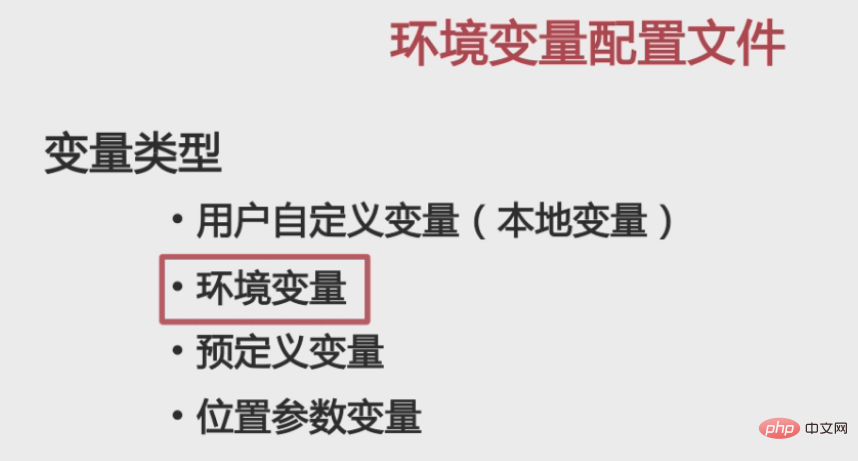
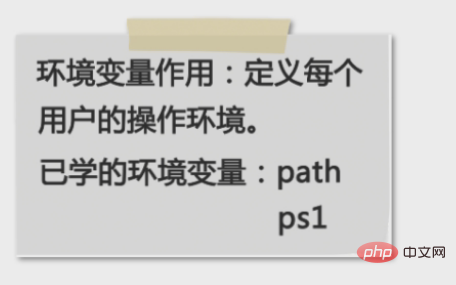
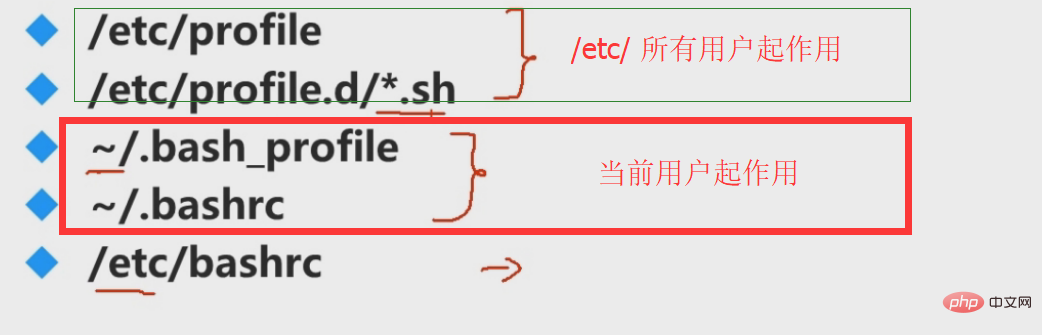
Programming Video Course! !
The above is the detailed content of How to use the export command under linux?. For more information, please follow other related articles on the PHP Chinese website!

Hot AI Tools

Undresser.AI Undress
AI-powered app for creating realistic nude photos

AI Clothes Remover
Online AI tool for removing clothes from photos.

Undress AI Tool
Undress images for free

Clothoff.io
AI clothes remover

Video Face Swap
Swap faces in any video effortlessly with our completely free AI face swap tool!

Hot Article

Hot Tools

Notepad++7.3.1
Easy-to-use and free code editor

SublimeText3 Chinese version
Chinese version, very easy to use

Zend Studio 13.0.1
Powerful PHP integrated development environment

Dreamweaver CS6
Visual web development tools

SublimeText3 Mac version
God-level code editing software (SublimeText3)

Hot Topics
 1386
1386
 52
52
 How to use docker desktop
Apr 15, 2025 am 11:45 AM
How to use docker desktop
Apr 15, 2025 am 11:45 AM
How to use Docker Desktop? Docker Desktop is a tool for running Docker containers on local machines. The steps to use include: 1. Install Docker Desktop; 2. Start Docker Desktop; 3. Create Docker image (using Dockerfile); 4. Build Docker image (using docker build); 5. Run Docker container (using docker run).
 Difference between centos and ubuntu
Apr 14, 2025 pm 09:09 PM
Difference between centos and ubuntu
Apr 14, 2025 pm 09:09 PM
The key differences between CentOS and Ubuntu are: origin (CentOS originates from Red Hat, for enterprises; Ubuntu originates from Debian, for individuals), package management (CentOS uses yum, focusing on stability; Ubuntu uses apt, for high update frequency), support cycle (CentOS provides 10 years of support, Ubuntu provides 5 years of LTS support), community support (CentOS focuses on stability, Ubuntu provides a wide range of tutorials and documents), uses (CentOS is biased towards servers, Ubuntu is suitable for servers and desktops), other differences include installation simplicity (CentOS is thin)
 What to do if the docker image fails
Apr 15, 2025 am 11:21 AM
What to do if the docker image fails
Apr 15, 2025 am 11:21 AM
Troubleshooting steps for failed Docker image build: Check Dockerfile syntax and dependency version. Check if the build context contains the required source code and dependencies. View the build log for error details. Use the --target option to build a hierarchical phase to identify failure points. Make sure to use the latest version of Docker engine. Build the image with --t [image-name]:debug mode to debug the problem. Check disk space and make sure it is sufficient. Disable SELinux to prevent interference with the build process. Ask community platforms for help, provide Dockerfiles and build log descriptions for more specific suggestions.
 How to view the docker process
Apr 15, 2025 am 11:48 AM
How to view the docker process
Apr 15, 2025 am 11:48 AM
Docker process viewing method: 1. Docker CLI command: docker ps; 2. Systemd CLI command: systemctl status docker; 3. Docker Compose CLI command: docker-compose ps; 4. Process Explorer (Windows); 5. /proc directory (Linux).
 What computer configuration is required for vscode
Apr 15, 2025 pm 09:48 PM
What computer configuration is required for vscode
Apr 15, 2025 pm 09:48 PM
VS Code system requirements: Operating system: Windows 10 and above, macOS 10.12 and above, Linux distribution processor: minimum 1.6 GHz, recommended 2.0 GHz and above memory: minimum 512 MB, recommended 4 GB and above storage space: minimum 250 MB, recommended 1 GB and above other requirements: stable network connection, Xorg/Wayland (Linux)
 Detailed explanation of docker principle
Apr 14, 2025 pm 11:57 PM
Detailed explanation of docker principle
Apr 14, 2025 pm 11:57 PM
Docker uses Linux kernel features to provide an efficient and isolated application running environment. Its working principle is as follows: 1. The mirror is used as a read-only template, which contains everything you need to run the application; 2. The Union File System (UnionFS) stacks multiple file systems, only storing the differences, saving space and speeding up; 3. The daemon manages the mirrors and containers, and the client uses them for interaction; 4. Namespaces and cgroups implement container isolation and resource limitations; 5. Multiple network modes support container interconnection. Only by understanding these core concepts can you better utilize Docker.
 What is vscode What is vscode for?
Apr 15, 2025 pm 06:45 PM
What is vscode What is vscode for?
Apr 15, 2025 pm 06:45 PM
VS Code is the full name Visual Studio Code, which is a free and open source cross-platform code editor and development environment developed by Microsoft. It supports a wide range of programming languages and provides syntax highlighting, code automatic completion, code snippets and smart prompts to improve development efficiency. Through a rich extension ecosystem, users can add extensions to specific needs and languages, such as debuggers, code formatting tools, and Git integrations. VS Code also includes an intuitive debugger that helps quickly find and resolve bugs in your code.
 vscode cannot install extension
Apr 15, 2025 pm 07:18 PM
vscode cannot install extension
Apr 15, 2025 pm 07:18 PM
The reasons for the installation of VS Code extensions may be: network instability, insufficient permissions, system compatibility issues, VS Code version is too old, antivirus software or firewall interference. By checking network connections, permissions, log files, updating VS Code, disabling security software, and restarting VS Code or computers, you can gradually troubleshoot and resolve issues.



