
How to operate cad scaling without changing the size: first draw a rectangle in CAD with dimensions; then select all the rectangles, right-click, and click the zoom command in the drop-down menu that appears; then specify the base point according to the prompts ;Finally determine the scaling factor.

Operating environment:
First draw a rectangle, and With dimensions,
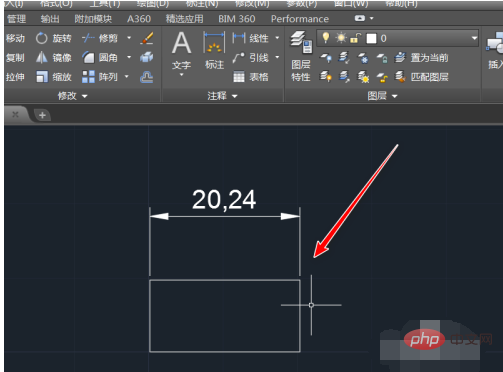 # then select all and right-click, click the zoom command in the drop-down menu that appears,
# then select all and right-click, click the zoom command in the drop-down menu that appears,
## According to the prompts, first specify the base point, 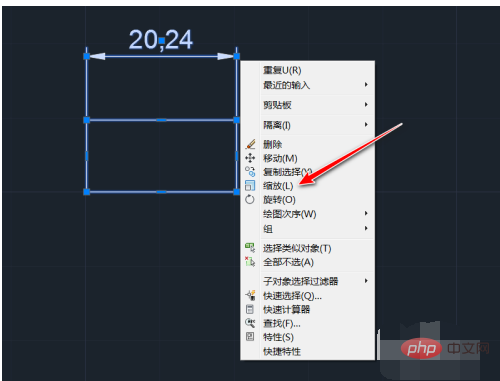
, and then determine the scale factor. The value entered here is 0.5, and then hit Enter, 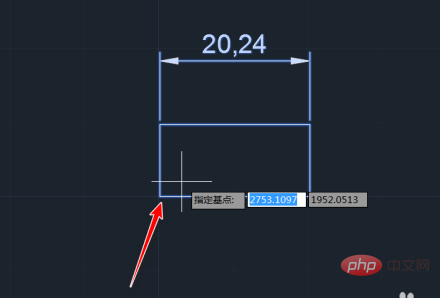
At this time we found that its size changed from 20.24 to 10.12, and the value changed. 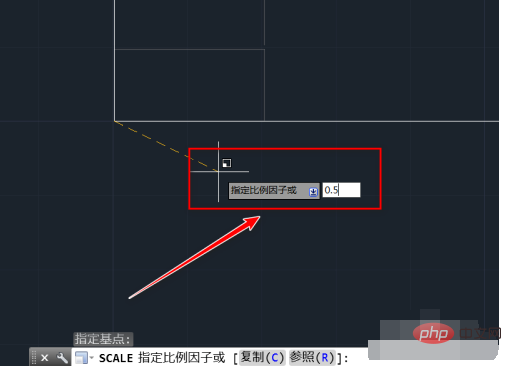
Then we entered the shortcut key d, and then hit return Car, 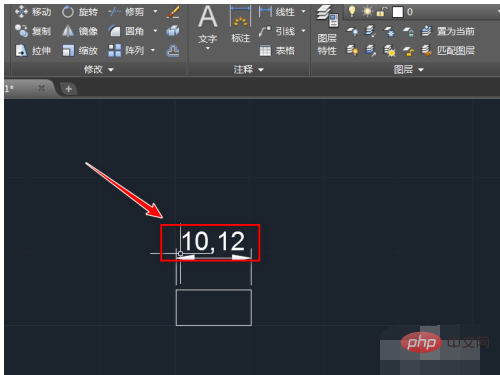
#Select the modify command in the dialog box that appears, 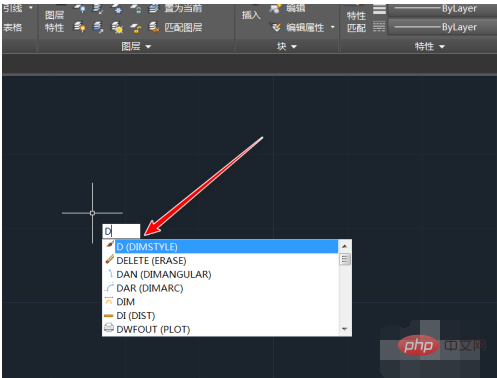
Change the scale factor in the main unit to 2. Then click OK, 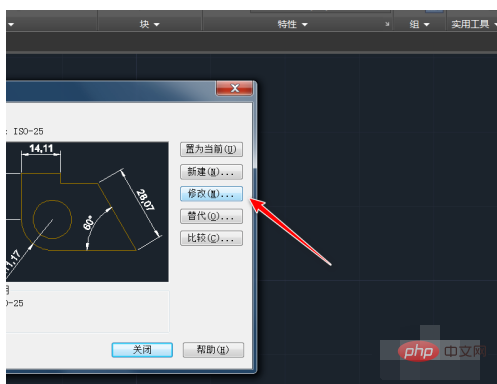
Return to the software interface and you can see that the value has returned to 20.24, 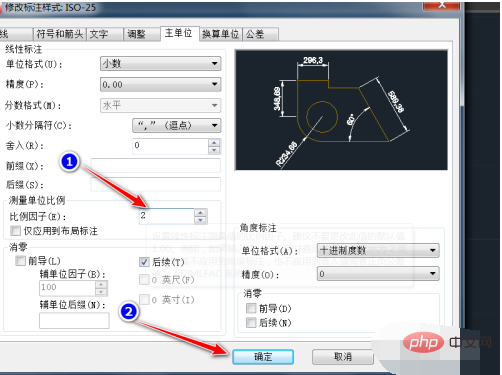
The above is the detailed content of How to zoom in CAD without changing the size. For more information, please follow other related articles on the PHP Chinese website!