Detailed explanation of the use of vue validator (vue-validator)
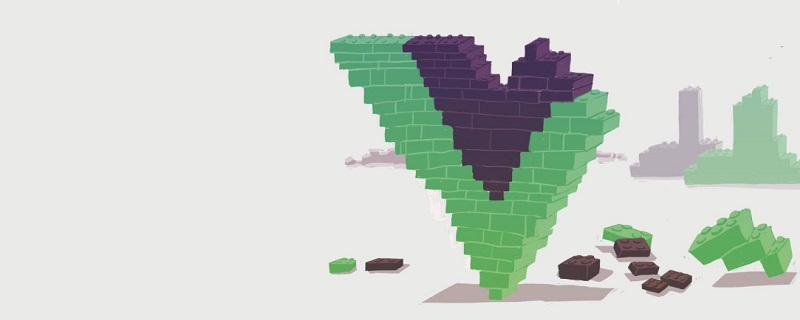
Official document: http://vuejs.github.io/vue-validator/zh-cn/index.html
github project address: https:// github.com/vuejs/vue-validator
See the official documentation for how to use vue-validator alone. This article is used in combination with vue-router.
Install validator
Do not add a custom validator or a public validator that does not need to be used globally, install the validator in main.js , using the CommonJS module specification, you need to explicitly use Vue.use() to install the validator component.
import Validator from 'vue-validator' Vue.use(Validator)
When used together with vue-router, verification must be installed before calling router#map, router#start and other instance methods.
To customize the validator, create a js file and install the validator component in the file. For example: validation.js
import Vue from 'vue' import Validator from 'vue-validator' Vue.use(Validator) //自定义验证器
Custom validator
The official api provided is as follows
input[type="text"] input[type="radio"] input[type="checkbox"] input[type="number"] input[type="password"] input[type="email"] input[type="tel"] input[type="url"] select textarea
But the above does not It must meet our needs. At this time, we need to use another global API for registering and obtaining global validators.
Vue.validator( id, [definition] )
Example Define validation.js The content is as follows
import Vue from 'vue'
import Validator from 'vue-validator'
Vue.use(Validator)
//自定义验证器
//添加一个简单的手机号验证
//匹配0-9之间的数字,并且长度是11位
Vue.validator('tel', function (val) {
return /^[0-9]{11}$/.test(val)
});
//添加一个密码验证
//匹配6-20位的任何字类字符,包括下划线。与“[A-Za-z0-9_]”等效。
Vue.validator('passw', function (val) {
return /^(\w){6,20}$/.test(val)
});Use validator
Validator syntax
<validator name="validation">
<input type="text" v-model='comment' id='comment'
v-validate:comment="{ minlength: 3, maxlength: 15 }">
<div>
<span v-show="$validation.comment.minlength">不得少于3个字符</span>
<span v-show="$validation.comment.maxlength">不得大于15个字符</span>
</div>
</validator>By default, vue-validator will automatically verify based on the validator and v-validate instructions. However, sometimes we need to turn off automatic verification and trigger verification manually when necessary. If you don't need automatic validation, you can turn off automatic validation through the initial attribute or the v-validate validation rule.
is as follows:
<validator name="validation">
<input type="text" v-model='comment' id='comment'
v-validate:comment="{ minlength: 3, maxlength: 15 }"
detect-change="off" initial='off'>
<div>
<span v-show="$validation.comment.minlength">不得少于3个字符</span>
<span v-show="$validation.comment.maxlength">不得大于15个字符</span>
</div>
</validator>Terminal command problem
<validator name="test_validator">
<!-- @invalid:valid的逆 ,表示验证不通过 -->
<input @invalid="passwInvalid" @valid="passwok"
type="password" v-model='passw' id='passw' v-validate:passw="['passw']"
detect-change="off" initial='off' placeholder='请输入密码'>
<input @invalid="passwInvalid" @valid="passwok"
type="password" v-model='passw2' id='passw2' v-validate:passw2="['passw']"
detect-change="off" initial='off' placeholder='请输入密码'>
</validator>
<script>
//若是在main.js中导入 无需再次导入
//此处导入的是上面代码的validation.js
import validator from '../validator/validation'
export default{
data(){
return{
comment:'',
passw:'',
passw2:''
}
},
methods:{
passwInvalid(){
alert('只能输入6-20个字母、数字、下划线');
},
passwok(){
//alert('验证码符合规范')
}
}
}
</script>Example: User registration verification
is used A component to display prompt information
toast.vue
<template>
<div v-show="toastshow" transition="toast"
class="toast font-normal">
{{toasttext}}
</div>
</template>
<script>
export default{
props:{
//是否显示提示
toastshow:{
type:Boolean,
required: false,
default:function(){
return false;
}
},
//提示的内容
toasttext:{
type:String,
required: false,
default:function(){
return 'no message';
}
},
//显示的时间
duration: {
type: Number,
default:3000,//默认3秒
required:false
}
},
ready() {
},
watch:{
toastshow(val){
if (this._timeout) clearTimeout(this._timeout)
if (val && !!this.duration) {
this._timeout = setTimeout(()=>
this.toastshow = false, this.duration)
}
}
}
}
</script>
<style>
.toast{
position:absolute;
left:50%;
margin-left:-25%;
bottom:30px;
display:block;
width:200px;
height:auto;
text-align:center;
color:white;
background-color:rgba(0,0,0,0.5);
border-radius:10px;
z-index:10;
transform:scale(1);
padding:5px;
}
.toast-transition{
transition: all .3s ease;
}
.toast-enter{
opacity:0;
transform:scale(0.1);
}
.toast-leave{
opacity:0;
transform:scale(0.1);
}
</style>Registered user: If we need to fill in the mobile phone number and enter the password twice
<template>
<div class='register-box'>
<!-- 组件:用于显示提示信息 -->
<Toast :toastshow.sync="toastshow" :toasttext="toasttext"></Toast>
<validator name="validation_register1">
<div class='register1'>
<div class='pd05'>
<input @invalid="telonInvalid" initial="off"
detect-change="off" v-model="telphone" id="telphone" type="tel"
class='phone-number' v-validate:telphone="['tel']"
placeholder='请输入手机号码'>
</div>
<div class='pd05'>
<input @invalid="passwInvalid" v-model="passw1" initial="off"
detect-change="off" id="passw1" type="password"
v-validate:passw1="['passw']"class='password-number'placeholder='请输入密码'>
</div>
<div class='pd05'>
<input @invalid="passwInvalid" v-model="passw2"
initial="off" detect-change="off" id="passw2" type="password"
v-validate:passw2="['passw']" class='password-number'
placeholder='请输入密码'>
</div>
<a class='greenBtn' v-on:click='register_user()'>下一步</a>
</div>
</validator>
</div>
</template>
<script>
//导入validation.js 此处的validation.js就是上文中validation.js的内容
import validator from '../validator/validation';
//导入显示提示信息的组件
import Toast from '../components/toast.vue';
export default{
components: {
//注册组件
Toast
},
data(){
return{
telphone:'',//电话号码
toastshow:false,//默认不现实提示信息
toasttext:'',//提示信息内容
passw1:'',//首次输入密码
passw2:''//再次输入密码
}
},
methods:{
//手机号验证失败时执行的方法
telonInvalid(){
//设置提示信息内容
this.$set('toasttext','手机不正确');
//显示提示信息组件
this.$set('toastshow',true);
},
//密码验证失败时执行的方法
passwInvalid(){
this.$set('toasttext','只能输入6-20个字母、数字、下划线');
this.$set('toastshow',true);
},
register_user(){
var that = this;
var telephones = that.$get('telphone');
var pw1 = that.$get('passw1');
var pw2 = that.$get('passw2')
that.$validate(true, function () {
if (that.$validation_register1.invalid) {
//验证无效
that.$set('toasttext','请完善表单');
that.$set('toastshow',true);
}else{
that.$set('toasttext','验证通过');
that.$set('toastshow',true);
//验证通过做注册请求
/*that.$http.post('http://192.168.30.235:9999/rest/user/register',
'account':telephones,'pwd':pw1,'pwd2':pw2}).then(function(data){
if(data.data.code == '0'){
that.$set('toasttext','注册成功');
that.$set('toastshow',true);
}else{
that.$set('toasttext','注册失败');
that.$set('toastshow',true);
}
},function(error){
//显示返回的错误信息
that.$set('toasttext',String(error.status));
that.$set('toastshow',true);
})*/
}
})
}
}
}
</script>
<style>
.register-box{
padding: 10px;
}
.pd05{
margin-top: 5px;
}
.greenBtn{
width: 173px;
height: 30px;
text-align: center;
line-height: 30px;
background: red;
color: #fff;
margin-top: 5px;
}
</style>If you click next step, you will be prompted "Please complete the form" because the verification fails; if the text box loses focus after gaining focus, a corresponding error message will be prompted; if the content is filled in correctly, it will prompt that the verification has passed and send a corresponding request.
The effect is as shown
Related recommendations:
2020 Summary of front-end vue interview questions (With answers)
vue tutorial recommendation: The latest 5 vue.js video tutorial selections in 2020
More programming-related knowledge, Please visit: Introduction to Programming! !
The above is the detailed content of Detailed explanation of the use of vue validator (vue-validator). For more information, please follow other related articles on the PHP Chinese website!

Hot AI Tools

Undresser.AI Undress
AI-powered app for creating realistic nude photos

AI Clothes Remover
Online AI tool for removing clothes from photos.

Undress AI Tool
Undress images for free

Clothoff.io
AI clothes remover

Video Face Swap
Swap faces in any video effortlessly with our completely free AI face swap tool!

Hot Article

Hot Tools

Notepad++7.3.1
Easy-to-use and free code editor

SublimeText3 Chinese version
Chinese version, very easy to use

Zend Studio 13.0.1
Powerful PHP integrated development environment

Dreamweaver CS6
Visual web development tools

SublimeText3 Mac version
God-level code editing software (SublimeText3)

Hot Topics
 1386
1386
 52
52
 How to use bootstrap in vue
Apr 07, 2025 pm 11:33 PM
How to use bootstrap in vue
Apr 07, 2025 pm 11:33 PM
Using Bootstrap in Vue.js is divided into five steps: Install Bootstrap. Import Bootstrap in main.js. Use the Bootstrap component directly in the template. Optional: Custom style. Optional: Use plug-ins.
 How to add functions to buttons for vue
Apr 08, 2025 am 08:51 AM
How to add functions to buttons for vue
Apr 08, 2025 am 08:51 AM
You can add a function to the Vue button by binding the button in the HTML template to a method. Define the method and write function logic in the Vue instance.
 How to reference js file with vue.js
Apr 07, 2025 pm 11:27 PM
How to reference js file with vue.js
Apr 07, 2025 pm 11:27 PM
There are three ways to refer to JS files in Vue.js: directly specify the path using the <script> tag;; dynamic import using the mounted() lifecycle hook; and importing through the Vuex state management library.
 How to use watch in vue
Apr 07, 2025 pm 11:36 PM
How to use watch in vue
Apr 07, 2025 pm 11:36 PM
The watch option in Vue.js allows developers to listen for changes in specific data. When the data changes, watch triggers a callback function to perform update views or other tasks. Its configuration options include immediate, which specifies whether to execute a callback immediately, and deep, which specifies whether to recursively listen to changes to objects or arrays.
 What does vue multi-page development mean?
Apr 07, 2025 pm 11:57 PM
What does vue multi-page development mean?
Apr 07, 2025 pm 11:57 PM
Vue multi-page development is a way to build applications using the Vue.js framework, where the application is divided into separate pages: Code Maintenance: Splitting the application into multiple pages can make the code easier to manage and maintain. Modularity: Each page can be used as a separate module for easy reuse and replacement. Simple routing: Navigation between pages can be managed through simple routing configuration. SEO Optimization: Each page has its own URL, which helps SEO.
 How to return to previous page by vue
Apr 07, 2025 pm 11:30 PM
How to return to previous page by vue
Apr 07, 2025 pm 11:30 PM
Vue.js has four methods to return to the previous page: $router.go(-1)$router.back() uses <router-link to="/" component window.history.back(), and the method selection depends on the scene.
 How to query the version of vue
Apr 07, 2025 pm 11:24 PM
How to query the version of vue
Apr 07, 2025 pm 11:24 PM
You can query the Vue version by using Vue Devtools to view the Vue tab in the browser's console. Use npm to run the "npm list -g vue" command. Find the Vue item in the "dependencies" object of the package.json file. For Vue CLI projects, run the "vue --version" command. Check the version information in the <script> tag in the HTML file that refers to the Vue file.
 How to use function intercept vue
Apr 08, 2025 am 06:51 AM
How to use function intercept vue
Apr 08, 2025 am 06:51 AM
Function interception in Vue is a technique used to limit the number of times a function is called within a specified time period and prevent performance problems. The implementation method is: import the lodash library: import { debounce } from 'lodash'; Use the debounce function to create an intercept function: const debouncedFunction = debounce(() => { / Logical / }, 500); Call the intercept function, and the control function is called at most once in 500 milliseconds.




)
