How to integrate CSS framework in Vue? Method introduction
The following Vue.js Tutorial column will introduce to you how to integrate the CSS framework in Vue.js. It has certain reference value. Friends in need can refer to it. I hope it will be helpful to everyone.
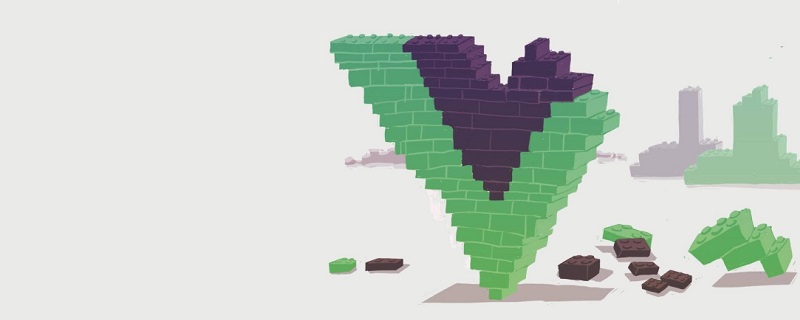
#CSS frameworks are great for many reasons: for example, the code is easier to understand, web applications are easier to maintain, and it simplifies the steps when implementing prototypes. Generally speaking, the method of integrating CSS frameworks in VUE is the same. This article takes the widely used Bootstrap 4 as an example.
Preparation
Before downloading the CSS framework, first create a new project with Vue CLI:
npm install vue-cli vue init webpack project-name
Install and integrate Bootstrap 4
After creating and initializing the new Vue project, use npm to download Bootstrap 4. Since Bootstrap 4's JavaScript depends on jQuery, jQuery also needs to be installed.
npm install bootstrap jquery --save
You need to add the Bootstrap dependency in your Vue's main.js file so that it can be used globally throughout the entire program.
import './../node_modules/jquery/dist/jquery.min.js'; import './../node_modules/bootstrap/dist/css/bootstrap.min.css'; import './../node_modules/bootstrap/dist/js/bootstrap.min.js';
If your application fails to build, you should install the popper.js dependency. There should be no errors after that.
npm install --save popper.js
In this way, Bootstrap 4 is integrated into Vue.
Install and integrate Bulma
Bulma is a lightweight and flexible CSS framework based on Flexbox. It has more than 25K stars on GitHub.
Unlike Bootstrap, Bulma only contains CSS and has no dependencies on jQuery or JavaScript.
Installing Bulma:
npm install bulma
After downloading Bulma, open your main.js and import it.
/* main.js */ import './../node_modules/bulma/css/bulma.css';
In this way, Bulma is integrated into your Vue.js program.
Install and integrate Foundation
Foundation is an excellent CSS framework. It has two frames: one for email and one for website. What we need is the Foundation Sites framework, since we are only interested in using Foundation in the web.
Install Foundation Sites and import it into your main.js file:
$ npm install foundation-sites --save
Import it into your main.js In the document:
/* main.js */ import './../node_modules/foundation-sites/dist/css/foundation.min.css'; import './../node_modules/foundation-sites/dist/js/foundation.min.js';
Best Practices in Vue
The above three frameworks are very similar: they are all based on rows and columns. Creates a "grid" that you can use to create user interfaces. Grids make it easy to change the width of a column based on the device width simply by adding or changing the class attached to the element.
Note: The following example uses Bootstrap4. But this approach based on row and column frameworks applies to all CSS frameworks.
It is best to use framework classes whenever possible. For ease of use, these frameworks are carefully designed to be extendable and customizable. Instead of creating your own button with your own class, you can use Bootstrap, Bulma, or Foundation to do the same thing.
<!-- Bootstrap --> <button class="btn btn-primary btn-lg">Bootstrap 大按钮</button> <!-- Bulma --> <button class="button is-primary is-large">Bulma 大按钮</button>
You can configure each color so that btn-primary (Bootstrap) or is-primary (Bulma) refer to the color of your own style instead of using Default colors shipped with Bootstrap and Bulma.
If you need to create your own theme with your own styles, you can create a global style sheet that overrides the framework's global styles; because we don't want to modify the framework directly.
Create your own style
If you want to create your own CSS theme, you need to create a new CSS file first and put it in in the assets directory, and then import it into the App.vue file.
/* App.vue */ import '@/assets/styles.css'; ...
Try to map some default styles that match your own to Bootstrap components:
/* styles.css */
/* Buttons
--------------------------- */
.btn-primary { background: #00462e; color: #fff; } /* dark green */
.btn-secondary { background: #a1b11a; color: #fff; } /* light green */
.btn-tertiary { background: #00b2e2; color: #fff; } /* blue */
.btn-cta { background: #f7931d; color: #fff; } /* orange */
/* Forms
--------------------------- */
.form-control {
border-radius: 2px;
border: 1px solid #ccc;
}
.form-control:focus,
.form-control:active {
outline: none;
box-shadow: none;
background: #ccc;
border: 1px solid #000;
}Pay attention to the reusability of components
When using the CSS framework in Vue.js, be sure to keep the reusability of components in mind. We cannot mix layout CSS with the component itself. Sometimes you may just need to reuse this component, and other times you may need a different layout.
Bad example
<!--Navigation.vue-->
<template>
<p class="row">
<p class="col">
<nav>
<ul>
<li><a href="#">Navigation Item #1</a></li>
<li><a href="#">Navigation Item #2</a></li>
<li><a href="#">Navigation Item #3</a></li>
</ul>
</nav>
</p>
</p>
</template/><!--App.vue-->
<template>
<p>
...
<Navigation/>
</p>
</template/>This component may be used in both the header and footer. The two should look different, but they will contain the same information. Let's delete the layout HTML and move it to its parent or base component.
Good example
<!--Navigation.vue-->
<template>
<nav>
<ul>
<li><a href="#">Navigation Item #1</a></li>
<li><a href="#">Navigation Item #2</a></li>
<li><a href="#">Navigation Item #3</a></li>
</ul>
</nav>
</template/><!--App.vue-->
<template>
...
<p class="row">
<p class="col">
<Navigation/>
</p>
</p>
</template/>Summary
CSS framework makes our development work easier . They make your template code consistent and easy to maintain and write. You can focus on the functionality and overall design of the program instead of wasting time on common tasks, such as creating buttons from scratch.
Bootstrap, Bulma and Foundation are just three commonly used frameworks, but they are not limited to these. There are also many frameworks for you to explore, such as Semantic UI and UI Kit, etc.
English original address: https://www.digitalocean.com/community/tutorials/vuejs-css-frameworks-vuejs
Author: Dave Berning
For more programming-related knowledge, please visit:Related recommendations:
2020 front-end vue interview questions summary (with answers)
##vue tutorial recommendations: 2020 latest 5 A selection of vue.js video tutorials
Programming Courses! !
The above is the detailed content of How to integrate CSS framework in Vue? Method introduction. For more information, please follow other related articles on the PHP Chinese website!

Hot AI Tools

Undresser.AI Undress
AI-powered app for creating realistic nude photos

AI Clothes Remover
Online AI tool for removing clothes from photos.

Undress AI Tool
Undress images for free

Clothoff.io
AI clothes remover

Video Face Swap
Swap faces in any video effortlessly with our completely free AI face swap tool!

Hot Article

Hot Tools

Notepad++7.3.1
Easy-to-use and free code editor

SublimeText3 Chinese version
Chinese version, very easy to use

Zend Studio 13.0.1
Powerful PHP integrated development environment

Dreamweaver CS6
Visual web development tools

SublimeText3 Mac version
God-level code editing software (SublimeText3)

Hot Topics
 1386
1386
 52
52
 Vue.js vs. React: Project-Specific Considerations
Apr 09, 2025 am 12:01 AM
Vue.js vs. React: Project-Specific Considerations
Apr 09, 2025 am 12:01 AM
Vue.js is suitable for small and medium-sized projects and fast iterations, while React is suitable for large and complex applications. 1) Vue.js is easy to use and is suitable for situations where the team is insufficient or the project scale is small. 2) React has a richer ecosystem and is suitable for projects with high performance and complex functional needs.
 How to use bootstrap in vue
Apr 07, 2025 pm 11:33 PM
How to use bootstrap in vue
Apr 07, 2025 pm 11:33 PM
Using Bootstrap in Vue.js is divided into five steps: Install Bootstrap. Import Bootstrap in main.js. Use the Bootstrap component directly in the template. Optional: Custom style. Optional: Use plug-ins.
 The Roles of HTML, CSS, and JavaScript: Core Responsibilities
Apr 08, 2025 pm 07:05 PM
The Roles of HTML, CSS, and JavaScript: Core Responsibilities
Apr 08, 2025 pm 07:05 PM
HTML defines the web structure, CSS is responsible for style and layout, and JavaScript gives dynamic interaction. The three perform their duties in web development and jointly build a colorful website.
 How to write split lines on bootstrap
Apr 07, 2025 pm 03:12 PM
How to write split lines on bootstrap
Apr 07, 2025 pm 03:12 PM
There are two ways to create a Bootstrap split line: using the tag, which creates a horizontal split line. Use the CSS border property to create custom style split lines.
 Understanding HTML, CSS, and JavaScript: A Beginner's Guide
Apr 12, 2025 am 12:02 AM
Understanding HTML, CSS, and JavaScript: A Beginner's Guide
Apr 12, 2025 am 12:02 AM
WebdevelopmentreliesonHTML,CSS,andJavaScript:1)HTMLstructurescontent,2)CSSstylesit,and3)JavaScriptaddsinteractivity,formingthebasisofmodernwebexperiences.
 How to set up the framework for bootstrap
Apr 07, 2025 pm 03:27 PM
How to set up the framework for bootstrap
Apr 07, 2025 pm 03:27 PM
To set up the Bootstrap framework, you need to follow these steps: 1. Reference the Bootstrap file via CDN; 2. Download and host the file on your own server; 3. Include the Bootstrap file in HTML; 4. Compile Sass/Less as needed; 5. Import a custom file (optional). Once setup is complete, you can use Bootstrap's grid systems, components, and styles to create responsive websites and applications.
 How to insert pictures on bootstrap
Apr 07, 2025 pm 03:30 PM
How to insert pictures on bootstrap
Apr 07, 2025 pm 03:30 PM
There are several ways to insert images in Bootstrap: insert images directly, using the HTML img tag. With the Bootstrap image component, you can provide responsive images and more styles. Set the image size, use the img-fluid class to make the image adaptable. Set the border, using the img-bordered class. Set the rounded corners and use the img-rounded class. Set the shadow, use the shadow class. Resize and position the image, using CSS style. Using the background image, use the background-image CSS property.
 How to resize bootstrap
Apr 07, 2025 pm 03:18 PM
How to resize bootstrap
Apr 07, 2025 pm 03:18 PM
To adjust the size of elements in Bootstrap, you can use the dimension class, which includes: adjusting width: .col-, .w-, .mw-adjust height: .h-, .min-h-, .max-h-




