How to use swiper in vue.js
How to use swiper in vue.js: First download [swiper.js]; then introduce [swiper.js] globally in [main.js]; finally configure relevant content in the template.
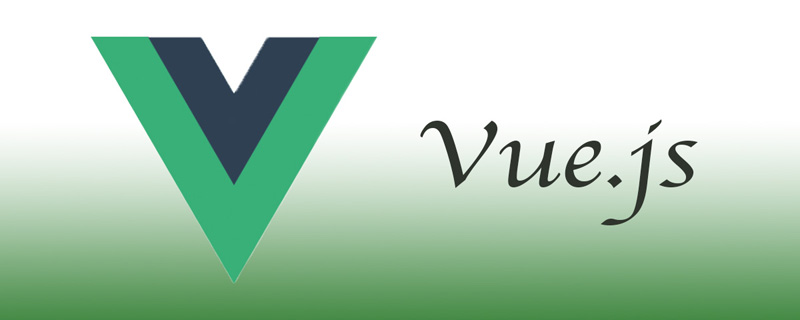
【Related article recommendations: vue.js】
Used in vue.js swiper method:
1. Download swiper.js
npm install vue-awesome-swiper --save
2. Globally introduce swiper.js in main.js
import VueAwesomeSwiper from 'vue-awesome-swiper' import 'swiper/dist/css/swiper.css' Vue.use(VueAwesomeSwiper)
3. In the template Configuration related content
<template>
<swiper :options="swiperOption">
<swiper-slide v-for="item in imglist">
<img :src="rootLink+ '/resources/img/' + item.imgPath"/>
</swiper-slide>
<div class="swiper-pagination" slot="pagination"></div>
</swiper>
</template>
<script>
import axios from 'axios'
export default {
name: 'carrousel',
data() {
return {
rootLink: 'http://119.23.28.239:8080',
imglist:[],
swiperOption: {
autoplay: 3000, //l轮播间隔时间
loop: true, //是否自动轮播
pagination : '.swiper-pagination', //轮播图中下标点显示
paginationClickable :true //轮播图中下标点显示
}
}
},
mounted() {
var vm = this;
axios.get(vm.rootLink + '/train/homePage/banner?type=上面')
.then(function (data) {
vm.imglist = data.data.data
})
}
}
</script>Related free learning recommendations:JavaScript(Video)
The above is the detailed content of How to use swiper in vue.js. For more information, please follow other related articles on the PHP Chinese website!

Hot AI Tools

Undresser.AI Undress
AI-powered app for creating realistic nude photos

AI Clothes Remover
Online AI tool for removing clothes from photos.

Undress AI Tool
Undress images for free

Clothoff.io
AI clothes remover

AI Hentai Generator
Generate AI Hentai for free.

Hot Article

Hot Tools

Notepad++7.3.1
Easy-to-use and free code editor

SublimeText3 Chinese version
Chinese version, very easy to use

Zend Studio 13.0.1
Powerful PHP integrated development environment

Dreamweaver CS6
Visual web development tools

SublimeText3 Mac version
God-level code editing software (SublimeText3)

Hot Topics
 Practical combat: Develop a plug-in in vscode that supports vue files to jump to definitions
Nov 16, 2022 pm 08:43 PM
Practical combat: Develop a plug-in in vscode that supports vue files to jump to definitions
Nov 16, 2022 pm 08:43 PM
vscode itself supports Vue file components to jump to definitions, but the support is very weak. Under the configuration of vue-cli, we can write many flexible usages, which can improve our production efficiency. But it is these flexible writing methods that prevent the functions provided by vscode itself from supporting jumping to file definitions. In order to be compatible with these flexible writing methods and improve work efficiency, I wrote a vscode plug-in that supports Vue files to jump to definitions.
 Let's talk in depth about reactive() in vue3
Jan 06, 2023 pm 09:21 PM
Let's talk in depth about reactive() in vue3
Jan 06, 2023 pm 09:21 PM
Foreword: In the development of vue3, reactive provides a method to implement responsive data. This is a frequently used API in daily development. In this article, the author will explore its internal operating mechanism.
 In-depth discussion of how vite parses .env files
Jan 24, 2023 am 05:30 AM
In-depth discussion of how vite parses .env files
Jan 24, 2023 am 05:30 AM
When using the Vue framework to develop front-end projects, we will deploy multiple environments when deploying. Often the interface domain names called by development, testing and online environments are different. How can we make the distinction? That is using environment variables and patterns.
 Detailed graphic explanation of how to integrate the Ace code editor in a Vue project
Apr 24, 2023 am 10:52 AM
Detailed graphic explanation of how to integrate the Ace code editor in a Vue project
Apr 24, 2023 am 10:52 AM
Ace is an embeddable code editor written in JavaScript. It matches the functionality and performance of native editors like Sublime, Vim, and TextMate. It can be easily embedded into any web page and JavaScript application. Ace is maintained as the main editor for the Cloud9 IDE and is the successor to the Mozilla Skywriter (Bespin) project.
 What is the difference between componentization and modularization in vue
Dec 15, 2022 pm 12:54 PM
What is the difference between componentization and modularization in vue
Dec 15, 2022 pm 12:54 PM
The difference between componentization and modularization: Modularization is divided from the perspective of code logic; it facilitates code layered development and ensures that the functions of each functional module are consistent. Componentization is planning from the perspective of UI interface; componentization of the front end facilitates the reuse of UI components.
 How to solve the problems encountered when using swiper in vue3
May 11, 2023 pm 01:07 PM
How to solve the problems encountered when using swiper in vue3
May 11, 2023 pm 01:07 PM
1. Install swiper. Use npminstallswiper to install the swpier plug-in npminstallswiper-s//@9.2.0// or install the specified version npminstallswiper@8.4.7-s. 2. Use swiper to directly follow the reference method on the official website. The project will report an error. Solution: introduced The component uses the following path import{Swiper,SwiperSlide}from "swiper/vue/swiper-vue"; import "swiper/swiper.min.css"; sometimes required
 Explore how to write unit tests in Vue3
Apr 25, 2023 pm 07:41 PM
Explore how to write unit tests in Vue3
Apr 25, 2023 pm 07:41 PM
Vue.js has become a very popular framework in front-end development today. As Vue.js continues to evolve, unit testing is becoming more and more important. Today we’ll explore how to write unit tests in Vue.js 3 and provide some best practices and common problems and solutions.
 A brief analysis of how to handle exceptions in Vue3 dynamic components
Dec 02, 2022 pm 09:11 PM
A brief analysis of how to handle exceptions in Vue3 dynamic components
Dec 02, 2022 pm 09:11 PM
How to handle exceptions in Vue3 dynamic components? The following article will talk about Vue3 dynamic component exception handling methods. I hope it will be helpful to everyone!






