How to correctly install php under IIS7
How to correctly install PHP under IIS7: 1. Open the [Programs and Features] option and install IIS7; 2. Download PHP Manager from the official website and install it; 3. Download the appropriate PHP version and unzip it to the specified Directory; 4. Open the IIS manager and set the PHP installation directory.

The installation method is as follows:
(Recommended tutorial: java video tutorial)
1. Install IIS7
Open [Programs and Features], then click [Turn Windows features on or off]
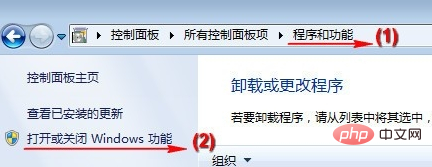
Check [IIS Management Console] and CGI, Then click the [OK] button and wait for the installation to complete. This process may require a system installation CD.
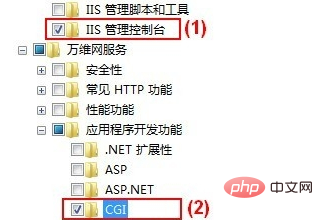
After installation, go to [Administrative Tools] under [Control Panel], open [Internet Information Services (IIS) Manager], you can see [FastCGI Settings] .
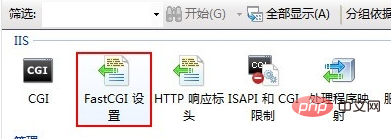
2. Install PHP Manager
Download PHP Manager from the official website. Among them, x86 is used by 32-bit Windows systems, and x64 is used by 64-bit Windows systems. Please download according to the Windows system you are using.

After downloading, double-click to install by default. After the installation is complete, open [Internet Information Services (IIS) Manager] to see [PHP Manager].
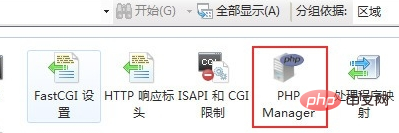
3. Install PHP
1. Visit http://windows.php.net and download the required PHP version.
Note, select the NTS (non-thread-safe) ZIP version.
2. After downloading, unzip it to the specified directory, such as C:\PHP.
Then, open [Internet Information Services (IIS) Manager], double-click the [PHP Manager] icon, and click (1) [Register new PHP version].
Enter or select php-cgi.exe in the previously decompressed directory (for example, C:\PHP) in the pop-up window. When finished, click [OK].
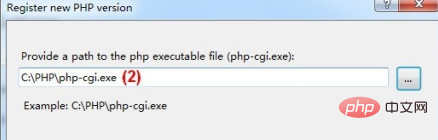
3. Click [check phpinfo()], select a site for checking the PHP environment, and check whether PHP is installed successfully.
Note: If you have registered multiple PHP versions, you can click [Change PHP version] to switch.
Related recommendations: php training
The above is the detailed content of How to correctly install php under IIS7. For more information, please follow other related articles on the PHP Chinese website!

Hot AI Tools

Undresser.AI Undress
AI-powered app for creating realistic nude photos

AI Clothes Remover
Online AI tool for removing clothes from photos.

Undress AI Tool
Undress images for free

Clothoff.io
AI clothes remover

AI Hentai Generator
Generate AI Hentai for free.

Hot Article

Hot Tools

Notepad++7.3.1
Easy-to-use and free code editor

SublimeText3 Chinese version
Chinese version, very easy to use

Zend Studio 13.0.1
Powerful PHP integrated development environment

Dreamweaver CS6
Visual web development tools

SublimeText3 Mac version
God-level code editing software (SublimeText3)

Hot Topics
 CakePHP Project Configuration
Sep 10, 2024 pm 05:25 PM
CakePHP Project Configuration
Sep 10, 2024 pm 05:25 PM
In this chapter, we will understand the Environment Variables, General Configuration, Database Configuration and Email Configuration in CakePHP.
 PHP 8.4 Installation and Upgrade guide for Ubuntu and Debian
Dec 24, 2024 pm 04:42 PM
PHP 8.4 Installation and Upgrade guide for Ubuntu and Debian
Dec 24, 2024 pm 04:42 PM
PHP 8.4 brings several new features, security improvements, and performance improvements with healthy amounts of feature deprecations and removals. This guide explains how to install PHP 8.4 or upgrade to PHP 8.4 on Ubuntu, Debian, or their derivati
 CakePHP Date and Time
Sep 10, 2024 pm 05:27 PM
CakePHP Date and Time
Sep 10, 2024 pm 05:27 PM
To work with date and time in cakephp4, we are going to make use of the available FrozenTime class.
 CakePHP File upload
Sep 10, 2024 pm 05:27 PM
CakePHP File upload
Sep 10, 2024 pm 05:27 PM
To work on file upload we are going to use the form helper. Here, is an example for file upload.
 CakePHP Routing
Sep 10, 2024 pm 05:25 PM
CakePHP Routing
Sep 10, 2024 pm 05:25 PM
In this chapter, we are going to learn the following topics related to routing ?
 Discuss CakePHP
Sep 10, 2024 pm 05:28 PM
Discuss CakePHP
Sep 10, 2024 pm 05:28 PM
CakePHP is an open-source framework for PHP. It is intended to make developing, deploying and maintaining applications much easier. CakePHP is based on a MVC-like architecture that is both powerful and easy to grasp. Models, Views, and Controllers gu
 CakePHP Creating Validators
Sep 10, 2024 pm 05:26 PM
CakePHP Creating Validators
Sep 10, 2024 pm 05:26 PM
Validator can be created by adding the following two lines in the controller.
 CakePHP Working with Database
Sep 10, 2024 pm 05:25 PM
CakePHP Working with Database
Sep 10, 2024 pm 05:25 PM
Working with database in CakePHP is very easy. We will understand the CRUD (Create, Read, Update, Delete) operations in this chapter.






