How to add mysql to Red Hat system
How to add mysql to the Red Hat system: first log in to the Red Hat system as the root user; then create the mysql user and mysql group; then set the data storage directory; finally enter the mysql directory, manually execute the database initialization script and Just make relevant configuration file modifications.
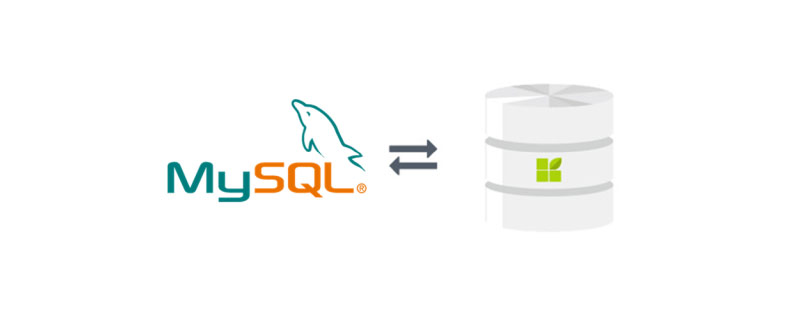
Recommended: "mysql video tutorial"
Compile and install MySQL in Redhat Red Hat system
0. Log in to the system as the root user and perform the following operations
to avoid some troubles, such as: after the installation is completed, the password cannot be set and the mysql library cannot be seen.
1. Decompress the universal binary compressed package to /usr/local according to the official requirements, and the directory name must be mysql
- Enter the compressed package directory, Execute the following command to decompress
tar xf mysql****.tar.gz -C /usr/local- Create link
cd /usr/local
ln -sv mysql* **** mysql
2. Create mysql user mysql group (those with more than 500 are not system users, and system users do not have home directories)
groupadd -r -g 306 mysql
useradd -r -g 306 -u 306 mysql
Enter the mysql directory, there is an INSTALL-BINARY file with specific installation instructions. .
3. Modify the owner group of all files in the mysql directory
chown -R mysql.mysql /usr/local/mysql/*
4. Set the data storage directory
- Create the data directory: (Specify as needed)
- Modify the data directory permissions:
chown -R mysql .mysql data directory (specify the owner group of the data directory is the mysql user mysql group)
chmod o-rx data directory (other users do not have any permissions)
Ensure that the owner group of the data directory is mysql , other users do not have any permissions
5. Enter the mysql directory and manually execute the database initialization script
scripts/mysql_install_db --user=mysql - -datadir=data directory
6. After the script is executed, change the owner of the mysql directory to root
chown -R root /usr/local/mysql /*
7. There is mysql.server (mysql startup script) in the mysql/support-files directory
- Copy and rename the script
cp support-files/mysql.server /etc/init.d/mysqld- Check whether mysqld has execution permission, if not, give execution permission
- Add mysqld to the service list
chkconfig --add mysqld- Check whether automatic startup is enabled
chkconfig --list mysqld (2 3 4 5 is on)
8, this Mysqld cannot be started yet, you need to modify the configuration file
- Default location: /etc/my.cnf
- The way mysql reads the configuration file is very unique
Mysql configuration file is fragmented and centralized (can be configured for multiple services)
[mysql]——客户端配置 [mysqld]——服务端配置 [client]——对所有的客户端程序都生效
- mysql reads the configuration file Sequence:
/etc/my.cnf --> /etc/mysql/my.cnf
--> $BASEDIR/my.cnf (usually the installation directory)
--> ~ /.my.cnf (the configuration file in the user’s home directory, even if the mysql user does not have a home directory, search it again)
#If there is a conflict between the four configuration files found, the last One shall prevail (the latter one overwrites the previous one
Mysql can run even without any configuration files. A bunch of default configuration files are provided in the support-files directory
- Copy a configuration file to /etc/my.cnf
cp support-files/my-large.cnf /etc/my.cnf
- Edit and modify the configuration file
vi /etc/my.cnf- Add the data directory configuration information to the [mysqld] fragment, it is very important
datadir = /data directory
9. Start the mysqld service
service mysqld start
View the startup status
netstat -tnlp
10. Enter the mysql database
Execute mysql and find that the command cannot be found
Check ls /usr/local/mysql/bin/ and find that there is a mysql command
Need to add the mysql command to the system directory
Create a script File:
vi /etc/profile.d/mysql.sh
Add export PATH=$PATH:/usr/local/mysql/bin
Save and exit
Log in again and execute mysql again. Enter the mysql database
11. The mysql server maintains two types of variables
- Server variables: Define the operating characteristics of the MySQL server
View command: show global variables [like 'data%'] (used during tuning)- Status variables: Save the statistical data when the MySQL server is running
View command: show global status [like 'datadir'] (real-time monitoring Use)
12. Set password
[Method 1] Execute at the mysql prompt
mysql>set password for 'username'@ 'host'=password('password');
After modifying user information, reread the authorization table
mysql>flush privileges;
[方法二]在Linux命令提示符下执行
# mysqladmin -uUsername -hHost -p password 'password'(如果没有密码可以省略-p)
[方法三]修改mysql库中的user表
update user set Password=password("password") where user="user" and host="***"
创建mysql的root用户远程访问(对所有库.所有表)
mysql>grant all privileges on . to 'root'@'192.16.%.%' identified by "password";
重读授权表
mysql>flush privileges;
[方法四]安装完之后提示的密码修改方式:
./bin/mysqladmin -u root password 'new-password'
./bin/mysqladmin -u root -h localhost.localdomain password 'new-password'
13、将mysql帮助文档添加至帮助命令
vi /etc/man.config
添加一行
MANPATH /usr/local/mysql/man
保存退出
14、创建数据库并指定字符集
CREATE DATABASE `test` DEFAULT CHARACTER SET utf8 COLLATE utf8_general_ci;
15、创建用户用于SqlYog登录
# 创建一个本地登录的用户,并授予全部权限 mysql> CREATE USER 'monty'@'localhost' IDENTIFIED BY 'some_pass'; mysql> GRANT ALL PRIVILEGES ON *.* TO 'monty'@'localhost' -> WITH GRANT OPTION; # 创建一个远程登录用户,并授予全部权限 mysql> CREATE USER 'monty'@'%' IDENTIFIED BY 'some_pass'; mysql> GRANT ALL PRIVILEGES ON *.* TO 'monty'@'%' -> WITH GRANT OPTION; # 最厚要刷新一下授权表 mysql> flush privileges;
原文: Host 'xxx.xx.xxx.xxx' is not allowed to connect to this MySQL server
16、数据备份与恢复
(一)数据备份
# 1、备份一个数据库(根据提示输入密码,如果备份远程数据库,需要加上 -h 参数) $ mysqldump -h host -u username -p database_name > back_name.sql # 2、备份 test 数据库中的 emp 表(根据提示输入密码) $ mysqldump -u username -p test emp > emp.sql # 3、备份 test 数据库中的 emp 表 和 dept 表(根据提示输入密码) $ mysqldump -u username -p test emp dept > emp_dept.sql # 4、备份多个数据库 $ mysqldump -hhostname -uusername -ppassword databasename1 databasename2> multibackupfile.sql # 5、备份所有的数据库 $ mysqldump –all-databases > allbackupfile.sql # 6、只备份数据库结构 $ mysqldump –no-data –databases databasename1 databasename2 databasename3 > structurebackupfile.sql
(二)数据恢复
# 1、还原数据库(根据提示输入密码,如果备份远程数据库,需要加上 -h 参数) $ mysql -hhostname -uusername -ppassword databasename < backupfile.sql # 2、导入数据( 常用source命令,进入某个数据库,指定备份的脚本文件) mysql> source d:\test.sql # 3、将数据库迁移至新服务器 $ mysqldump -uusername -ppassword databasename | mysql –host=*.*.*.* -C databasename
The above is the detailed content of How to add mysql to Red Hat system. For more information, please follow other related articles on the PHP Chinese website!

Hot AI Tools

Undresser.AI Undress
AI-powered app for creating realistic nude photos

AI Clothes Remover
Online AI tool for removing clothes from photos.

Undress AI Tool
Undress images for free

Clothoff.io
AI clothes remover

AI Hentai Generator
Generate AI Hentai for free.

Hot Article

Hot Tools

Notepad++7.3.1
Easy-to-use and free code editor

SublimeText3 Chinese version
Chinese version, very easy to use

Zend Studio 13.0.1
Powerful PHP integrated development environment

Dreamweaver CS6
Visual web development tools

SublimeText3 Mac version
God-level code editing software (SublimeText3)

Hot Topics
 PHP's big data structure processing skills
May 08, 2024 am 10:24 AM
PHP's big data structure processing skills
May 08, 2024 am 10:24 AM
Big data structure processing skills: Chunking: Break down the data set and process it in chunks to reduce memory consumption. Generator: Generate data items one by one without loading the entire data set, suitable for unlimited data sets. Streaming: Read files or query results line by line, suitable for large files or remote data. External storage: For very large data sets, store the data in a database or NoSQL.
 How to use MySQL backup and restore in PHP?
Jun 03, 2024 pm 12:19 PM
How to use MySQL backup and restore in PHP?
Jun 03, 2024 pm 12:19 PM
Backing up and restoring a MySQL database in PHP can be achieved by following these steps: Back up the database: Use the mysqldump command to dump the database into a SQL file. Restore database: Use the mysql command to restore the database from SQL files.
 How to optimize MySQL query performance in PHP?
Jun 03, 2024 pm 08:11 PM
How to optimize MySQL query performance in PHP?
Jun 03, 2024 pm 08:11 PM
MySQL query performance can be optimized by building indexes that reduce lookup time from linear complexity to logarithmic complexity. Use PreparedStatements to prevent SQL injection and improve query performance. Limit query results and reduce the amount of data processed by the server. Optimize join queries, including using appropriate join types, creating indexes, and considering using subqueries. Analyze queries to identify bottlenecks; use caching to reduce database load; optimize PHP code to minimize overhead.
 How to insert data into a MySQL table using PHP?
Jun 02, 2024 pm 02:26 PM
How to insert data into a MySQL table using PHP?
Jun 02, 2024 pm 02:26 PM
How to insert data into MySQL table? Connect to the database: Use mysqli to establish a connection to the database. Prepare the SQL query: Write an INSERT statement to specify the columns and values to be inserted. Execute query: Use the query() method to execute the insertion query. If successful, a confirmation message will be output.
 How to create a MySQL table using PHP?
Jun 04, 2024 pm 01:57 PM
How to create a MySQL table using PHP?
Jun 04, 2024 pm 01:57 PM
Creating a MySQL table using PHP requires the following steps: Connect to the database. Create the database if it does not exist. Select a database. Create table. Execute the query. Close the connection.
 How to use MySQL stored procedures in PHP?
Jun 02, 2024 pm 02:13 PM
How to use MySQL stored procedures in PHP?
Jun 02, 2024 pm 02:13 PM
To use MySQL stored procedures in PHP: Use PDO or the MySQLi extension to connect to a MySQL database. Prepare the statement to call the stored procedure. Execute the stored procedure. Process the result set (if the stored procedure returns results). Close the database connection.
 How to fix mysql_native_password not loaded errors on MySQL 8.4
Dec 09, 2024 am 11:42 AM
How to fix mysql_native_password not loaded errors on MySQL 8.4
Dec 09, 2024 am 11:42 AM
One of the major changes introduced in MySQL 8.4 (the latest LTS release as of 2024) is that the "MySQL Native Password" plugin is no longer enabled by default. Further, MySQL 9.0 removes this plugin completely. This change affects PHP and other app
 The difference between oracle database and mysql
May 10, 2024 am 01:54 AM
The difference between oracle database and mysql
May 10, 2024 am 01:54 AM
Oracle database and MySQL are both databases based on the relational model, but Oracle is superior in terms of compatibility, scalability, data types and security; while MySQL focuses on speed and flexibility and is more suitable for small to medium-sized data sets. . ① Oracle provides a wide range of data types, ② provides advanced security features, ③ is suitable for enterprise-level applications; ① MySQL supports NoSQL data types, ② has fewer security measures, and ③ is suitable for small to medium-sized applications.






