To learn Python, you must know how to use Pycharm
Python Video Tutorial This column introduces Pycharm that you must know.
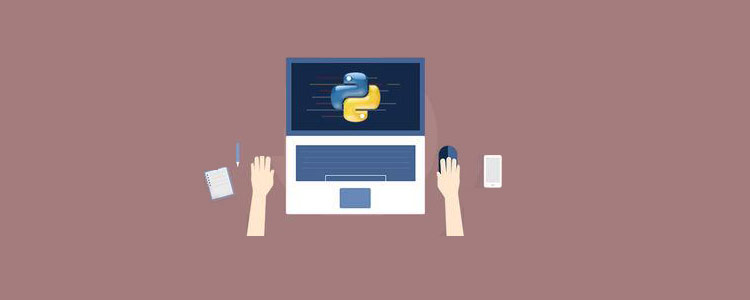
I decided to organize the Python articles I wrote last year into a column, delete the junk ones directly, and organize multiple blog posts into one.
If you want to do your job well, you must first sharpen your tools. Pycharm is the most popular Python development tool. The functions it provides are very powerful. I will try my best to write about everything I use
1. Set up the Python interpreter
In any project, the first step is to set up the Python interpreter, which is the Python.exe
found under File->Setting->Projec: xxx Project Interpreter. Then modify it to the Python interpreter you need. What you must pay attention to here is: when selecting the Python interpreter, be sure to select the python.exe file, not the python installation folder.
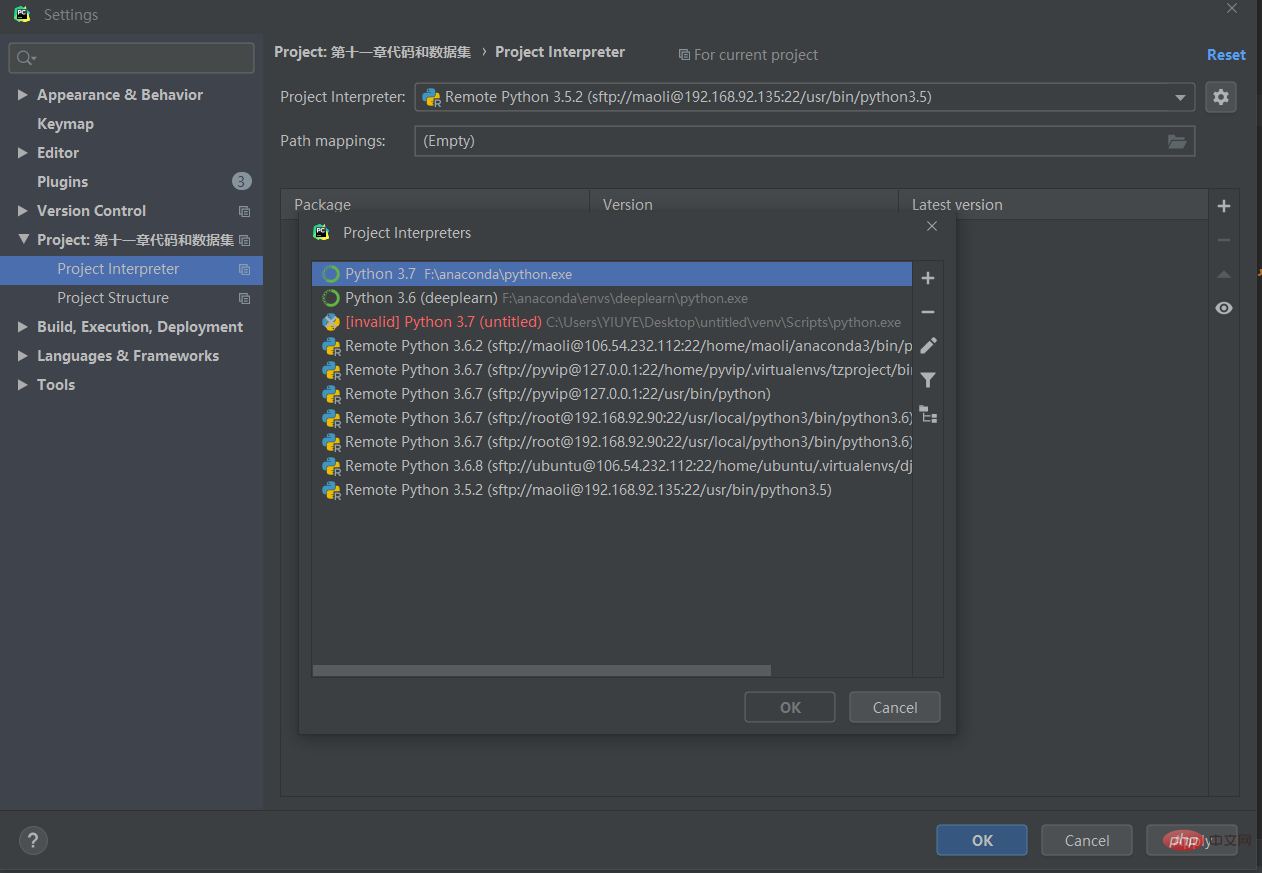
Why is there python.exe with anacodna set up in RunsenPycharm, a remote python.exe, and a directly downloaded python.exe
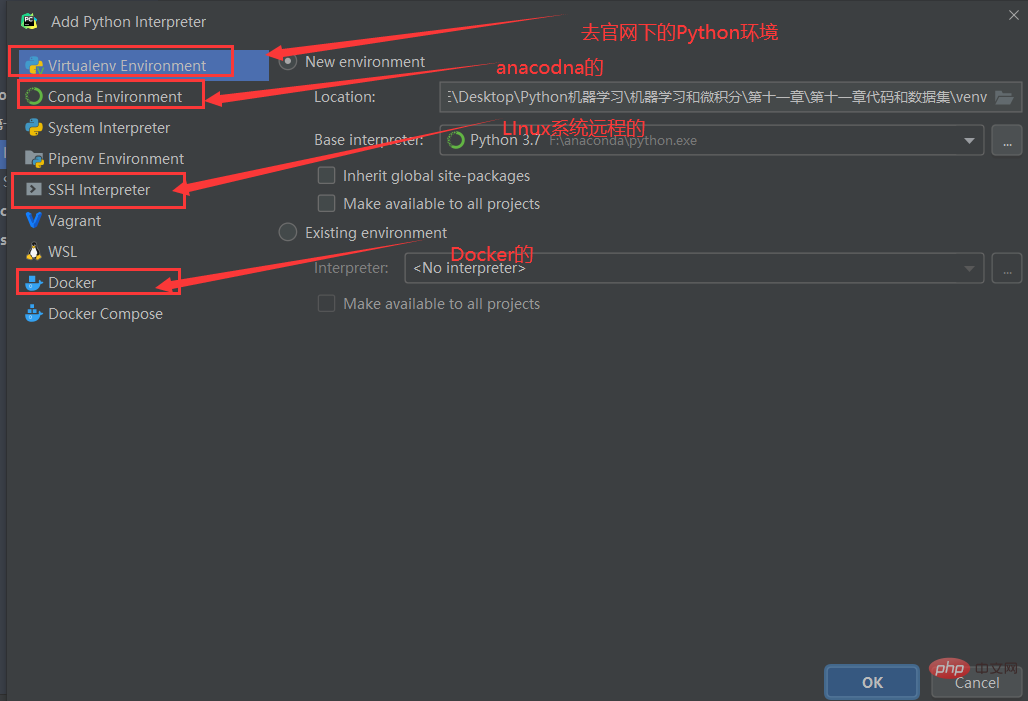
Let’s not talk about local and anaconda. It’s too damn simple. Let’s talk about how to remote a virtual machine and connect to Docker. Maybe novices don’t know what Docker is. Let’s talk about it later
1.1 Remote configuration
Pycharm should be set up remotely when using the Django project.
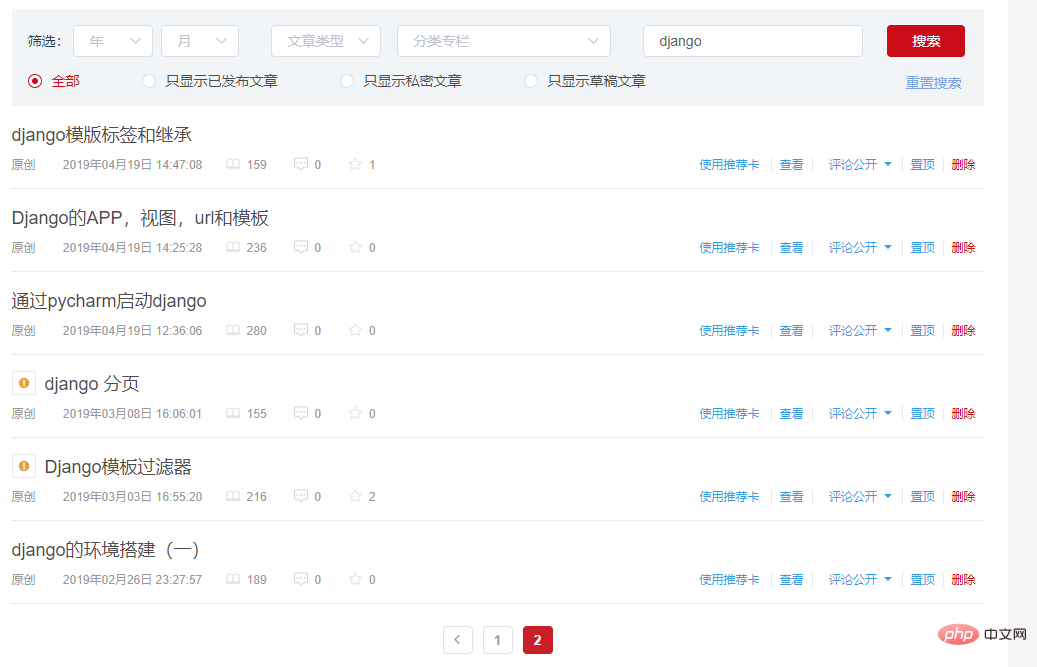 It’s actually very simple. I will take my Centos7 ip which is 192.168.9290
It’s actually very simple. I will take my Centos7 ip which is 192.168.9290
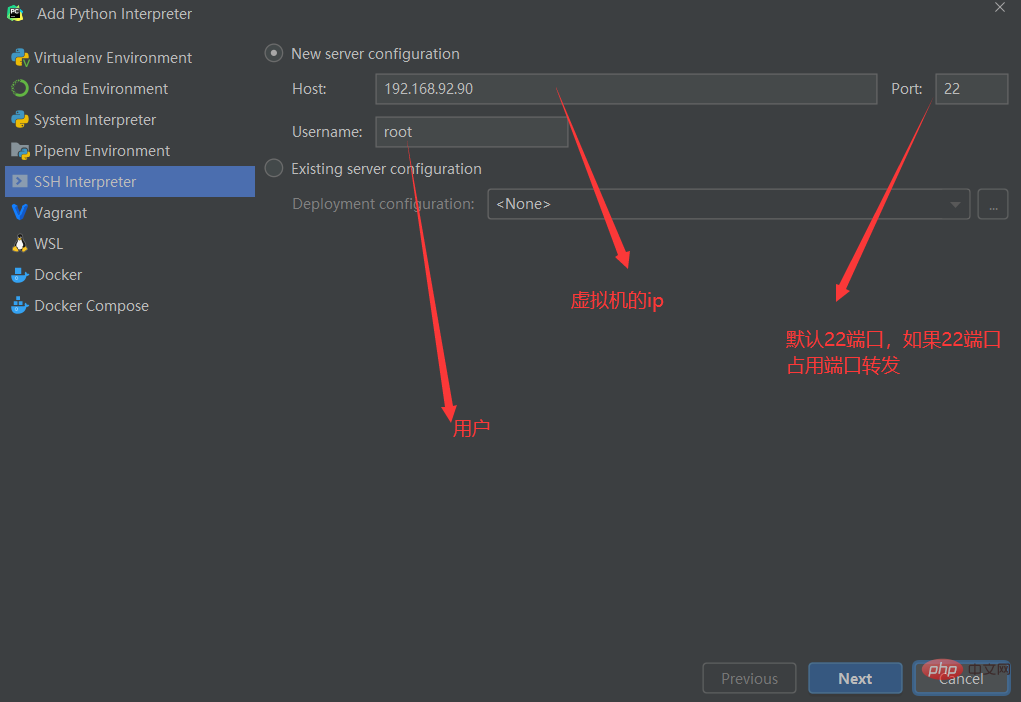
Password of username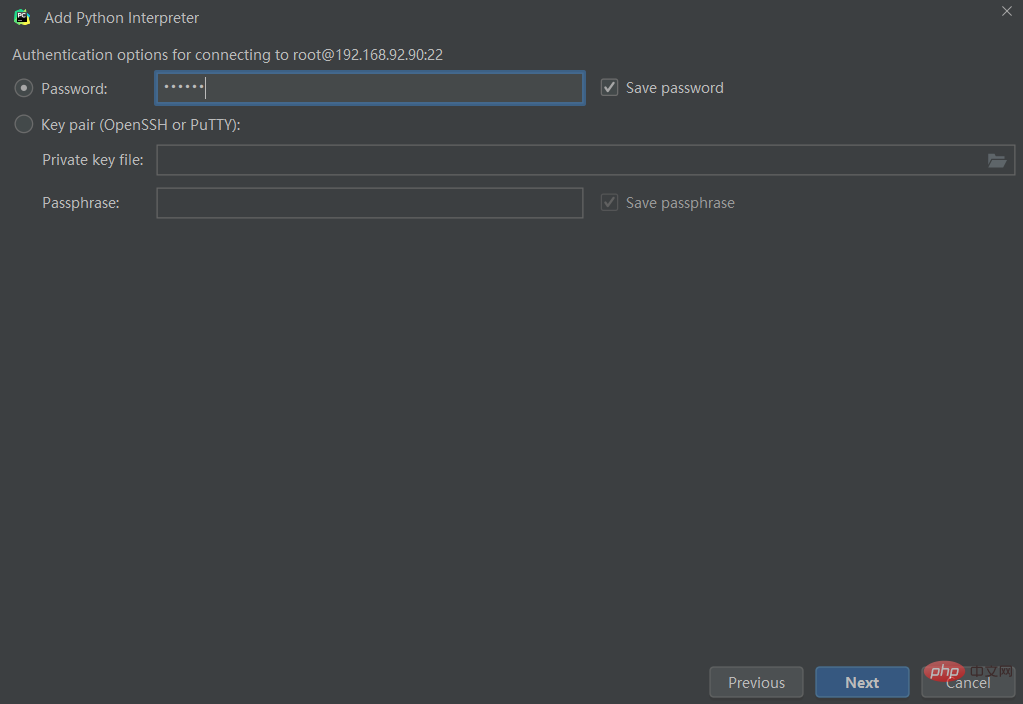
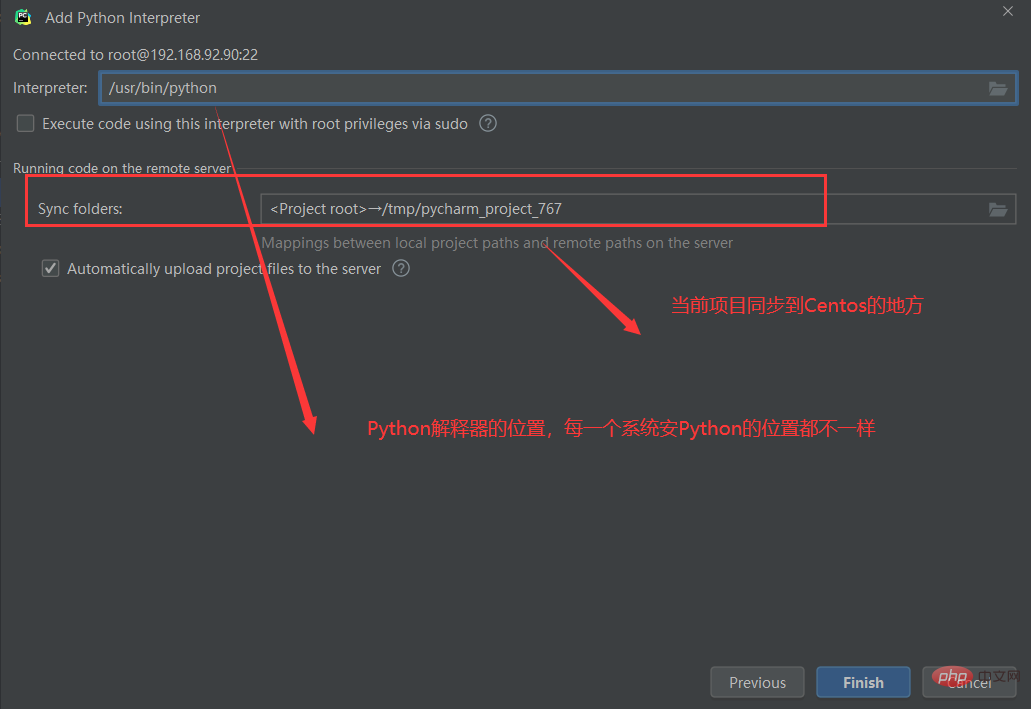
Then there are two things in the configuration
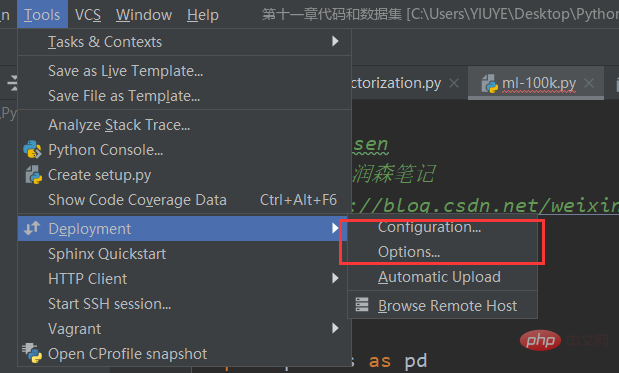
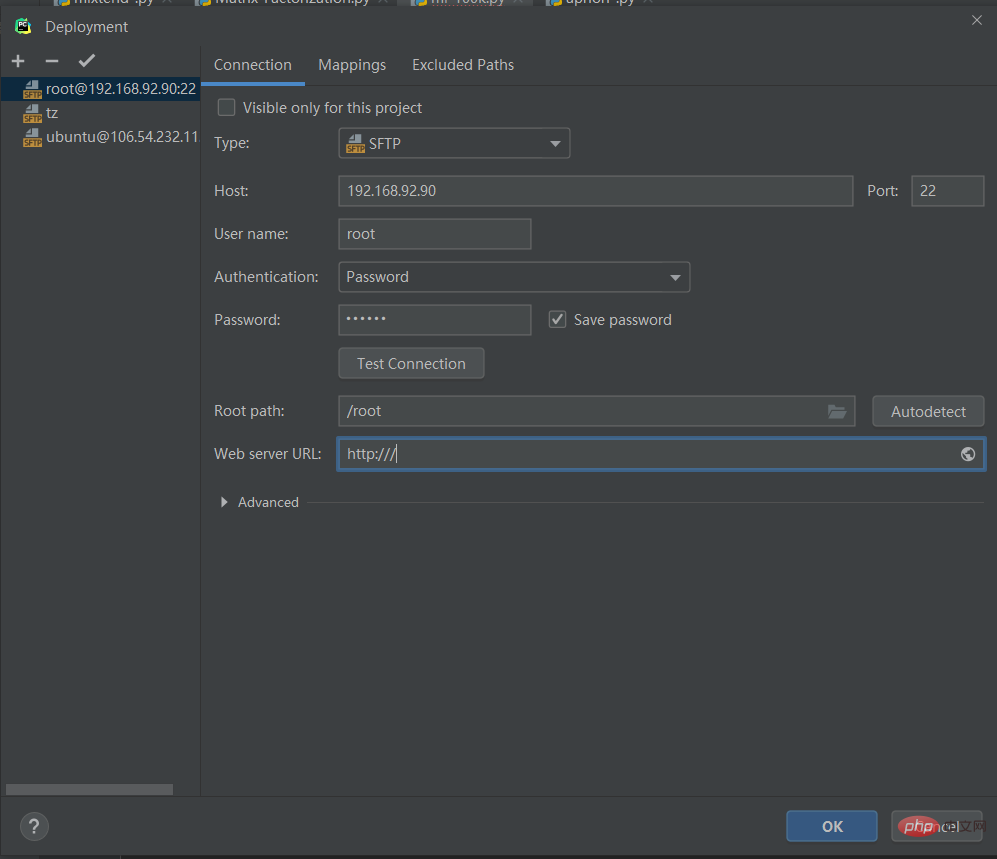
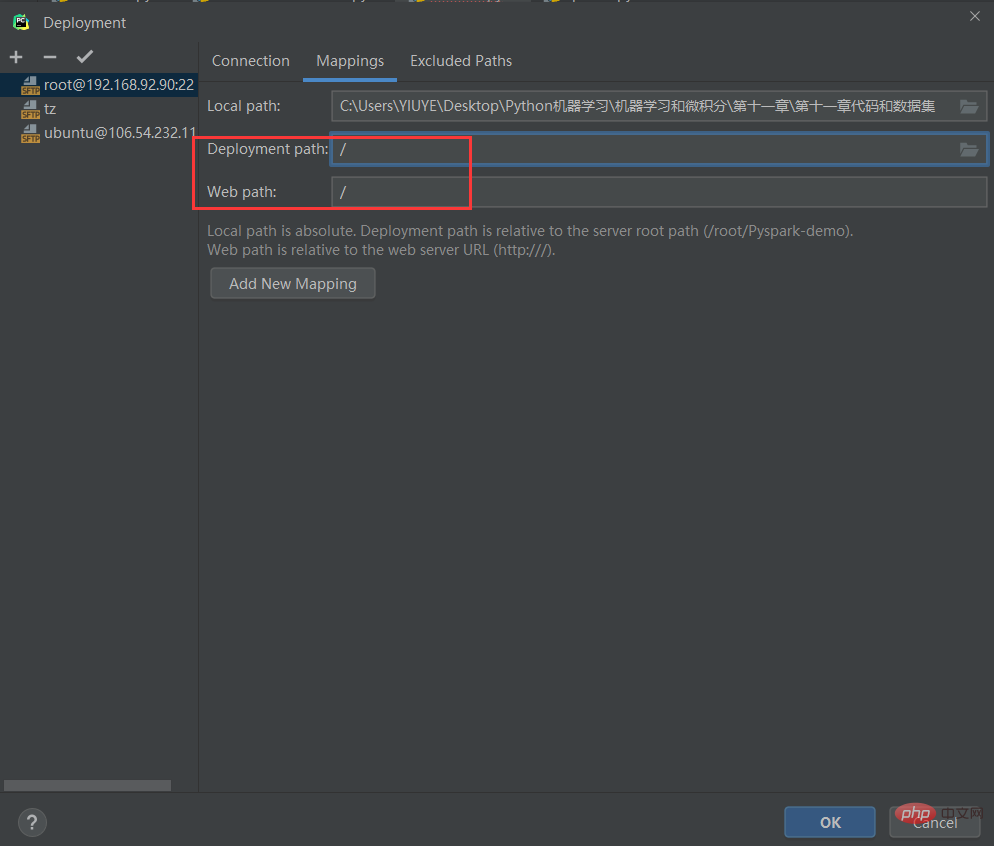
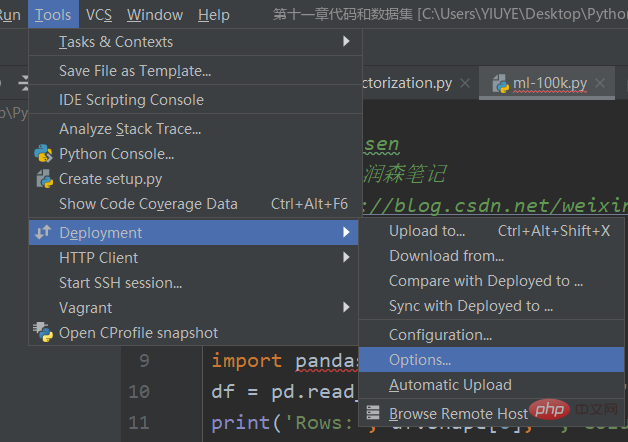
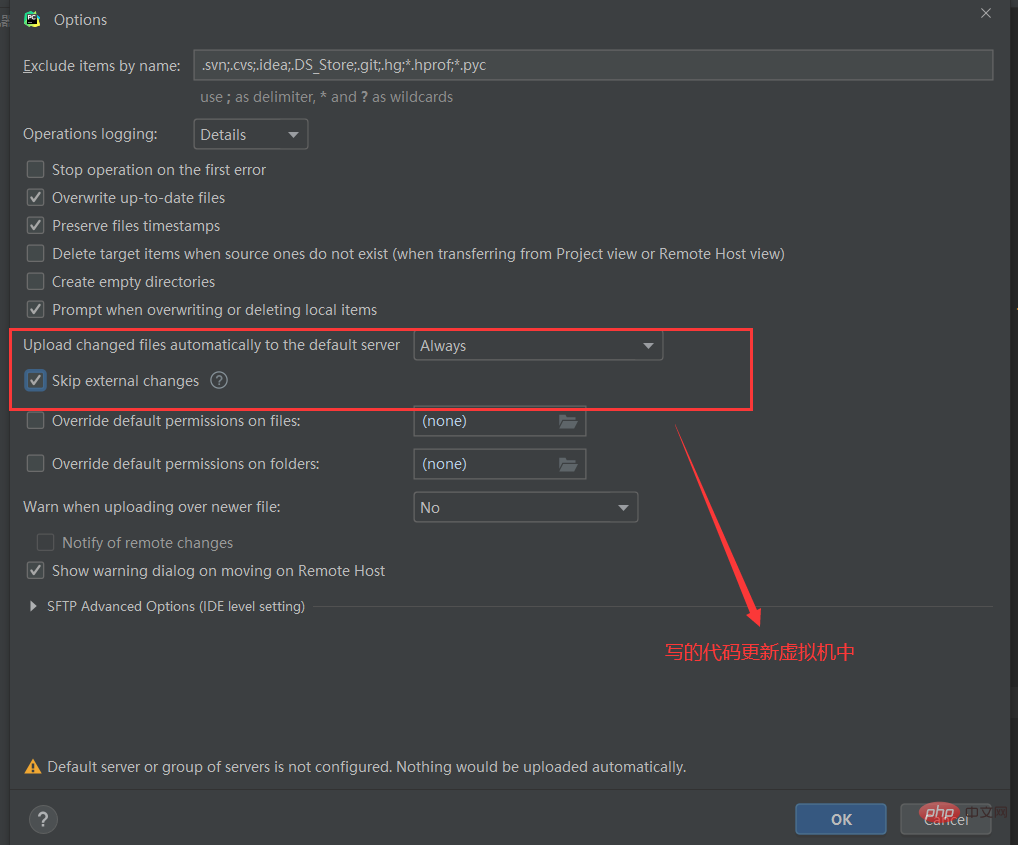


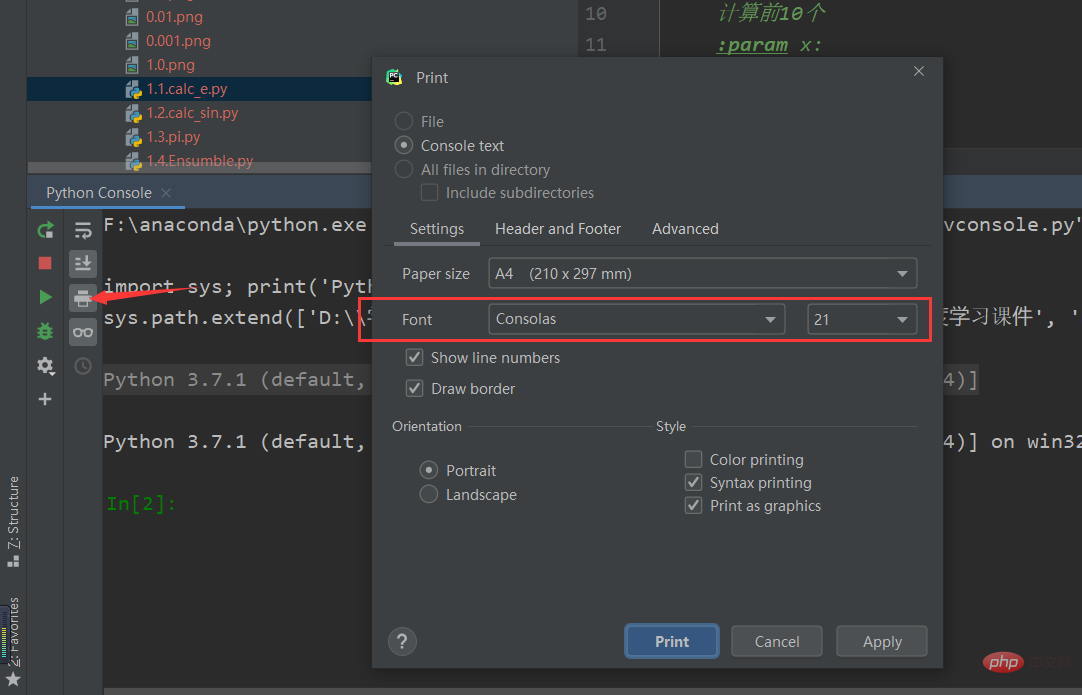
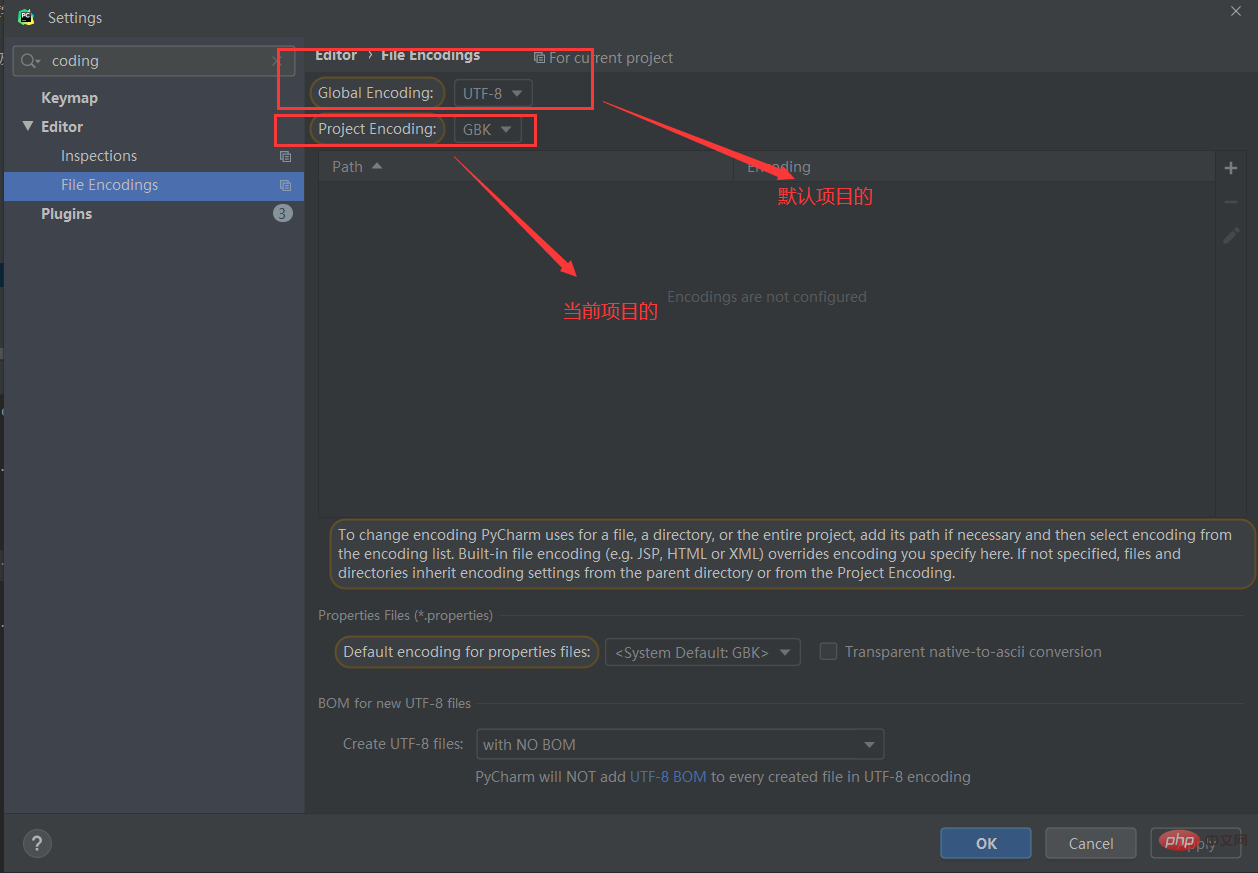
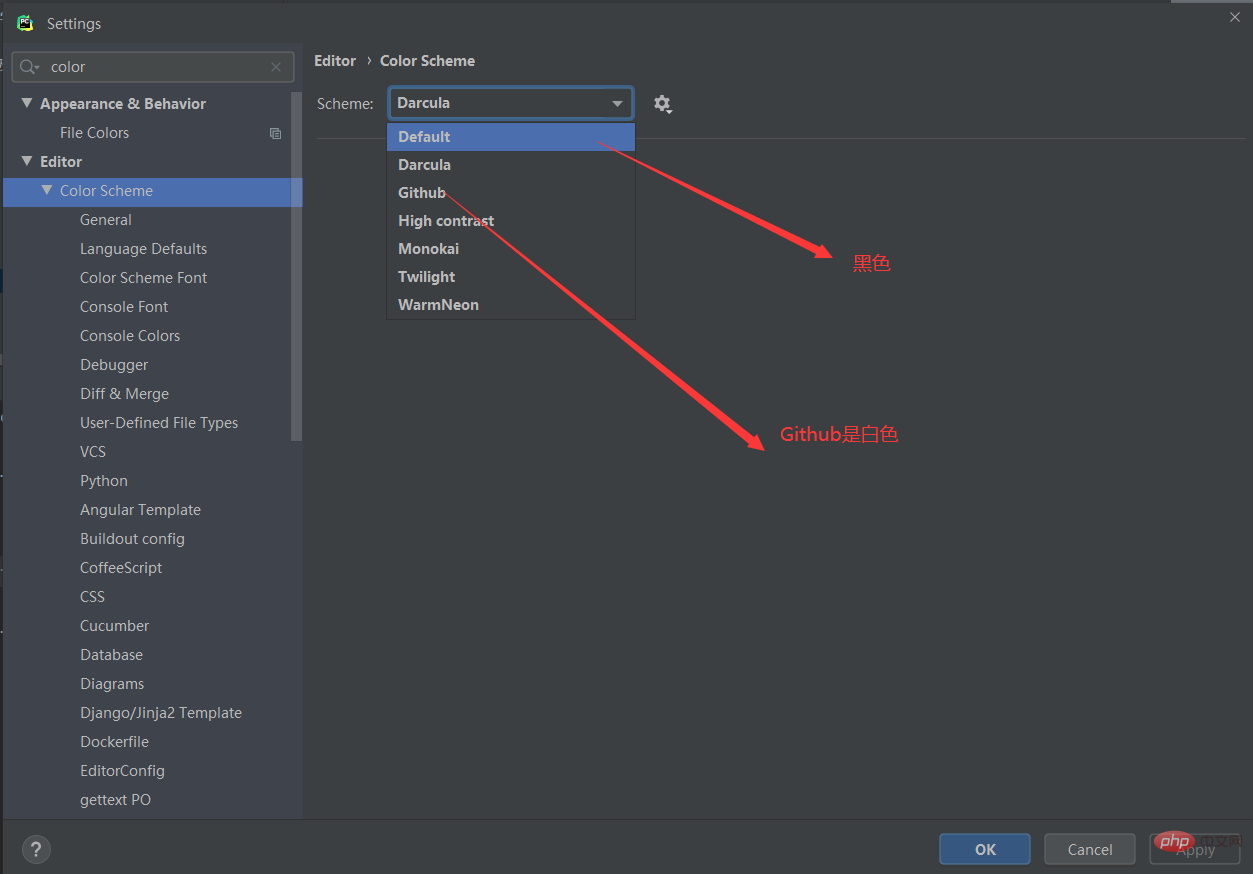
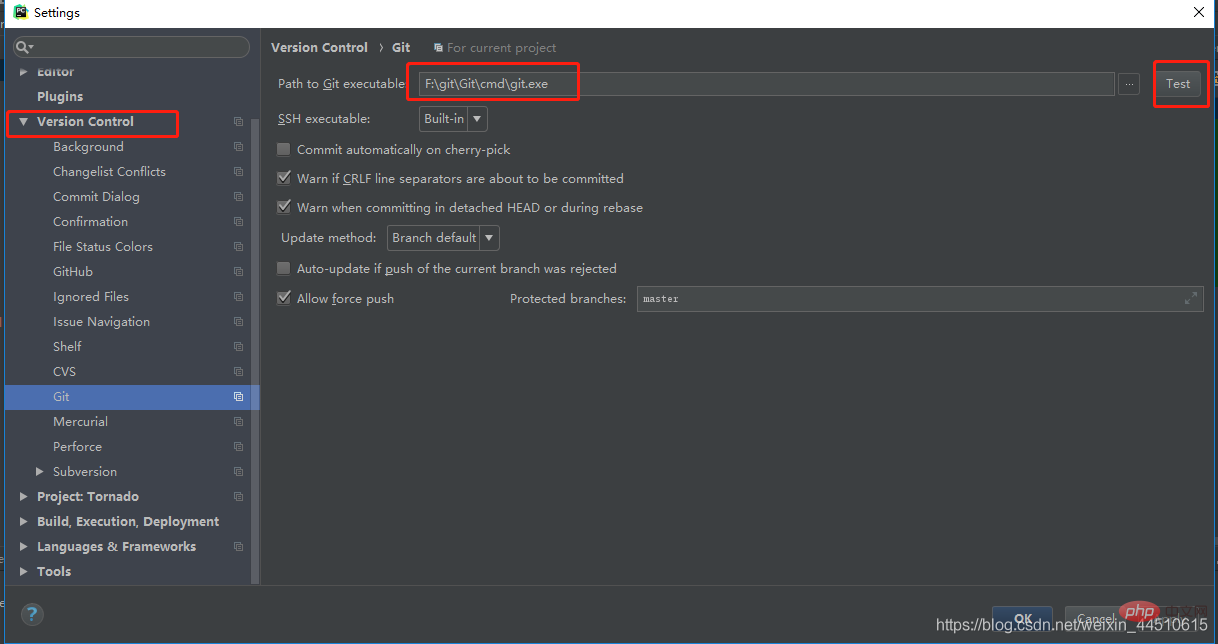
5.2 Configure github
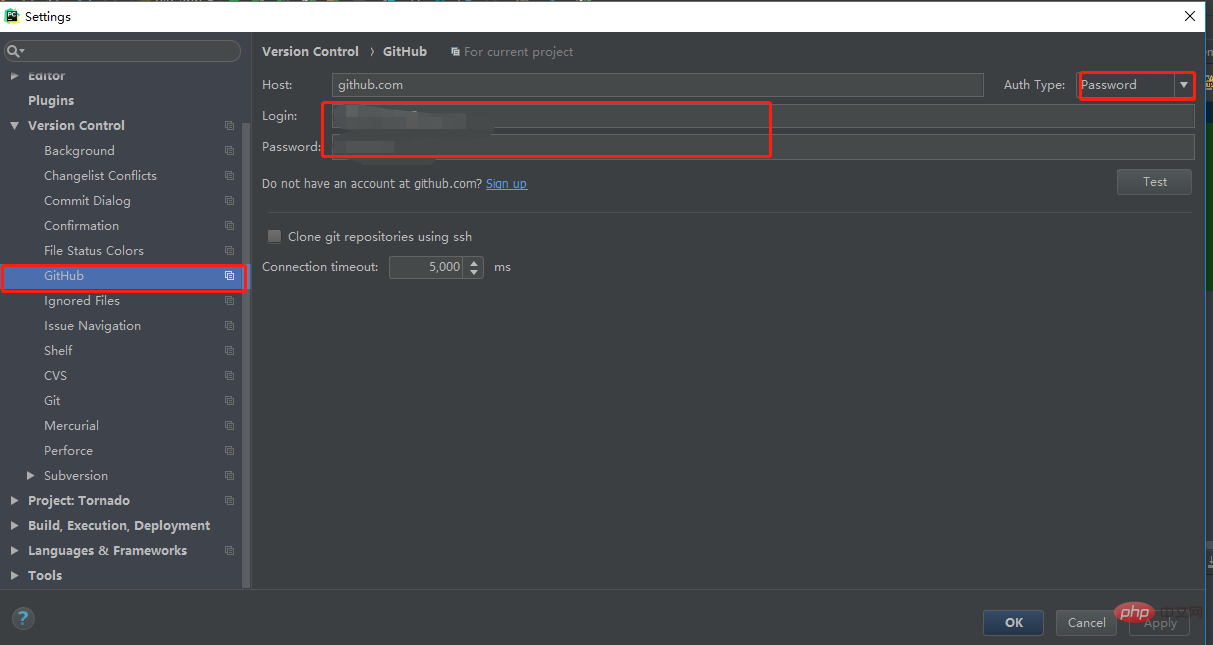 Now you can upload the code to github
Now you can upload the code to github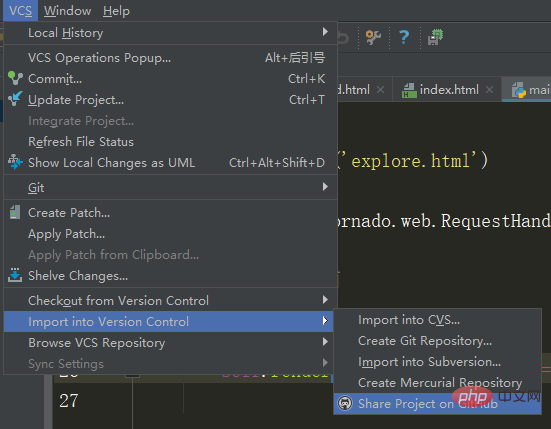
The last commit of the code to Github
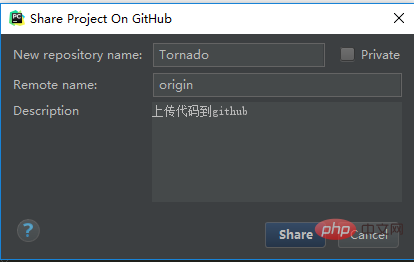
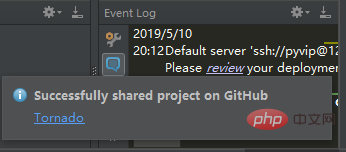
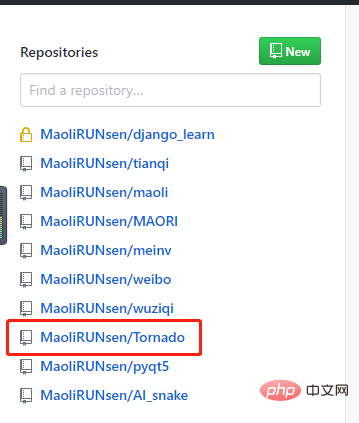
5.3 Download warehouse content
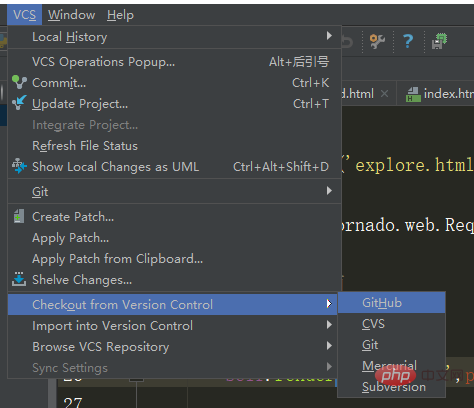
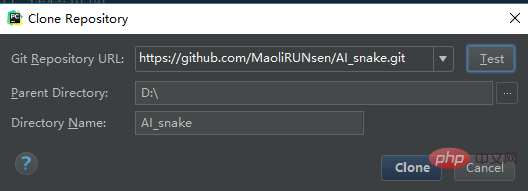
6. When creating a new .py file Information is added by default
This is last year’s blog
For pycharm, the comment information and author time and other information that we need to add every time we create a new Python file can use templates, so that every time we create a new file It is more convenient to add it by default later. 1. Click on the file in the upper right corner of pycharm and the following picture will appear. Click settings:

2. Then find the place as shown below:
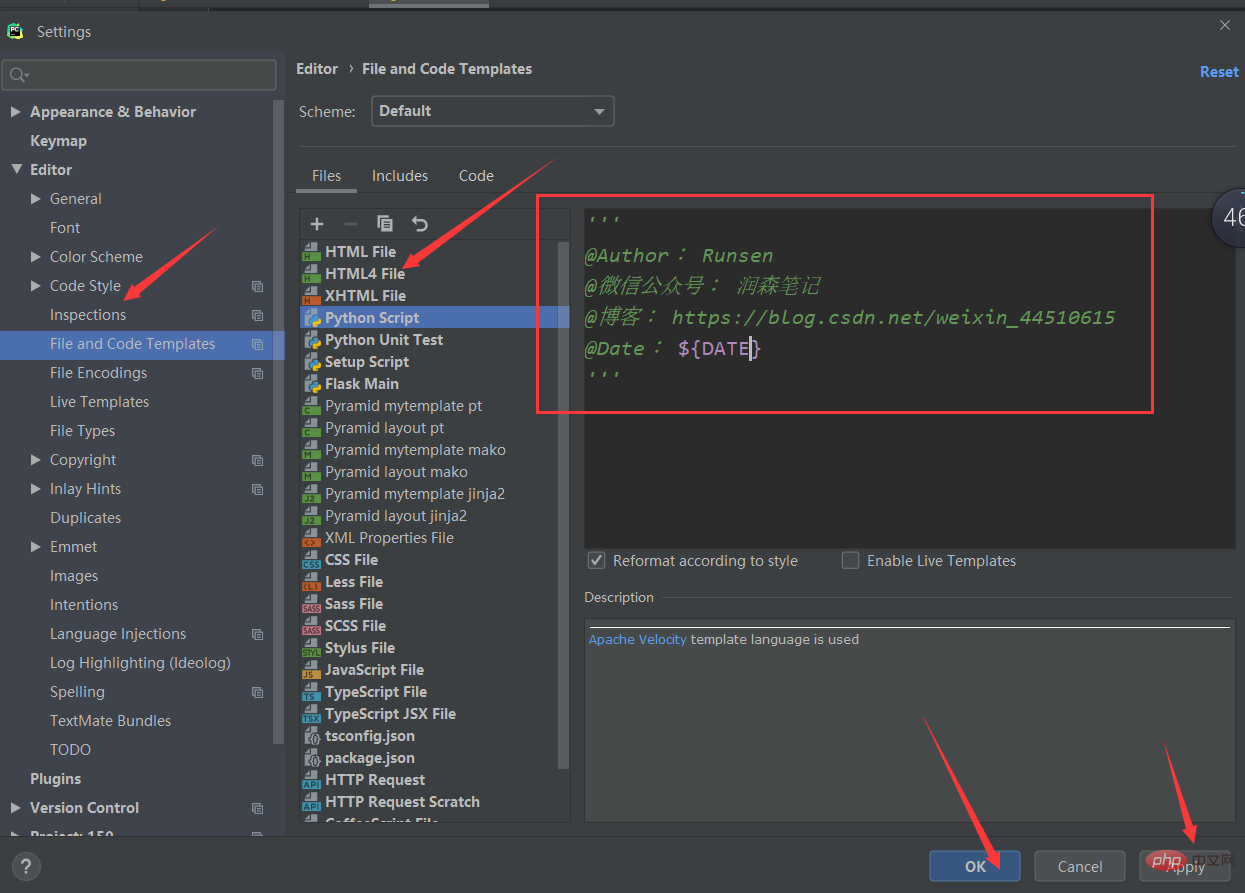
3. Add the content you want to add by default after creating the file. The following is the specific format of the editing content:
Predefined variables are expanded to corresponding values in the format ${
The available predefined file template variables are:
$ {PROJECT_NAME} - the name of the current project.
$ {NAME} - The name of the new file specified in the New File dialog box during file creation.
$ {USER} - The current user's login name.
$ {DATE} - The current system date.
$ {TIME} - Current system time.
$ {YEAR} - This year.
$ {MONTH} - the current month.
$ {DAY} - The day of the month.
$ {HOUR} - The current hour.
$ {MINUTE} - The current minute.
$ {PRODUCT_NAME} - The name of the IDE in which the file will be created.
$ {MONTH_NAME_SHORT} - The first 3 letters of the month name. Example: January, February, etc.
$ {MONTH_NAME_FULL} - The full name of the month. Example: January, February, etc.
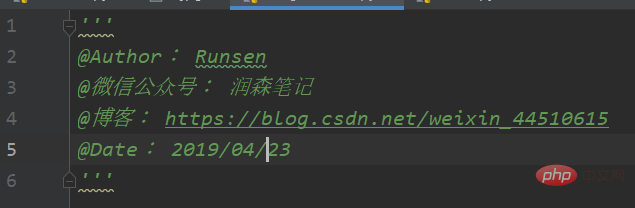
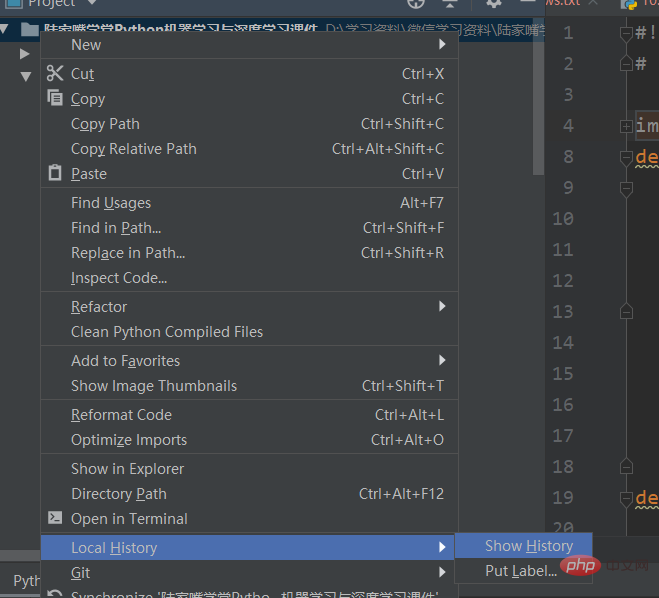
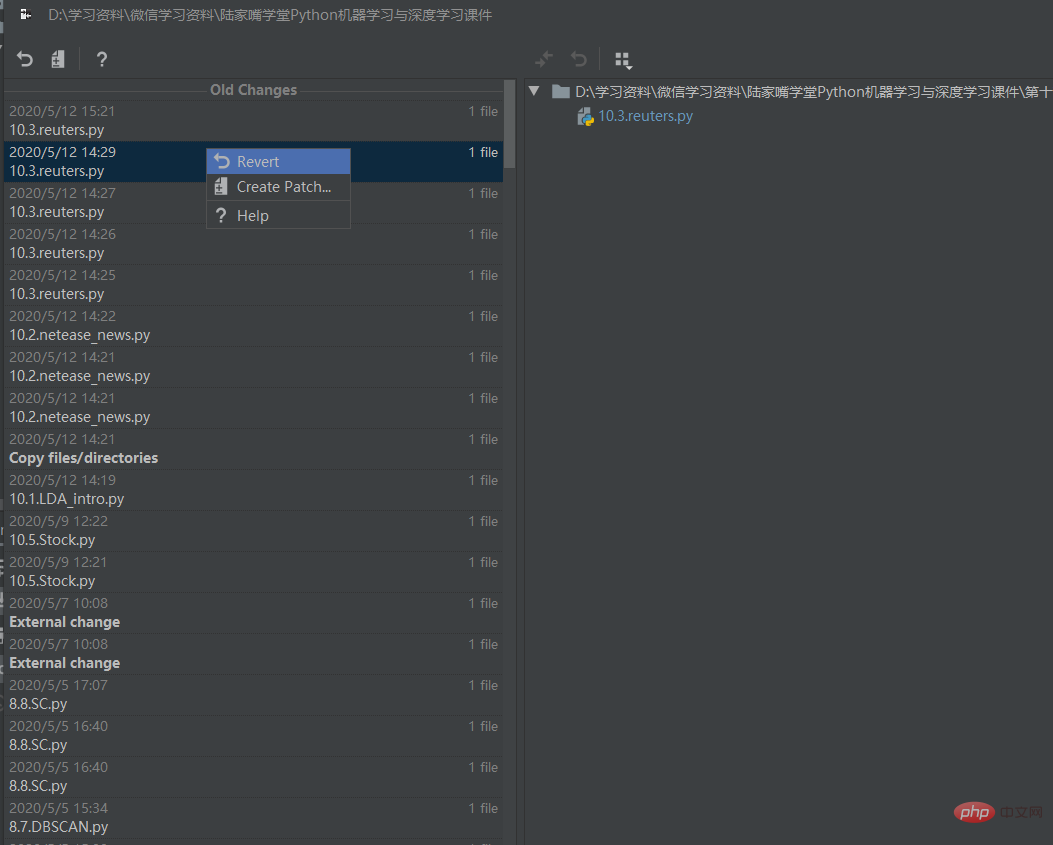
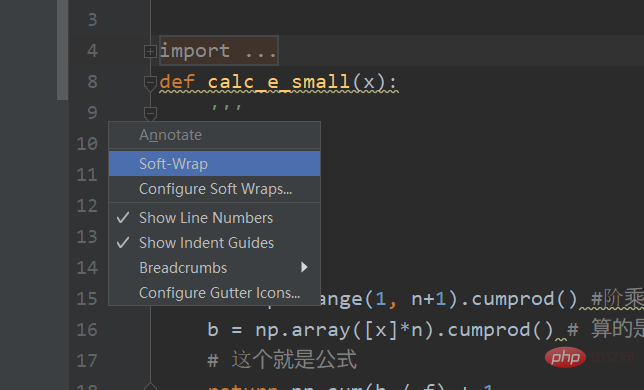
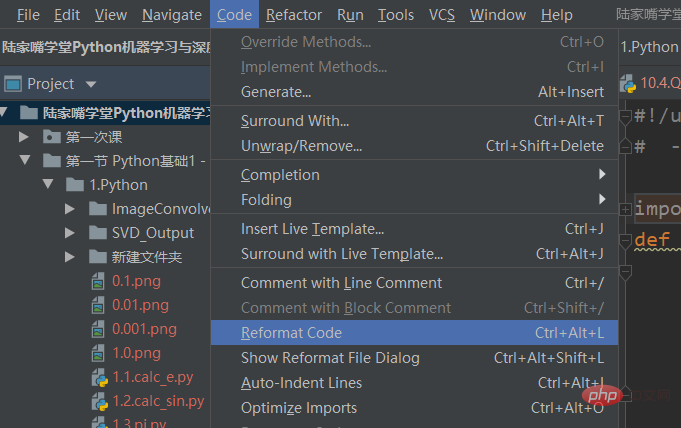 ##10. Connect to database
##10. Connect to database
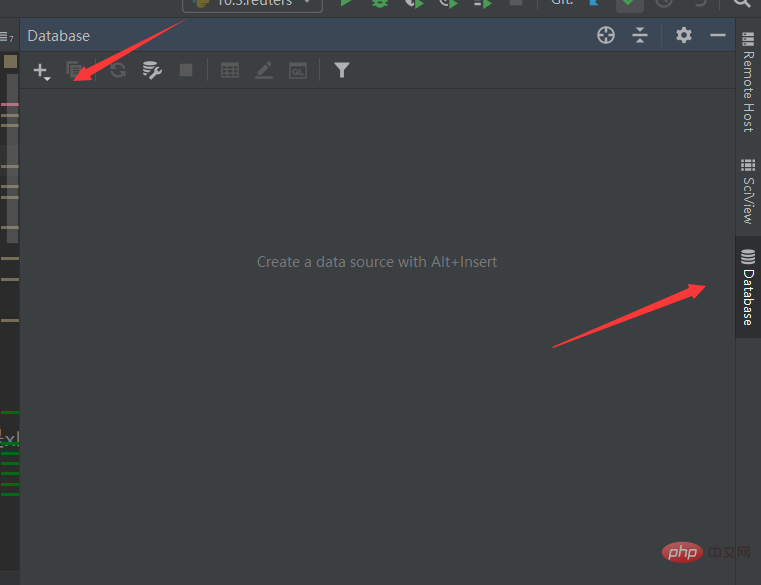
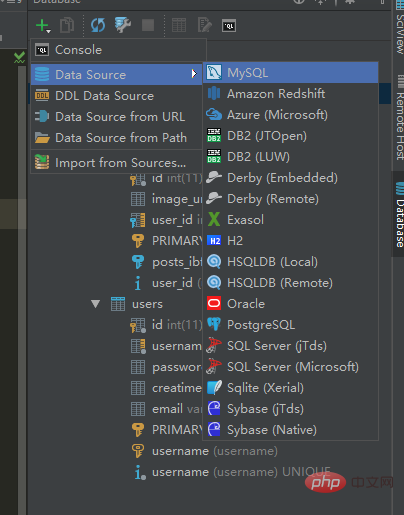 Host: Remote IP. If you want to connect to local MySQL, just write localhost directly.
Database: After filling in the database name and not writing the default connection, you can view all databases under the current user permissions.
User: MySQL username
Password: MySQL password
Host: Remote IP. If you want to connect to local MySQL, just write localhost directly.
Database: After filling in the database name and not writing the default connection, you can view all databases under the current user permissions.
User: MySQL username
Password: MySQL password
Note: You need to download the driver for the first connection. Click Download in the lower left corner to download
After downloading, click test connection to test the connection. Successful Details
will be displayed successfully.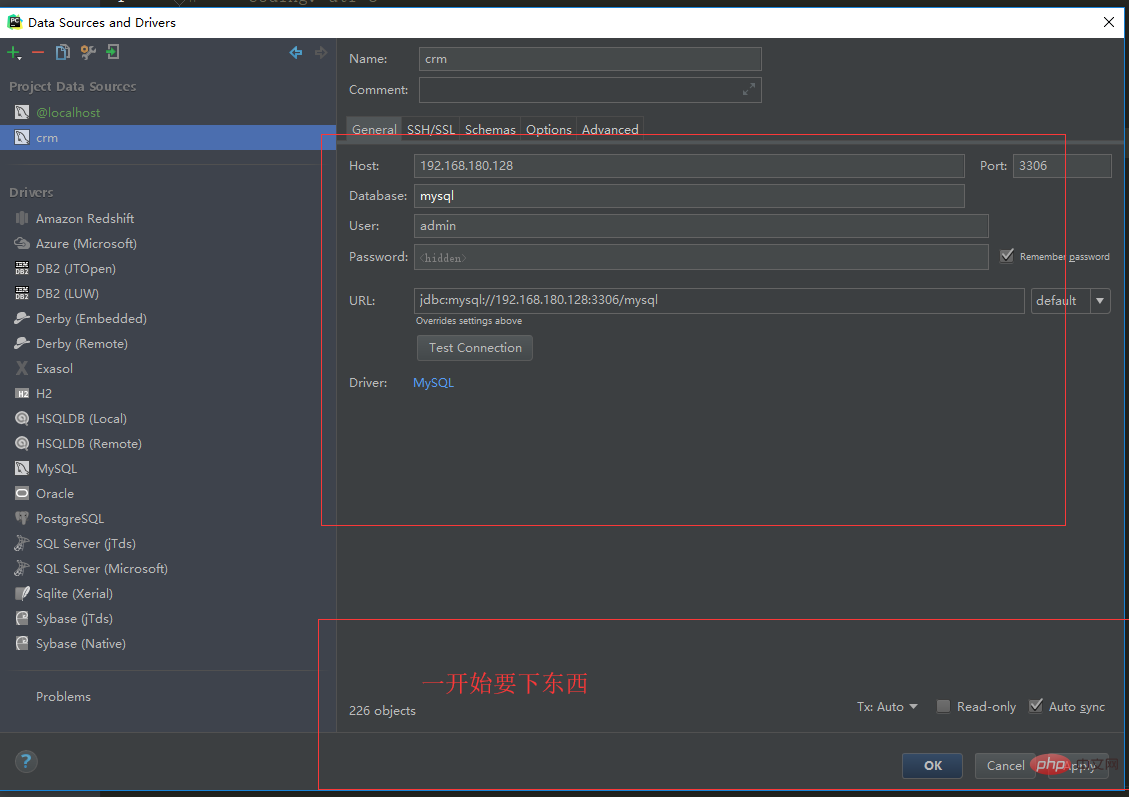

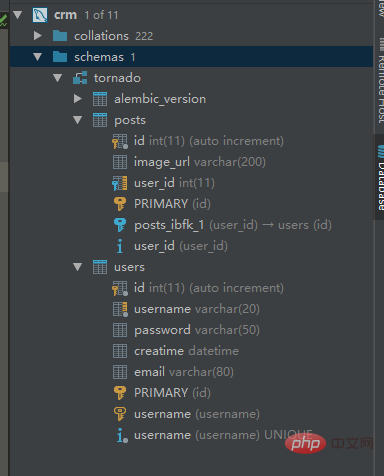
11. Debug
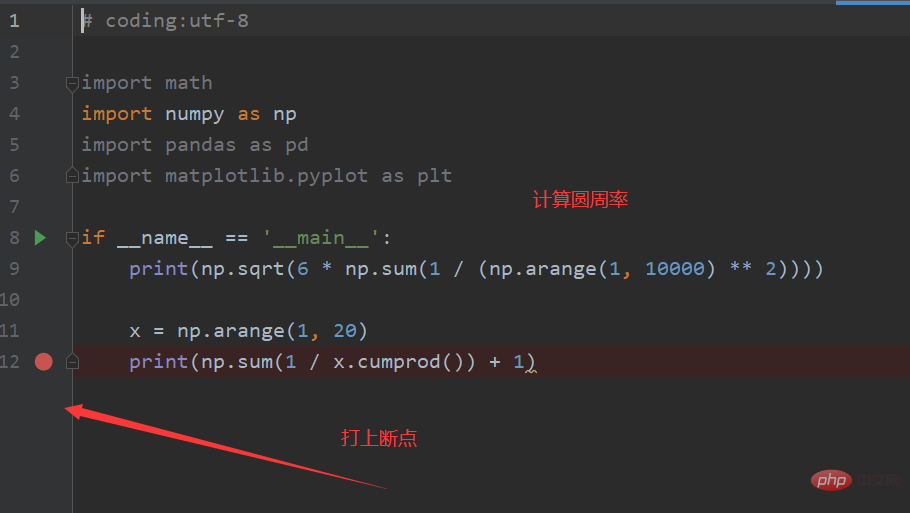
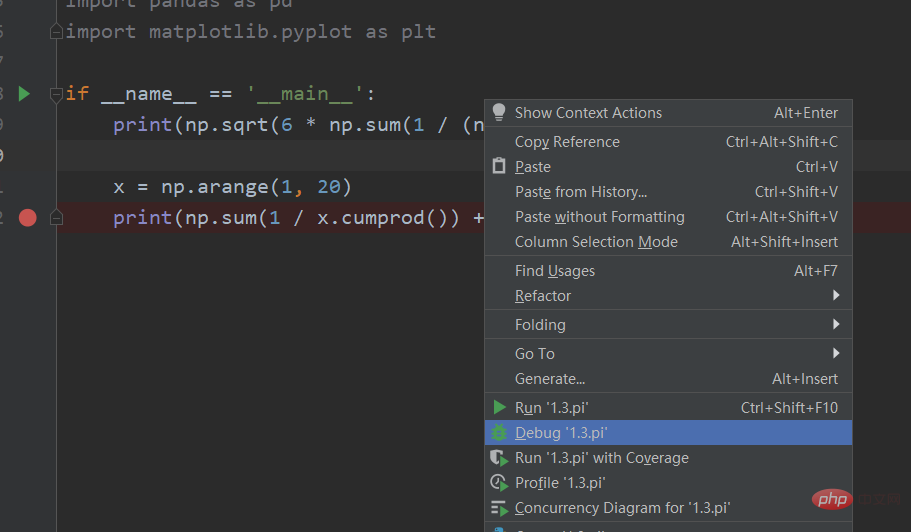
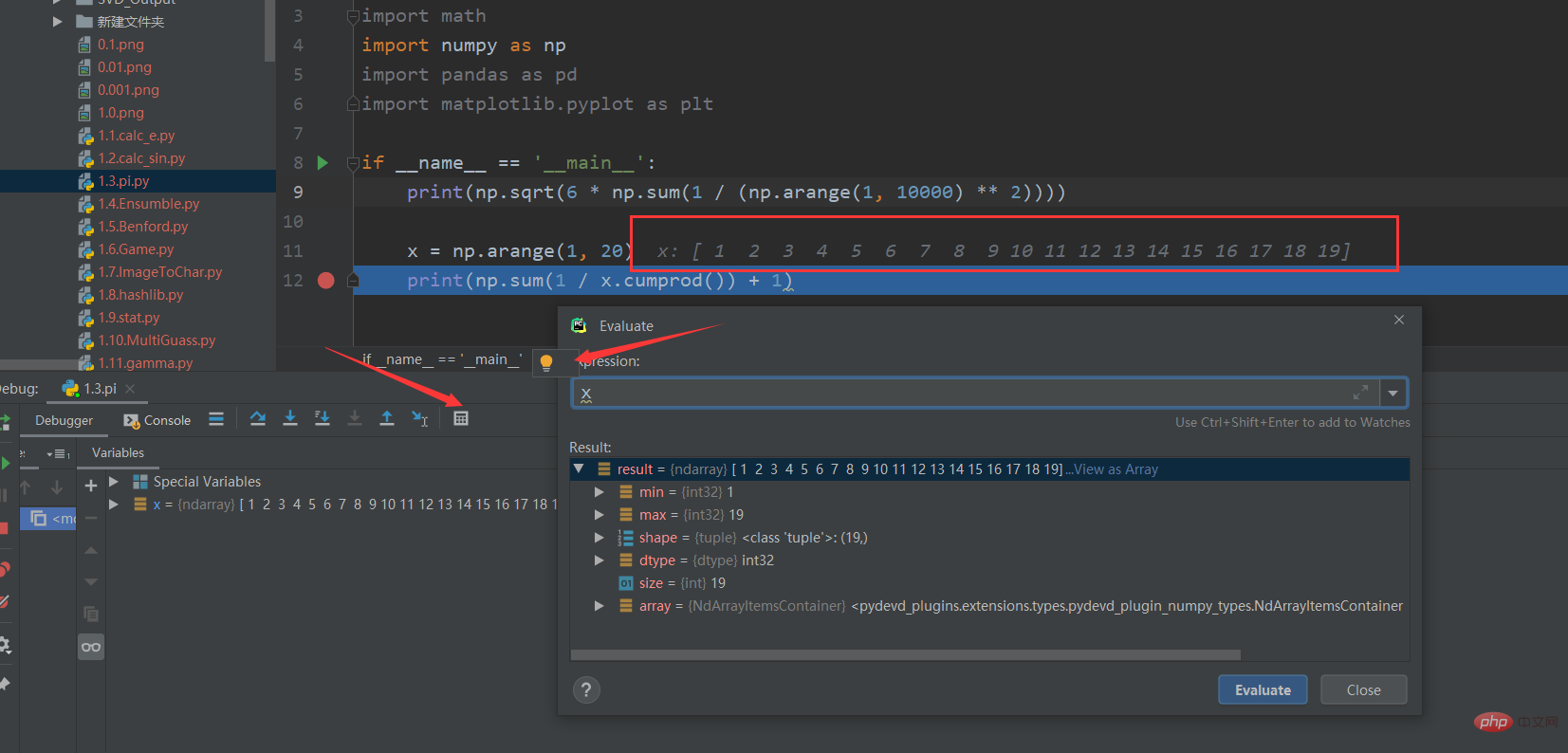
The previous information can be displayed
12. PyCharm common shortcut keys
Be familiar with the shortcut keys of each editor. Can greatly improve your work efficiency.
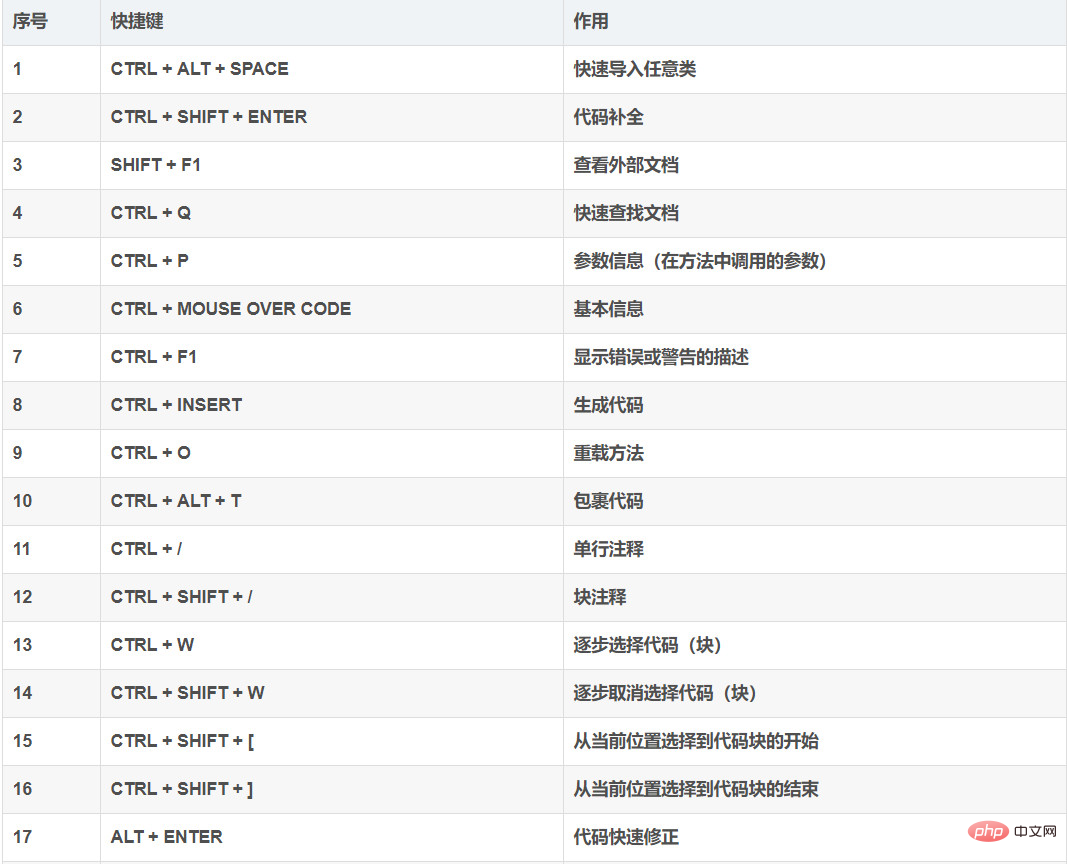
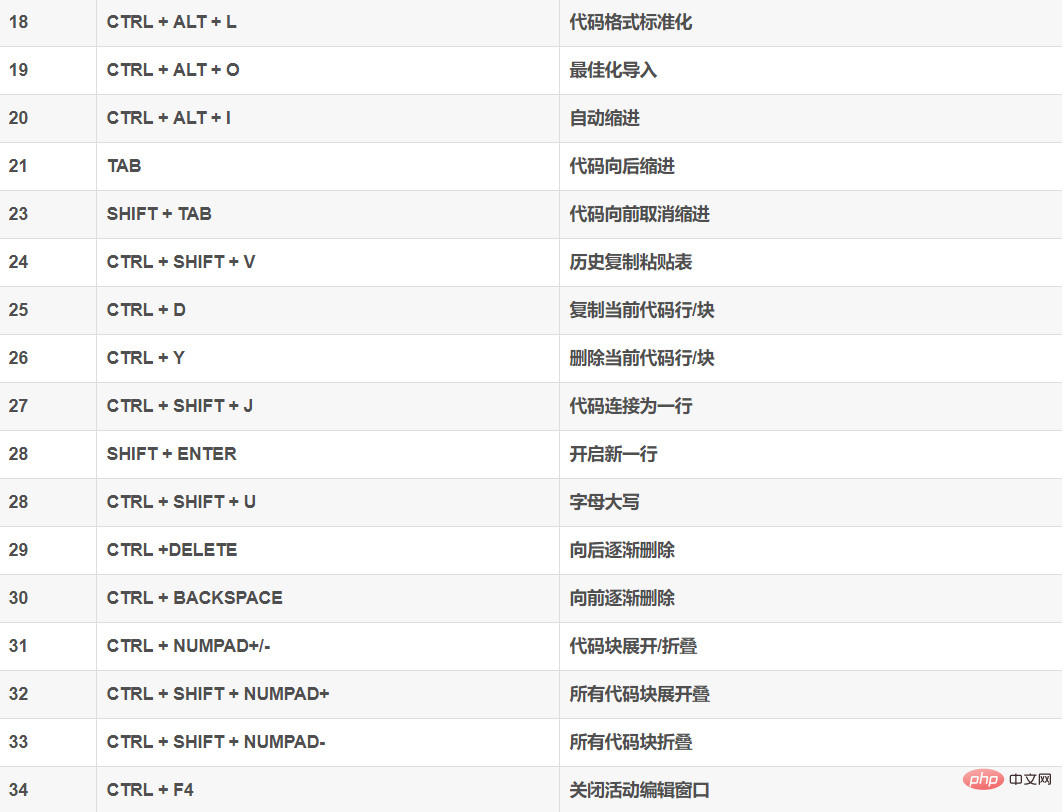
Summary
Here is an introduction to the daily use of Pycharm. The key is to practice continuously.
Next, let’s start getting started with Python programming
Related free learning recommendations: python video tutorial
The above is the detailed content of To learn Python, you must know how to use Pycharm. For more information, please follow other related articles on the PHP Chinese website!

Hot AI Tools

Undresser.AI Undress
AI-powered app for creating realistic nude photos

AI Clothes Remover
Online AI tool for removing clothes from photos.

Undress AI Tool
Undress images for free

Clothoff.io
AI clothes remover

AI Hentai Generator
Generate AI Hentai for free.

Hot Article

Hot Tools

Notepad++7.3.1
Easy-to-use and free code editor

SublimeText3 Chinese version
Chinese version, very easy to use

Zend Studio 13.0.1
Powerful PHP integrated development environment

Dreamweaver CS6
Visual web development tools

SublimeText3 Mac version
God-level code editing software (SublimeText3)

Hot Topics
 1378
1378
 52
52
 The reason why pycharm runs very slowly
Apr 25, 2024 am 05:42 AM
The reason why pycharm runs very slowly
Apr 25, 2024 am 05:42 AM
Reasons for PyCharm to run slowly include: Hardware limitations: low CPU performance, insufficient memory, and insufficient storage space. Software related issues: Too many plugins, indexing issues, and large project sizes. Project configuration: Improper configuration of the Python interpreter, excessive file monitoring, and excessive resource consumption by the code analysis function.
 How to run ipynb file in pycharm
Apr 25, 2024 am 04:03 AM
How to run ipynb file in pycharm
Apr 25, 2024 am 04:03 AM
To run an ipynb file in PyCharm: open the ipynb file, create a Python environment (optional), run the code cell, use an interactive environment.
 How to solve pycharm crash
Apr 25, 2024 am 05:09 AM
How to solve pycharm crash
Apr 25, 2024 am 05:09 AM
Solutions to PyCharm crashes include: check memory usage and increase PyCharm's memory limit; update PyCharm to the latest version; check plug-ins and disable or uninstall unnecessary plug-ins; reset PyCharm settings; disable hardware acceleration; reinstall PyCharm; contact Support staff asked for help.
 How to delete the pycharm interpreter
Apr 25, 2024 am 05:54 AM
How to delete the pycharm interpreter
Apr 25, 2024 am 05:54 AM
To remove the PyCharm interpreter: Open the Settings window and navigate to Interpreters. Select the interpreter you want to delete and click the minus button. Confirm the deletion and reload the project if necessary.
 How to export py files with pycharm
Apr 25, 2024 am 06:24 AM
How to export py files with pycharm
Apr 25, 2024 am 06:24 AM
How to export Py files in PyCharm: Open the file to be exported, click the "File" menu, select "Export File", select the export location and file name, and click the "Export" button
 How to change python to Chinese
May 05, 2024 pm 07:48 PM
How to change python to Chinese
May 05, 2024 pm 07:48 PM
Method to modify the Python interface to Chinese: Set the Python language environment variable: set PYTHONIOENCODING=UTF-8 Modify the IDE settings: PyCharm: Settings>Appearance and Behavior>Appearance>Language (Chinese); Visual Studio Code: File>Preferences>Search "locale" > Enter "zh-CN" to modify the system locale: Windows: Control Panel > Region > Format (Chinese (China)); macOS: Language and Region > Preferred Language (Chinese (Simplified) drag to the top of the list)
 How to install pandas module in pycharm
Apr 25, 2024 am 10:03 AM
How to install pandas module in pycharm
Apr 25, 2024 am 10:03 AM
How to install the Pandas module using PyCharm: Open PyCharm, create a new project, and configure the Python interpreter. Enter the command pip install pandas in the terminal to install Pandas. Verify installation: Import pandas in PyCharm's Python script. If there are no errors, the installation is successful.
 How to adjust pycharm running configuration
Apr 25, 2024 am 09:48 AM
How to adjust pycharm running configuration
Apr 25, 2024 am 09:48 AM
Configure a run configuration in PyCharm: Create a run configuration: In the "Run/Debug Configurations" dialog box, select the "Python" template. Specify script and parameters: Specify the script path and command line parameters to be run. Set the running environment: select the Python interpreter and modify the environment variables. Debug Settings: Enable/disable debugging features and specify the debugger port. Deployment options: Set remote deployment options, such as deploying scripts to the server. Name and save the configuration: Enter a name for the configuration and save it.




