 Operation and Maintenance
Operation and Maintenance
 Windows Operation and Maintenance
Windows Operation and Maintenance
 How to correctly deploy HBase under windows
How to correctly deploy HBase under windows
How to correctly deploy HBase under windows

This article introduces the steps to deploy HBase. Deploying HBase under Windows can solve the problem of using HBase in stand-alone development.
When the project is officially launched, HBase distributed deployment on Linux can be used.
(Related recommendations: windows)
Main steps:
1. Preparation materials:
The default JDK has been installed and configured Good environment variables, jdk1.8.0_121 is used here.
1. Download HBase
Download the HBase1.2.6 installation package from the official website, download hbase-1.2.6-bin.tar.gz, and unzip it to D:\hadoop\hbase-1.2 .6.
2. Download hadoop-common-2.2.0-bin-master
hadoop-common-2.2.0-bin-master (including winutils.exe needed to develop Hadoop2.2 on the windows side ), HBase needs to be used when deploying under Windows.
Download hadoop-common-2.2.0-bin-master.zip and extract it to D:\hadoop\hadoop-common-2.2.0-bin-master.
2. Configuration:
1. Modify conf/hbase-env.cmd under HBase
Configure JDK:
set JAVA_HOME=C:\Program Files\Java\jdk1.8.0_121 set HBASE_MANAGES_ZK=true
2. Modify under HBase hbase-site.xml
<configuration> <property> <name>hbase.rootdir</name> <value>file:///D:/hadoop/hbase-1.2.6/tmp/hbase/root</value> </property> <property> <name>hbase.tmp.dir</name> <value>D:/hadoop/hbase-1.2.6/tmp/hbase/tmp</value> </property> <property> <name>hbase.zookeeper.quorum</name> <value>127.0.0.1</value> </property> <property> <name>hbase.zookeeper.property.dataDir</name> <value>D:/hadoop/hbase-1.2.6/tmp/hbase/zoo</value> </property> <property> <name>hbase.cluster.distributed</name> <value>false</value> </property> </configuration>
3. Configure the user variable HADOOP_HOME
Create a new environment variable HADOOP_HOME with the value D:\hadoop\hadoop-common-2.2.0-bin-master
Add after path: %HADOOP_HOME%\bin
3. Test
1. Start HBase
in D:\hadoop\hbase-1.2.6 Open the command line under \bin and enter start-hbase.cmd to start HBase.
Screenshot:
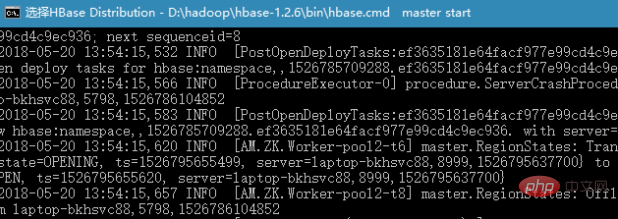
2. Test Shell
After HBase is started, enter hbase shell on the command line to open the HBase shell command line .
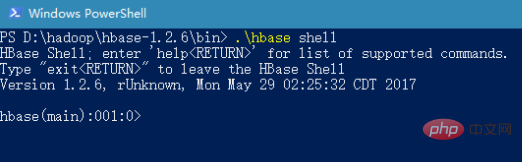
3. Open the HBase homepage, URL: http://127.0.0.1:16010/master-status
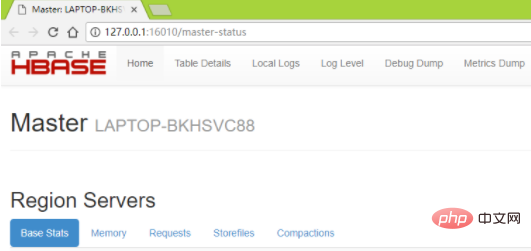
After testing, HBase1.2.6 can be used, but there are problems with HBase2.0.0 following this process.
The above is the detailed content of How to correctly deploy HBase under windows. For more information, please follow other related articles on the PHP Chinese website!

Hot AI Tools

Undresser.AI Undress
AI-powered app for creating realistic nude photos

AI Clothes Remover
Online AI tool for removing clothes from photos.

Undress AI Tool
Undress images for free

Clothoff.io
AI clothes remover

AI Hentai Generator
Generate AI Hentai for free.

Hot Article

Hot Tools

Notepad++7.3.1
Easy-to-use and free code editor

SublimeText3 Chinese version
Chinese version, very easy to use

Zend Studio 13.0.1
Powerful PHP integrated development environment

Dreamweaver CS6
Visual web development tools

SublimeText3 Mac version
God-level code editing software (SublimeText3)

Hot Topics
 1384
1384
 52
52
 Can I install mysql on Windows 7
Apr 08, 2025 pm 03:21 PM
Can I install mysql on Windows 7
Apr 08, 2025 pm 03:21 PM
Yes, MySQL can be installed on Windows 7, and although Microsoft has stopped supporting Windows 7, MySQL is still compatible with it. However, the following points should be noted during the installation process: Download the MySQL installer for Windows. Select the appropriate version of MySQL (community or enterprise). Select the appropriate installation directory and character set during the installation process. Set the root user password and keep it properly. Connect to the database for testing. Note the compatibility and security issues on Windows 7, and it is recommended to upgrade to a supported operating system.
 How to speed up the loading speed of PS?
Apr 06, 2025 pm 06:27 PM
How to speed up the loading speed of PS?
Apr 06, 2025 pm 06:27 PM
Solving the problem of slow Photoshop startup requires a multi-pronged approach, including: upgrading hardware (memory, solid-state drive, CPU); uninstalling outdated or incompatible plug-ins; cleaning up system garbage and excessive background programs regularly; closing irrelevant programs with caution; avoiding opening a large number of files during startup.
 In front-end development, how to use CSS and JavaScript to achieve searchlight effects similar to Windows 10 settings interface?
Apr 05, 2025 pm 10:21 PM
In front-end development, how to use CSS and JavaScript to achieve searchlight effects similar to Windows 10 settings interface?
Apr 05, 2025 pm 10:21 PM
How to implement Windows-like in front-end development...
 How to pull the vertical reference line of PS
Apr 06, 2025 pm 08:18 PM
How to pull the vertical reference line of PS
Apr 06, 2025 pm 08:18 PM
Pull vertical guides in Photoshop: Enable ruler view (View > ruler). Hover the mouse over the vertical edge of the ruler, and then the cursor becomes a vertical line with double arrows and hold and drag the mouse to pull out the reference line. Click Delete by dragging the guide, or hovering it into a cross.
 Solutions to the errors reported by MySQL on a specific system version
Apr 08, 2025 am 11:54 AM
Solutions to the errors reported by MySQL on a specific system version
Apr 08, 2025 am 11:54 AM
The solution to MySQL installation error is: 1. Carefully check the system environment to ensure that the MySQL dependency library requirements are met. Different operating systems and version requirements are different; 2. Carefully read the error message and take corresponding measures according to prompts (such as missing library files or insufficient permissions), such as installing dependencies or using sudo commands; 3. If necessary, try to install the source code and carefully check the compilation log, but this requires a certain amount of Linux knowledge and experience. The key to ultimately solving the problem is to carefully check the system environment and error information, and refer to the official documents.
 Unable to access mysql from terminal
Apr 08, 2025 pm 04:57 PM
Unable to access mysql from terminal
Apr 08, 2025 pm 04:57 PM
Unable to access MySQL from the terminal may be due to: MySQL service not running; connection command error; insufficient permissions; firewall blocks connection; MySQL configuration file error.
 How to solve mysql cannot connect to local host
Apr 08, 2025 pm 02:24 PM
How to solve mysql cannot connect to local host
Apr 08, 2025 pm 02:24 PM
The MySQL connection may be due to the following reasons: MySQL service is not started, the firewall intercepts the connection, the port number is incorrect, the user name or password is incorrect, the listening address in my.cnf is improperly configured, etc. The troubleshooting steps include: 1. Check whether the MySQL service is running; 2. Adjust the firewall settings to allow MySQL to listen to port 3306; 3. Confirm that the port number is consistent with the actual port number; 4. Check whether the user name and password are correct; 5. Make sure the bind-address settings in my.cnf are correct.
 MySQL can't be installed after downloading
Apr 08, 2025 am 11:24 AM
MySQL can't be installed after downloading
Apr 08, 2025 am 11:24 AM
The main reasons for MySQL installation failure are: 1. Permission issues, you need to run as an administrator or use the sudo command; 2. Dependencies are missing, and you need to install relevant development packages; 3. Port conflicts, you need to close the program that occupies port 3306 or modify the configuration file; 4. The installation package is corrupt, you need to download and verify the integrity; 5. The environment variable is incorrectly configured, and the environment variables must be correctly configured according to the operating system. Solve these problems and carefully check each step to successfully install MySQL.



