Get to know ecshop

Recommended (free): ecshop tutorial
I am an EC Novices, no matter how many templates EC makes, they will definitely not be able to meet our needs. What’s more, each industry has its own approach, and the templates unified by EC may not be suitable for our industry. Therefore, only we can truly master our own. Only by making templates and modifying them can you truly create an e-commerce platform that suits you and that is in line with the habits of customers in your industry.
First of all, welcome everyone to browse this tutorial. Congratulations to everyone for using ECshop! How good is EC? ECshop is built with PHP. I don’t want to say more about PHP applications (Amazon: http://www.020jz.org/, Yahoo: yahoo.com, Baidu: baidu.com Taobao: http:/ /www.020jz.org/Sina: sina.com, Tencent: qq.com), (ps: ECshop succeeded! At this moment, he is the inheritance of great e-commerce, he is not fighting alone, he is not alone -_-!!! ) I won’t go into too much detail, everyone knows it, but sometimes I, who love diving, really can’t help but jump out and say a few words.
This tutorial is suitable for understanding Before viewing ECshop and ECshop template DIY and their daily use, you need to be able to use at least one editor (exp: Dreamweaver, editplus, emacs, vi, ee...meaning a visual HTML editor or a direct text editor, I When talking about it, I will use Dreamwaver, which is more suitable for beginners and designers). This tutorial is currently maintained by me alone, but I believe that it won’t be long before many people will continue to maintain it. The content needs to be constantly updated. If you are interested in participating, PM me. Let's serve everyone together.
By studying this tutorial, as long as you follow it while watching it, you will definitely be able to learn to make your own templates. :)
The following chapters apply to the ECshop program. At the same time, a lot of content here is related to some Smarty. If you are already familiar with these contents, you can skip reading. If you are new to ECshop and want to DIY your own store, you should read these chapters carefully and in detail from beginning to end. (ps: Don’t be nervous, I will try my best to communicate with you in human language. I will only show it to you in machine language as a last resort.) I hope that everyone can pass this tutorial and make any template you want. Ha ha! let's work hard together!
Read these contents, you will understand:
Template storage path: ecshop/themes/xxxxx Where xxxxx is a certain A set of templates. For example, the template file that comes with the system is generally called default, (i.e.: ecshop/themes/default). What is placed in it is the default template when it is installed. All the following instructions are for the default template.
The above is the detailed content of Get to know ecshop. For more information, please follow other related articles on the PHP Chinese website!

Hot AI Tools

Undresser.AI Undress
AI-powered app for creating realistic nude photos

AI Clothes Remover
Online AI tool for removing clothes from photos.

Undress AI Tool
Undress images for free

Clothoff.io
AI clothes remover

AI Hentai Generator
Generate AI Hentai for free.

Hot Article

Hot Tools

Notepad++7.3.1
Easy-to-use and free code editor

SublimeText3 Chinese version
Chinese version, very easy to use

Zend Studio 13.0.1
Powerful PHP integrated development environment

Dreamweaver CS6
Visual web development tools

SublimeText3 Mac version
God-level code editing software (SublimeText3)

Hot Topics
 1359
1359
 52
52
 What is the architecture of ecshop?
Feb 23, 2023 am 09:32 AM
What is the architecture of ecshop?
Feb 23, 2023 am 09:32 AM
ecshop is a "B2C" architecture; ecshop is a B2C independent online store system, suitable for enterprises and individuals to quickly build personalized online stores; the system is a cross-platform open source program developed based on PHP language and MYSQL database architecture.
 What are the methods for sorting ecshop articles?
Jun 16, 2023 am 11:30 AM
What are the methods for sorting ecshop articles?
Jun 16, 2023 am 11:30 AM
How to sort ecshop articles: 1. Sort by publication time, you can control the order of articles in the list by modifying the publication time of the article; 2. Sort by clicks, you can achieve this sorting by installing the "Article Click Ranking" plug-in Function, this plug-in can count the number of clicks on articles; 3. Sort by the number of comments, you can implement this sorting function by installing the "Article Comment Ranking" plug-in, which can count the number of comments on articles; 4. Sort by relevance, This sorting function can be achieved by installing the "Search Ranking" plug-in.
 What are the characteristics of ecshop?
Feb 13, 2023 am 09:43 AM
What are the characteristics of ecshop?
Feb 13, 2023 am 09:43 AM
Features: 1. Open source system with flexibility, customizability and high scalability; 2. Support independent secondary development; 3. Rich templates and plug-ins; 4. Strong industry adaptability; 5. Avoid being constrained by software vendors; 6. Stronger reliability and stability; 7. Mobile H5 framework upgrade, based on VUE comprehensive replacement, more flexible and open; 8. Multi-level rebate function, supporting QR codes, posters and other promotion methods, unlimited fission development of distributors ; 8. The visual interaction of the management terminal is completely renewed, the UI is simple and beautiful, and the operating experience is upgraded; 9. Supports PHP7.2, and the performance is doubled.
 Ecshop product management advanced: learn how to add fields
Mar 12, 2024 pm 02:06 PM
Ecshop product management advanced: learn how to add fields
Mar 12, 2024 pm 02:06 PM
Ecshop Product Management Advanced: Learn how to add fields, you need specific code examples. When using Ecshop for product management, you often encounter situations where you need to add some custom fields to meet specific needs. By adding fields, more precise product management and better user experience can be achieved. This article will introduce how to add fields in Ecshop and provide specific code examples. First, we need to clarify the need to add fields. For example, we need to add a "production date" field to the product details page to
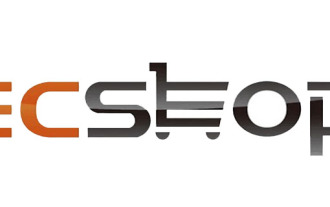 What program is ecshop?
Feb 16, 2023 am 10:38 AM
What program is ecshop?
Feb 16, 2023 am 10:38 AM
ECShop is a B2C independent online store system. It is a cross-platform open source program developed based on PHP language and MYSQL database architecture. It is suitable for enterprises and individuals to quickly build personalized online stores. The characteristics of the ecshop mall system: 1. Support independent secondary development; 2. Rich templates and plug-ins; 3. Strong industry adaptability; 4. Avoid being constrained by software vendors; 5. Stronger reliability and stability.
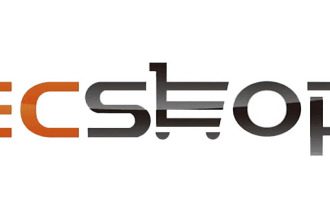 What is the model of ecshop?
Feb 22, 2023 am 09:37 AM
What is the model of ecshop?
Feb 22, 2023 am 09:37 AM
ecshop is a B2C model. ECShop is a B2C independent online store system, suitable for enterprises and individuals to quickly build personalized online stores. B2C refers to a model of e-commerce, and it is also a retail model that sells products and services directly to consumers; the payment method of B2C e-commerce is a combination of cash on delivery and online payment, and most companies choose logistics outsourcing for delivery. to save operating costs.
 How to remove copyright at the bottom of ecshop
Aug 08, 2023 pm 02:42 PM
How to remove copyright at the bottom of ecshop
Aug 08, 2023 pm 02:42 PM
Method to remove the copyright at the bottom of ecshop: 1. Modify the template file, the specific location is: themes/your_theme directory, find the footer.html file in this directory, open it with a text editor, find the code segment containing the copyright information, delete it or Comment out. Just save the file and close it; 2. To use the plug-in, log in to the backend, click plug-in management, search for copyright and other related keywords at the bottom, select a suitable plug-in to install and enable it; 3. To purchase a theme, purchase it on the official website of ECShop etc.
 What functions does ecshop have?
Feb 23, 2023 am 09:29 AM
What functions does ecshop have?
Feb 23, 2023 am 09:29 AM
The functions of ecshop are: 1. Product management; 2. Promotion management; 3. Order management; 4. Advertising management; 5. Report statistics; 6. Article management; 7. Member management; 8. Permission management; 9. System settings; 10. Template management; 11. Database management; 12. SMS management, etc.

























