How to install php mysql on iis
How to install php mysql on iis: first download php and mysql; then decompress PHP and modify the php.ini file; then install and configure mysql and iis; finally run "mysqld-nt.exe" to start mysql .
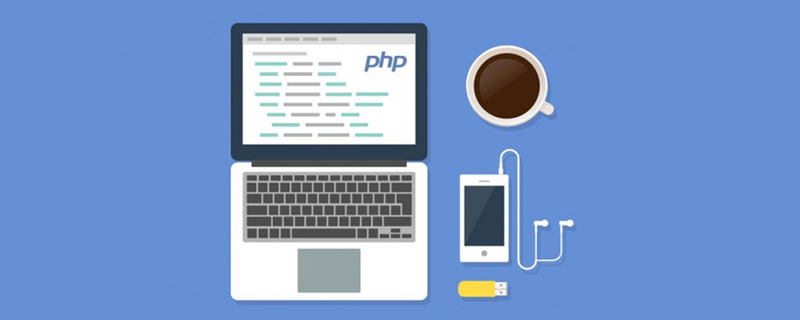
The operating environment of this tutorial: Windows 7 system, PHP version 5.2. This method is suitable for all brands of computers.
Recommended: "PHP Video Tutorial"
IIS PHP MYSQL Installation Configuration
First download php-5.2.0- win32.zip, mysql-noinstall-5.0.22-win32.zip and phpMyAdmin-2.9.1.1-all-languages.zip. The download addresses of these three files can be obtained by searching on Baidu.
1. Install php
1) Create a new folder named PHP on the D drive, and unzip php-5.2.0-win32.zip to D:\PHP.
2) Find the php.ini-dist file in the D:\PHP folder and make a copy of it for backup. Rename the copied file to php-ini.
3) Find the following line in the php.ini file: extension_dir = "./" (Note: This line specifies the location where PHP searches for extensions), edit the line as follows:
extension_dir = "D:/PHP/ext" (Note: Do not use slash/ instead of backslash\).
4) Find the following line in the php.ini file: ;extension=php_mysql.dll (Note: the semicolon at the beginning of this line instructs PHP to ignore this line), delete the semicolon at the beginning of the line to enable the extension extension=php_mysql.dll;;extension=php_mbstring.dll Change to extension=php_mbstring.dll
5) Save and close the php.ini file; copy the modified php.ini file to C:\Windows\ folder;
6) Find the files named php5ts.dll, libmysql.dll in the D:\PHP\ folder, and copy them to the C:\windows\System32 folder (note : This file is required for IIS to process PHP 5 and MYSQL).
At this point, PHP installation is complete.
2. Install and configure IIS
1) Select Add/Remove Programs in the Control Panel, then select Add/Remove Windows Components in the pop-up dialog box, and check IIS. If there is no installation disk, you can go to the Internet and download the iis package extracted from the installation disk. After the installation is complete, there will be an Inetpub folder on the C drive.
2) Open the Internet Information Services (IIS) Manager in the management tool, or enter "inetmgr" (without quotation marks) in the run dialog box and confirm.
3) Create a new virtual directory under the default website, where your php files can be stored. For example, create a new virtual directory php pointing to the D:\phpamdin directory on your computer. Right-click the PHP folder, select "Properties", click "Configuration" on the "Virtual Directory" tab, and open the application configuration dialog box.
4) Click "Add" on the "Mapping" tab to open the "Add/Edit Application Extension Mapping" dialog box, click "Browse" after "Executable File", and navigate to D: \PHP\php5isapi.dll, enter ".php" in the text box after "Extension" (Note: Be sure to pay attention to the period before the extension), and click OK.
5) Add index.php as the default document in the Document tab. You don’t have to add it.
6) Click "OK" again to exit the "Application Configuration" dialog box, and click "OK" again to exit the PHP Properties dialog box.
At this point, IIS configuration is complete.
Some configurations may require restarting the server: use cmd:
net stop w3svc
net start w3svc3. Test PHP installation
1) Under D:\phpamdin, (this directory is in the configuration The virtual directory is set to php in IIS) Create a new notepad file and open it, enter the following code:
<?php
phpinfo();
?>Save this code as version.php (the suffix must be php).
2) Open the browser and enter localhost/php/version.php in the address bar. If the display is normal, PHP is installed successfully.
4. Install MYSQL
1) Create a new folder named mysql on the D drive, and unzip the downloaded mysql-noinstall-5.0.22-win32.zip to D:\ mysql.
2) Run mysqld-nt.exe under D:\mysql\bin, and a dos screen will flash by. This will start the mysql service.
3) Change the directory to D:\mysql\bin on the command line, type mysql -u root -p and press Enter. If Enter password: is prompted, it means that mysql is installed successfully. The default is an empty password.
5. Install PHPMyAdmin
1) Unzip all the contents of the downloaded phpMyAdmin-2.9.1.1-all-languages.zip to the D:\phpadmin directory created when configuring IIS .
2) Start the browser, make sure that the IIS and Mysql services are running, type http://localhost/php/index.php to see the phpMyAdmin management screen.
The above is the detailed content of How to install php mysql on iis. For more information, please follow other related articles on the PHP Chinese website!

Hot AI Tools

Undresser.AI Undress
AI-powered app for creating realistic nude photos

AI Clothes Remover
Online AI tool for removing clothes from photos.

Undress AI Tool
Undress images for free

Clothoff.io
AI clothes remover

AI Hentai Generator
Generate AI Hentai for free.

Hot Article

Hot Tools

Notepad++7.3.1
Easy-to-use and free code editor

SublimeText3 Chinese version
Chinese version, very easy to use

Zend Studio 13.0.1
Powerful PHP integrated development environment

Dreamweaver CS6
Visual web development tools

SublimeText3 Mac version
God-level code editing software (SublimeText3)

Hot Topics
 1378
1378
 52
52
 The Future of PHP: Adaptations and Innovations
Apr 11, 2025 am 12:01 AM
The Future of PHP: Adaptations and Innovations
Apr 11, 2025 am 12:01 AM
The future of PHP will be achieved by adapting to new technology trends and introducing innovative features: 1) Adapting to cloud computing, containerization and microservice architectures, supporting Docker and Kubernetes; 2) introducing JIT compilers and enumeration types to improve performance and data processing efficiency; 3) Continuously optimize performance and promote best practices.
 PHP vs. Python: Understanding the Differences
Apr 11, 2025 am 12:15 AM
PHP vs. Python: Understanding the Differences
Apr 11, 2025 am 12:15 AM
PHP and Python each have their own advantages, and the choice should be based on project requirements. 1.PHP is suitable for web development, with simple syntax and high execution efficiency. 2. Python is suitable for data science and machine learning, with concise syntax and rich libraries.
 MySQL: Simple Concepts for Easy Learning
Apr 10, 2025 am 09:29 AM
MySQL: Simple Concepts for Easy Learning
Apr 10, 2025 am 09:29 AM
MySQL is an open source relational database management system. 1) Create database and tables: Use the CREATEDATABASE and CREATETABLE commands. 2) Basic operations: INSERT, UPDATE, DELETE and SELECT. 3) Advanced operations: JOIN, subquery and transaction processing. 4) Debugging skills: Check syntax, data type and permissions. 5) Optimization suggestions: Use indexes, avoid SELECT* and use transactions.
 How to open phpmyadmin
Apr 10, 2025 pm 10:51 PM
How to open phpmyadmin
Apr 10, 2025 pm 10:51 PM
You can open phpMyAdmin through the following steps: 1. Log in to the website control panel; 2. Find and click the phpMyAdmin icon; 3. Enter MySQL credentials; 4. Click "Login".
 MySQL and SQL: Essential Skills for Developers
Apr 10, 2025 am 09:30 AM
MySQL and SQL: Essential Skills for Developers
Apr 10, 2025 am 09:30 AM
MySQL and SQL are essential skills for developers. 1.MySQL is an open source relational database management system, and SQL is the standard language used to manage and operate databases. 2.MySQL supports multiple storage engines through efficient data storage and retrieval functions, and SQL completes complex data operations through simple statements. 3. Examples of usage include basic queries and advanced queries, such as filtering and sorting by condition. 4. Common errors include syntax errors and performance issues, which can be optimized by checking SQL statements and using EXPLAIN commands. 5. Performance optimization techniques include using indexes, avoiding full table scanning, optimizing JOIN operations and improving code readability.
 PHP: Is It Dying or Simply Adapting?
Apr 11, 2025 am 12:13 AM
PHP: Is It Dying or Simply Adapting?
Apr 11, 2025 am 12:13 AM
PHP is not dying, but constantly adapting and evolving. 1) PHP has undergone multiple version iterations since 1994 to adapt to new technology trends. 2) It is currently widely used in e-commerce, content management systems and other fields. 3) PHP8 introduces JIT compiler and other functions to improve performance and modernization. 4) Use OPcache and follow PSR-12 standards to optimize performance and code quality.
 How to use single threaded redis
Apr 10, 2025 pm 07:12 PM
How to use single threaded redis
Apr 10, 2025 pm 07:12 PM
Redis uses a single threaded architecture to provide high performance, simplicity, and consistency. It utilizes I/O multiplexing, event loops, non-blocking I/O, and shared memory to improve concurrency, but with limitations of concurrency limitations, single point of failure, and unsuitable for write-intensive workloads.
 phpmyadmin connection mysql
Apr 10, 2025 pm 10:57 PM
phpmyadmin connection mysql
Apr 10, 2025 pm 10:57 PM
How to connect to MySQL using phpMyAdmin? The URL to access phpMyAdmin is usually http://localhost/phpmyadmin or http://[your server IP address]/phpmyadmin. Enter your MySQL username and password. Select the database you want to connect to. Click the "Connection" button to establish a connection.




