What is Mint UI in vue?
In vue, Mint UI is a mobile component library based on Vue.js open sourced by the Ele.me team. Mint UI contains a wealth of CSS and JS components, which can meet daily mobile development needs; through it, you can quickly build a page with a unified style and improve development efficiency.

Mint UI is a Vue.js-based mobile component library open sourced by the Ele.me team.
Official website: https://mint-ui.github.io/#!/zh-cn
Chinese documentation: http://mint-ui.github.io/docs/# /zh-cn2
Feature Introduction
Mint UI contains rich CSS and JS components, which can meet daily mobile development need. Through it, you can quickly build a page with a unified style and improve development efficiency.
True loading of components on demand. You can load only the declared components and their style files, without worrying about the file size being too large.
Taking into account the performance threshold of the mobile terminal, Mint UI uses CSS3 to handle various animations to avoid unnecessary redrawing and rearrangement of the browser, so that users can get a smooth experience. experience.
Relying on Vue.js’ efficient componentization solution, Mint UI is lightweight. Even if all are imported, the compressed file size is only ~30kb (JS CSS) gzip.
Using Mint UI in Vue-cli
We use vue-cli to create componentized projects. In fact, there are three ways to introduce Mint UI
(1), directly introduce it in index.html
We use vue-cli to create a project, the process will not be demonstrated, as mentioned before However, let’s look directly at the core code
1), use cdn in index.html to introduce mint-ui related css and js
<html> <head> <meta charset="utf-8"> <meta name="viewport" content="width=device-width,initial-scale=1.0"> <title>mint-ui-demo</title> <link rel="stylesheet" href="https://unpkg.com/mint-ui/lib/style.css"> </head> <body> <!-- 先引入 Vue --> <script src="https://unpkg.com/vue@2.5.11/dist/vue.js"></script> <!-- built files will be auto injected --> <scrip tsrc="https://unpkg.com/mint-ui/lib/index.js"></script> <div id="app"></div> </body> </html>
Configure externals mint-ui
2) Configure webpack.base.conf.js and add the following code
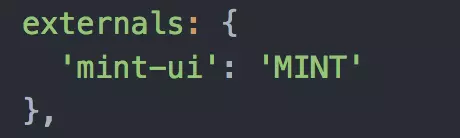
Configure mint-ui
We are in module.exports of webpack.base.conf.js Configuring externals, externals exposes the components for global use
PS: Here we should pay attention to the key:vaule form of the externals configuration. The Value here is said to be configured at will in many articles, but After testing it myself, you cannot configure it casually. It must be exactly the same as the module name exposed by the relevant js. For mint-ui, it is MINT. We can take a look at the source code of mint-ui.js
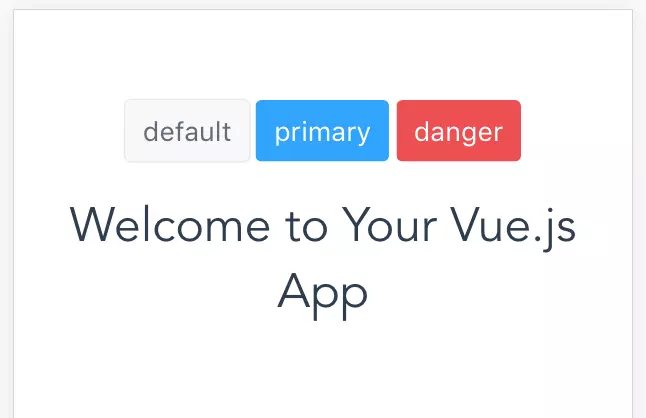
You see, mint-ui exposes MINT for us to use, so the value of externals must be this value "cannot be configured at will"
3. Modify main.js
import MINT from'mint-ui' Vue.use(MINT)
Add the above two sentences, introduce mint-ui, and use it
After the above three steps, we have configured mint-ui using cdn, let’s test it
4. Add the following code to the template in App.vue
<template> <div id="app"> <mt-button type="default">default</mt-button> <mt-button type="primary">primary</mt-button> <mt-button type="danger">danger</mt-button> <router-view/> </div> </template>
5. Run and view the results
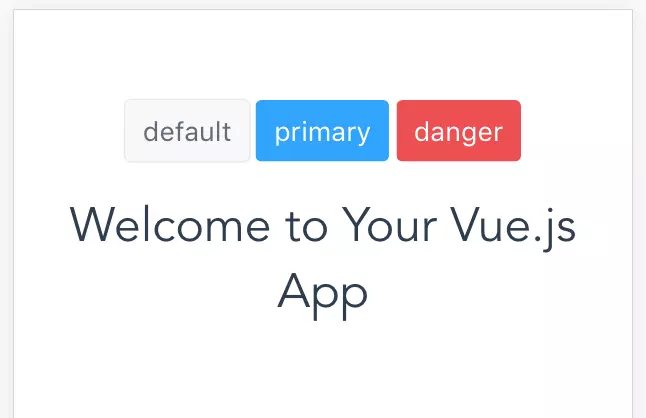
, how about it, perfect display The Button effect of mint-ui
##For more programming-related knowledge, please visit:Related recommendations:
2020 front-end vue interview questions summary (with answers)
Vue Tutorial Recommendation: The latest 5 vue.js video tutorial selections in 2020
Introduction to Programming! !
The above is the detailed content of What is Mint UI in vue?. For more information, please follow other related articles on the PHP Chinese website!

Hot AI Tools

Undresser.AI Undress
AI-powered app for creating realistic nude photos

AI Clothes Remover
Online AI tool for removing clothes from photos.

Undress AI Tool
Undress images for free

Clothoff.io
AI clothes remover

AI Hentai Generator
Generate AI Hentai for free.

Hot Article

Hot Tools

Notepad++7.3.1
Easy-to-use and free code editor

SublimeText3 Chinese version
Chinese version, very easy to use

Zend Studio 13.0.1
Powerful PHP integrated development environment

Dreamweaver CS6
Visual web development tools

SublimeText3 Mac version
God-level code editing software (SublimeText3)

Hot Topics
 1378
1378
 52
52
 How to add functions to buttons for vue
Apr 08, 2025 am 08:51 AM
How to add functions to buttons for vue
Apr 08, 2025 am 08:51 AM
You can add a function to the Vue button by binding the button in the HTML template to a method. Define the method and write function logic in the Vue instance.
 How to use bootstrap in vue
Apr 07, 2025 pm 11:33 PM
How to use bootstrap in vue
Apr 07, 2025 pm 11:33 PM
Using Bootstrap in Vue.js is divided into five steps: Install Bootstrap. Import Bootstrap in main.js. Use the Bootstrap component directly in the template. Optional: Custom style. Optional: Use plug-ins.
 How to reference js file with vue.js
Apr 07, 2025 pm 11:27 PM
How to reference js file with vue.js
Apr 07, 2025 pm 11:27 PM
There are three ways to refer to JS files in Vue.js: directly specify the path using the <script> tag;; dynamic import using the mounted() lifecycle hook; and importing through the Vuex state management library.
 How to use watch in vue
Apr 07, 2025 pm 11:36 PM
How to use watch in vue
Apr 07, 2025 pm 11:36 PM
The watch option in Vue.js allows developers to listen for changes in specific data. When the data changes, watch triggers a callback function to perform update views or other tasks. Its configuration options include immediate, which specifies whether to execute a callback immediately, and deep, which specifies whether to recursively listen to changes to objects or arrays.
 How to return to previous page by vue
Apr 07, 2025 pm 11:30 PM
How to return to previous page by vue
Apr 07, 2025 pm 11:30 PM
Vue.js has four methods to return to the previous page: $router.go(-1)$router.back() uses <router-link to="/" component window.history.back(), and the method selection depends on the scene.
 What does vue multi-page development mean?
Apr 07, 2025 pm 11:57 PM
What does vue multi-page development mean?
Apr 07, 2025 pm 11:57 PM
Vue multi-page development is a way to build applications using the Vue.js framework, where the application is divided into separate pages: Code Maintenance: Splitting the application into multiple pages can make the code easier to manage and maintain. Modularity: Each page can be used as a separate module for easy reuse and replacement. Simple routing: Navigation between pages can be managed through simple routing configuration. SEO Optimization: Each page has its own URL, which helps SEO.
 How to use function intercept vue
Apr 08, 2025 am 06:51 AM
How to use function intercept vue
Apr 08, 2025 am 06:51 AM
Function interception in Vue is a technique used to limit the number of times a function is called within a specified time period and prevent performance problems. The implementation method is: import the lodash library: import { debounce } from 'lodash'; Use the debounce function to create an intercept function: const debouncedFunction = debounce(() => { / Logical / }, 500); Call the intercept function, and the control function is called at most once in 500 milliseconds.
 How to jump to the div of vue
Apr 08, 2025 am 09:18 AM
How to jump to the div of vue
Apr 08, 2025 am 09:18 AM
There are two ways to jump div elements in Vue: use Vue Router and add router-link component. Add the @click event listener and call this.$router.push() method to jump.




